I’ve been looking for alternatives to Plex and have tried several options, including Jellyfin. Plex has been my go-to app for years, but it has become more expensive, and some features that were once free are now locked behind a paywall. That pushed me to explore other options. Surprisingly, the best alternative turned out to be one I had used a long time ago – Kodi. It’s been around for quite a while, and when I installed it again recently, I was glad to see that it has not only held up well but even surpasses Plex in some areas.
6 It’s open source
And fairly easy to use
Kodi’s core strength is that it’s free and open-source software. Its source code is licensed under the GNU GPL, and a global community of volunteers (the XBMC Foundation) continues to develop it. Being open-source means there are no subscription fees or hidden paywalls.
While Jellyfin is also open-source and free, Plex is mostly closed-source, and some features are locked behind a Plex Pass subscription. For instance, the company changed how remote streaming works for personal media libraries, and it is no longer offered as a free feature. You’ll need a Plex Pass or their subscription offering, Remote Watch Pass, to stream personal media remotely.
5 Kodi is highly customizable
You can change what you don't like
Kodi is well known for its customization. The software even notes that “skins can change its appearance,” and there are dozens of official and community-made options. You can completely revamp Kodi’s look and feel to match your preferences. Built-in menus, colors, and layouts are all tweakable, or you can install skins like Estuary, Arctic Zephyr, or Aeon to give Kodi a fresh new style. Beyond the visuals, almost every part of Kodi can be adjusted. For example, you can add or remove menu items, change fanart backgrounds, or tailor the on-screen information to your liking.
On the feature side, Kodi has an extensive add-on ecosystem. With add-ons or Python scripts, you can integrate almost any media source you can think of—Netflix streams, YouTube, podcast feeds, game launchers, weather widgets, and more are all just plugins away. If you have a specific need, like a custom video filter or support for an uncommon subtitle format, there’s a good chance someone has already built an add-on for it.
4 The UI is good
It's meant for big screens
Kodi’s interface is polished and optimized for TV use. By design, it follows a “10-foot” user interface model, which means it works well on large screens when you’re sitting across the room with a remote or gamepad. Navigating Kodi feels smooth and responsive, as menus transition cleanly and the library is rich with artwork and metadata.
The animations between screens add to the sense of responsiveness and polish. The default Estuary skin is already well-organized for accessing movies, TV shows, music, and pictures. I never find myself fumbling through the interface or wondering how to get where I want to go. Scrolling through covers and list views with arrow keys feels intuitive and fast.
Plex too has a slick interface on desktop or mobile, but its TV app often feels more constrained in layout and flow. Jellyfin’s interface is functional and usable, but lacks the polish and refinement Kodi offers from the start.
3 Easy to self-host
Runs on just about everything
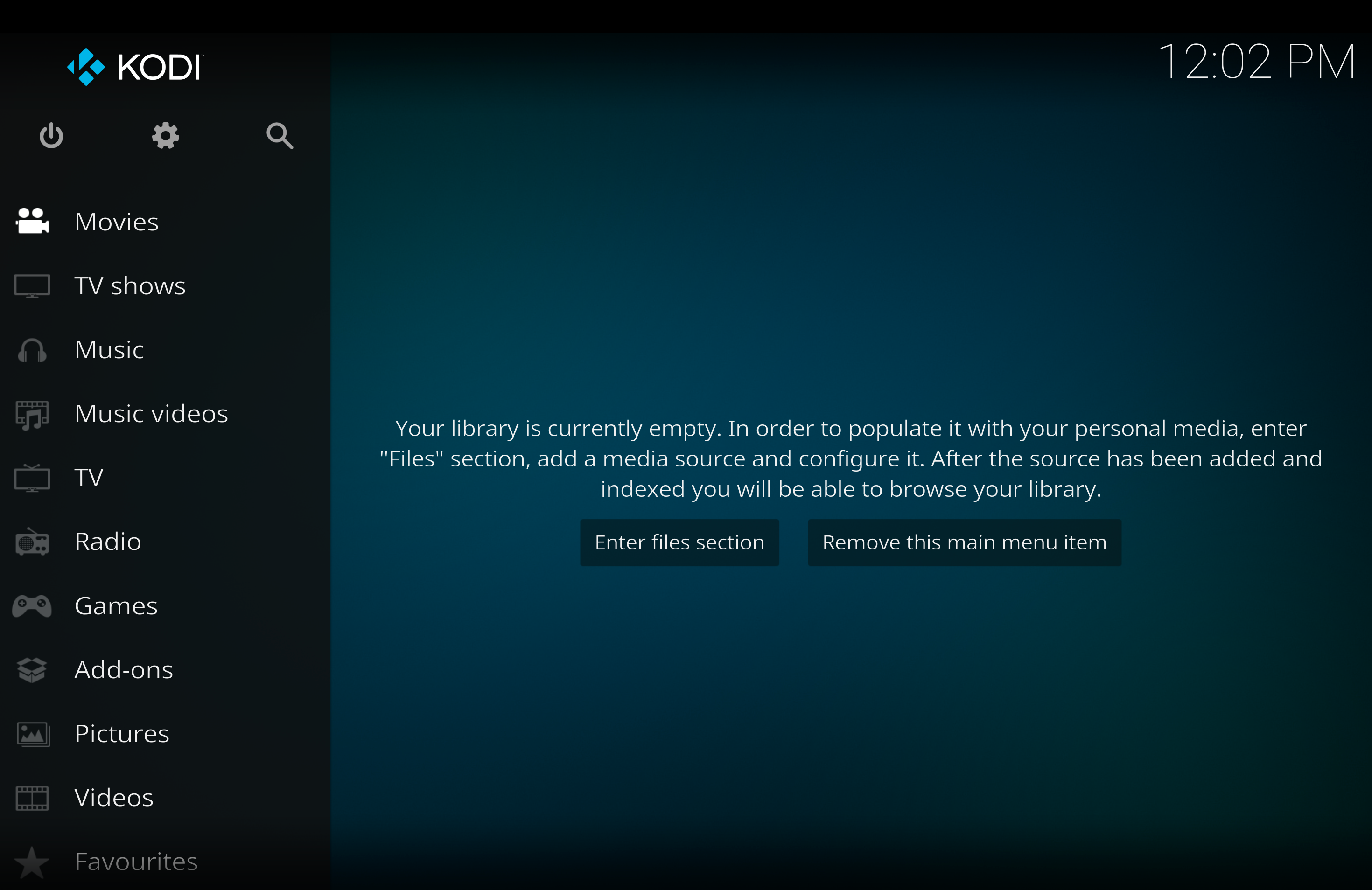
Installing Kodi is simple and offers plenty of flexibility. It is available as a native application on almost every common platform including Windows, macOS, Linux, Android, iOS, tvOS, and even devices like the Raspberry Pi or Fire TV Stick. This broad compatibility allows you to turn nearly any computer or gadget into a Kodi-powered media box.
I have personally run Kodi on an old Windows PC without running into issues. Thanks to this wide-ranging platform support, there is no need for a special server machine or additional licenses to get started. You can simply install Kodi on your chosen TV box and link it to your media collection, whether stored on a local hard drive or shared over a home network.
Plex and Jellyfin use a server-client approach where a separate media server must be maintained and client apps are used to access content. With Kodi, the device connected to your television functions as both the server and the client. For self-hosting purposes, this level of convenience is significant because it eliminates the need for extra backend configuration and makes long-term maintenance easier. Additionally, Kodi can be installed on lightweight Linux distributions such as LibreELEC or CoreELEC that boot directly into the media player interface, which simplifies setup on devices like the Raspberry Pi.
2 It has all the essential features
And then some
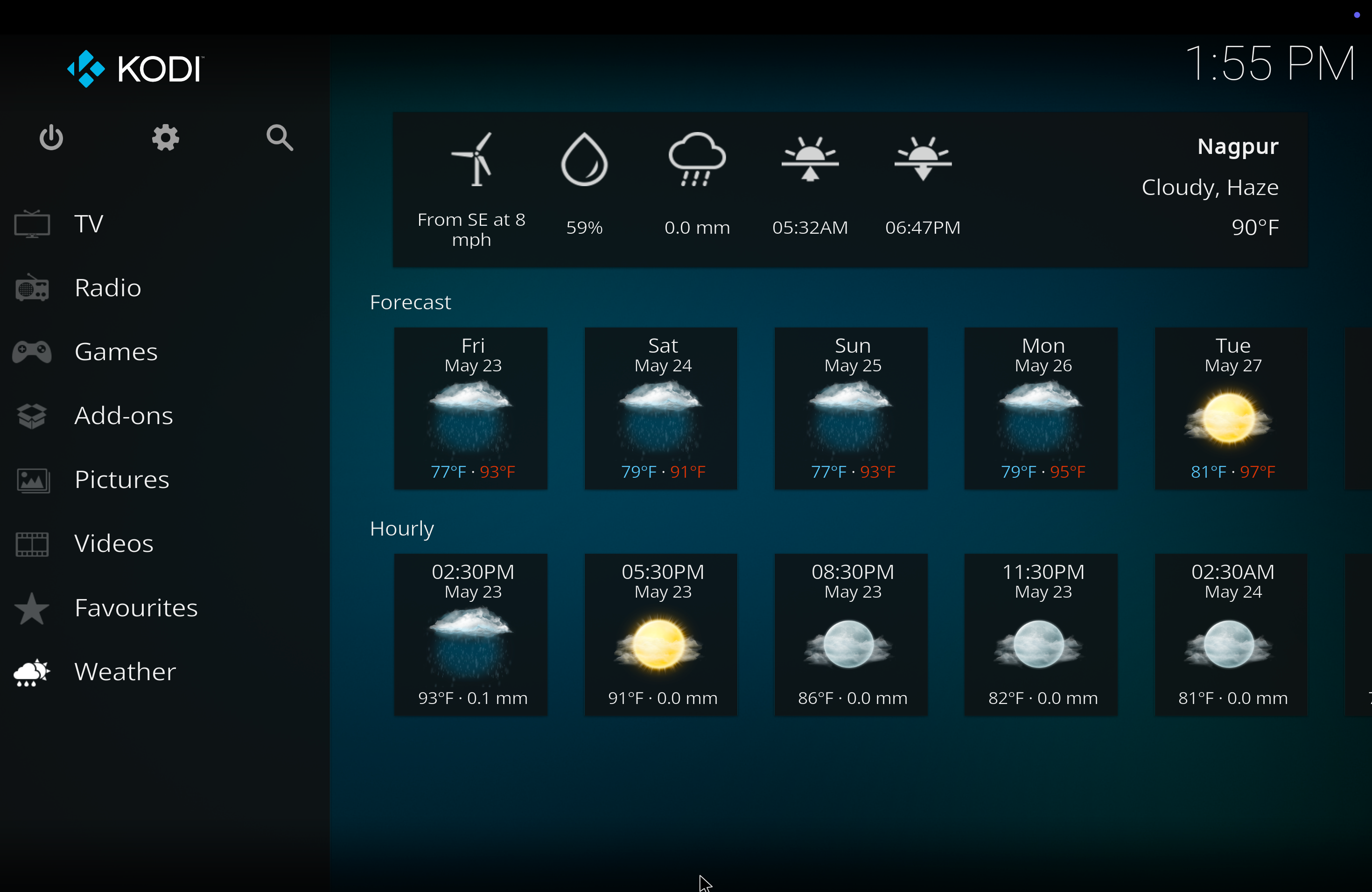
Kodi does not skimp on capabilities or core functionality. All the essential media center features you would expect are either built in or available through add-ons. Right out of the box, it supports all common audio, video, and image formats, along with playlists, slideshows, and extra features like visualizations and weather updates.
You get complete library management as Kodi can scan your movie and music folders, fetch cover art and metadata, and organize everything into attractive and easy-to-navigate menus. It can play files from local storage or USB drives, and it also supports pulling media from network shares such as SMB, NFS, or DLNA, as well as from online streams. With add-ons, Kodi can connect to a wide range of internet services, including YouTube, Netflix, Hulu, Spotify, and others.
For those who want live TV, Kodi includes a PVR front-end and can integrate with tuner backends to display an electronic program guide and allow scheduled recordings.
1 Kodi is multipurpose
You can use it to play games in your living room
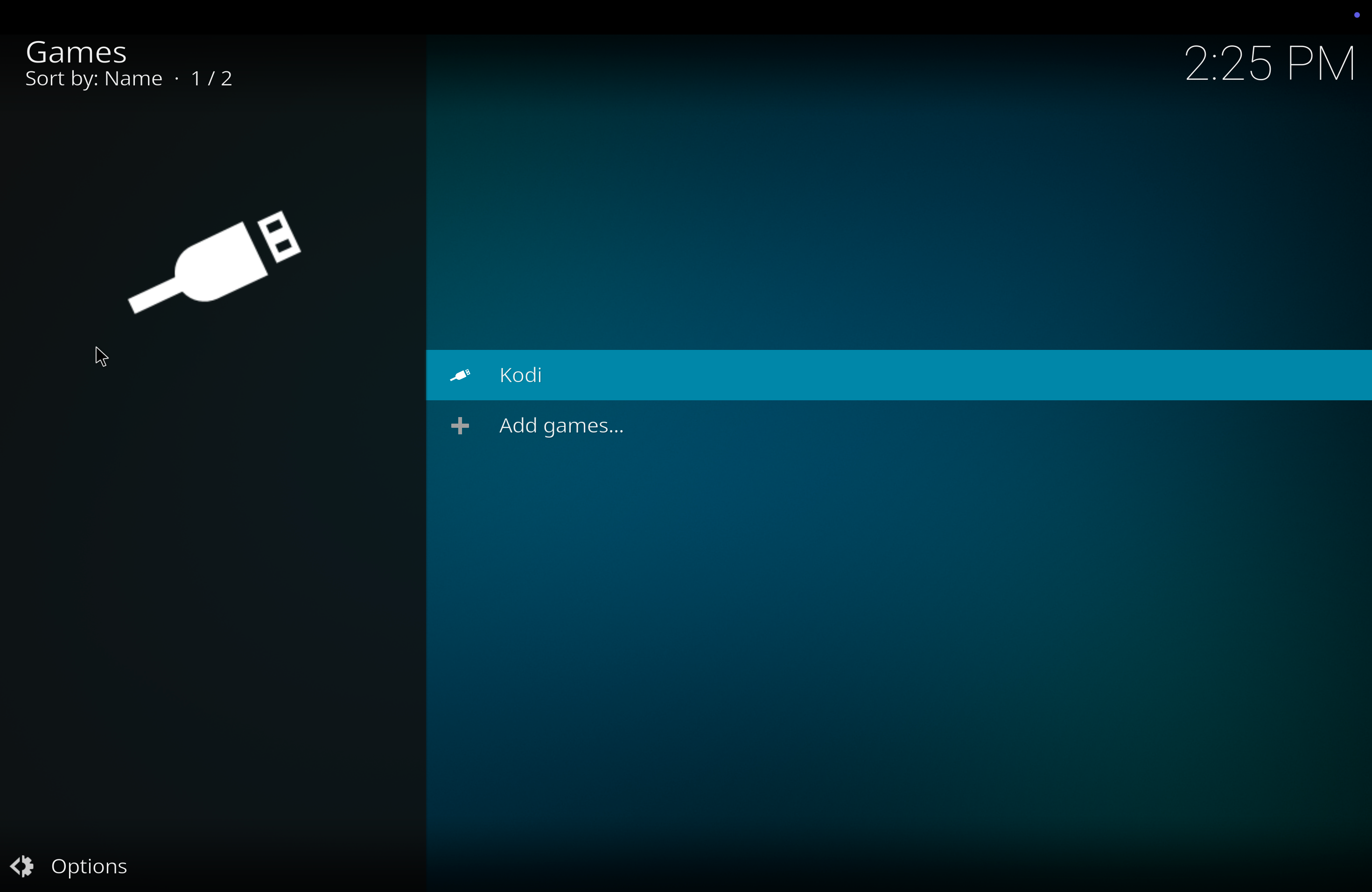
Since Kodi must be installed on a device that’s plugged directly into your TV, you can also use that device for other purposes. For example, you could launch Steam’s Big Picture Mode to play games in your living room, either running them natively or streaming from your gaming PC using Steam Link. You could also use an app like Playnite to bring together launchers such as the Epic Games Store and GOG under one TV-friendly interface.
Kodi 18 and later include RetroPlayer, a built-in game-playing core that allows you to run retro game emulators directly from Kodi. This means you can load ROMs of classic consoles like the NES, SNES, or Sega Genesis as add-ons and play them on your Kodi setup.
See beyond Plex
There are many Plex alternatives you can consider. Jellyfin is a decent option for most people, and Emby is also worth exploring. Kodi is a great choice too, especially if watching content on a TV is your priority. You can add plugins to take its usability to a whole new level.
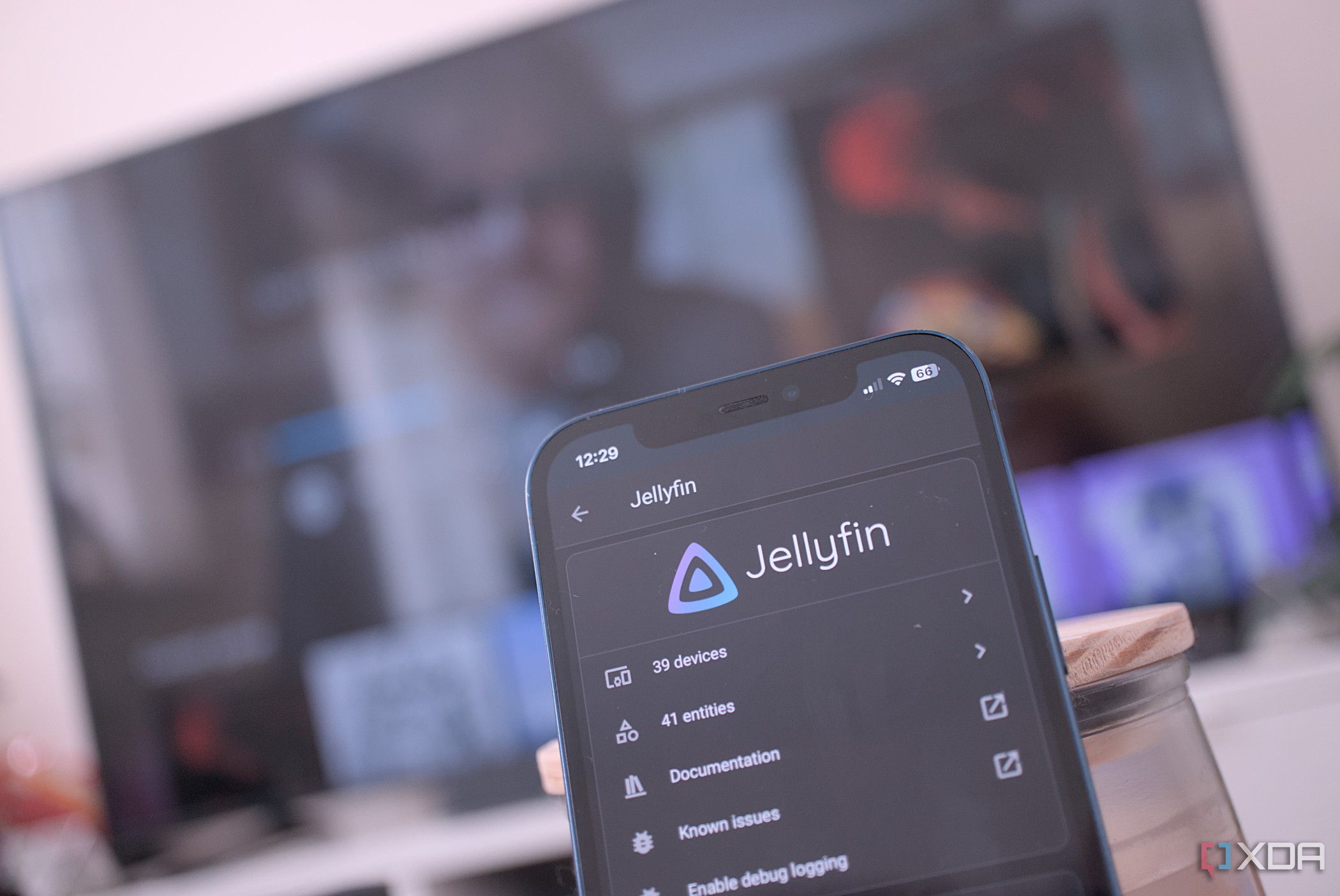
Related
4 reasons Plex is pushing me further and further towards Jellyfin
With Plex becoming a minefield of clutter and paywalled features, it's about time I switched to Jellyfin
.png)
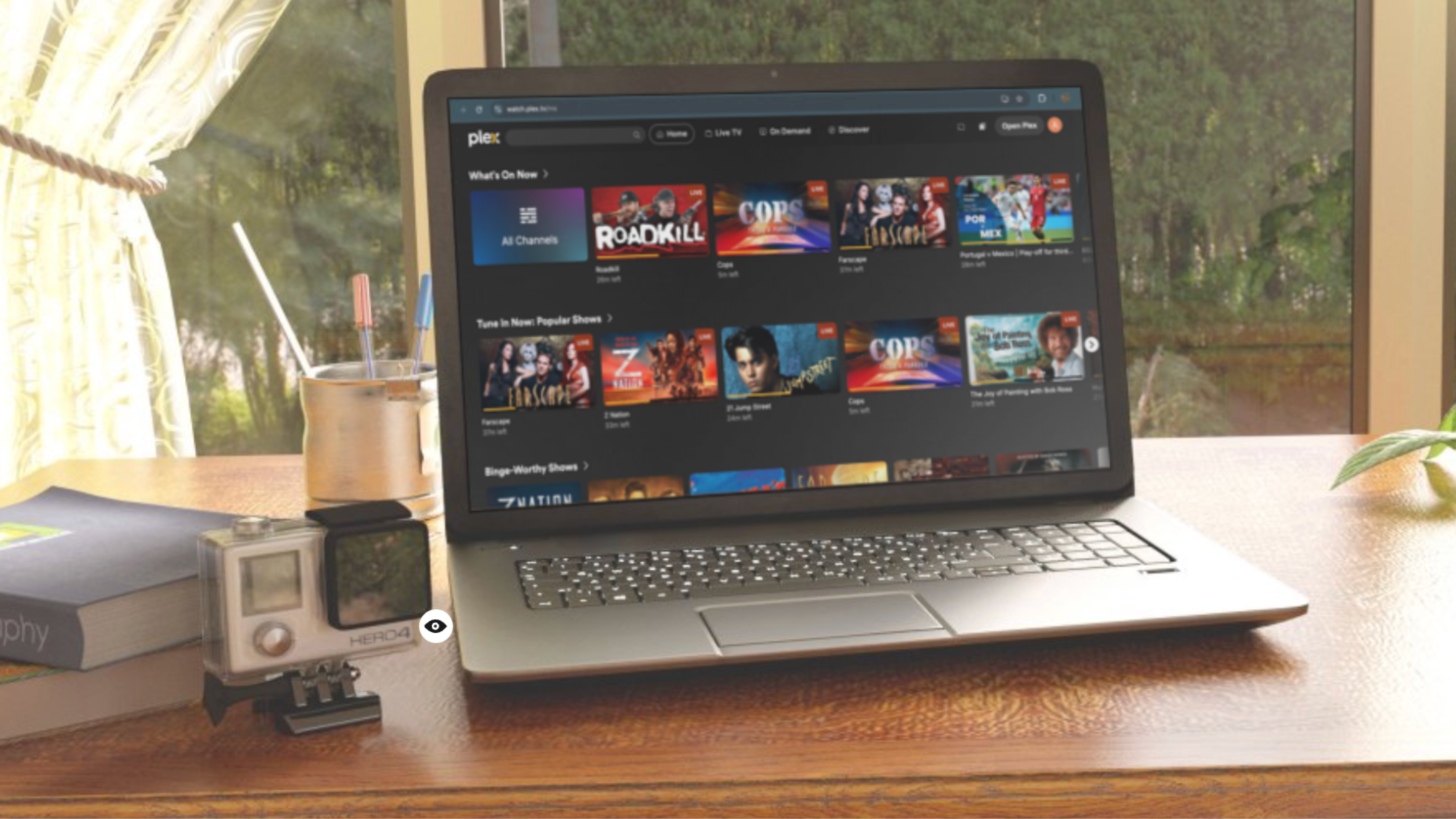
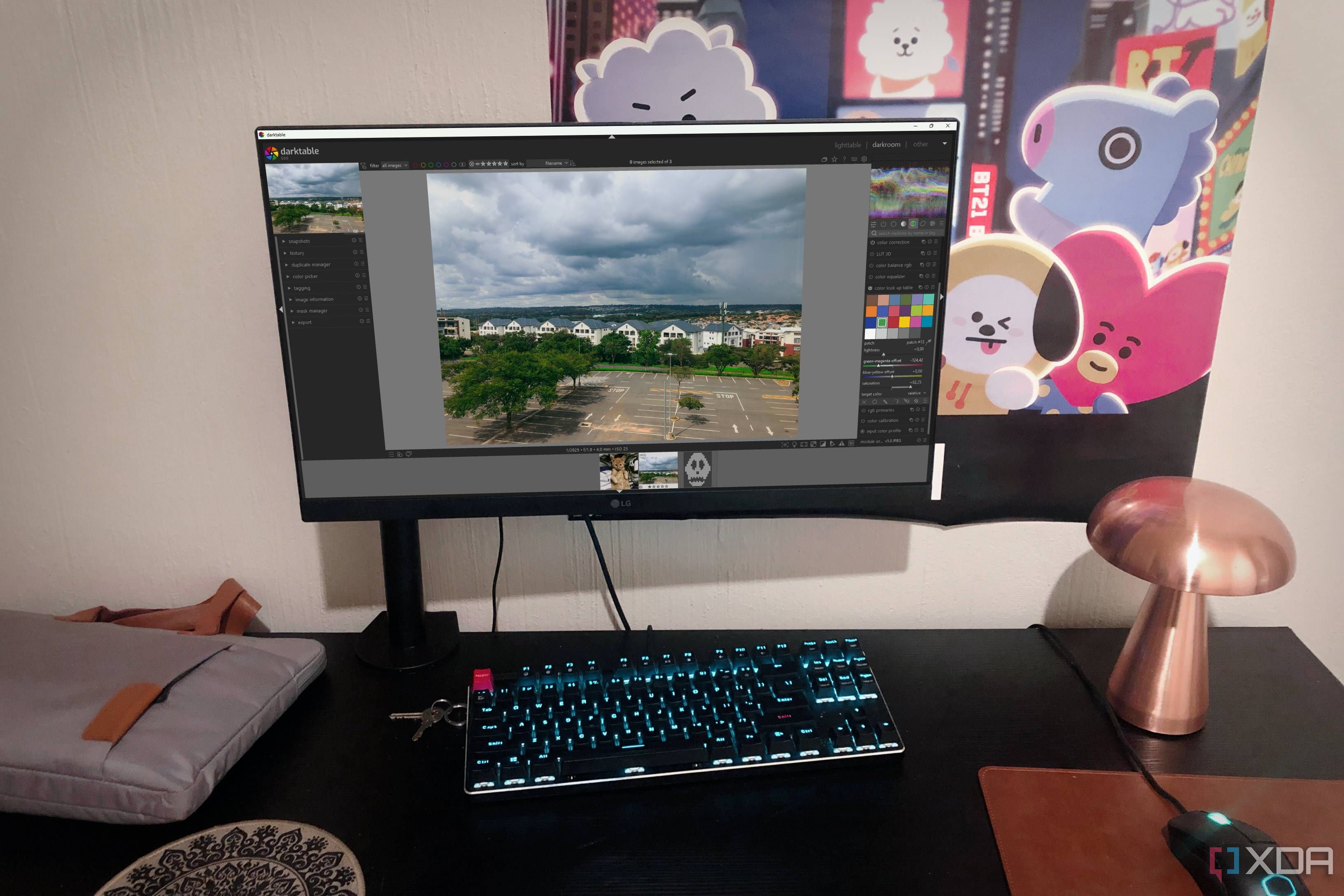










 English (US) ·
English (US) ·