While Windows has improved over the years, there are still issues that irk users on the system. Luckily, there are utilities you can use that solve some, if not all, annoying problems that you may encounter. Windows have many surface issues and other problems that arise with the system, causing errors. Whether you want to resolve annoying issues with the operating system itself or solve problems with the OS not working, these utilities will help.
6 Everything
Search for files faster on Windows
Windows Search has been broken for years. It is slow and often produces inaccurate results. This is especially true if you have large drives packed with content. Whether you search from File Explorer or the Start menu, getting results is like pulling teeth and is highly annoying.
The tool to solve the problem is Everything by VoidTools. I have been using it for years, and it instantly indexes all files on your drives — even external, flash, and networked drives (when properly configured) — and provides results instantly. I know, I use “instant” a lot here, and it does take a second or two, but compared to Windows search, the experience is instantaneous. It can be installed or run as a portable drive, but don’t worry — it’s lightweight, weighing under 2MB, and free.
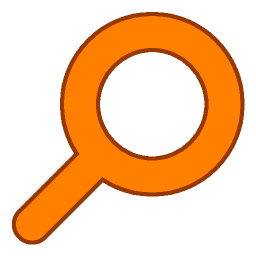
5 Listary
An app launcher and more
Another frustrating Windows experience is finding and launching your apps, especially if you have a lot of them. If you have numerous windows open, launching them from the desktop can be cumbersome. You can also press the Windows key and hope to find the app and launch it from the Start menu (or the space-hogging search bar), but that’s also inefficient.
Listary is a lightweight utility that serves as an app launcher first, but it can also help you find files. Press Ctrl twice to open it, and start typing the app’s name. It is more responsive than using Windows’ built-in options to launch apps faster. The utility is free to use and offers a Pro version with additional functionality.
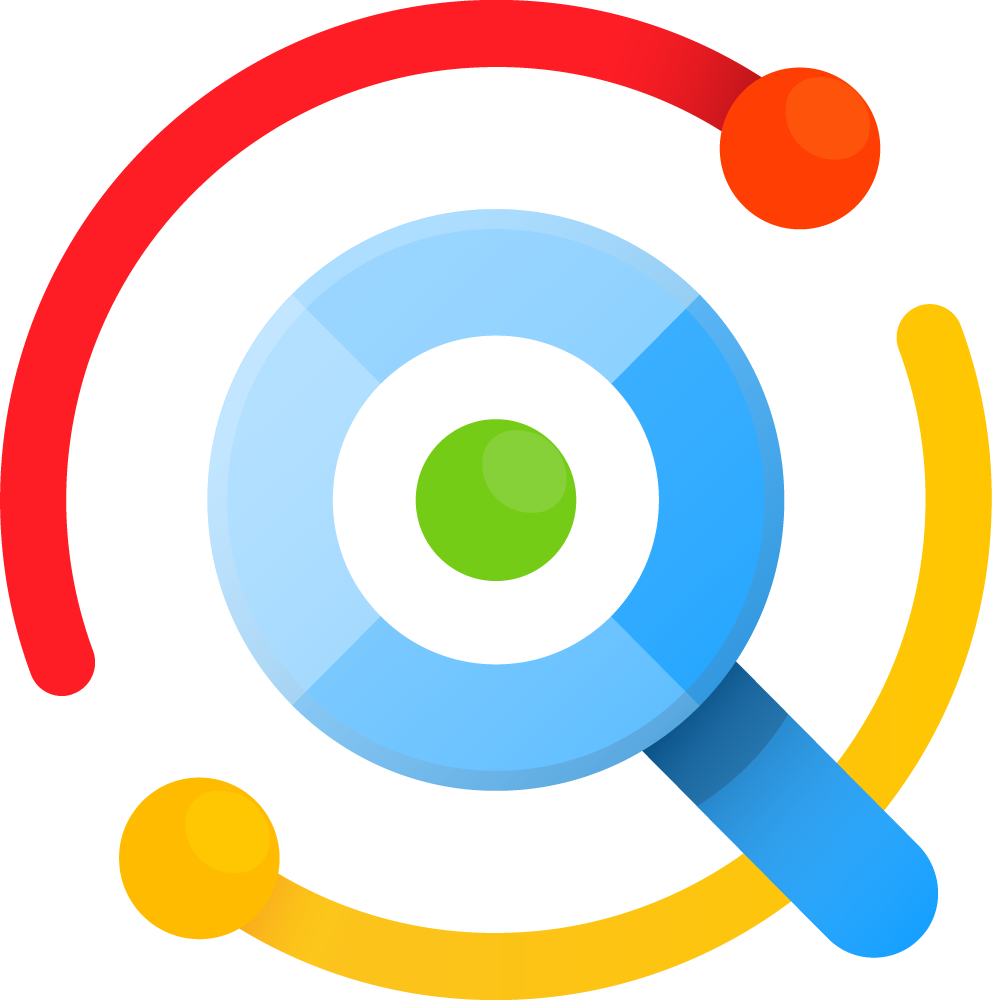
4 SFC and DISM scanning
Fix Windows stability problems when Windows files go missing
After running Windows over time, an annoying issue that often arises is system stability problems, which can result in failed updates, app errors, and BSOD errors, among other problems with the operating system. The good news here is that Windows has a built-in utility you can run from the terminal to repair Windows. It can help solve many irksome issues with Windows.
The System File Checker (SFC) and Deployment Image Servicing and Management (DISM) tools are easy to run and will repair corrupt system files, restoring stability. An SFC scan replaces missing system files by cross-referencing files from a locally cached copy in the Windows folder, while the DISM scan repairs corrupt files in the system image's component store. These commands can help fix Windows without requiring a repair installation or reinstalling the OS entirely. Open PowerShell or the Command Prompt as an administrator and run these commands consecutively.
sfc /scannowDISM /Online /Cleanup-Image /RestoreHealth
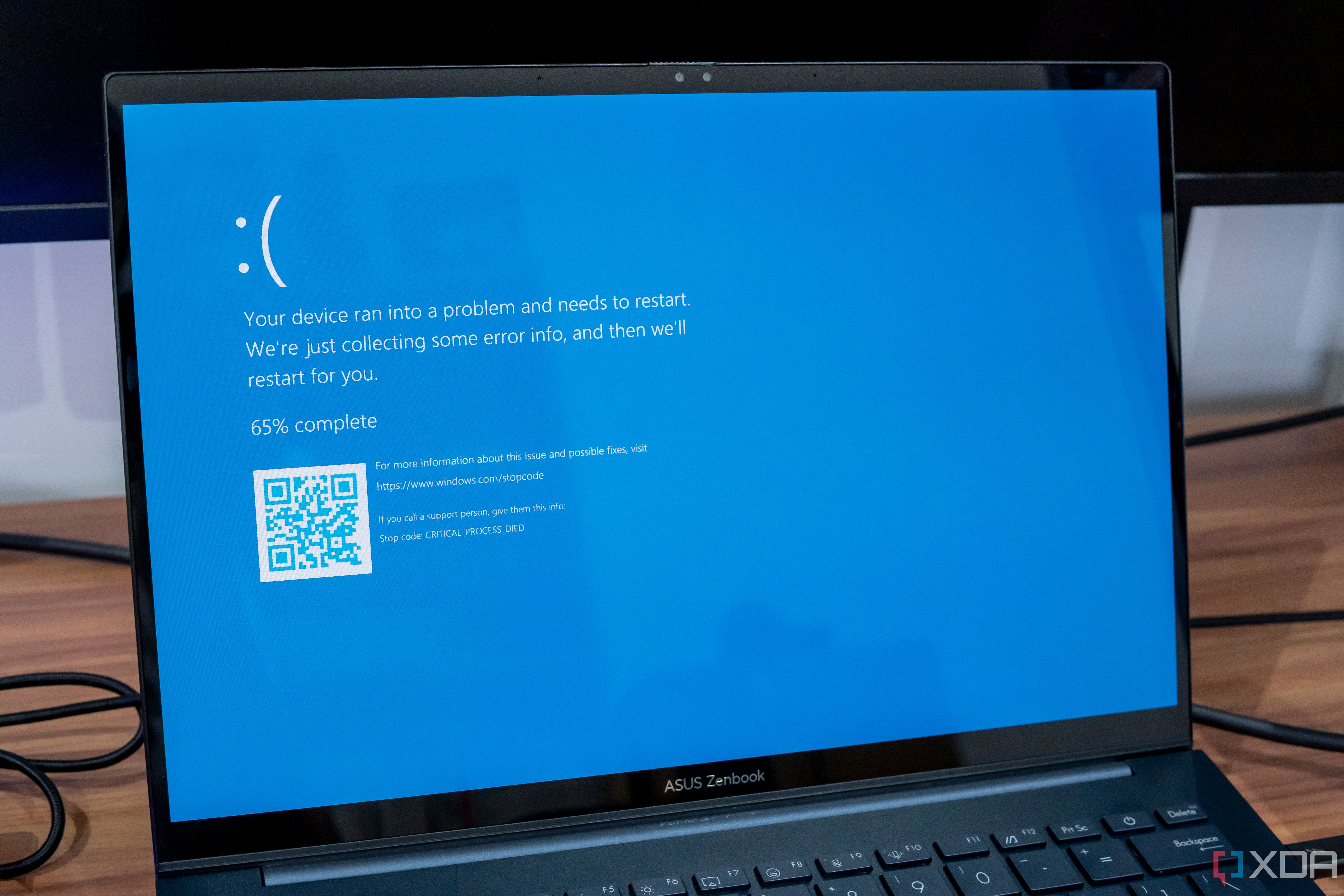
Related
How to fix a Windows 11 BSOD: A complete guide
Is your Windows 11 PC crashing with Blue Screens of Death (BSOD)? Here are some reasons why and how you can fix your problems.
3 PC Manager
A versatile app to reclaim drive space and solve other annoyances
Microsoft PC Manager is a free tool from the company designed for Windows, intended to replace PC performance-enhancing utilities like CCleaner. It is helpful to reclaim drive space (a common issue with Windows), improve system health, resolve system and network protection issues, manage apps, boost performance, and more.
Now, it is worth noting that there are concerns that PC Manager can slow performance due to its deep cleaning feature, which removes prefetch files. Your system utilizes these to enable better app performance. However, the prefetch files option isn’t checked by default, and they are typically small anyway. Also, if you get carried away, you may end up deleting apps you didn’t plan on.
That said, if you are running low on drive space, which happens a lot since Windows isn’t the most efficient OS, it does a good job of clearing out temp and old unnecessary temp and previous version files. I still use Disk Cleanup, which is slowly being phased out, but I notice similar results between the apps.
Additionally, it features a toolbox for launching common Windows apps, including the Snipping Tool, Notepad, and Edge web tools. I have had good luck with it overall, and it can restore Windows elements, such as the taskbar. Additionally, it includes a boost feature that reduces RAM usage with a single click. It’s not perfect, but it can help improve responsiveness and fix common and annoying problems.
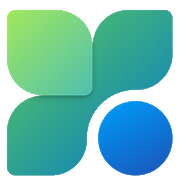
2 Wintoys
Tweak Windows with ease
I can’t speak strongly enough about the free Wintoys utility, which solves the common problem with the Settings app on Windows 11. The Settings app is getting better, and more items have been migrated from the Control Panel. Still, it is clunky, and after a fresh Windows install, it allows me to configure settings how I want without having to click through layers of crap. It saves a lot of time setting up Windows and making tweaks.
For instance, I can enable God Mode, which offers 200+ settings, with a single click. I can also easily enable developer options, manage apps, enhance performance, optimize settings, tweak privacy settings, remove bloat like telemetry and ads, and more. It isn’t just for getting things ready after a clean installation. I use it frequently to access settings when there's a problem with the OS, which allows me to get to where I need to go much faster.
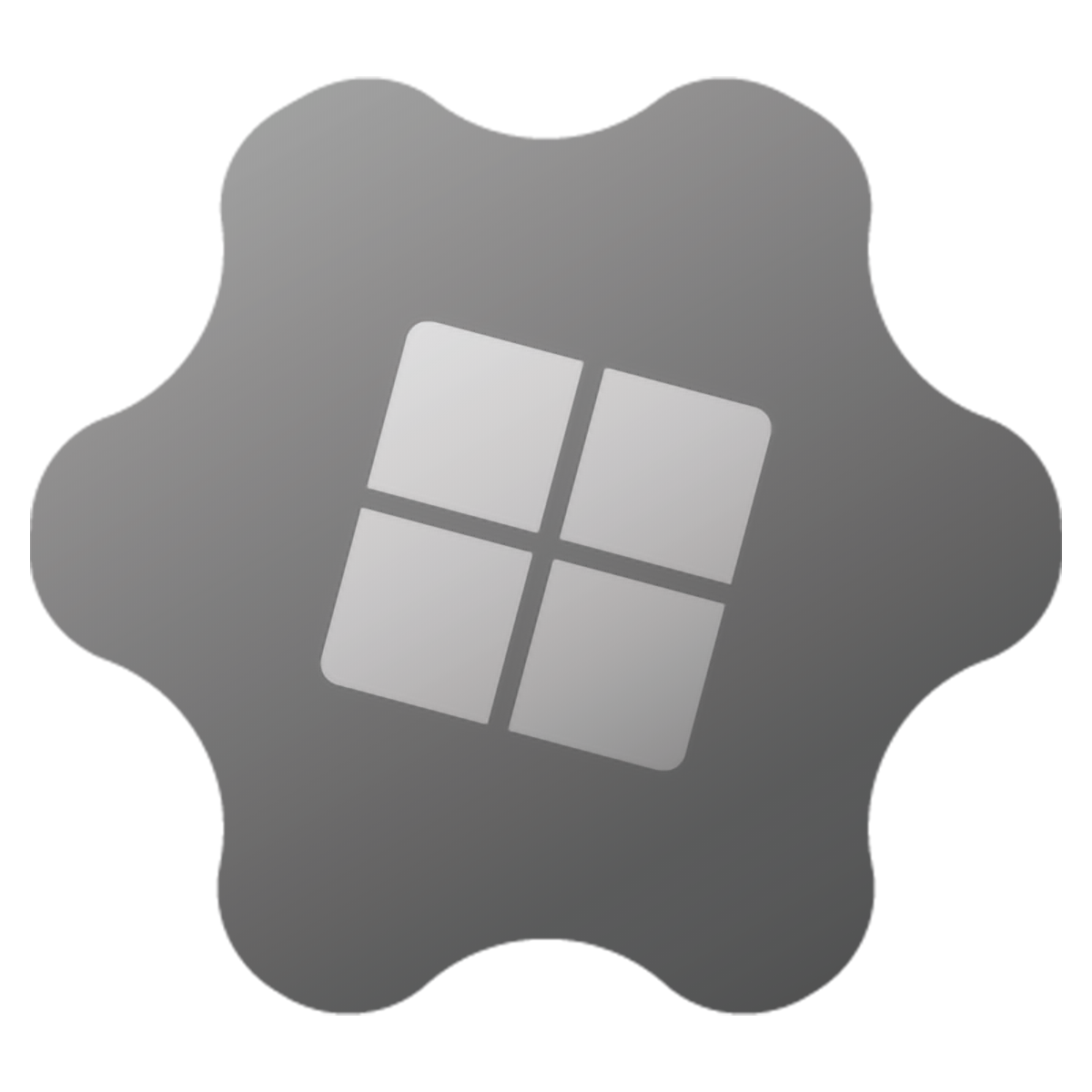
1 ChkDsk
To repair system errors, bad sectors, and more
The Check Disk utility is a legacy drive repair tool built into Windows that repairs bad sectors in Hard Disk Drives (HDDs) to solve many stability issues. While physical hard disks are less common in modern computing, the tool also works on SSDs. It detects errors on your system drive and uses minimal writes to correct them, thereby reducing wear on the drive. Still, physical errors on an SSD are best left to SSDs are best left to the controller and SSD-specific tools like the manufacturer's utility. So, whether your computer has an HDD or an SSD, the utility can be helpful if file system issues arise.
To run it using the GUI, open This PC. Right-click your local drive and click Properties. Select Tools -> Check. If no errors are found, you can still click Scan drive to manually check it without attempting repairs. If errors are discovered, you’ll need to restart Windows, and it will attempt file system repairs during the boot process. You can also run the utility from the command line using various switches, such as /r to check for bad sectors or /f for logical file system errors. It’s also possible to stop the process; you can type the Chkntfs /x C: command.
1:27
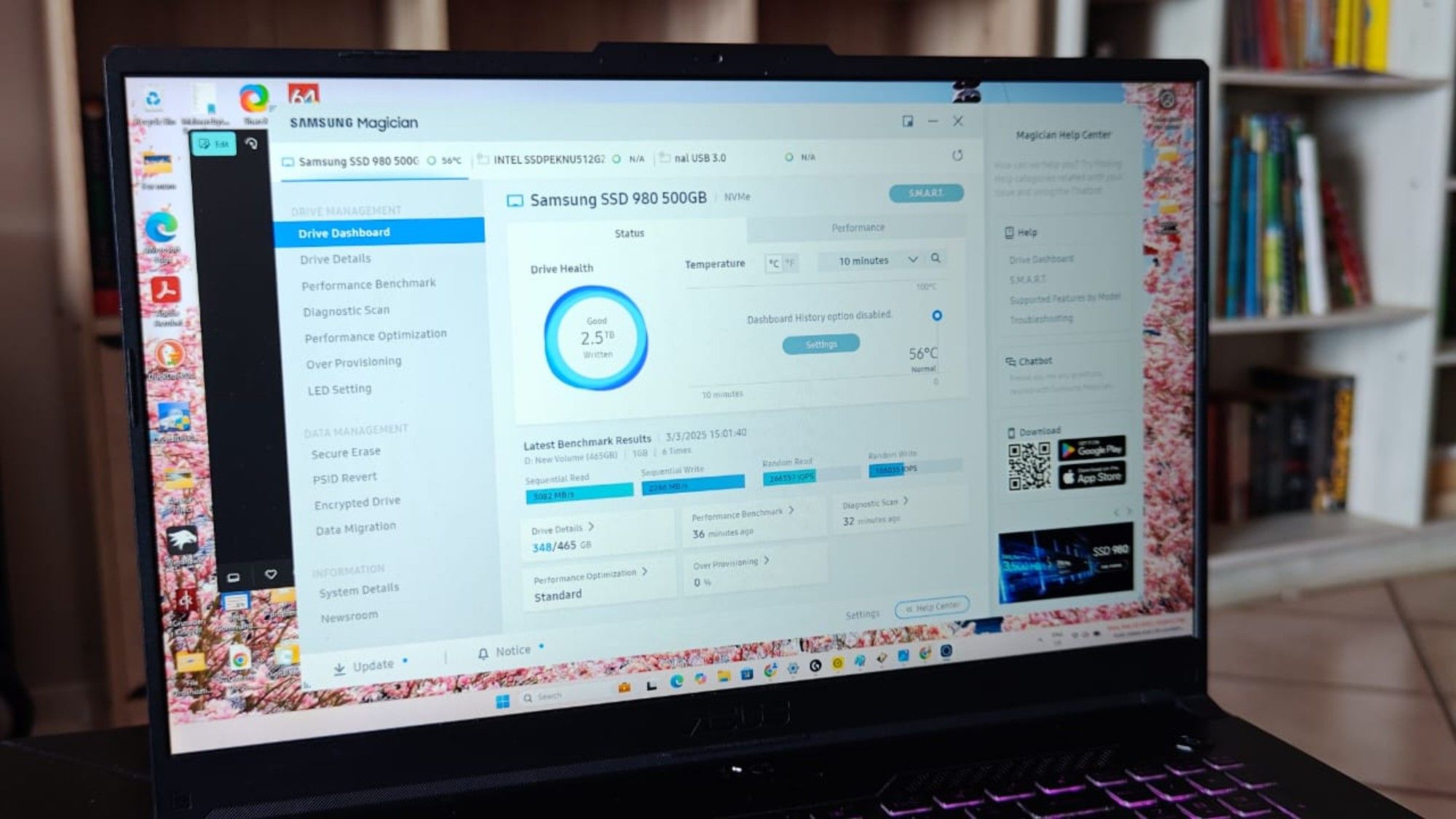
Related
5 ways to check how much life your SSD has left
Handy apps for monitoring SSD's health to avoid failure and data loss.
Fixing annoying Windows problems
Windows 11 is the most solid version of Windows Microsoft has released yet. However, it is still riddled with common problems that need to be addressed. The above list of utilities quickly resolves those issues, allowing for better performance and an efficient workflow, without spending hours trying to fix problems inherent to the OS. What are some of your favorite utilities to solve Windows annoyances?
.png)
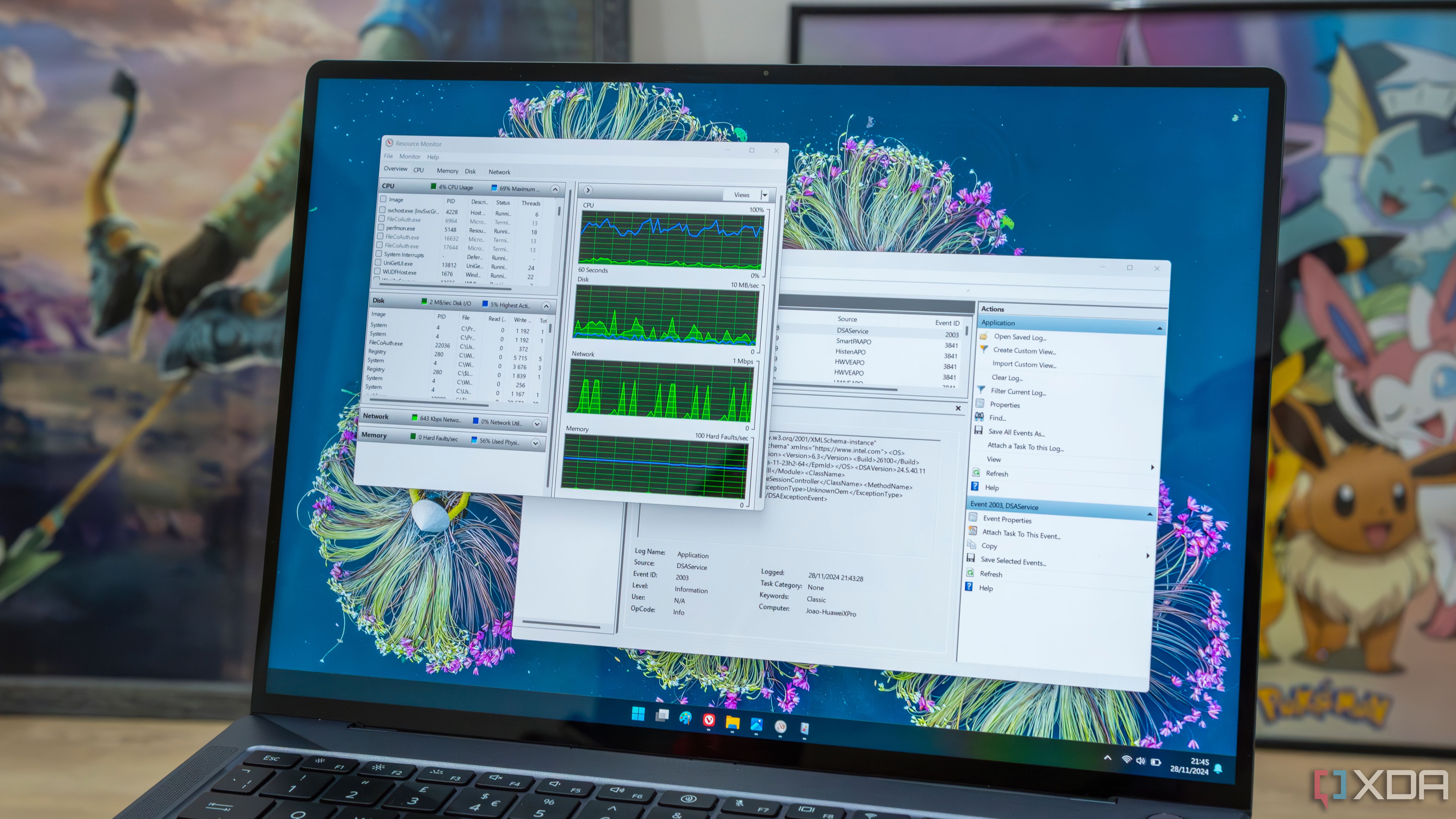










 English (US) ·
English (US) ·