Like a lot of you, I, too, wondered if it was worth splurging on NVMe drives just for caching. I mean, I could’ve spent that cash on more storage or a better CPU if I were building a DIY NAS, right? Wrong. After giving in and installing NVMe drives on my NAS for caching, I can confidently say the investment was worth every penny, especially when I have a ton of data to move between devices and can’t keep waiting on slow, spinning drives to get the job done. On my PC, app launches and game load times felt so much faster that even thinking of going back to HDD-only setups now feels frustrating.
Even better, there are tools that let you use your existing hardware for caching, speeding things up without needing to replace all your drives. Here's how SSD caching became the most value-for-money upgrade I made to both my NAS and PC setups.
7 Files I often use just fly
What latency?
SSD caching works by identifying the files and applications you use most frequently and storing them on faster storage, typically an NVMe SSD or even RAM. After the first open, subsequent access is served from the cache, not your slower spinning disks.
Depending on your setup, this can mean your OS boots in seconds, games and apps launch like they’re installed on an SSD (even if they’re not), and VMs feel noticeably more responsive. It’s not just the big stuff either — even browsing folders or opening frequently used documents gets quicker. All those tiny delays you’re used to getting drastically reduced.
6 Best performance boost per dollar spent
Speaking of value for money

Replacing all your drives with high-capacity SSDs isn’t just expensive — it’s impractical for most home users or small office setups. NAS-grade HDDs are far more affordable per terabyte, but their speed leaves much to be desired. That’s where SSD caching shines.
A couple of 256GB NVMe SSDs — just enough to act as a read/write cache — can give you SSD-like performance where it matters most, without the expense of full replacement. A single drive may be enough if you’re just looking for read caching. But be aware that some NAS systems limit write caching unless you install two SSDs, so it’s worth checking your model’s requirements first.

Related
7 reasons why drive speed doesn't matter for NAS
Other factors impact NAS performance more than drive speed
5 Minimal effort setup
With maximum impact

Migrating everything to SSDs means backing up all your data, reinstalling your OS, or cloning drives — not exactly plug and play. It’s also the kind of job you want to get right, especially if downtime isn't an option.
SSD caching, on the other hand, lets you keep your existing setup untouched. You don’t have to reformat or move anything. You can simply install the NVMe drives, and the NAS recognizes them immediately. A quick setup through the UI and some configuration using a caching tool, and that was it. The performance improvements are visible right away, with zero downtime.
4 PrimoCache offers unmatched flexibility
Definitely worth the one-time fee

If you’re on Windows and want to try caching without changing hardware or messing with your partitions, PrimoCache is worth a serious look. It lets you assign both SSD and RAM as different tiers of cache — L1 for RAM and L2 for SSD — and gives you granular control over read/write behavior, cache size, and update frequency.
This separation is great for mixed workloads where some apps are write-heavy and others are mostly read operations. You also don’t need to reformat or reinstall anything to start using it. It’s not free, but for the kind of control it gives you — and the fact that it can dramatically improve performance on an existing system without needing expensive hardware upgrades — it easily justifies its small, one-time cost.
3 Reduces SSD wear
Smart write buffering to the rescue

While SSDs are far more resilient than HDDs, they still wear out over time, especially under write-heavy workloads. Running a Plex server with regular metadata updates, handling large 4K video transfers, or seeding torrents for hours can all put strain on your SSD.
Some caching tools (like PrimoCache) help solve this with RAM write buffering. Writes are first stored in RAM and then written to the SSD in batches. This reduces the number of write operations on the SSD, cutting down on wear and improving performance since batch writes are faster than constant small writes. It’s a win-win for endurance and speed.
2 Improved responsiveness under load
Who wouldn’t want that?

One of the most underrated benefits of SSD caching is how much smoother your system feels during heavy use. Whether it's a large backup running in the background or multiple users accessing the NAS at once, caching can handle most of the read requests while the drives are busy writing.
That means browsing through folders, streaming media, or launching applications doesn’t slow to a crawl — even mid-transfer. In my case, backups used to make my NAS borderline unusable for anything else. With caching, it stays responsive the whole time.
1 Feels faster than budget SSDs
A night-and-day difference in real-world use
SATA SSDs are great for boot drives, but they often stutter once they get full or are under sustained load. Even some of the cheaper SSDs can’t maintain peak speeds under pressure. Meanwhile, my caching setup — spinning disks backed by a fast NVMe cache — consistently feels snappier in daily use. Boots are quicker, and app launches are near-instant. Even copying large files or working with media projects feels smoother because of deferred writes and faster reads. In many cases, it actually feels faster than budget SSD-only setups I’ve used before.
SSD caching needs a fail-safe, too
Caching is fast, but by nature, it’s temporary. If your system loses power before a write operation from cache to disk is completed, there’s a risk of data loss. That’s why a UPS (uninterruptible power supply) or inverter-backed power is essential. It gives your system the time it needs to complete cached writes safely before shutting down. For me, plugging both my PC and NAS into my home inverter system was an easy decision, though cheap UPS units function like insurance against losing important files or corrupting the storage system.
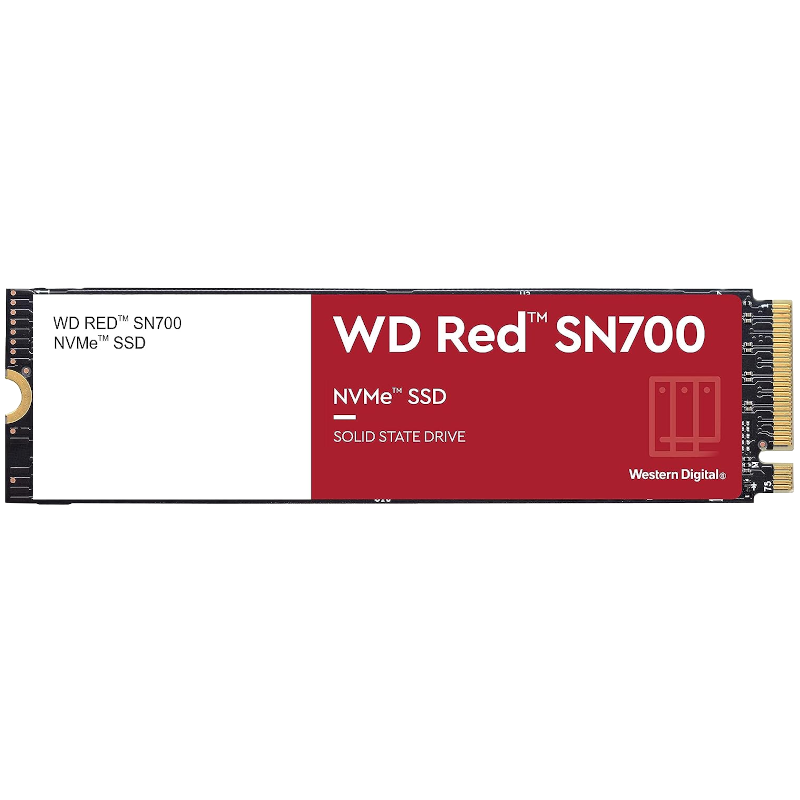
Western Digital Red SN700
Western Digital's Red SN700 SSDs are M.2 NVMe drives with speeds of up to 3,100MB/s. That's a considerable performance boost over SATA SSDs with a maximum read speed of just 500MB/s. These are also great for NAS caching.
.png)











 English (US) ·
English (US) ·