
Sign in to your XDA account

Over the years, Microsoft Windows has offered customization elements we loved. Some of the bits we loved aren't available anymore: desktop widgets in Windows Vista and the Windows Aero theme that may have inspired macOS Tahoe's Liquid Glass theming. However, third-party utilities have stepped up their game significantly in the past few years, offering tools that replace what Microsoft took away, and a boatload of other tools that can make the Windows desktop distinctly yours.
While every service running besides the system-critical ones can be deemed a resource hog, most of the options on our list offer optimization via settings, such as temporary deactivation when another application is running fullscreen. Others on the list have a negligible memory utilization footprint on most mid-range desktops and laptops. I've been customizing my Windows UI extensively for about five years now, and these are the programs, resources, and tools I use in tandem to offer the best blend of engagingly unique visuals and productivity gains.
7 Wallpaper Engine
Beautiful things to stare at
The desktop wallpaper is what we inadvertently stare at a lot of the time when the PC is idling, or when switching between programs. However, Microsoft denies us the childish joys of live wallpapers we are accustomed to on portable Android devices. Wallpaper Engine, distributed for a small fee through Steam, offers the ideal middle ground. Motion-sensing wallpapers are replaced by cursor-reactive ones, and you see generally more engaging visuals than a static image. You can also have wallpapers accompanied by sound, and set the app to alter Windows theme colors to match your wallpaper too.
Wallpaper Engine allows users to create their own backgrounds using looping video or dynamic and interactive elements, like smoke and fog that react to cursor movement, or color schemes dependent on the time of day. If you'd rather leave the creative process to skilled pros, you still have several thousand live wallpapers to choose from in the Steam Workshop. Moreover, you just need to purchase this program once to activate it on all your desktops. I also love that the program allows me to choose when to mute or suspend the wallpaper to conserve system resources—when applications are maximized, running fullscreen, or simply in focus.
The only bits I dislike are the overly frequent updates and the heavy toll some wallpapers take on my GPU's performance—enough to keep the fans spinning. For the sheer customization it offers, the one-time purchase is certainly worthwhile. You get per-display wallpapers, media playback integration, Corsair iCUE sync, and even lock screen override support, making it one of the most powerful tools in my arsenal.

6 Rainmeter supercharged with HWInfo
Stat monitoring at its finest
Rainmeter has been my go-to utility to replace the desktop widgets Microsoft deprecated in Windows 8, and it goes above and beyond. While most people have found myriad uses for Rainmeter, I find it most potent for desktop widgets that pull system performance metrics and display them graphically, especially on computers that don't ship with support for software like NZXT CAM. Rainmeter offers several widgets, called skins. Some are merely oronate, while others show critical information. There are several taskbar replacements, docks, and full-fledged app launchers proliferating as Rainmeter skins.
I find the latter kind overly complicated when Windows also helps other users feel comfortable using the shared computer at home. So, I use Rainmeter paired with the PC statistics monitoring tool called HardwareInfo (HWInfo) to show me important information at a glance. The skin I use, called SYSMonitor, can also pull data that Windows Task Manager reads, but HWInfo offers a greater selection, especially for temperature monitoring, complete with logging support.
Further, this skin offers circular or linear progress bars for resource utilization, several presets and user-configurable color schemes, and one-click shortcuts that open File Explorer when I click the disk utilization widget. I also appreciate the graph that logs data visually for nearly a minute, but setting these widgets up correctly can prove challenging for novices, and I've had a couple of instances where they crashed. Nonetheless, the results are well worth the trouble.
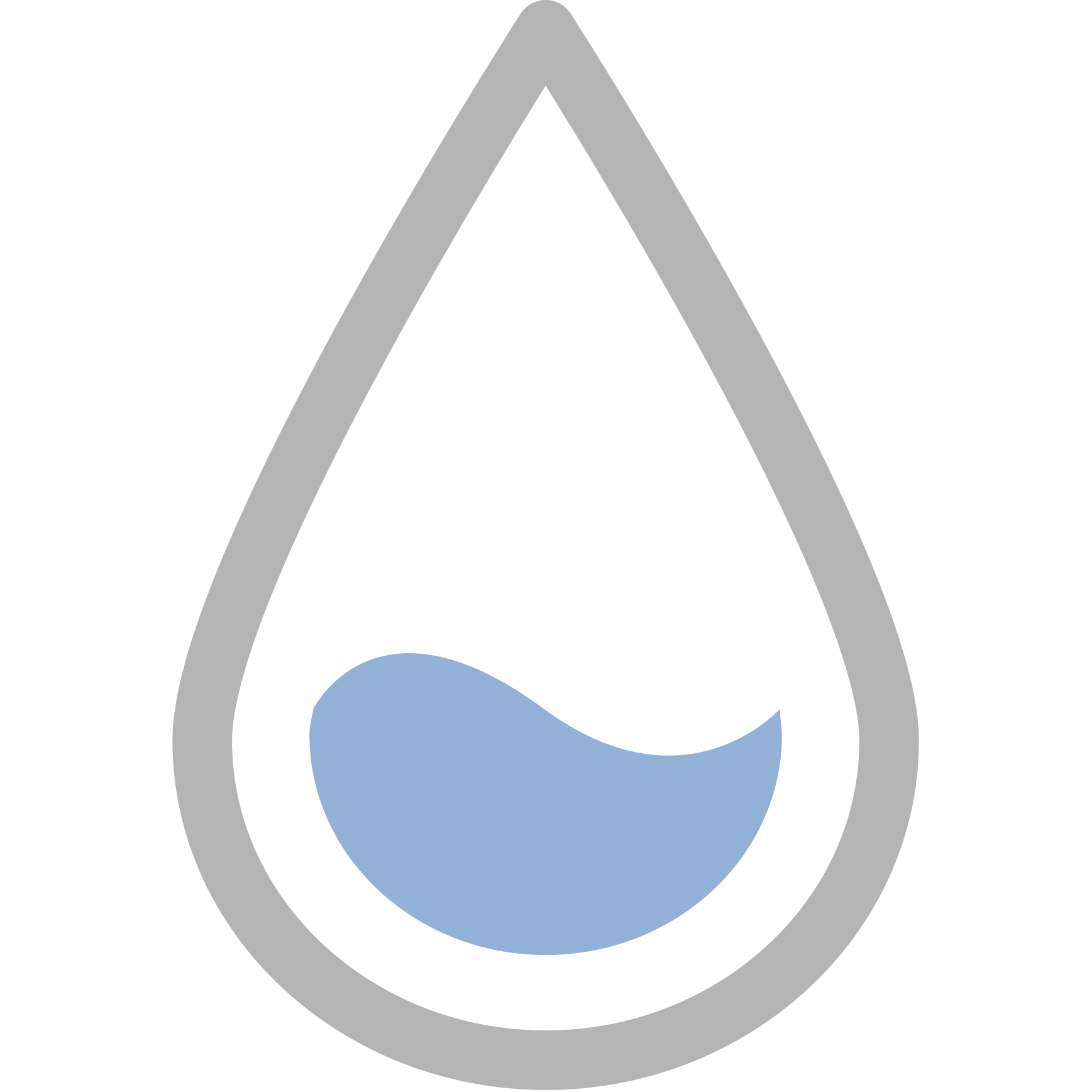

Related
5 free programs every PC needs
Getting the most out of your PC can be a hard task. However, there are some free programs that can help you with this.
5 Nexus Dock
Why should macOS have all the fun
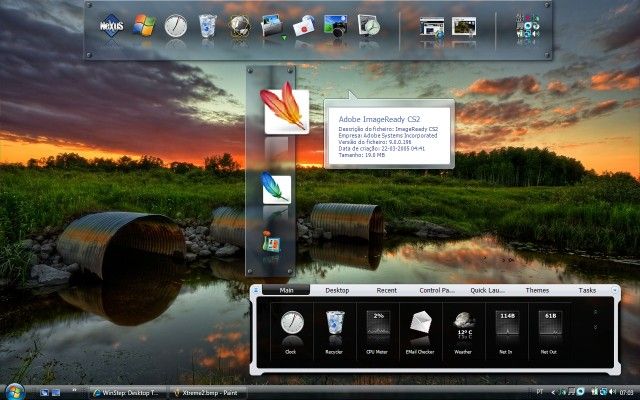 Source: Winstep
Source: Winstep
On Windows, the taskbar serves as your base of operations, and the closest semblance it bears to the dock on macOS comes from the relatively recent option to center icons by default. Unfortunately, that isn't to everyone's taste, and some users such as myself yearn for a proper Mac-style desktop dock from where we launch applications. For obvious functional reasons you cannot entirely rid your system of the Windows taskbar, but if you seek a good middle ground that still receives regular updates, Nexus Dock from Winstep is my go-to recommendation.
Winstep Nexus is free for personal use with support for several themes, click/hover effects, special commands like Sleep, and even multi-monitor support. However, you'll have to part with $30 for Nexus Ultimate if you want even more effects and customization paired with functional bits like sub-docks, multiple docks, and nested sub-docks, among other features. In my experience, the free version is adequate for most users, provided you don't have a dock-like skin running on Rainmeter already.
I also found Nexus' visual style a little dated, so it would feel more at home on Windows 7. If you share that opinion, I'd happily point you in RocketDock's direction. It bears a greater semblance to the macOS dock that originally inspired me to scope out similar implementations for Windows. At nearly 20 years old, RocketDock has evolved significantly since conception, but you're sure to steer clear of teething issues with it. Moreover, there is only one version packing all the features, and it is free to download. Given its age, it's also a great lightweight customization tool suited for older computers.

4 Translucent taskbar
Liquid Glass who?
While we are on the subject of docks and taskbars, customization for the Windows taskbar would be remiss to skip. Of the three taskbar-replacing docks I mentioned above, two support minimizing apps to the dock, so you never need to pull up the stock taskbar, clearing a significant functional concern for many users. Sometimes, though, using and maintaining a dock might seem like an avoidable hassle, and I'm on that boat. After using docks for a year, I returned to using the taskbar on Windows, but added my custom flavor to it as well.
Windows 11 ships with opaque taskbars in every hue imaginable, synced to your active wallpaper, but prior versions included an option for translucency I fondly missed. A simplistic utility called TranslucentTB runs in the background and revives this element on contemporary Windows builds, and I could not be happier. This small portable app is available on GitHub and through the Microsoft Store too, where you'll get automatic updates. In fact, it was the 2022 Runner-up for the Open Platform Community Choice Award on the latter.
Once installed, it works exactly as promised, offering everything from full opacity to a blurry background aligned with Microsoft's Fluent Design guidelines. You can also combine this with other popular taskbar mods like RoundedTB, or set up dynamic modes that change the taskbar appearance when you open Start, Search, Task View, or any app in windowed and maximized modes.

3 Custom pointers
Don't curse the cursor
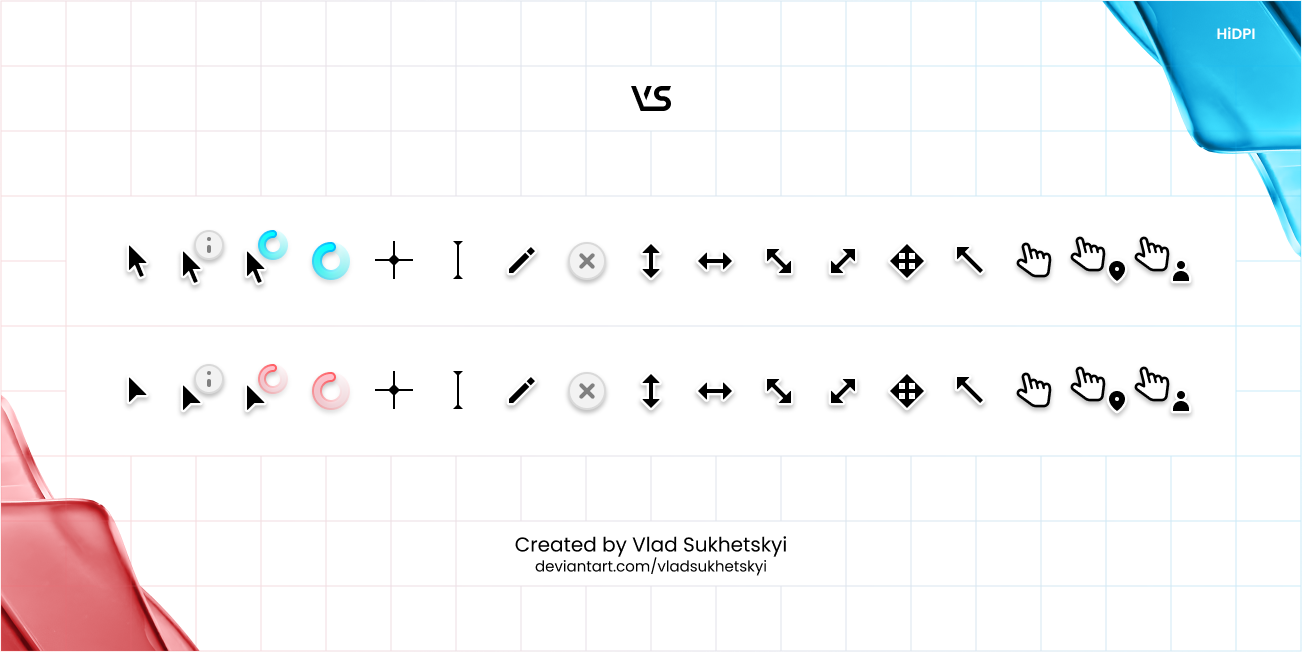 Source: Vlad Sukhetskyi/DeviantArt
Source: Vlad Sukhetskyi/DeviantArt
Source: Vlad Sukhetskyi/DeviantArt
With taskbar and productivity-focused customization out of the way, I borrowed a secret from the world of automotive detailing— the devil is in the details. The small UI components we interact with everyday can have a huge impact on our overall perception of the user experience, and the mouse pointer is exactly that kind of element. Windows offers the choice between light and dark themes, along with a few options optimized for high contrast viewing, but you still lack playful variations.
This is where custom cursor packs come in, and there are scores of options available for download from digital art repositories like DeviantArt. Many of the well-designed ones are also free to download and installation is simple. Then, you just enable them from the default pointer appearance section of Windows settings. I prefer designs with 3D effects, well-designed pointer shadows, and unique but easy-to-interpret icons for temporary states like text selection and window resizing.
2 Tabbed navigation for Windows
Enabled through Groupy 2
All the above options are some of my favorite personalization tools from the internet. However, if you have been on the hunt for an all-in-one theming suite that's even more powerful than Rainmeter, you might have come across Stardock's suite of programs. Together, they accomplish everything from custom wallpapers to pointer modification and Start menu refinement, but my favorite utility called Groupy 2 is worth an independent purchase, even if you aren't picking up other Stardock programs.
Groupy 2 borrows the one trick that makes web browsers so efficient — tabbed navigation. Microsoft added this to File Explorer on Windows 11 in October 2022, and more recently to Notepad with version January 2023, but switching between multiple instances of any other application still makes me reach for Alt+Tab or Win+Tab to bring up Task View. Groupy 2 collates all instances of the same program into a tabbed UI, so you can hop between them with ease, and still make changes to individual files without combining them.
This isn't a customization hack as much as it is a productivity booster, but Groupy fundamentally changed how I use my computer. It is a $12 one-time purchase, but you only get to maintain five concurrent or active installs per purchase. Groupy offers several different layouts and matches your active Windows theme colors too. Like a web browser, you can set accent colors for tabs and group them by purpose as well, overriding multi-instance grouping.
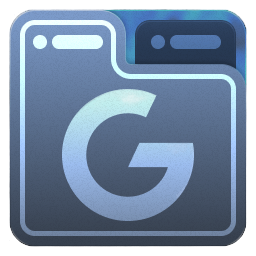
1 Hiding your icons
The icing on your customized desktop cake
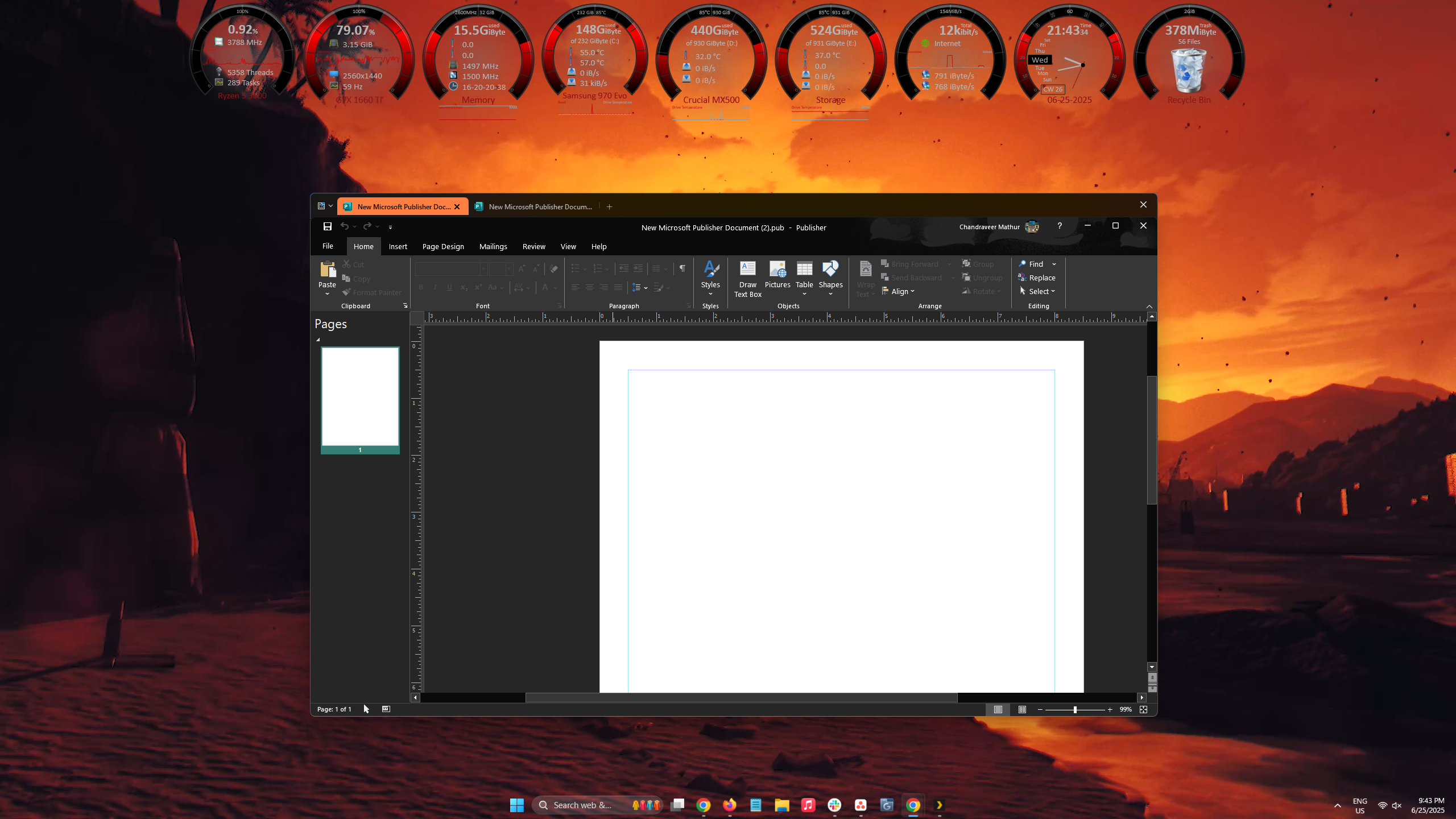
A screenshot showing Wallpaper Engine, Groupy, Rainmeter, and TranslucentTB in action
While I love to keep a minimal number of app shortcuts and icons on my desktop, clutter seems inevitable despite my best efforts. Moreover, some wallpapers are best paired with Rainmeter skins, and your labor in setting them up shows best when desktop icons are hidden away. By default, Microsoft adds a shortcut to the context menu that appears when you right-click on empty desktop space, but I find it much easier to assign this action to a macro or a hotkey—usually F24, which my programmable keyboard sends when I hit Fn and F12 together.
Hiding my desktop icons immediately transforms my desktop into a zen space I could stare at for hours, and sometimes I might have forgotten to lock my PC, mistaking the serene desktop for my lock screen. All this time, the files and shortcuts remain accessible using the Desktop option in the left-hand sidebar of File Explorer, so you aren't missing out on functionality. Yes, it might take a couple of additional clicks to open the desired files, but that's a penalty I'm content with, if my desktop looks glamorous.
Customize your Windows desktop to your liking
Microsoft may not have left us many default options to customize the user interface we stare at for so many hours, but third-party apps step up to the mantle reliably. I've had a great experience using these customization tricks on my personal computer, with minimal impact on system performance, especially under everyday usage. Your mileage may vary depending on your hardware configuration, but broadly, Windows customization has always been accessible, and designed for everyone.
.png)
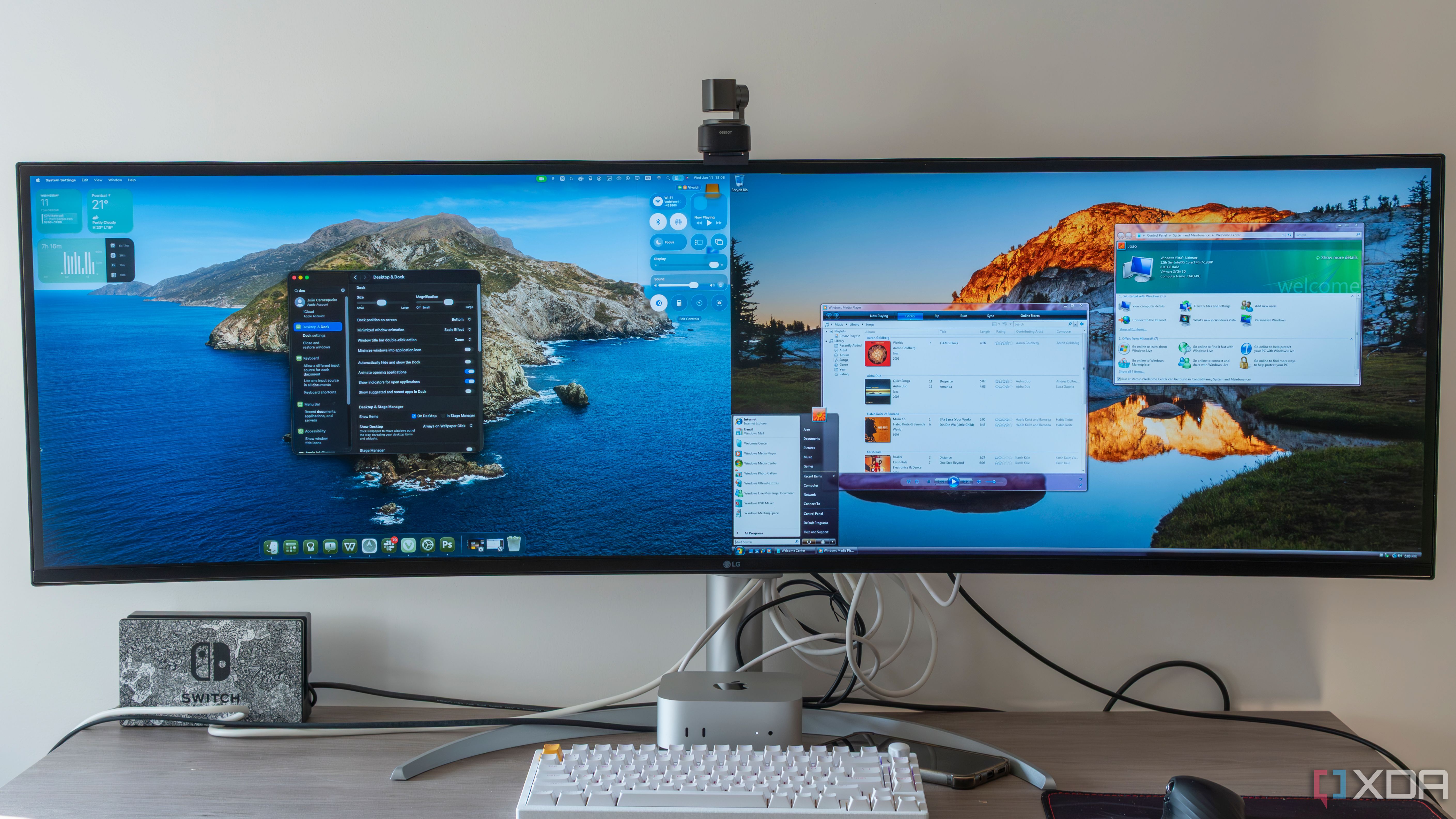










 English (US) ·
English (US) ·