Summary
- The Microsoft Print to PDF feature has been broken for some users since the recent update.
- Microsoft provides temporary fixes while working on a permanent solution.
- Users can try enabling Microsoft Print to PDF through Windows Features or using PowerShell commands.
If I want a PDF made out of a document on Windows, I always go to the Print to PDF feature. Despite its name, Print to PDF doesn't actually print anything; instead, it catches the print job using a virtual printer and converts your document into a PDF. This does mean that if you want to convert, say, a Word document into a PDF on Windows without third-party tools, you have to act as if you were printing it, but then on the print page, select "Print to PDF" and continue the process. It's handy to have, if a little weird to invoke.
Well, the latest Windows update has broken this new feature for some, and Microsoft has made a statement on its website discussing the issue. Fortunately, it also gave us some ways to fix the problem while it works on a patch on its side, so be sure to try them if your Print to PDF isn't working properly.

Related
6 quick fixes for common Windows Update problems
Struggling with Windows Updates? Learn 6 quick and easy fixes to resolve common update issues.
Microsoft publishes fixes for the Print to PDF issue
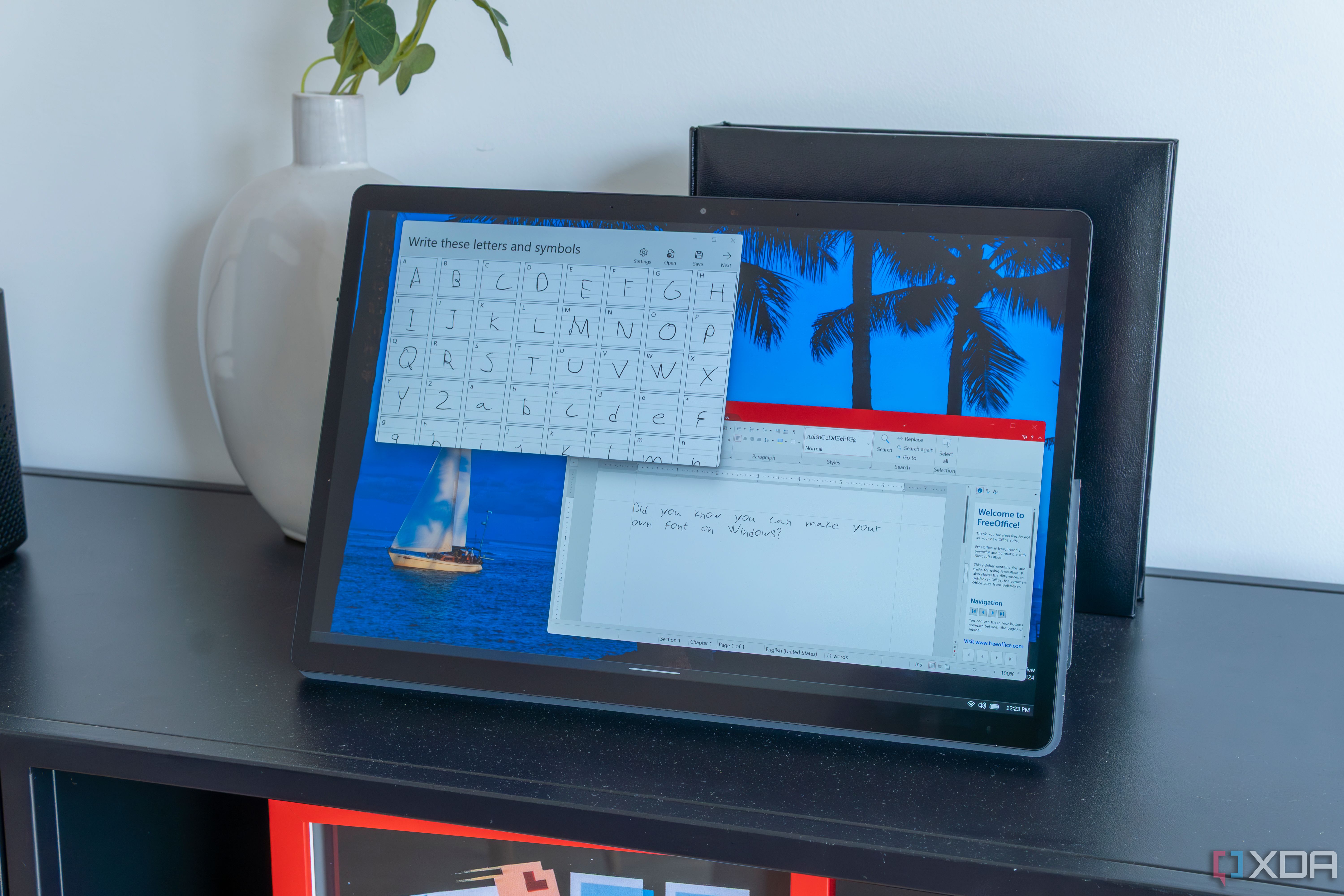
In an update to the June 10, 2025, KB5060842 (OS Build 26100.4349) support page, Microsoft has added a new section titled "Print to PDF might not work." Extending the section reveals the following information:
After installing KB5055627, you might encounter issues with the Microsoft Print to PDF functionality. Specifically, the Microsoft Print to PDF printer might no longer appear under Settings > Bluetooth & devices > Printers & scanners. You might also notice that enabling the Printing-PrintToPDFServices-Feature returns error code 0x800f0922, which prevents the installation of the Microsoft Print to PDF printer driver located in C:\Windows\System32\DriverStore\FileRepository.
Microsoft should be working on a fix for this issue right now. However, the company has shared a few fixes you can try right now to get things back in working order. First, you can try pressing Windows + R, typing in "optional features" into the box, hitting Enter, and then enabling Microsoft Print to PDF in the Windows Features dialog. If that fails, try opening PowerShell as an administrator and entering these commands:
- Disable-WindowsOptionalFeature -Online -FeatureName Printing-PrintToPDFServices-Features
- Enable-WindowsOptionalFeature -Online -FeatureName Printing-PrintToPDFServices-Features
Microsoft says performing the second command may trigger a 0x800f0922 error, but it should work afterward.
If this has been the final straw for using Print to PDF and you want to change things up, now would be the perfect time to check out some third-party solutions. These often add new features and quality of life tools that make them worth using over Microsoft's default option. Fortunately, one of our writers tried a dozen free PDF editors and finally found the best one, so be sure to give that a read if you're on the hunt for an app.
.png)










 English (US) ·
English (US) ·