Although Network-Attached Storage devices are used for simple tasks like backup, file-sharing, and data archival, the NAS rabbit hole goes pretty deep. While the CPU and RAM aren’t as important as, say, your gaming PC, you’ll want to go for models that can future-proof your storage server for a couple of years. If you’re building your own NAS chassis (or planning to get rid of the first-party OS in your pre-built enclosure), you’ll have to choose from a variety of operating systems.
Since most PC cabinets and pre-built enclosures have a limited number of drive bays, you’ll have to carefully select the right permutation and combination of storage drives before whipping out your wallet. While we’re on the subject, you should be extra cautious when purchasing HDDs, as many manufacturers tend to release CMR and SMR variants of their drives – and you should avoid the latter at all costs!
What are SMR and CMR drives?
The new vs. the old way of storing data
Before I go over the drawbacks of picking SMR drives for your NAS, it’s time to differentiate between them and CMR HDDs. Conventional Magnetic Recording or CMR drives use the age-old method of writing data on parallel, non-overlapping data tracks. As such, overwriting the data on a single track has no impact on its neighboring data.
In contrast, Shingled Magnetic Recording or SMR HDDs use semi-overlapping tracks akin to shingled roof tiles to store data. Since each track overlaps with its adjacent tracks, SMR drives have a higher storage density than their CMR counterparts. As such, manufacturers require fewer platters to create SMR drives, and you’d often find them at cheaper rates than CMR HDDs.
On paper, SMR drives’ lower cost per terabyte ratio can make them appear more economical for consumers and data hoarders on a budget. Unfortunately, their shingled nature makes them terrible for almost all types of workloads.
Avoid SMR drives whenever you can
Their write speeds are downright terrible

Source: XDA
Like their roof counterparts, any overwrites to a shingled track require modifications to the data in its surrounding tracks. If you’re starting with a clean drive, the write speeds won’t be all that different from their CMR counterparts, and you won’t notice any differences between their read speeds either.
But once your SMR drive starts to fill up, and you need to overwrite the files, its write speeds will start to tank, and your NAS tasks will crawl at a snail’s pace. For a typical consumer-grade NAS setup involving frequent read and write operations, SMR drives will become the biggest bottleneck in your setup.
Never leverage them in RAID setups
RAID configurations are quite common in storage servers, and while you should never use them as a replacement for good ol’ backups, they are fairly useful thanks to the mirror, parity, or striping (or all three at once) facility they bring to the table. But if you accidentally purchase SMR drives, you should avoid adding them to the same pool as your CMR HDDs.
In a RAID setup, their terrible write speeds can cause your transfer times to spike up. However, the real kicker is the abysmally slow rebuild times when you attempt to restore a failed RAID array after slotting in a new SMR HDD. The difference in rebuild times isn’t some extra hours either – if you've stored large amounts of data in your array, adding a single SMR drive to the mix could delay the rebuilding process by a few days!
At most, you can use them for long-term data archival

If you’ve accidentally purchased a couple of SMR drives and have no idea what to do with them, you could put them to good use for write-once, read-many (WORM) tasks. For normal backups where you need to overwrite files every once in a while, CMR drives are miles better than their SMR counterparts.
But if you’ve got some data that you need to store for longer periods, you can leverage your spare SMR hard drives in your NAS. Since their read speeds aren’t all that different from CMR HDDs, you could also use them for storing ROMs, movies, and other forms of media – provided you don’t plan to overwrite the files after the initial transfer.
How do you tell them apart?
Researching your shortlisted HDDs is the only reliable method
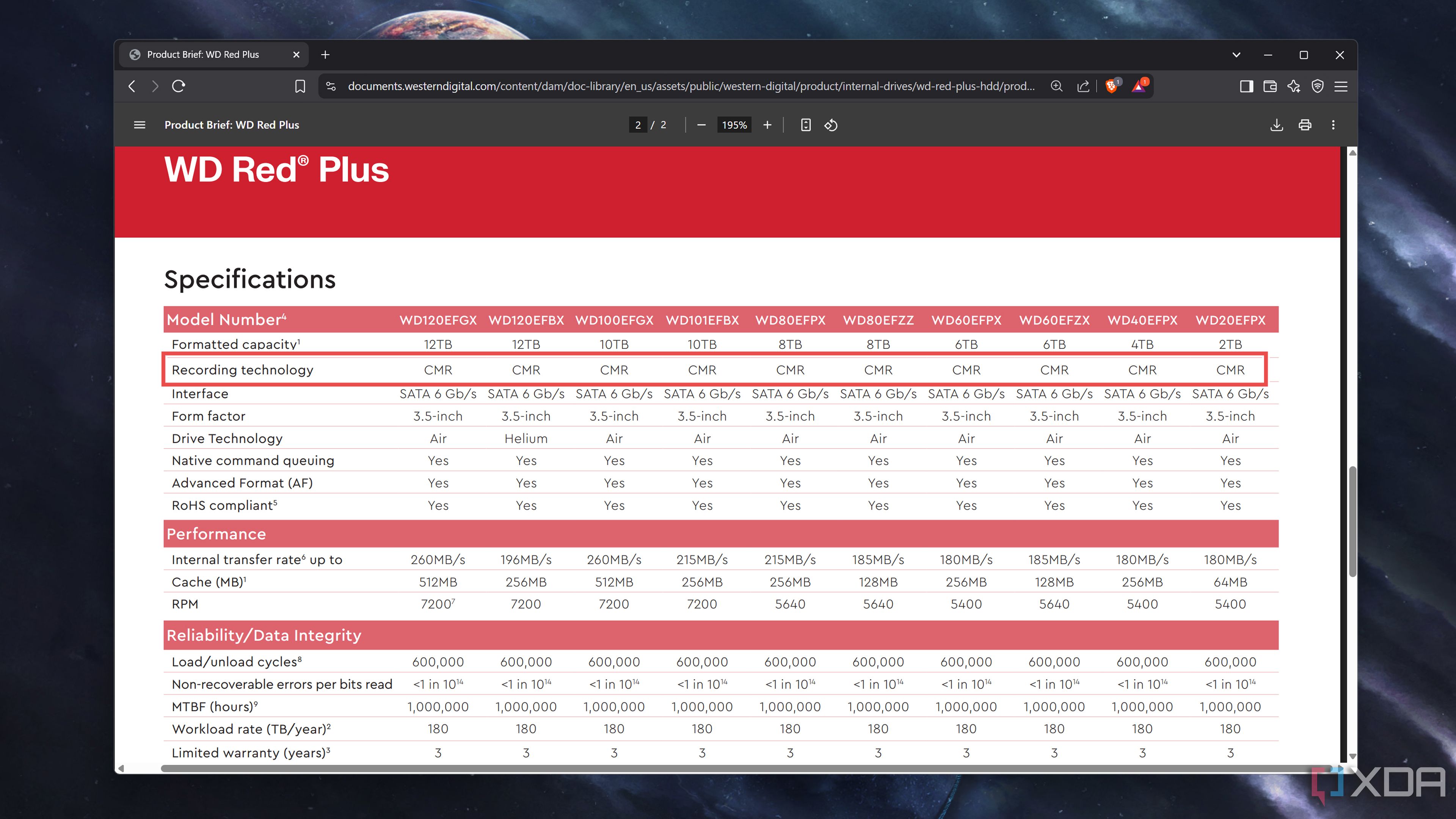
One of my biggest gripes with the hard drive landscape is that many sellers don’t label CMR and SMR drives. Heck, in certain cases, like WD’s Red series, the manufacturer could release SMR drives for lineups that conventionally (pun intended) included CMR HDDs.
If the seller doesn’t highlight the nature of your shortlisted hard drives, you could use their model number to skim through the specs sheet on the manufacturer’s website. In case you’re worried that the HDDs in your NAS are of the SMR variety, you could use a S.M.A.R.T. tool to check for TRIM support. Barring certain CMR drives (such as the WD42PURZ), you'll typically find this feature on SMR HDDs. If you’ve already filled the drives with data, you could try writing a large number of files (like movies or ISOs) to the HDD, deleting them, and transferring them back to the drive. Unless you’ve got another device hogging up the bandwidth, a sudden decline in the transfer speeds is a sure-shot sign that your HDD is part of the accursed SMR breed.
.png)



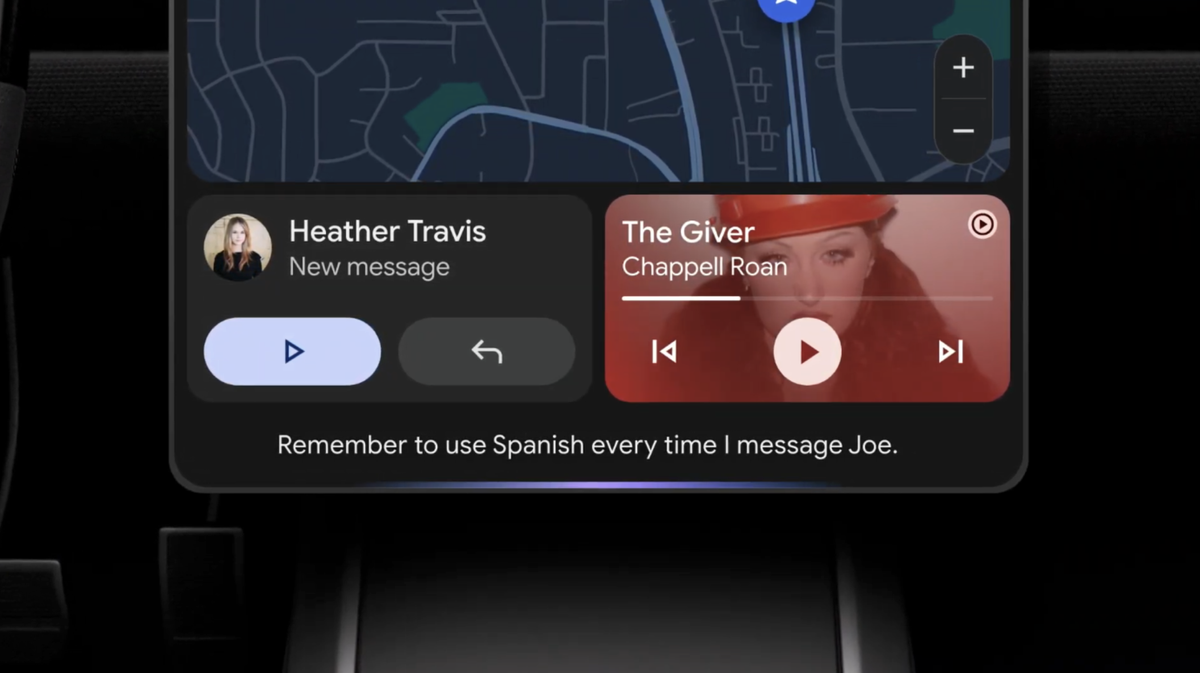







 English (US) ·
English (US) ·