It's easy to complain about Windows 11 feeling stagnant or only forcing customers to use features they don't care about, and it's fairly clear why we do that. There isn't a whole lot of exciting stuff happening with Windows itself these days, but that doesn't mean Microsoft is incapable of making genuinely useful tools. In fact, PowerToys is a perfect example of that.
There are plenty of useful tools in PowerToys, but if you ask me, one of them stands head and shoulders above the rest, and that's FancyZones. In fact, I love this feature so much, I can't live without it after switching to macOS or Linux, and I've had to find alternatives that offer the same feature set on those platforms. It's just that essential to me.
Making the best out of my monitor
Multitasking becomes a breeze
The main reason I use FancyZones is because of my "super ultrawide" 32:9 monitor. Out of the box, Windows 11 has a feature called Snap Layouts, which can help organize multiple windows, but there's only a handful of options for different layouts. Plus, Snap layouts have a problem in that they're a bit too rigid, so once you set up a layout, it's not as easy to integrate a new app into it.
FancyZones makes using this monitor an essentially perfect experience for my specific needs. I usually have two apps taking up similarly-sized chunks of the screen, one being where I write, and the other being where I reference material. When I don't need to reference anything, I have an accountability Discord call running that helps me stay focused. Then, on the left side of the screen, I reserve a small portion for my messaging apps, typically Beeper and Slack.
This is pretty much the perfect setup for me, and it's far from a complex one. FancyZones lets you create incredibly complex layouts, so if you have an extra large screen, you can pretty much turn it into a dashboard with all the defined areas you want so you can keep an eye on numerous apps at the same time. It really is one of the best ways to make use of a large computer screen, and I highly recommend checking it out if you have such a monitor.
Quick snapping
Who has time to use edges?
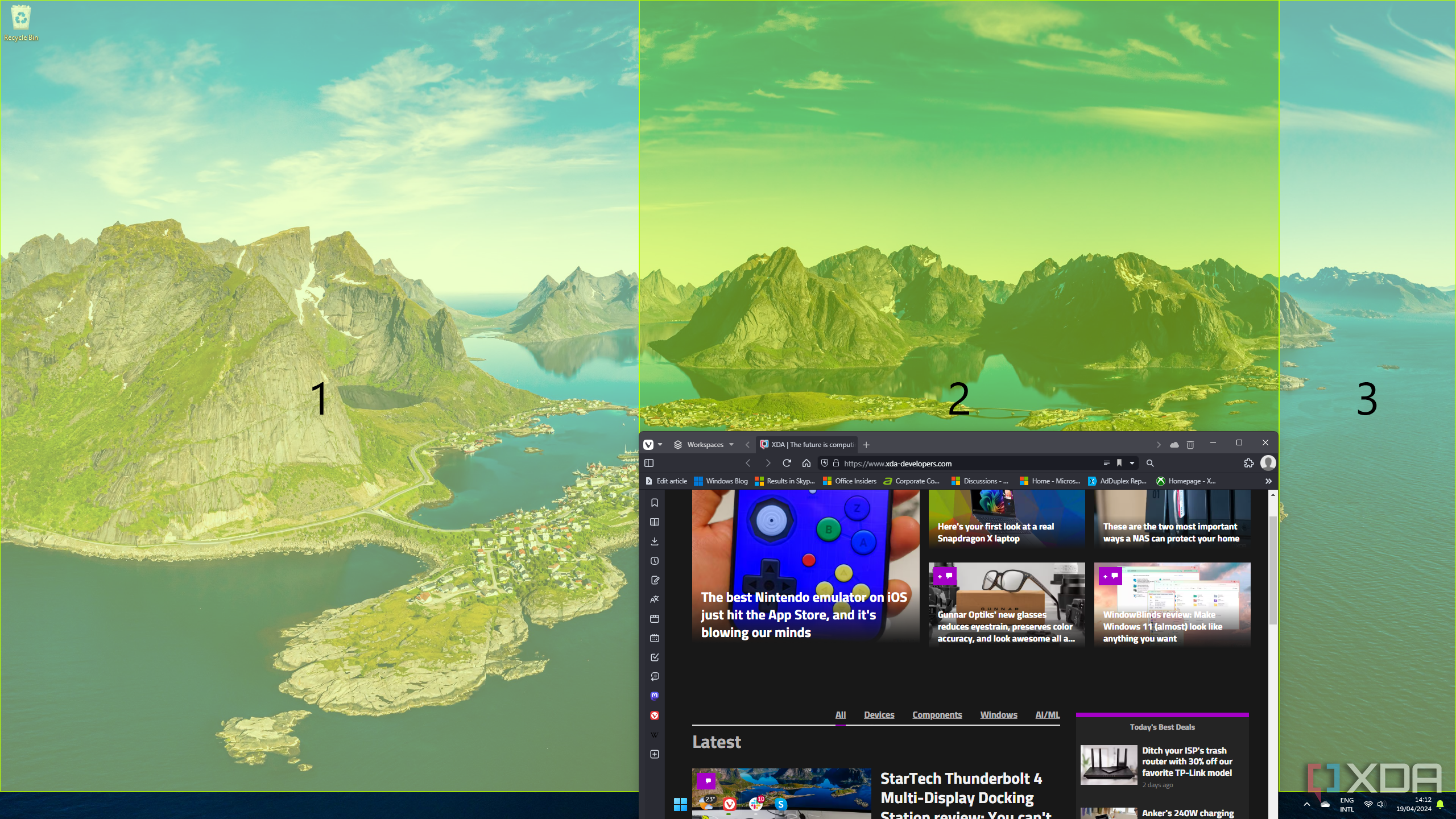
The thing that makes the Snap Layouts feature in Windows 11 a little more cumbersome for me is that in order to snap apps into a specific region, you have to drag them all the way to the edge of the screen in order for it to snap to the appropriate area, and even then, it can get tricky.
This isn't often the case for me, but if you want to snap a window to one of the corners of the screen, you'need to drag the window to the right or left edges of the screen, and the move up or down along the edge to highlight the correct corner. Or, in my case, if I wanted to snap a window to the middle area, I'd have to drag the window to the top edge and then move it sideways and hope that it snaps into the area I defined previously, rather than defaulting to the standard center area.
FancyZones makes it an absolute breeze to snap windows into the appropriate areas. All you need to do is drag a window into the area you want it to be while holding a specific key, which is Shift by default. Once you release the mouse button, the app instantly snaps into that area, waiting no time with fancy animations or anything. There's no need to drag all the way to the edge and then try to guess if the app will snap into the right place. It just works.
I can't live without it on other platforms
FancyZones is a necessity at this point
In recent months, I've been leaning more and more towards platforms that compete against Windows, primarily macOS, but also Linux, more recently. And while I like a lot about what these platforms offer, FancyZones is one feature I always need to find alternatives to when I set up a new PC at my desk. And thankfully, I don't think I'm alone, because these alternatives do exist on both platforms, and they're just as great.
On macOS, I've been using MacsyZones, mostly because it's free and still works almost as well. I had a couple of smaller issues with it in the beginning, but it's a great option that does pretty much exactly what you expect from FancyZones. If you want a slightly more polished experience, BentoBox is an alternative that's even closer to the real FancyZones.
And just last week, I replaced Windows with Ubuntu on a new PC, and found a solution to get the same feature, too. By using the GNOME Extensions plug-in, I installed an extension called Tiling Shell that gives me the same core functionality. If that doesn't tell you how much I love FancyZones, I don't know what would.
Anyone with a large screen needs FancyZones
When it comes down to it, FancyZones is a relatively simple feature, so there's only so much I can say. But this single tool makes my life so much easier day in and day out, and I've grown dependent on it to be as productive as possible. The fact that I immediately had to find similar apps on macOS and Linux should tell you how great of a tool this is.
But of course, it's still just one of the many tools in PowerToys, and things like PowerToys Run and Workspaces help make this an indispensable toolkit on anyone's Windows 11 PC. I can't imagine it being much better than it is.

.png)
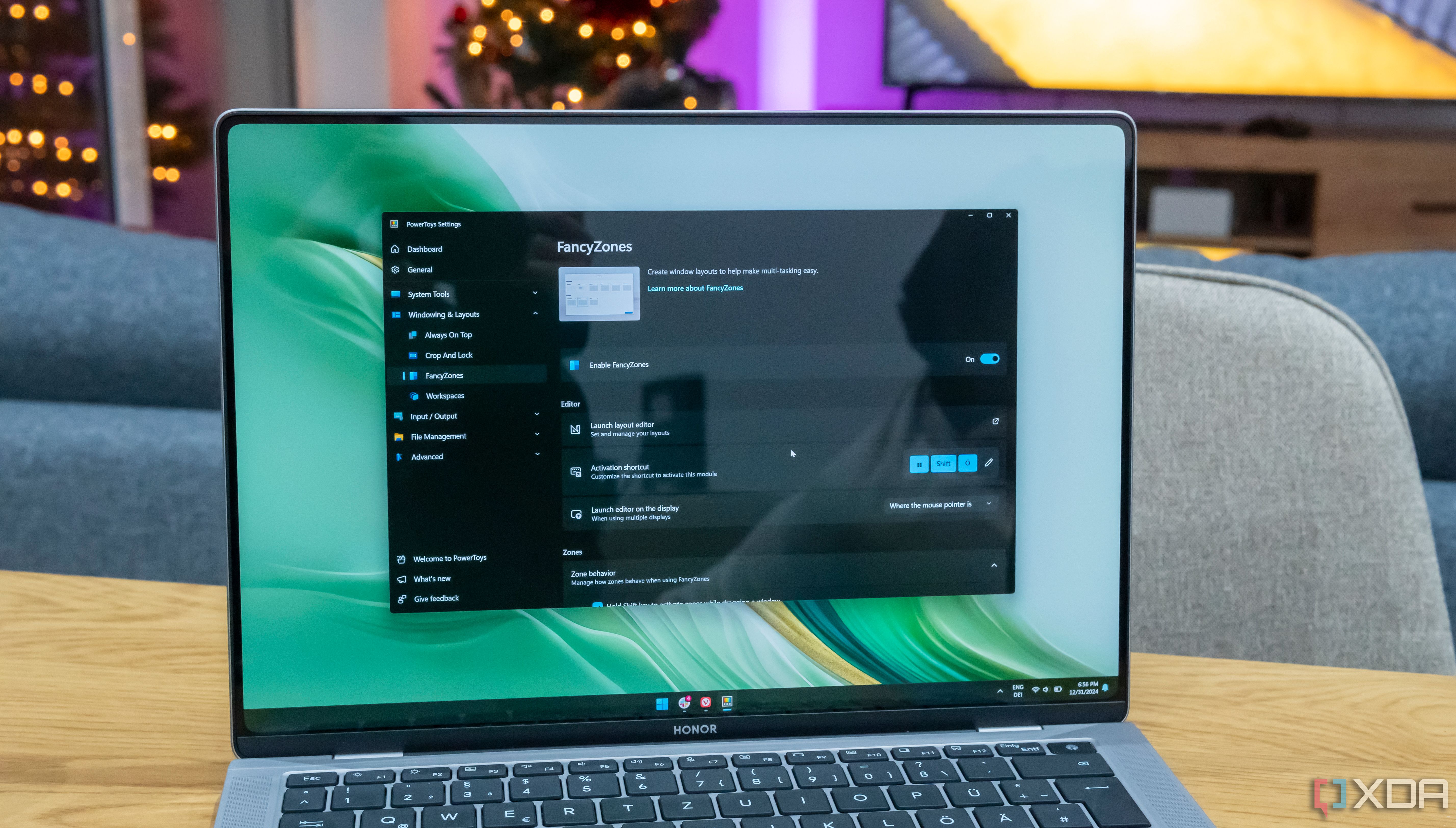
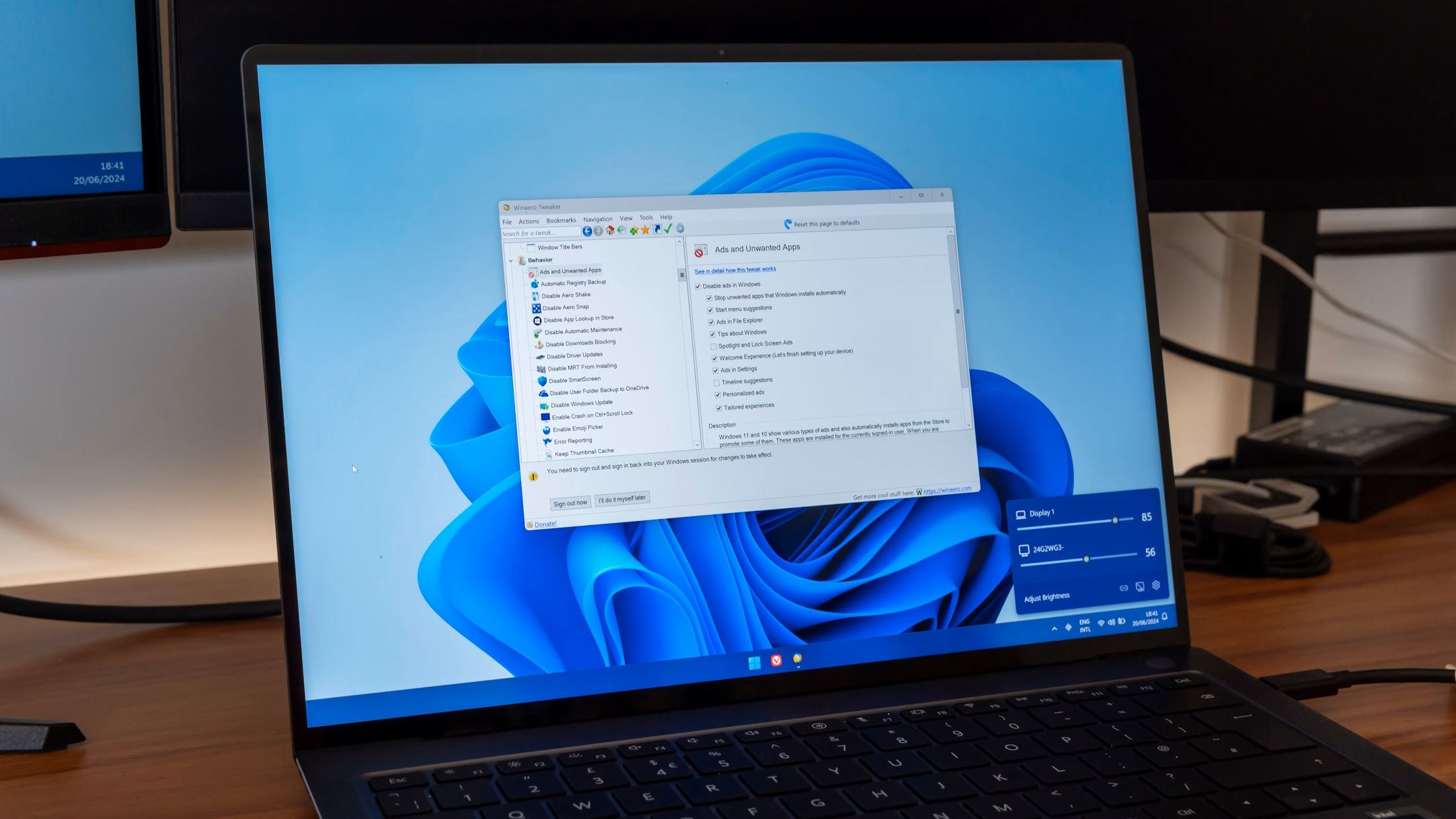
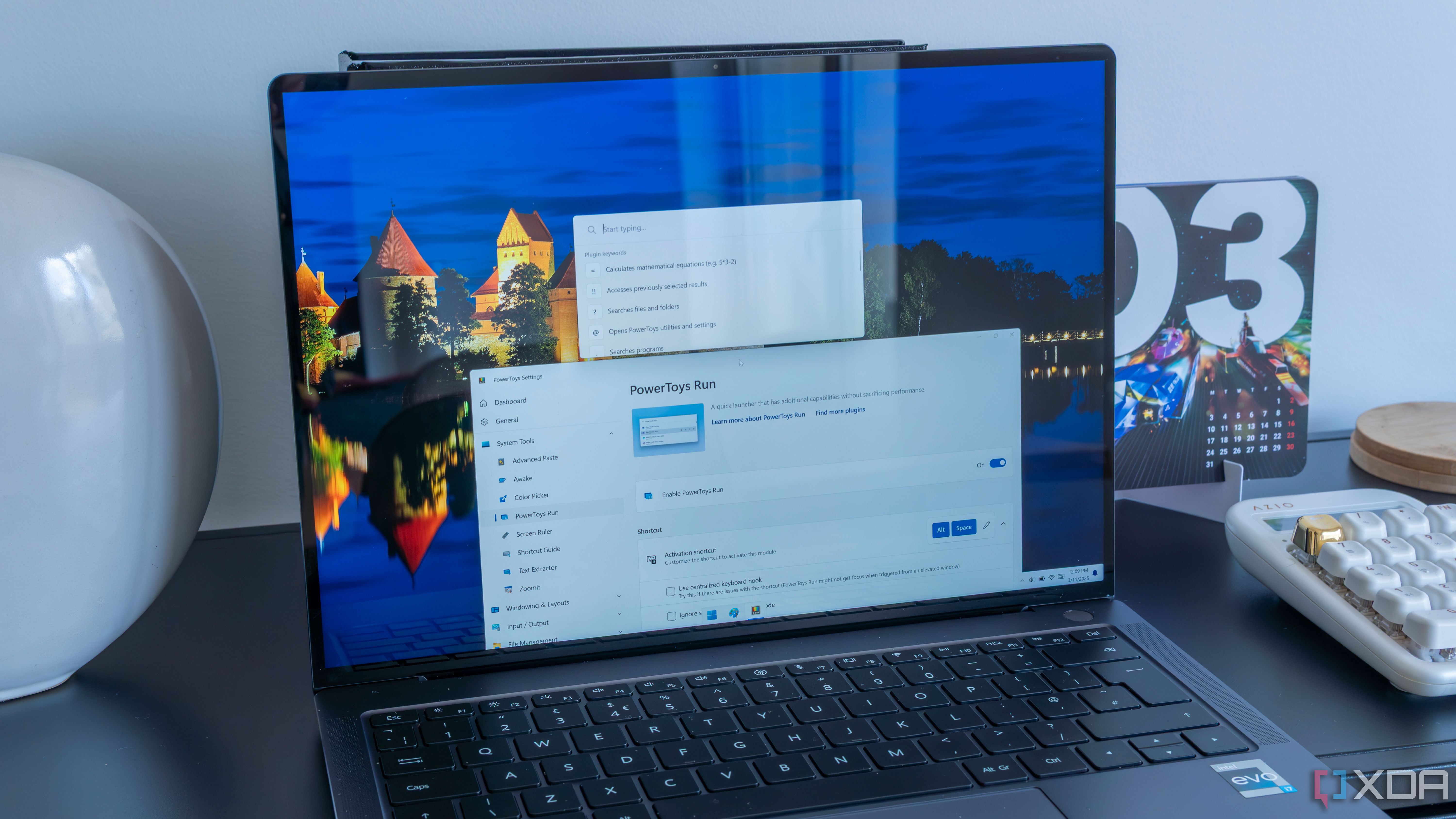












 English (US) ·
English (US) ·