I recently stepped foot into the world of self-hosting, and I haven't looked back since. I've replaced several of my day-to-day apps and software with self-hosted, open-source solutions, and they've mostly been excellent. Of course, some apps that are still in development have certain quirks. But the added privacy and the fact that they're all mostly free of cost make it well worth it. As a part of this routine of finding new open-source apps to self-host, I decided to replace my default note-taking tool -- Google Keep -- with a more privacy-focused alternative. That's when I encountered Memos.
It's a Markdown-based note-taking app with a basic yet functional UI. The combination worked out perfectly for me, since I like minimalistic interfaces, and the Markdown-based editing tools mean that I can also write my articles in the same app, and then paste them directly into online editors or content management software while retaining the same formatting. I've been using it for a week now, and here's why it's probably going to be a mainstay on my PC.
Basic but functional UI
Has all the necessary features
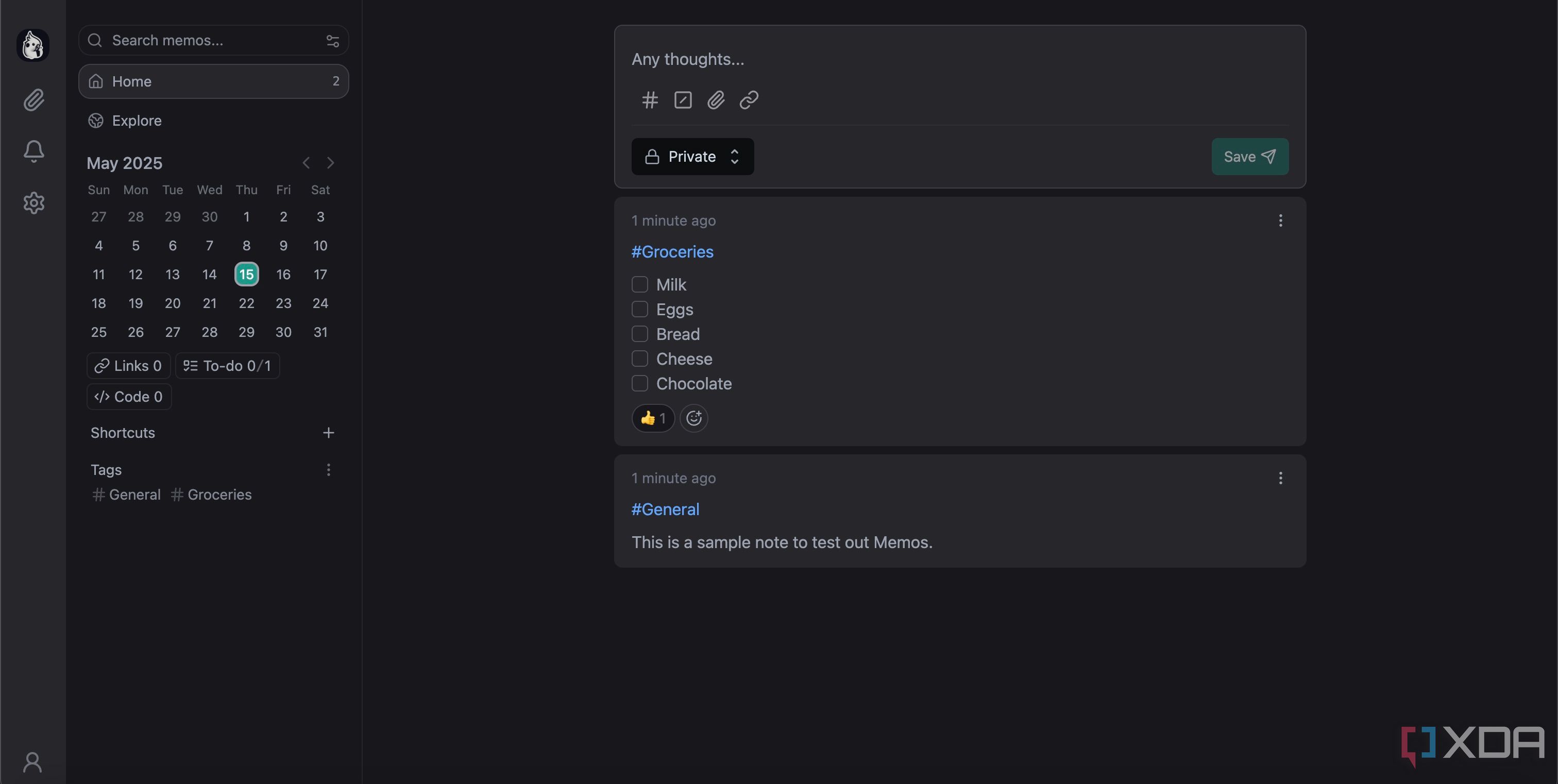
I have very few expectations from a note-taking app. Taking a new note should be one click away, and all my notes should be visible on the same page. The Memos UI ticks both of these boxes. As soon as you are on the homepage, there's a text box right at the top to start taking a note. I love how quick it is to take a note, unlike several popular apps where I have to click on multiple buttons to get started.
As and when you add new notes, they will start stacking up one above the other on the same page. This way, you can scroll and find the exact note you're looking for. Of course, there's also a search bar that you can use to look for keywords to find a specific note. Inside the note, you can add checkboxes that can be ticked off from the homescreen without opening the note. Now that's handy since it saves a few extra seconds.
Easy organization
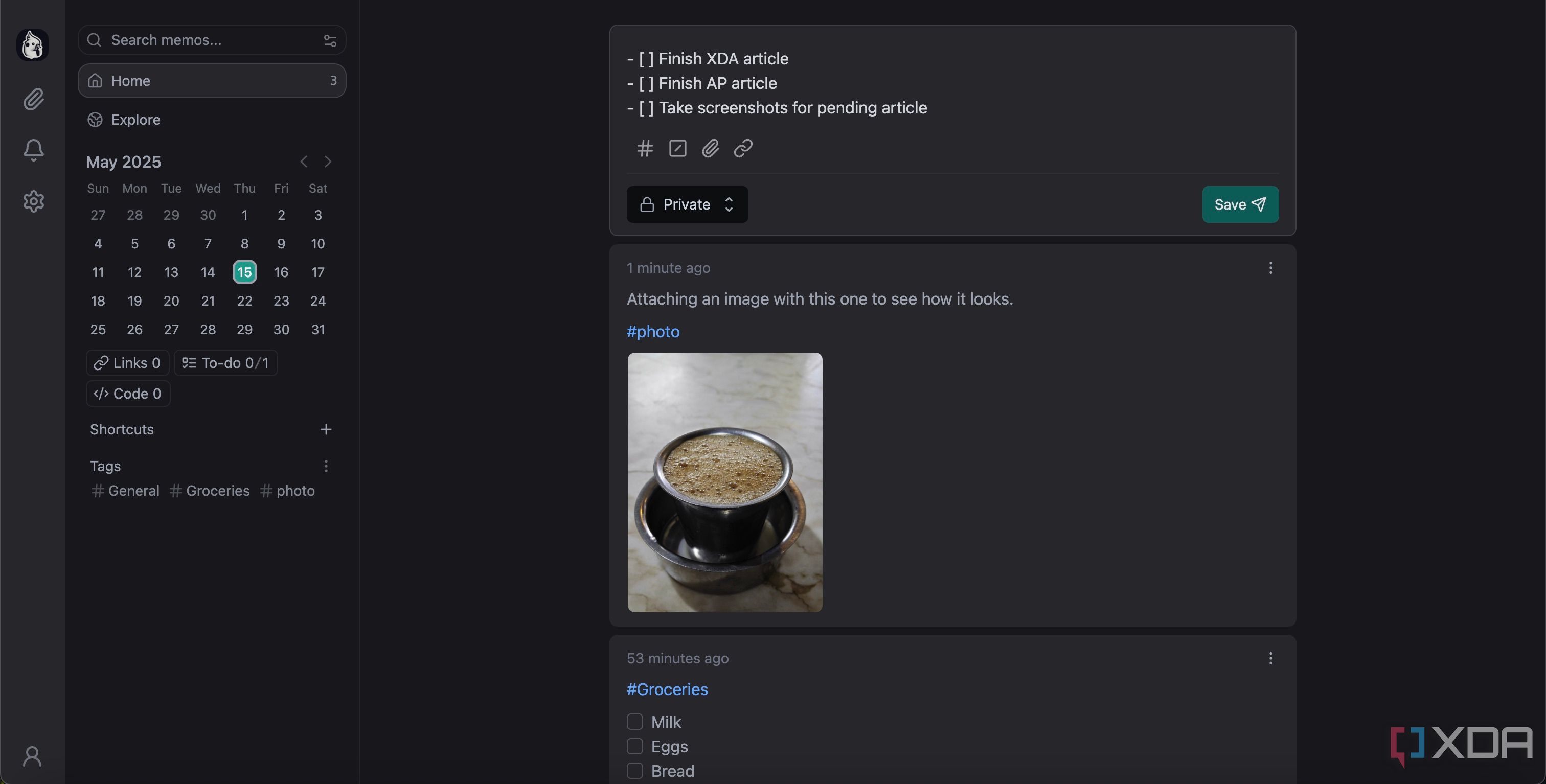
While I like segregating my notes, I don't like the nested folders approach that most modern note-taking apps use. Instead, I prefer tagging my notes and then using those tags to arrange them into different sections. Google Keep does exactly that, which is why I have stuck to it for a long time. Thankfully, Memos has the same approach. In fact, it makes it easier to categorize notes by simply adding a tag inside the note. For instance, I can categorize something as a to-do list by entering #to-do inside the note. You can then click on the tag to view all the notes under it. It's like Twitter, but for notes.
Apart from the neat organization techniques, every note lets you add attachments, checkboxes, pieces of code, and links. These are pretty standard features found on most apps. The execution here, though, is simpler. Everything is just one click away instead of being tucked away into different menus. You can also add emoji reactions to notes, like a thumbs up when you complete a to-do list.
It's also my new to-do list app
Built-in calendar for tasks
Speaking of to-do lists -- the Memos UI has a calendar beneath the search bar on the left pane. Apart from letting you quickly find what day of the week a certain date falls on, selecting a date in the calendar widget lets you create a to-do list for that particular day. I love this feature since it lets me view my tasks for each day of the week, so I can decide if I have the bandwidth to take up other work or when I can spare time for my hobbies.
Right below the calendar, there are shortcuts to access notes with checkboxes, codes, or links -- making it easy to jump to them with a single click. Similarly, you will also see a list of tags that you've created. I love how everything is easy to find, and you don't have to dig through different settings to find them. There's also a separate tab to view all the media attachments inside notes in one place.
Keep the bells and whistles away
The issue with most popular note-taking apps is that they're filled to the brim with features -- leading to the UI becoming clunky and the app consuming a lot of resources. While the features are certainly useful, everyone may not appreciate them, and the extra options may feel rather confusing. Hence, I feel it's best to reserve a note-taking app purely for notes and perhaps a few additional functions, like checkboxes to create to-do lists, and probably a writing mode to type out long documents. That's exactly why I like Memos.
.png)
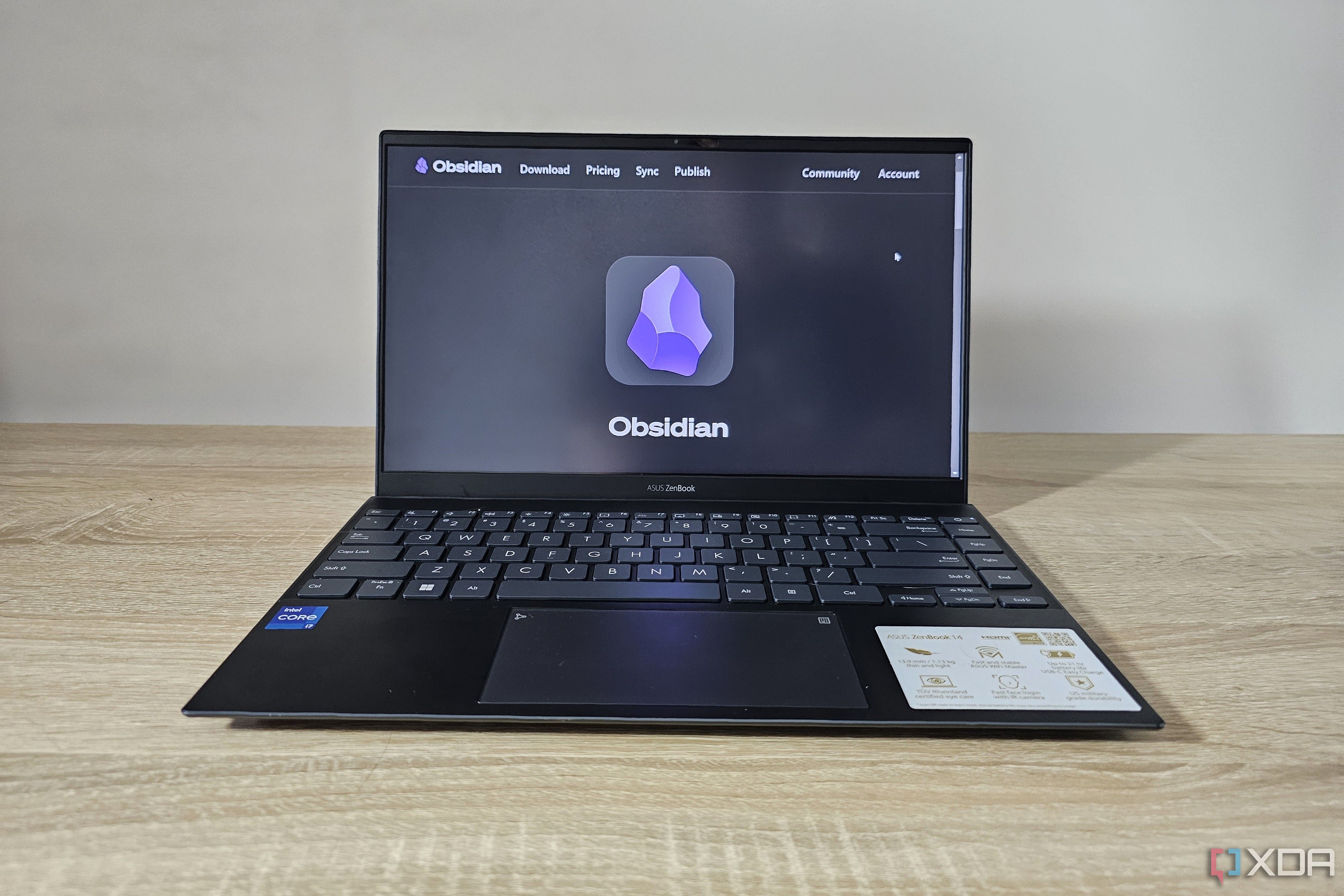
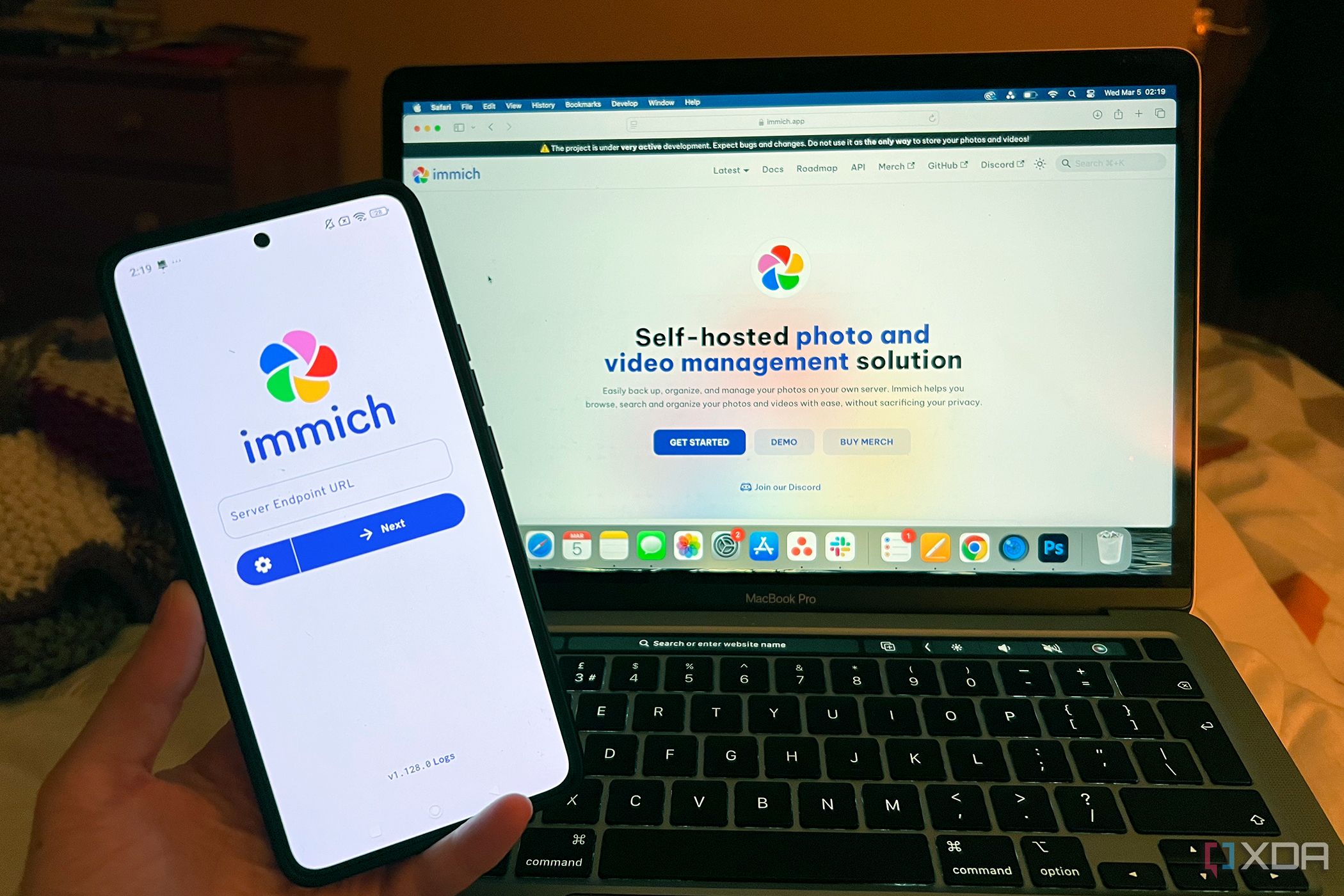
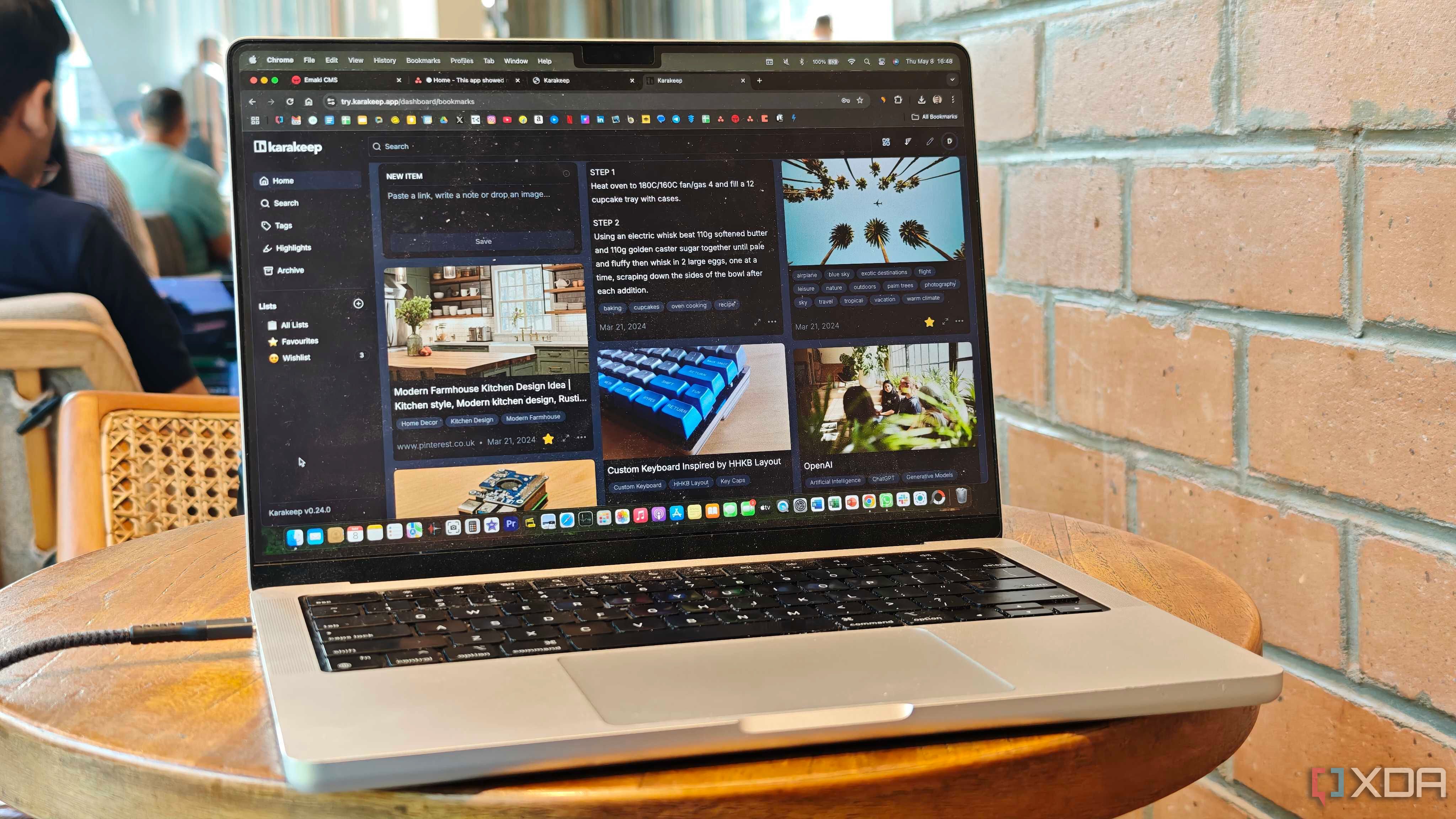










 English (US) ·
English (US) ·