If you’re like me, you rely on a mixture of devices and platforms from competing manufacturers to navigate your daily life. For example, while I’m an iPhone user and prefer the Apple Watch to the best smartwatches for Android, I’d take Google Maps and Google Calendar any day over Apple Maps and Calendar.
While Google Maps has been available on the Apple Watch for a while, there’s now finally a watchOS-compatible Google Calendar app available in the Apple App Store. Unfortunately, while Google Calendar is arriving on the Apple Watch, the beloved note-taking app Google Keep is leaving.
Back to Google Calendar: I just installed it and synced my upcoming week’s worth of meetings, events, and more to my wrist in five simple steps. Follow along, and you too will have Google Calendar on your Apple Watch in no time.
Apple Watch Series 10 REVIEW! Buy or Skip? - YouTube

How to install Google Calendar on your Apple Watch
- Head to the App Store on your Apple Watch
- Search and download the Google Calendar app
- Confirm your download by entering your Apple account password
- Open Google Calendar on your iPhone and let everything sync
- Scroll through your upcoming events and tap summaries for more details
Read on to see full illustrated instructions for each step.
1. Head to the App Store on your Apple Watch
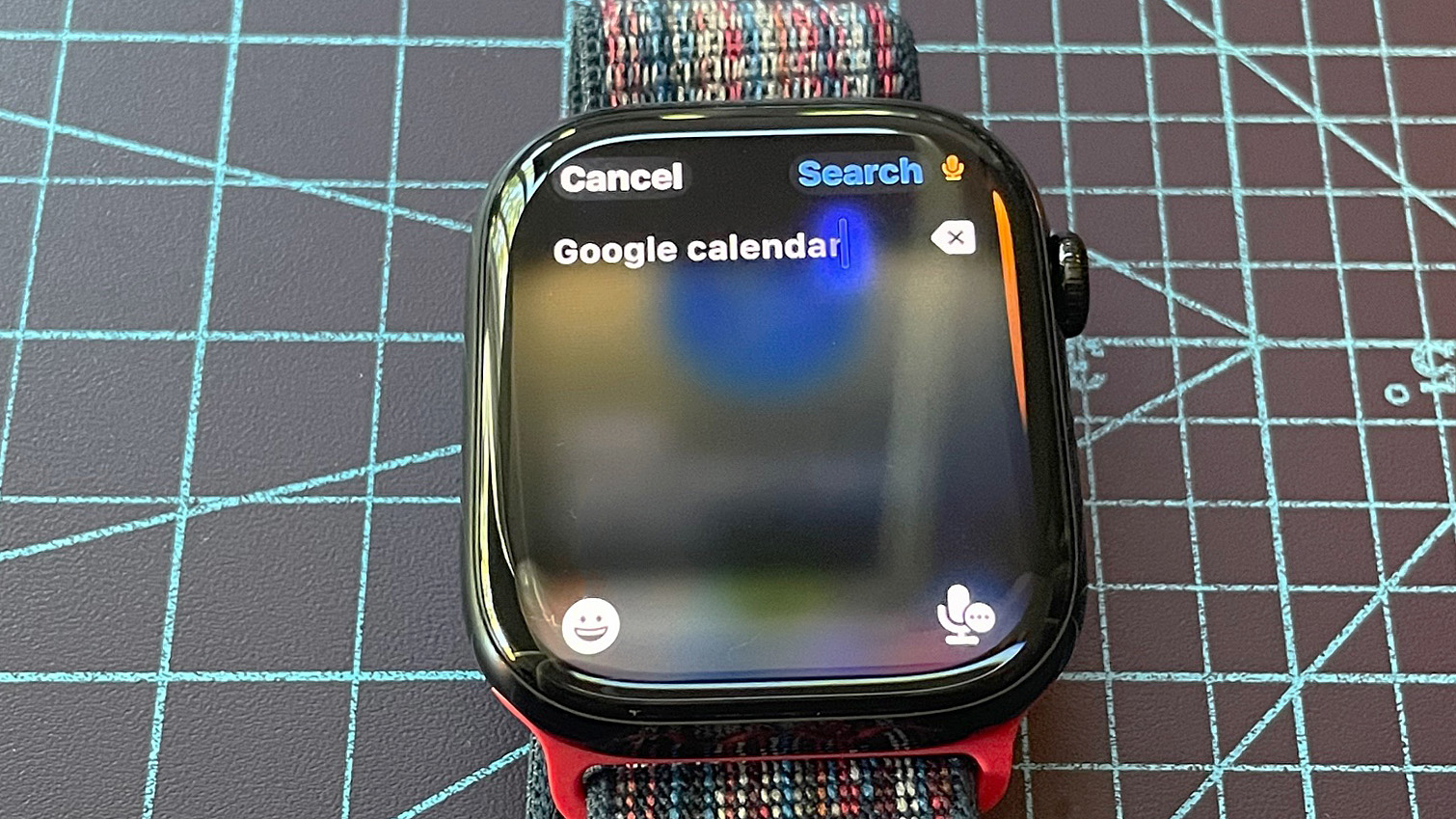
(Image: © Future)
Head to the app store on your Apple Watch. Tap the magnifying glass icon in the upper left corner. Search 'Google Calendar' either by typing, writing or speaking. To change the method, tap the microphone icon at the bottom right.
2. Search and download the Google Calendar app
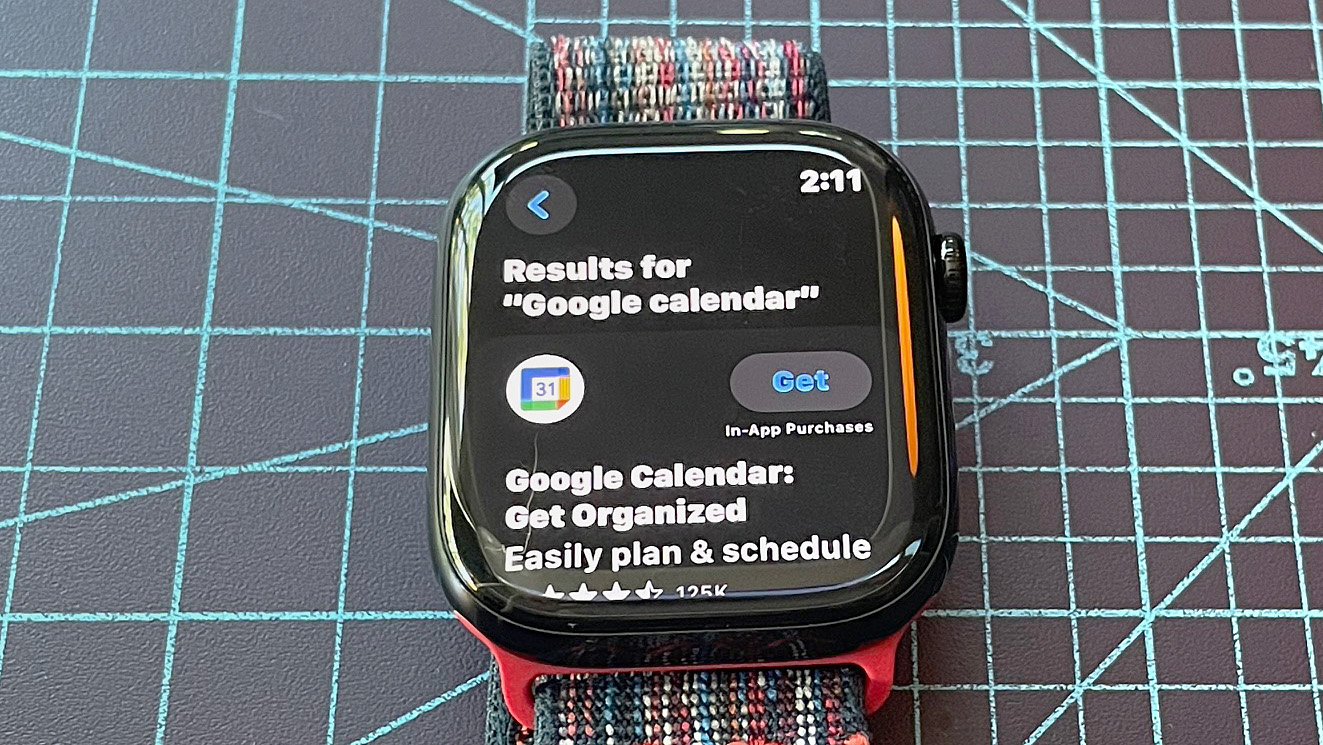
(Image: © Future)
Once your search query is entered, tap Search in the upper right corner. When the Google Calendar app appears, tap Get. You’ll then be prompted to double-click the watch’s side button to confirm your download.
3. Confirm your download by entering your Apple account password
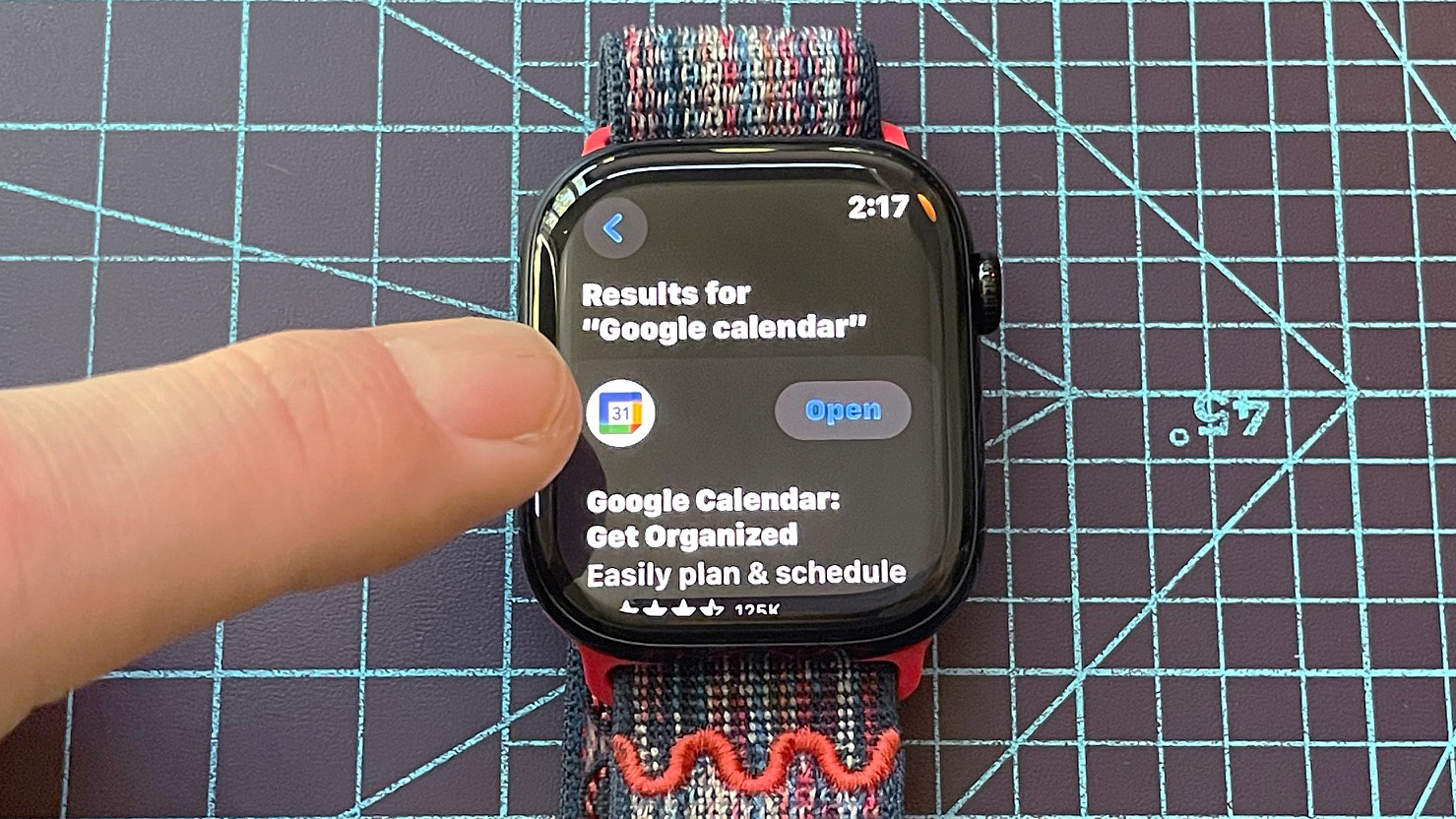
(Image: © Future)
Next, enter your Apple Account password. This will begin the download process, which should only take a few seconds. Once downloaded, tap Open to launch the app.
4. Open Google Calendar on your iPhone and let it sync
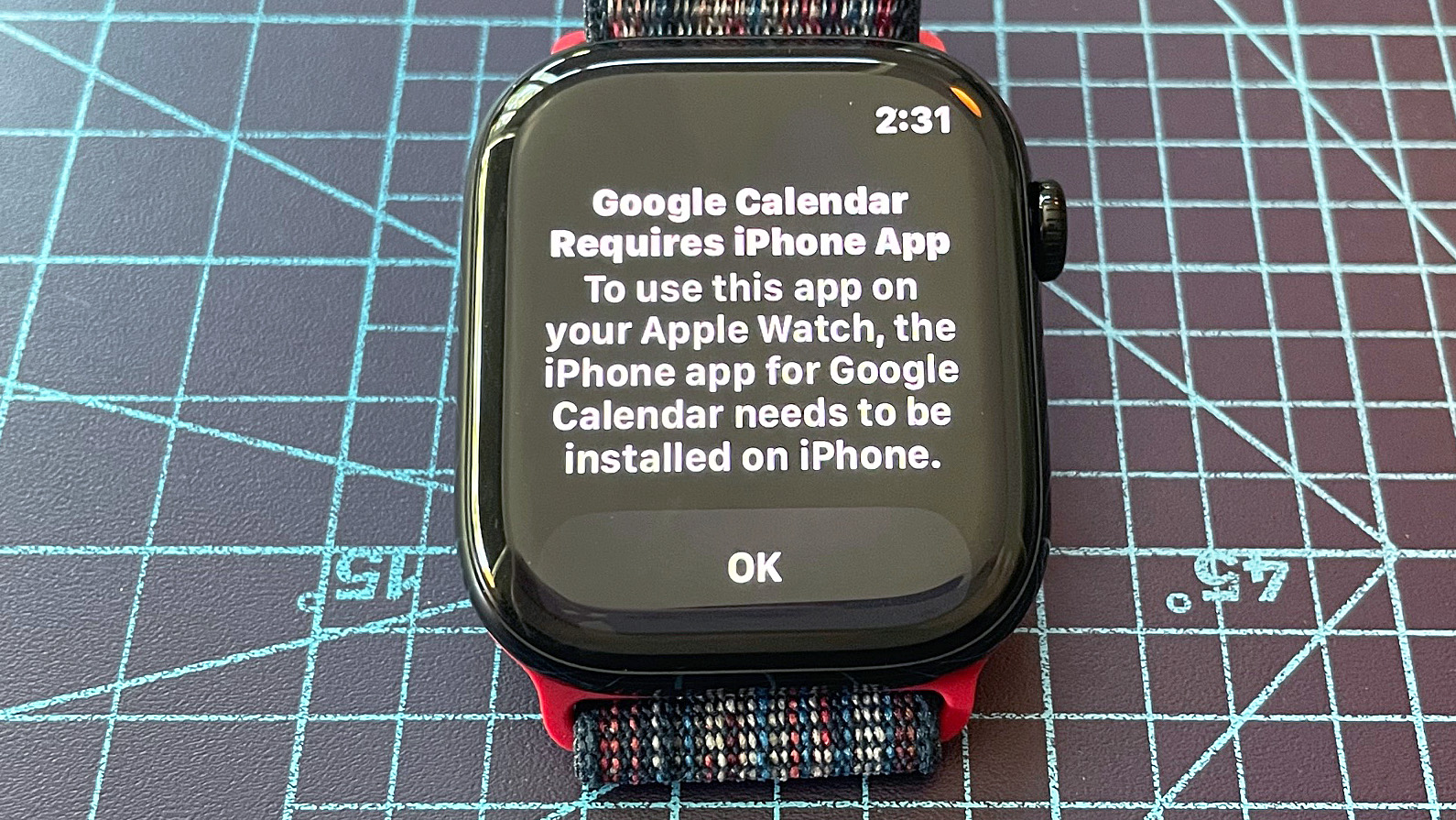
(Image: © Future)
You’ll then be prompted to open the Google Calendar app on your iPhone. If you’re having trouble navigating past the prompt, try closing both apps before opening them again.
Still having issues? Make sure the Google Calendar app on your iPhone is up to date. Also, open your iPhone's Watch app and double-check that your Apple Watch is properly synced.
5. Scroll through your upcoming events and tap summaries for more details
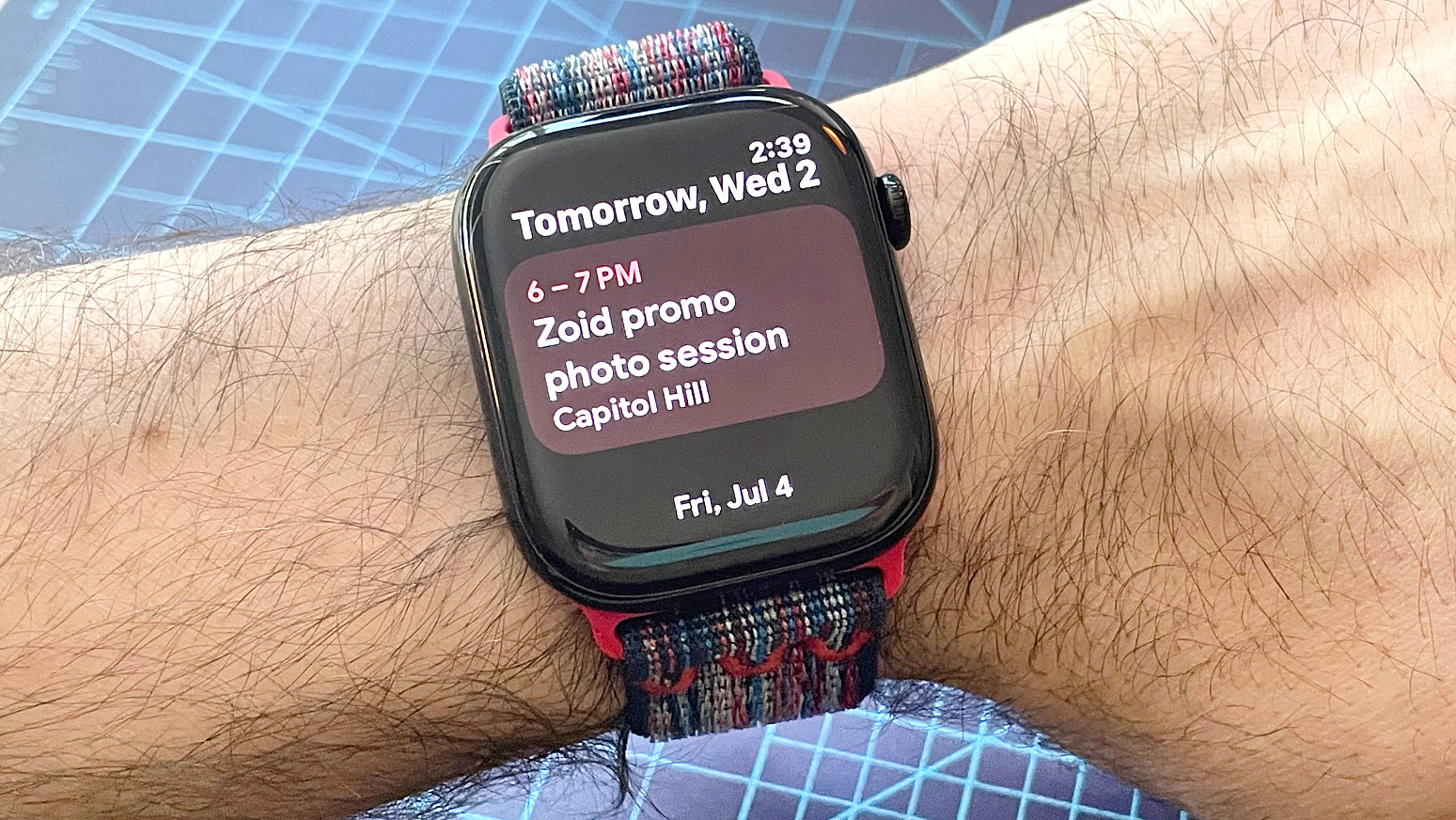
(Image: © Future)
Once properly synced, you’ll be able to see summaries of your upcoming events by scrolling up and down or turning the digital crown. This includes the event name, time window and location.
Tapping on a summary reveals additional details; however, there’s no way to edit or add an event using the watchOS version of Google Calendar. For that, you’ll need to head back to your iPhone.
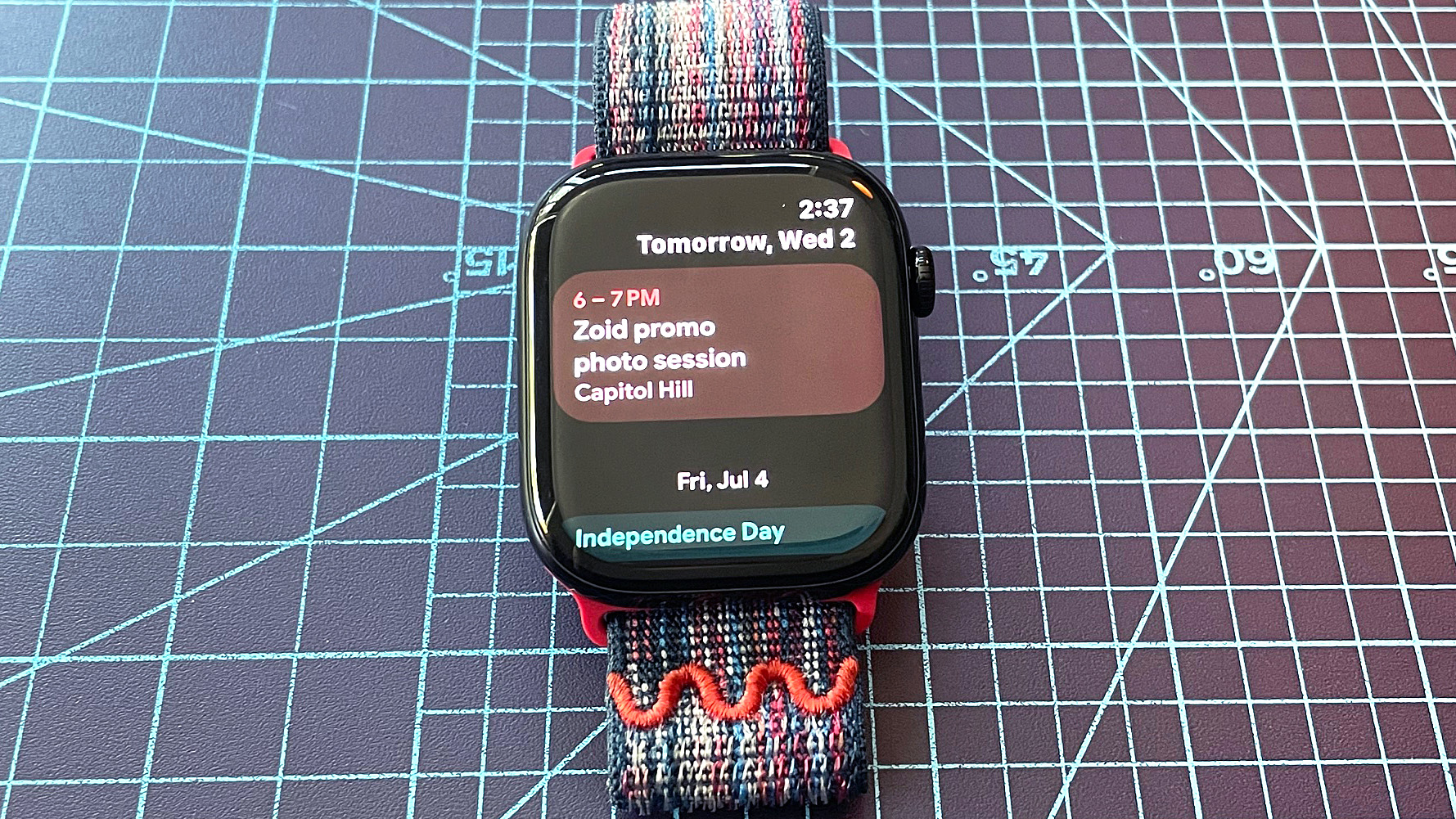
One notable limitation of the Google Calendar app on Apple Watch is that you can only view seven days out. Even so, the ability to view my most immediate upcoming events via a glance at the wrist via Google Calendar is a welcome Apple Watch upgrade.
Want to get even more functionality out of your Apple Watch? Here’s how to set up and use Apple’s Check In Safety feature, how to track global tides on Apple Watch, how to translate text from the wrist, and how to use Apple’s Backtrack tool in case you get lost.
.png)












 English (US) ·
English (US) ·