Windows may not be the most polished and well-optimized operating system for multitasking, but only a tiny fraction of PC users are willing to look beyond and consider Linux and other more purpose-built operating systems. I'm one of those lazy souls, and as much as I love Microsoft, I truly believe Windows 11 isn't really keeping up with the times. If it were, we wouldn't need add-ons like PowerToys that featured FancyZones long before they were added to the hover menu for Windows 11's Maximize button as a feature called Snap Layouts. As such, third-party add-on software has become a mainstay for enabling productivity on Windows.
Windows has some handy built-in tools for managing your open windows. Task View lets you see everything you have open at once and create virtual desktops to organize your work. Split View, or Snap, lets you neatly arrange windows side-by-side, which is great for comparing documents or multitasking. But let's be honest, while these features are useful, they have their limits. You can only split your screen in so many ways, and juggling multiple apps across different virtual desktops can sometimes feel more cumbersome than helpful.
This is where an application from the ingenious folks at Stardock comes in. Among the more recent changes to the operating system, Microsoft switched to a tabbed interface for basic system apps such as File Explorer and Notepad — a facility previously synonymous with just your web browser of choice. Groupy simply extends a similar convenience to almost every other application installed on your system. I now enjoy having a word processor, a spreadsheet, and a file explorer window all neatly tucked into a single, tabbed window. That's the magic of Groupy, and it's a game-changer I wish I'd discovered sooner to counteract the clutter on my work PC.
The challenges with Split View and Task View
Functional, yet limited
While Windows' built-in multitasking tools are a step in the right direction, they often fall short for power users. Split View is great for cutting up your screen real estate into smaller chunks so you can interact with several applications simultaneously. I use it a lot when reporting live on launch events — the event stream runs in one corner of the screen, workplace comms in another, while writing tools hog the rest of the space. However, there are a couple of critical flaws you'll find if you look close.
First, FancyZones in PowerToys and Snap Layouts on Windows are fundamentally flawed because several desktop sites don't scale down correctly to fit smaller windows. That's not something Microsoft or web devs can fix easily because 16:9 landscape and portrait are the two most popular screen ratios on desktop and mobile, respectively. So, most applications and web resources are optimized for the same. Secondly, I am forced to manually resize and rearrange windows, which can be a real drag on your productivity. And while Task View's virtual desktops can help you separate your work and personal programs, switching between them can be a clunky and distracting process.
The main problem with these built-in tools is that they don't fundamentally change how you interact with your open windows. You're still dealing with a collection of individual windows that you have to manually manage. This can lead to a lot of wasted time and effort, as you're constantly switching between windows and trying to find the one you need. This system works, but it seems like most users are afraid to disturb the status quo even if they are juggling between several applications and projects.
I came to appreciate Stardock because it simply offers way more flexibility, and has several automation features that pull similar applications or pre-configured ones into groups as soon as you launch them. For consistency, Stardock's solution also has settings to replace Microsoft's tabbed interface in File Explorer, Notepad, and similar programs.
Groupy to the rescue
A solution designed around real requirements
Groupy settings
Groupy's simple yet inspired solution to the problem seems like something I wish I'd thought of as soon as I was introduced to web browsers. Yet, here we are, wondering why Windows doesn't support tabbed navigation for all installed apps by default. With Groupy, you can group any of your open applications together into a single, tabbed window. Just like in your web browser, you can easily switch between applications by clicking on their respective tabs.
This simple change has a profound impact on my workflow. Besides automatic tabbed grouping for multiple instances of the same program, I can also pull different programs into a tabbed group. Instead of having to hunt through a cluttered taskbar or switch between virtual desktops, I can have all the applications needed for a specific task neatly organized in one place. For example, I prefer clubbing an email client, the web browser, and a word processor together in a single window. The result is a decluttered and peaceful UI that helps me stay focused on the task at hand.
Importantly, the grouping action is frictionless, just like a stock feature Microsoft would've developed. To group two windows together, you simply drag one onto the other. Undoing the action is just as easy—you just drag its tab out of the group. It's a system that's so natural and intuitive that it quickly becomes second nature. To prevent accidental grouping as you're moving things around or using Snap Layouts in tandem, you can set a ⅓ second delay for Groupy to combine two windows into a group. I love how I don't need to use Alt+Tab to cycle through programs looking for the one to group. Groupy's group also has a new tab-style button. Clicking it reveals a drop-down list of all active program instances you could add to the group.
Groupy 2 was a timely step up
The update we all needed
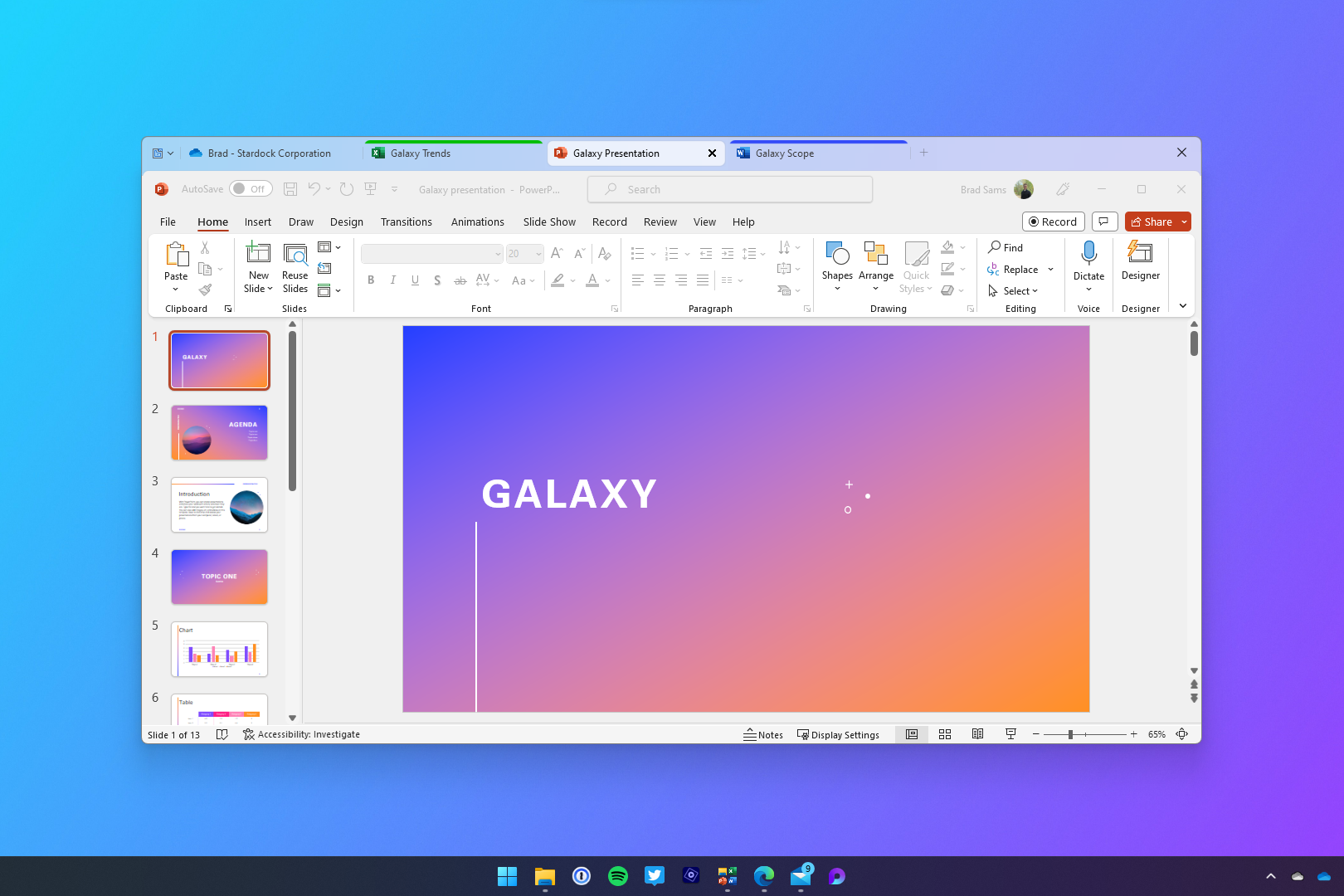
Stardock Groupy has been kicking around for a few years now, so I wouldn't be surprised if you're dismissing my discovery as something you already knew about. However, the company is regular with software updates and feature request mergers with the latest point release pushed in October 2024. Groupy 2, the last major update, was released in mid-2023, but it was a timely push. It has been redesigned from the ground up to look and feel right at home on Windows 11, with support for modern design elements like the Mica effect. You can also choose between the modern, rounded tabs or a more classic, squared-off look.
Groupy 2 also includes a host of other improvements, such as a new dropdown menu that makes it easier to group applications, the ability to press Ctrl+N to open a new instance of an app within the current group, and improved integration with File Explorer's native tabs. One of the standout features from that major release is called Groupings. It allows you to save a group of applications and pin it to your taskbar. With a single click, you can launch all the applications in that group, already tabbed together and ready to go. This is a huge time-saver for anyone who regularly works with the same set of applications, myself included. Business users could create groupings for specific projects or clients, allowing them to jump into the corresponding workflows with minimal friction.
I also love how Groupy 2 makes good use of color to distinguish groups visually, so you don't need to look at each one's contents. This simple feature eventually relies on mental associations you might create, such as using brand colors for specific clients, or placing all high-priority windows in a Groupy window with red accent color. It's a small touch, but it makes a big difference when you're trying to identify a specific tab in a crowded group. For home users, this can be a fun way to personalize your desktop, even though the software has options to match your current Windows theme.
This should have been a default Windows feature
Tabs for everything
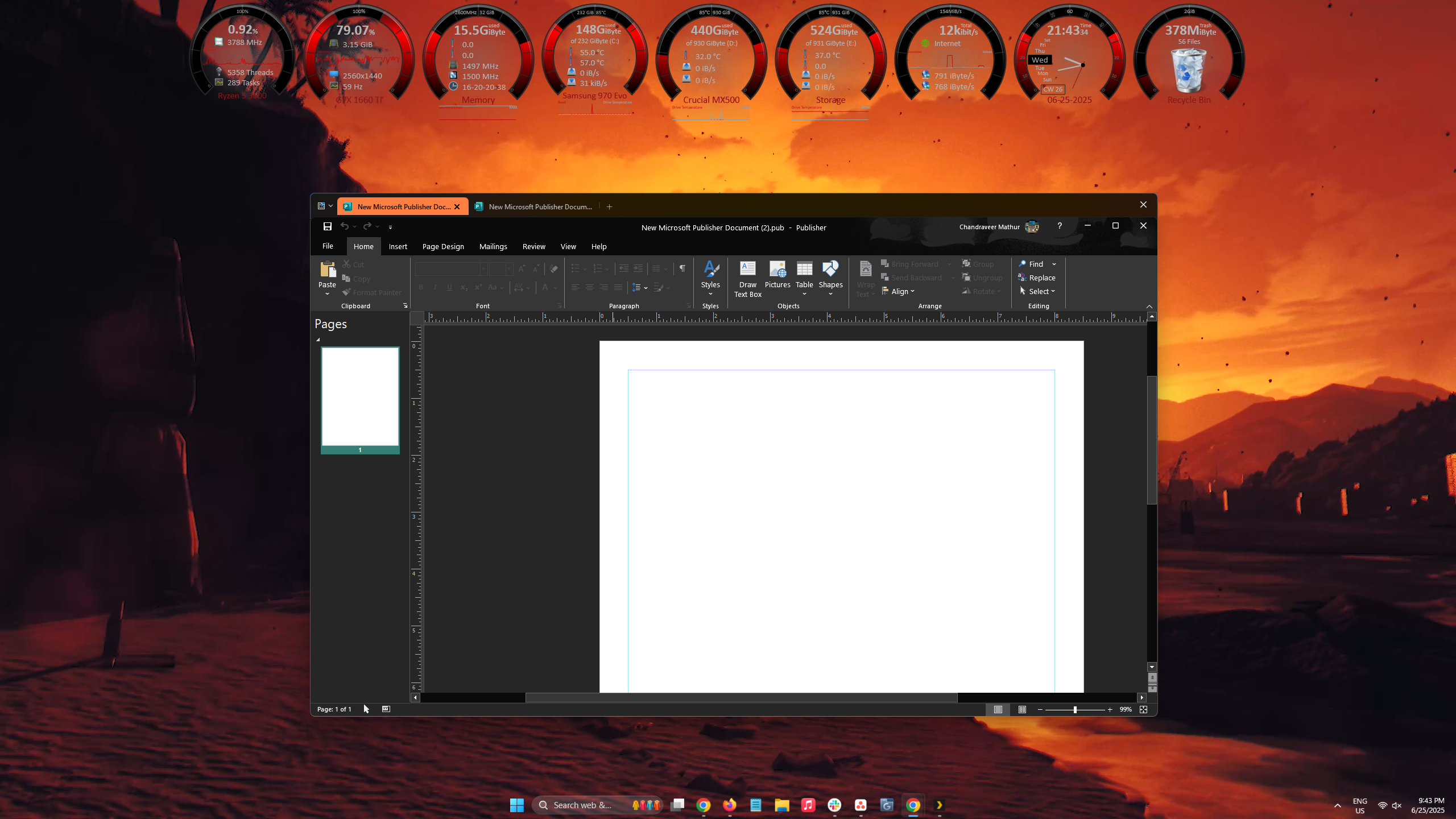
A screenshot showing Wallpaper Engine, Groupy, Rainmeter, and TranslucentTB in action
Despite its stellar utility that unlocks a new level of productivity, Groupy 2 isn't without its faults. For instance, you cannot run windows side-by-side if they're grouped together. This becomes a challenge when I need to run two instances of the same application in a split view, but Groupy settings automatically pull those instances together into a group. However, I've learnt to work with the nuances and appreciate that grouped windows work like an individual window, and using FancyZones or Snap Layouts together with Groupy.
For a one-time price of $9.99 for five active installations, you get a tool that can fundamentally change the way you work, making you more organized, more focused, and more productive. It's a small investment that pays huge dividends in terms of convenience and efficiency. I found Groupy 2 fills a crucial gap in the Windows experience, providing a level of organization and control that you just can't get with the default tools. Once you've experienced the joy of a fully tabbed desktop, you'll wonder how you ever lived without it.
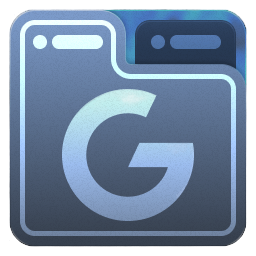
.png)

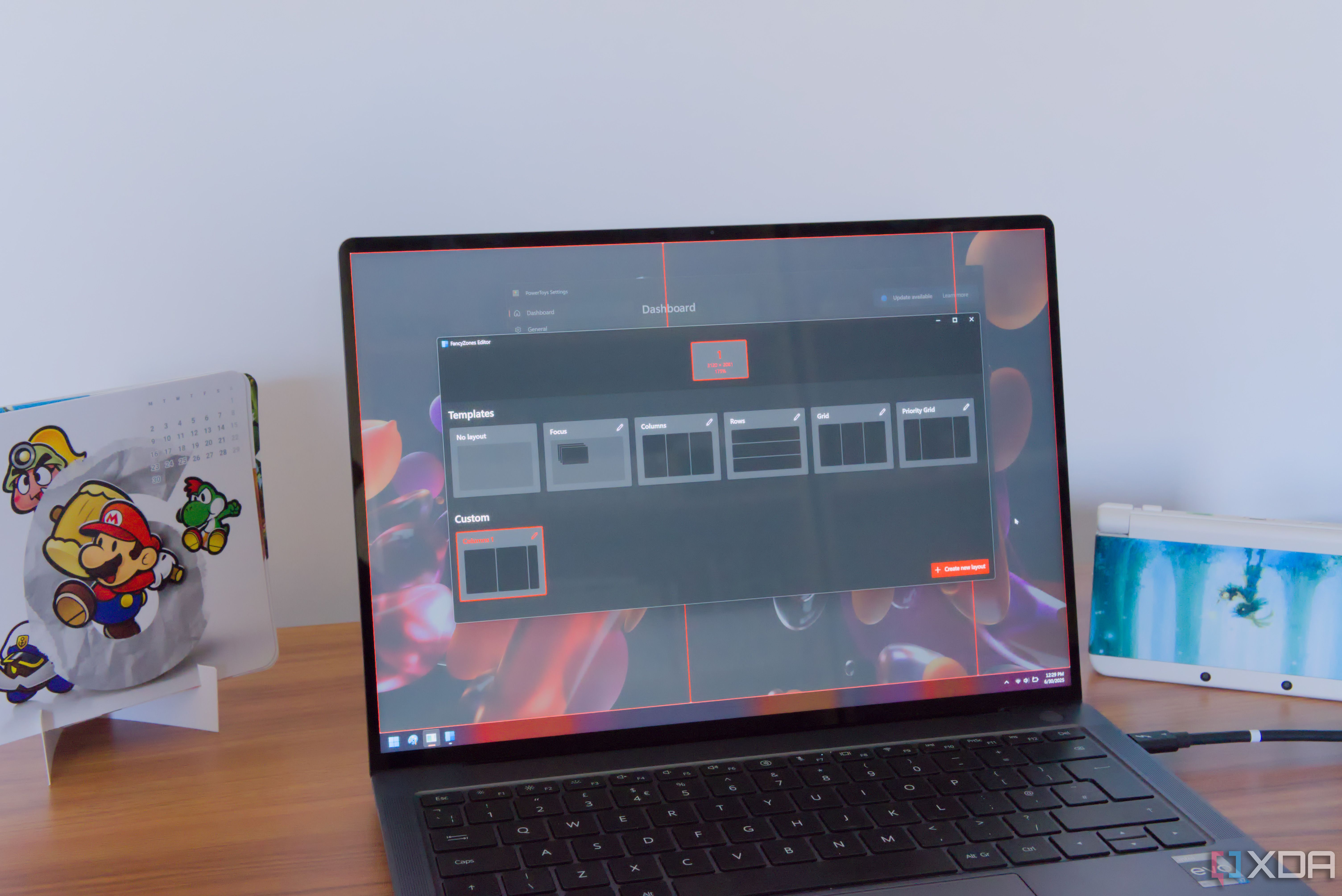











 English (US) ·
English (US) ·