If you are a Windows user and hesitant to use Apple’s iCloud feature, don’t be. You might think that because they are different operating systems, using iCloud on Windows is difficult or a headache. The truth is, it’s a cloud service like OneDrive, Google Drive, Proton Drive, or others. There are different ways in which it is beneficial to me. I have an iPhone, so it’s useful since I take a lot of photos and screenshots. I’m also a Windows user, so iCloud is an efficient way to sync photos and files I create, making them accessible across devices. Once it’s set up, I sync pictures to the built-in Photos app and access them from File Explorer.
Connecting Windows and iCloud isn’t new. It actually goes back to Windows 7. However, modern versions of the app and Windows make the process much easier than the nightmare it once was. While setting it up and using it on your system is more straightforward, you may encounter some issues when deleting files from iCloud on your PC. However, I’ll show you what to look for and how to retrieve unwanted deletions.
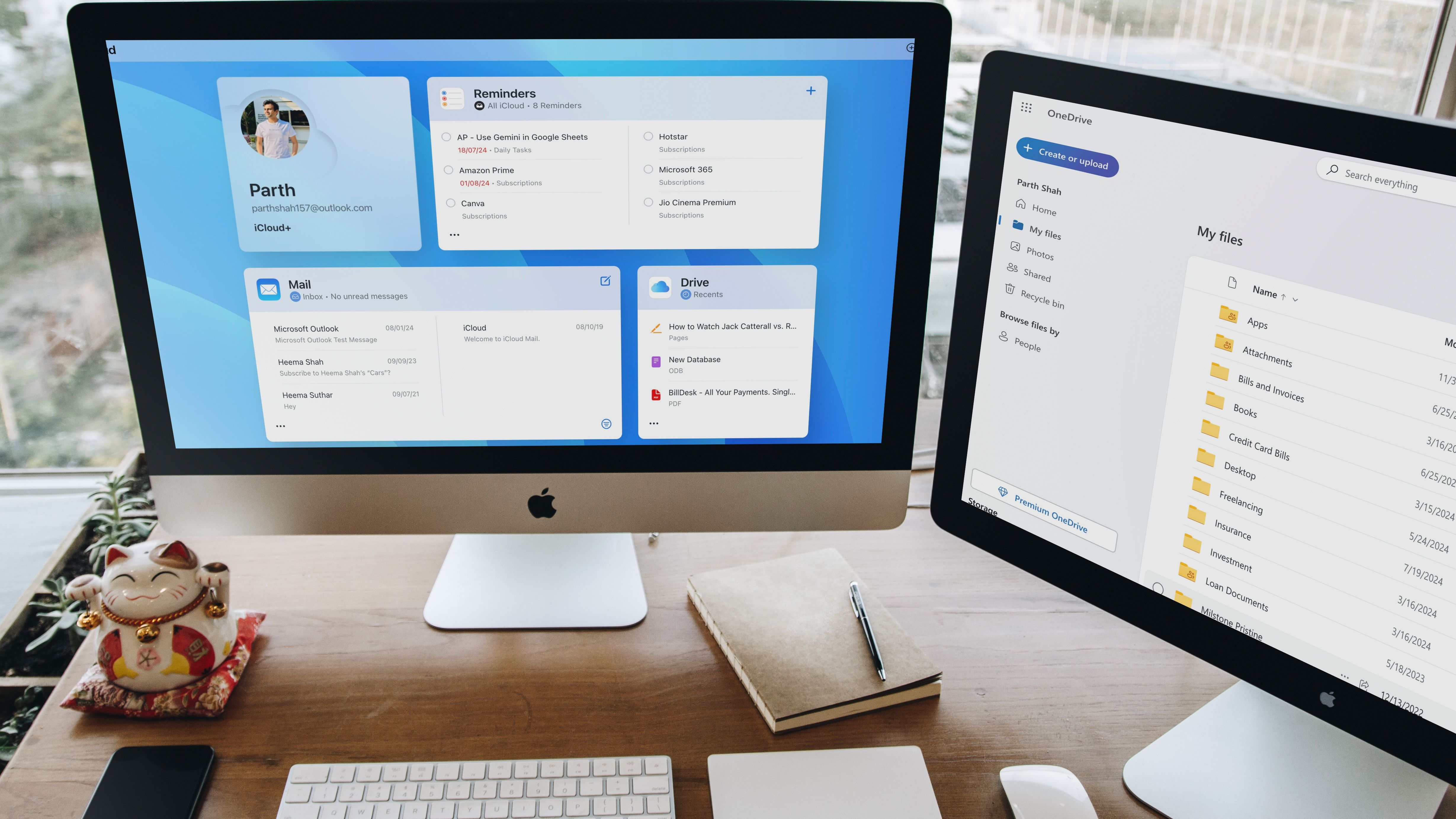
Related
5 iCloud features OneDrive needs to replicate
Copy these now, Microsoft! The iCloud features OneDrive users crave
Get started with iCloud on Windows
It’s easier than you think
To get iCloud set up, download iCloud from the Microsoft Store on your Windows PC. Running through the setup wizard is straightforward after signing in with your Apple ID. Choose the items you want to sync with iCloud, like photos, files, passwords, bookmarks, Outlook contacts, and calendars. Since I now use Proton Pass and other products, I don't need to import contacts, calendars, or passwords. I don't need bookmarks either, since I use different options, like Raindrop.io. The two items I need are iCloud Photos and Drive.
During setup, the installer will choose a newly created directory for synced items on your local drive; however, you may want to change this selection. For instance, on a laptop, you might not want a bunch of photos and videos from your Apple devices synced to your local drive. You can select the advanced settings link in the installation wizard for each set of iCloud items. It’s also important to know that you can use connected external drives. Once it’s set up and installed, I can get to it and start managing my files, photos, and videos.
Using iCloud in File Explorer
It adds directories for easy file and photo access
Once you install iCloud, it adds folders with your synced items directly in File Explorer, like iCloud Drive and Photos. Select them, and you can access the items in each app, just like other files on your system. In addition to having access to items synced from your Apple device on Windows, you can upload and store items from Windows in iCloud.
To make adjustments, you can remove synced items, delete items from iCloud, or change your storage plan. On that note, you get 5GB of free storage or get an iCloud+ subscription with different tiers of storage space starting at 50GB for $0.99 per month. It’s important to mention that when you delete from iCloud on Windows, it deletes the item across all your devices. This is one of the most frustrating aspects that confuses many first-time users. It will display a verification message when deleting an item; however, these messages are easy to dismiss and cause confusion. However, you can easily retrieve files from the iCloud “recently deleted” folder on your device or the web version.
iCloud integration in the Windows Photos app
iCloud syncs with the Photos app too
Another benefit of installing iCloud on Windows is that it integrates with the Photos app. So, you can view synced pictures and videos taken with your iPhone on your PC. Similar to iCloud Drive and Photos directories in File Explorer, it will create a dedicated section for the Photos app.
Launch the Photos app and click the new iCloud Photos tab in the left panel. You can see all your media files synced from your iPhone or iPad. Like other pictures and videos in your collection, you can print, resize, or share media. You can also use the Photos app’s built-in tools like Clipchamp and Microsoft Designer to edit images or create videos and slideshows. Photos is another app Copilot crept into, and you can use it to look up and identify items in your shots with the Copilot Look feature.
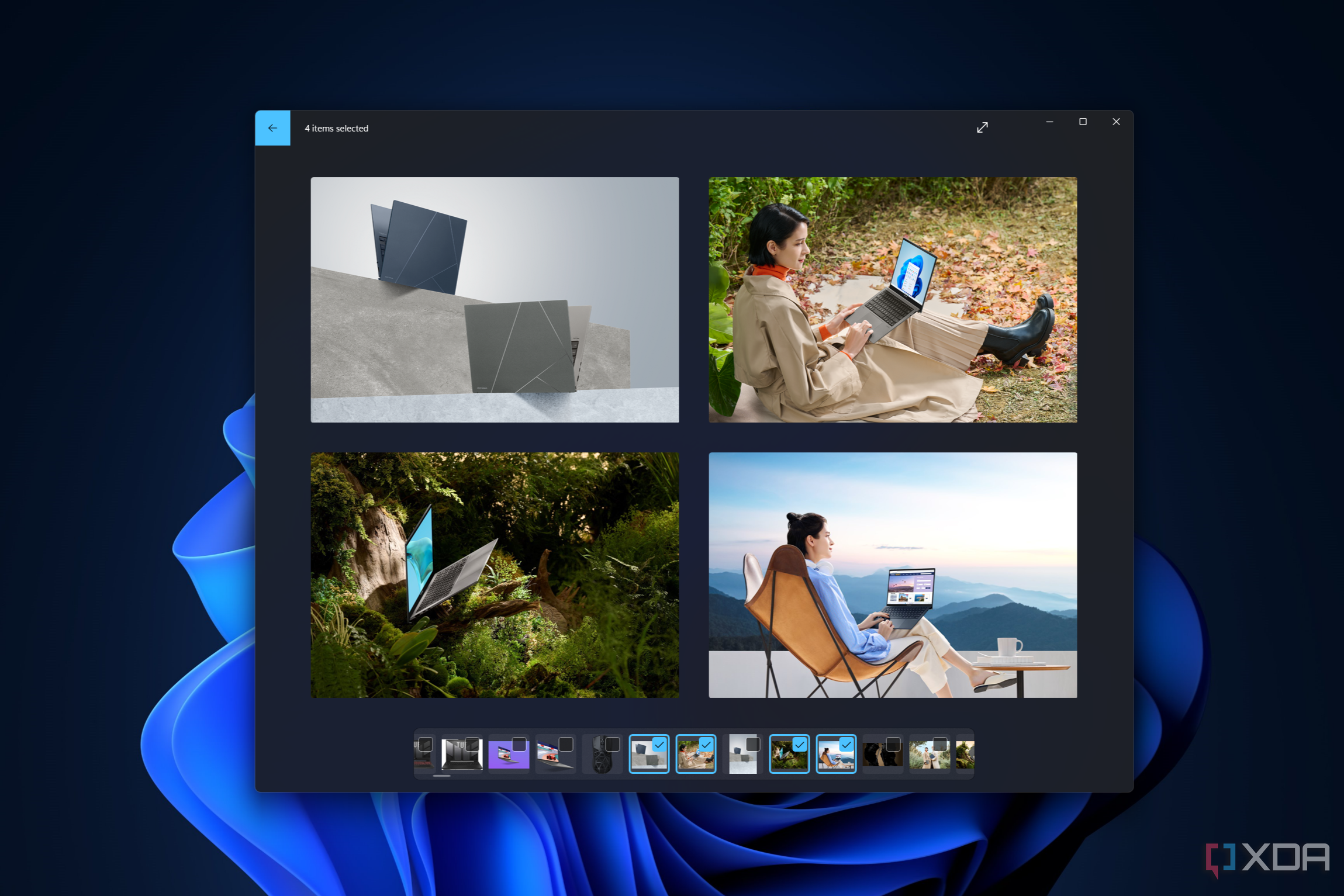
Related
Microsoft Photos app on your Windows PC just got a major upgrade, and you’ll love it
Microsoft has started pushing some powerful features to its Photos app on Windows devices.
Using iCloud on Windows shouldn’t be a headache
Setting up iCloud on your Windows system is a straightforward process. As Microsoft has improved Windows over the years, and since Apple is doing the same with iCloud, the experience is more responsive. The most annoying part is that when deleting something from iCloud, it deletes the item across all devices.
However, you should be able to recover files by accessing the trash through the recently deleted section on your Apple device or web interface. Using iCloud on your Windows system makes the most sense if you have an Apple device. However, you don’t have to. Like other major cloud storage services, you can use limited storage space in iCloud for free. But if you have a Microsoft 365 subscription, you get 1TB of OneDrive storage, so it’s not likely something you will want to do.
.png)
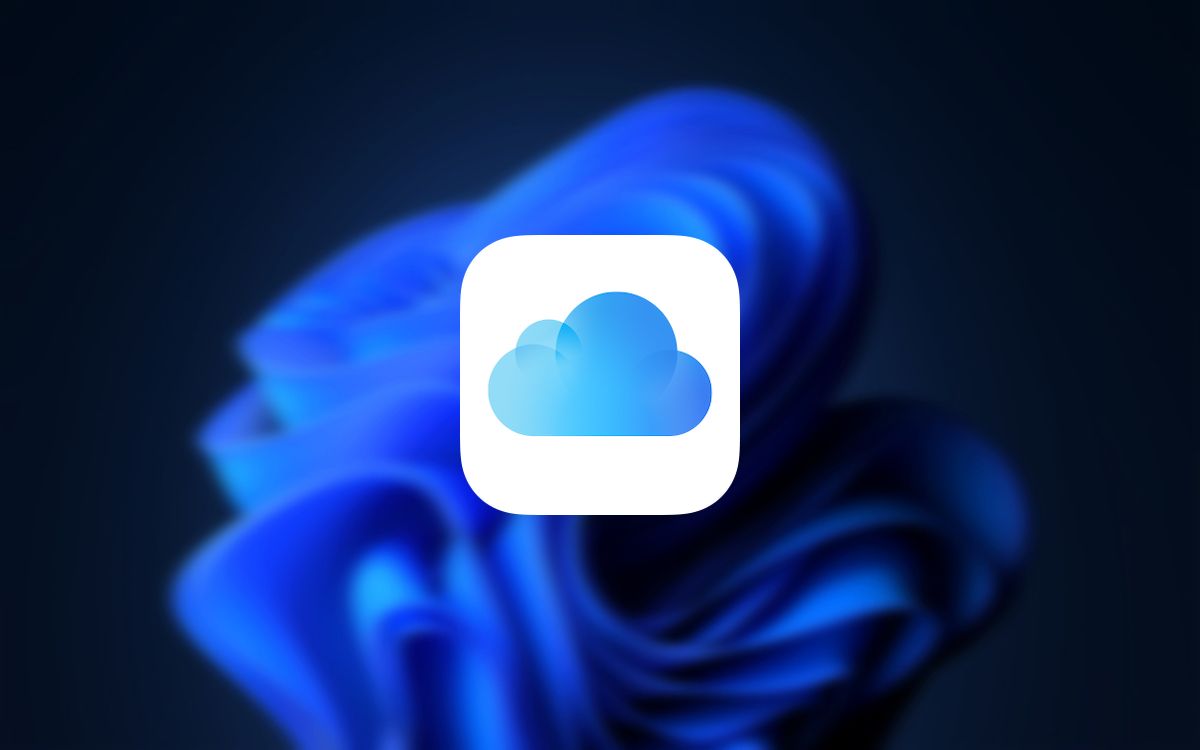











 English (US) ·
English (US) ·