Windows 11 isn't known for being a particularly lightweight or fast operating system, and there are numerous tips we've shared to help improve performance on your PC, from disabling startup tasks to features such as telemetry. But one thing that you might overlook that could make a huge difference is disabling Windows Search indexing.
That might sound a little scary, but I highly recommend it. Windows Search is bad, and really, you can (and should) just replace it with something better. Enter Everything, a search replacement that will make it far easier to find any and all of your files while using a lot fewer resources than Windows Search and being light years ahead in terms of speed.

Related
5 services I disabled to improve Windows performance
Many Windows services are working in the background consuming precious resources. Here's how I disabled them to boost the system's performance.
Windows Search is slow and bad
And indexing can be resource-intensive
The built-in search engine on Windows is simply not good. Out of the box, only a few primary locations are indexed, which should be enough to find most of your files, and it helps to save resources on your PC. That's because Windows search is also very resource-intensive; you can set it to index every file on your PC, but it will take a good while to do it, and Microsoft even warns about the potential performance impact of doing so. Most people likely won't be doing this.
It doesn't help that even if you do this, search results in Windows still take too long to appear. Windows Search is just slow, and the results window can take a couple of seconds to update in response to your latest query. It probably works fine if you're used to it, but things can be so much better.
All that is to say, you're not missing out on much by disabling Windows Search, and you'll likely have better performance overall if you do. You can disable the Windows Search service altogether through the Services panel (just run services.msc). Don't worry, the search bar in the Start menu can still find installed apps and Settings pages after this.

Related
8 reasons to stop using Windows Search and use Everything instead
Windows search can be a drag. For a better search experience, check out Everything from Voidtools.
Listary helps you find everything
Though Everything is also a good choice
Now, if you're looking to replace Windows Search, there are two main options you can look at: Everything and Listary. Everything is an extremely small and super fast search engine that makes it easy to find any file in a flash. It's completely free to use, so it's definitely worth a shot.
However, I'm a little more prone to recommend Listary. Search-wise, Listary is still incredibly fast, and it's easily accessible with a quick keyboard shortcut, which you can customize. Simply type in the file or folder name you're looking for, and you'll see results light up instantly. Listary does have a paid Pro version that unlocks some additional search filters, so it may not be ideal for you, but the speed and reliability of it are already fantastic in the free version. I am also, admittedly, a bit of a sucker for a more modern-style UI, which Listary delivers with a clean, slick look that you don't really get with Everything.
Something else that's wonderful with Listary is its integration with File Explorer. You don't have to actively launch Listary to search for your files. If you have File Explorer open, at any point, you can simply start typing a name, and Listary will pop up with files and folders within your current directory, all with the instant search results you would want, but would never get with File Explorer and Windows Search alone. This even extends to the file picker, when you're trying to upload a file through an app or browser. You can use the same super-fast search to find the right file. Listary also remembers your recently used folders, so the search bar will automatically suggest going there, too.
What makes all this even more impressive is that neither Listary nor Everything need an eternity to index all your files. If they didn't work so well, you'd almost think nothing was happening. Indexing is very fast even for hundreds of thousands of files, and locating them happens in an instant. There is virtually no downside.
Listary is also a great app launcher
Open apps quickly
Finding files and folders quickly and easily is the best part of Listary, but it's not the only trick up its sleeve. Listary is also a great, if slightly basic, app launcher, and it's better than Windows at that, too. Much like the rest of Windows Search, finding apps and launching them on Windows isn't ideal. It's not as slow as searching for files, but sometimes Windows loves to search the web instead of launching the app you want, and the results can take a split second too long to update, resulting in you opening the wrong thing.
With Listary, you can use a keyboard shortcut at any time to summon a search bar that will quickly help you find apps installed on your PC so you can launch them in a snap. You can assign shortcuts to specific apps to launch them even more quickly, but there's even more to it. This search bar can also find files, and you can create custom actions for acting on them. For example, one of the preset actions is editing a file in VS Code. You can create additional actions that include opening a file in a specific app with predefined parameters. It's a pretty capable tool that goes beyond just file search.

Related
6 reasons Listary is one of the best launchers on Windows
Listary is a powerful and fast search and launching utility. Here are some great reasons to use it.
Get better performance and better search
Replacing Windows Search with Listary has next to no downsides and it will greatly improve your experience. You'll be using fewer system resources, have a faster file search, and a useful app launcher that can speed up your productivity that much more. There will be a quick adjustment period, but once you remember to launch Listary instead, you'll be doing everything so much more quickly. I highly recommend checking out Listary, though you can also try Everything if you want something a bit more straightforward.
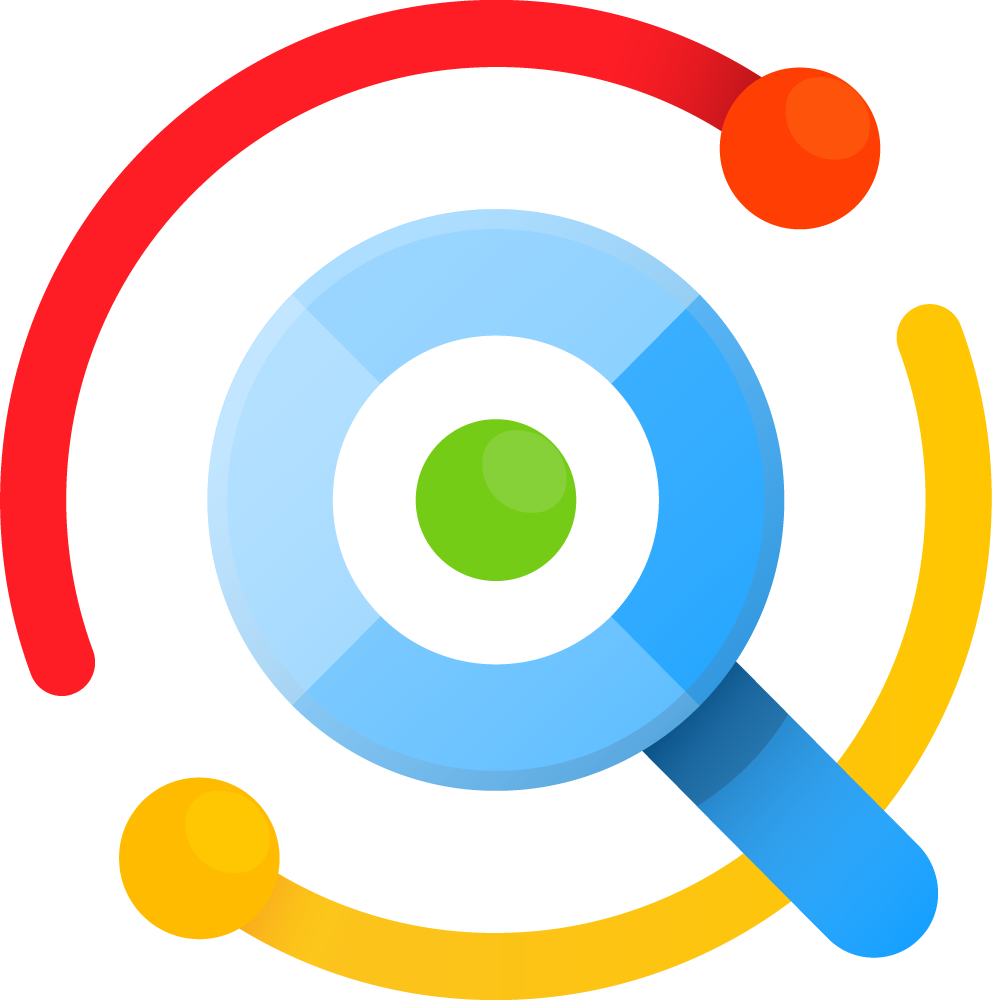
.png)










 English (US) ·
English (US) ·