When I began de-googling my life, I switched to the privacy-focused Vivaldi browser. Not only does it provide the browsing experience I want by default, but it also includes many built-in productivity tools that are great for power users.
That’s right, the features are built into the browser. I save a lot of time by not having to install and set up numerous extensions. That in itself makes my workflow more efficient compared to other browsers. However, when I was new to the browser, it took some time to get things set up and learn to use what it offers. However, since I started using Vivaldi’s built-in tools, I've been getting more done, thanks to the straightforward tools.
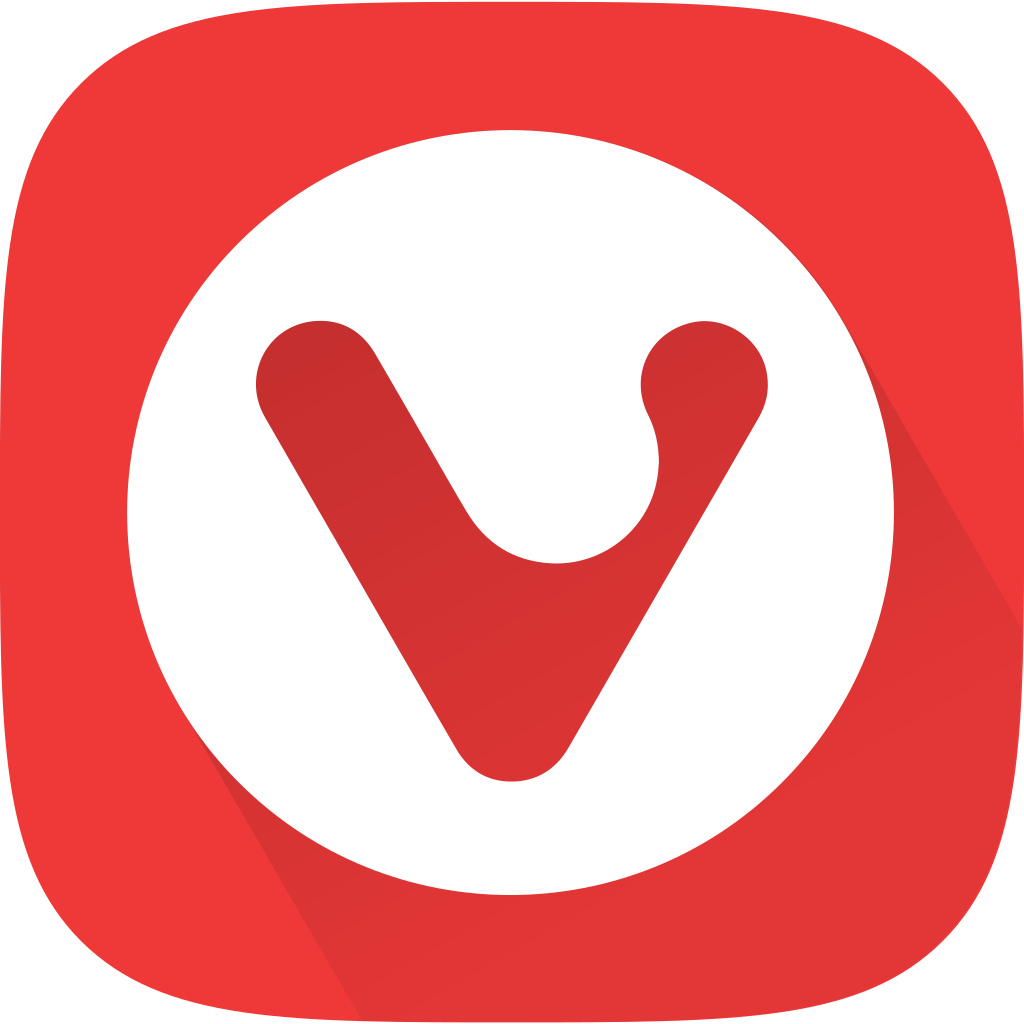
Tab stacking and tililing
Vivaldi’s productivity-based tab management
It’s truly amazing to experience being able to make my workflow more productive by using the default features in Vivaldi. A couple of helpful tab-management features worth noting right away are tab stacking and tiling, which allow me to view sites side by side. I have been a fan of window tiling on Windows, and tab stacking and tiling is a similar experience for my tabs. This allows me to view multiple sites simultaneously without having to open multiple browser instances.
I can drag one tab over another and drop it into a stack. Once you have a stack of tabs, I right-click it and select the tile stack option, which organizes them into equal panes in the browser, allowing me to see and interact with multiple tabs at once. Additionally, it offers the option to tile them horizontally, vertically, or in a grid. Vivaldi provides an option to organize stacked and tiled web pages into different views, enabling me to maximize their potential.
Having multiple pages available to me in this view makes it far easier to navigate between them without having to click on tabs. However, this works best on larger monitors with higher resolution than my laptop. Still, the page tiling feature is a more efficient way to view and interact with sites without hassle.
Taking notes while browsing
The Notes feature is an efficient way to organize thoughts and ideas
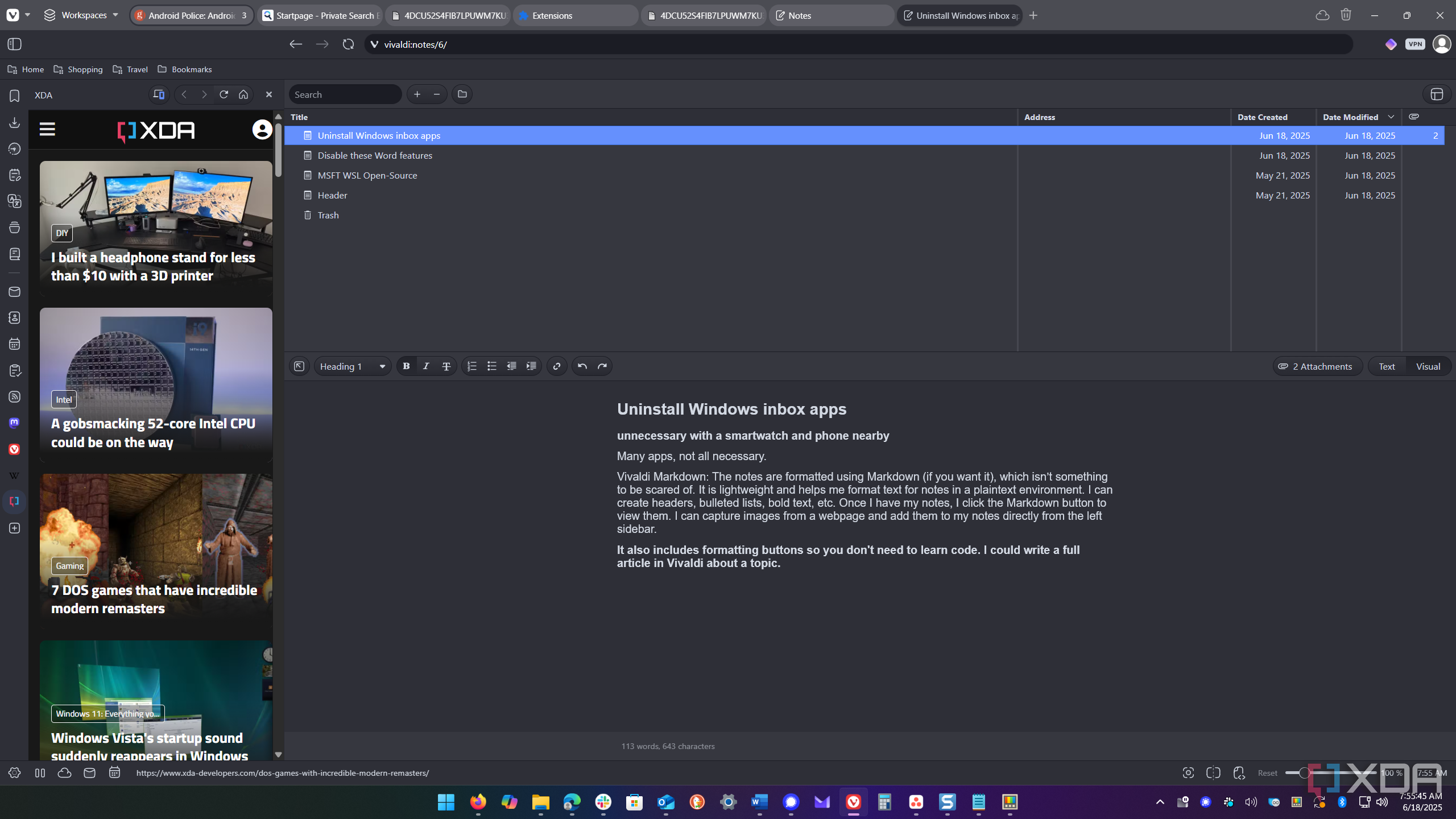
So, whether I am using the tab tiling feature or not, another essential built-in tool I use is the Notes feature. It lets me take notes on the fly while researching articles on the web. However, it’s worth mentioning that there is a bit of a learning curve to get the most from it, but once I did, I don’t know how I lived without it. The notes are formatted using Markdown (if you want to), which isn’t something to be scared of. It is lightweight and helps me format text for notes in a plain text environment. I can create headers, bulleted lists, bold text, etc.
Once I have my notes, I click the Markdown button to view them. I can capture images from a webpage and add them to my notes directly from the left sidebar. I can attach screenshots that I took with the Notes screen grab feature or from my own collection. I also attach my notes to specific URLs. I can write a complete article in Notes if I want. It is an invaluable feature since I can also easily search through them to find what I need. The Notes feature is invaluable for my workflow.
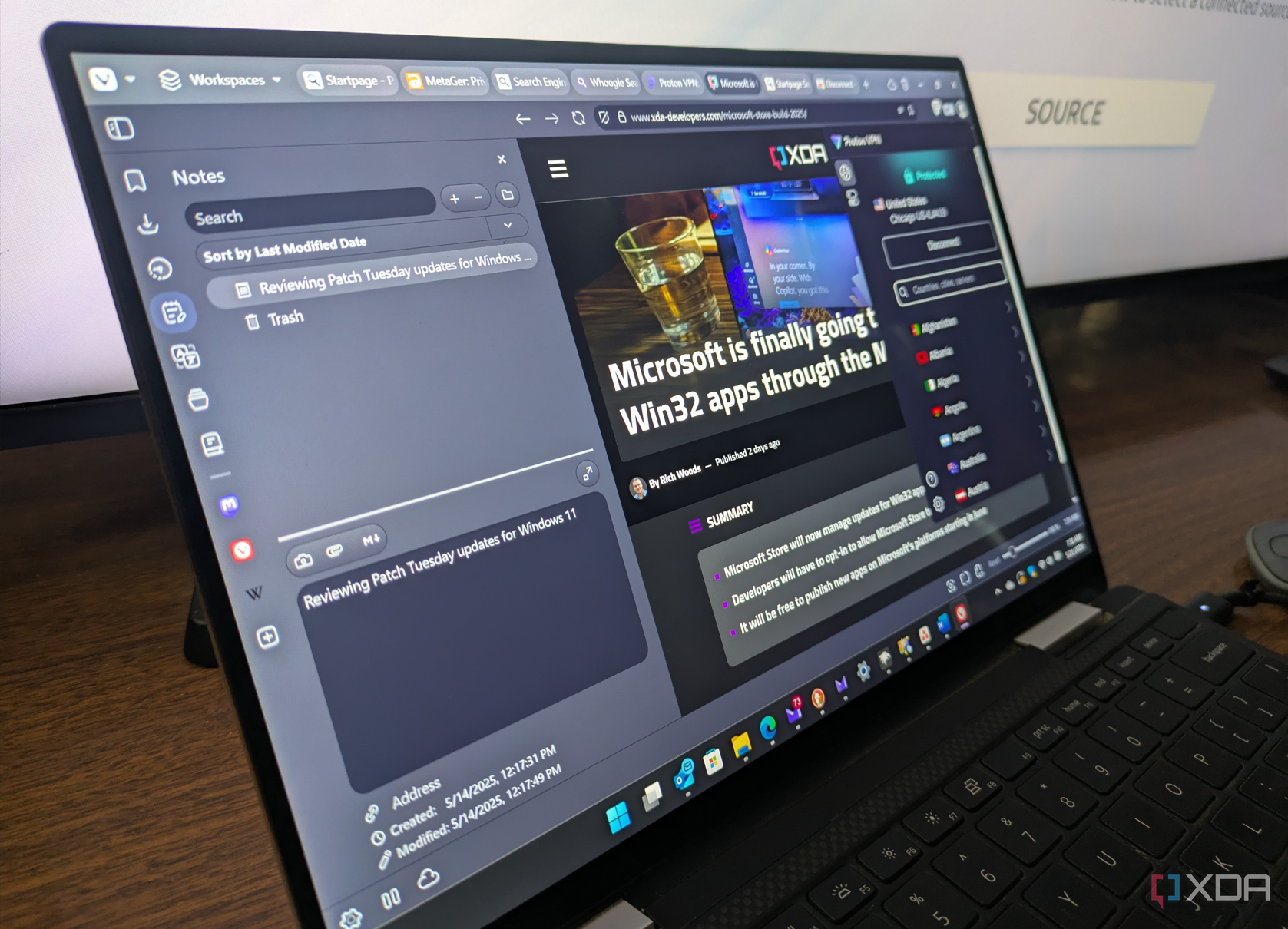
Related
I started using Vivaldi for privacy and productivity and it does both surprisingly well
Vivaldi is an alternative privacy-focused web browser that includes helpful productivity tools.
To follow the news the easy way
The built-in Feeds feature allows me to follow all the site's RSS feeds with ease, so I can keep up with the news I need to know. Whether it’s current events, tech, music, or knitting, the Feed feature allows me to keep up with news from my favorite sites. I am interested in staying up-to-date with the latest tech news, so the built-in reader is an efficient way for me to keep up directly from the browser sidebar.
It’s also worth noting that you can import feeds from other services like Feedly, Thunderbird, or RSSOwl as an OPML file. Since I have a large display on my production PC, it’s easy to leave the tab open to see feeds as they come in. It will also display an alert, allowing me to check for new content.
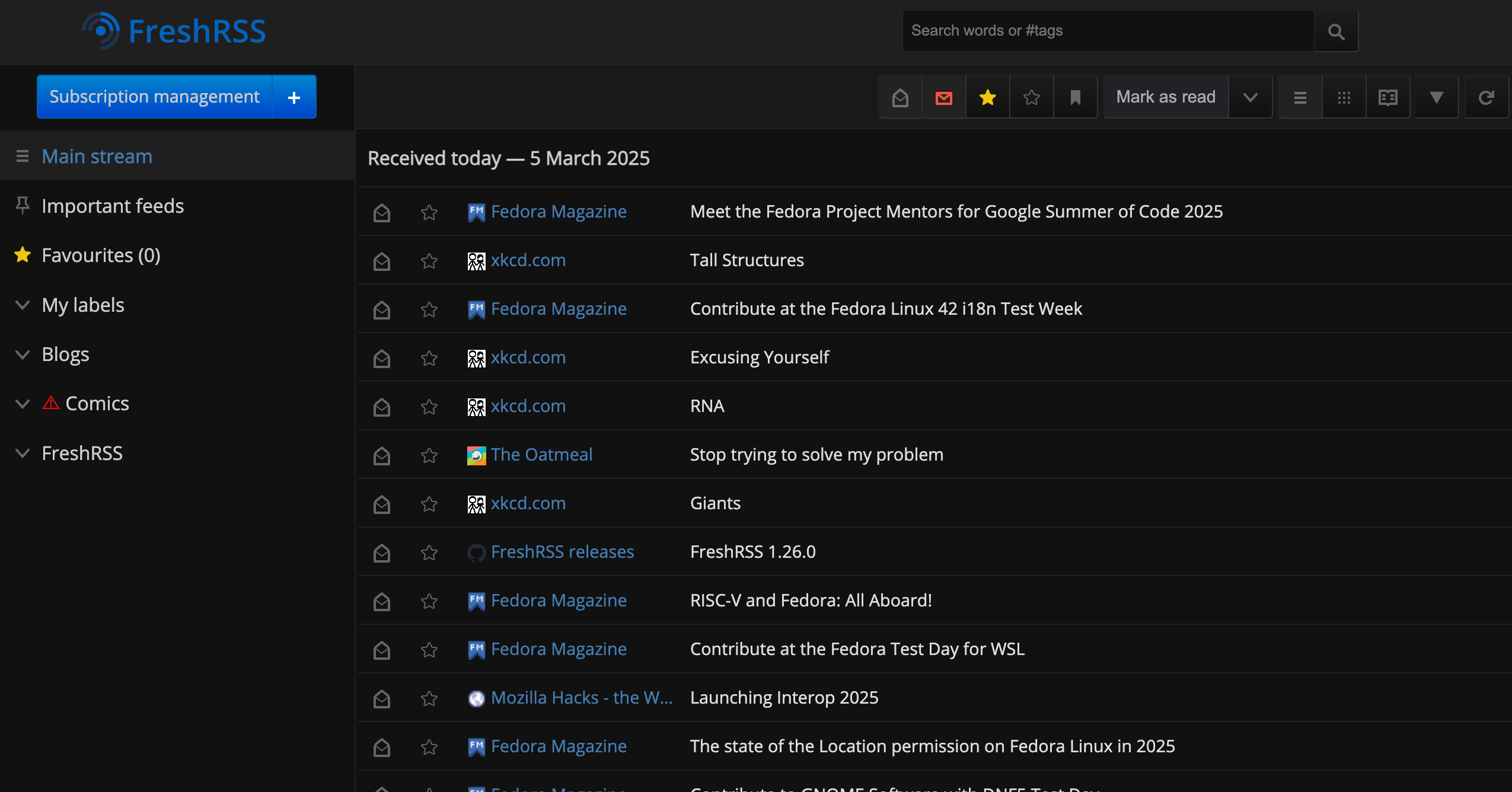
Related
I self-hosted my own RSS reader to keep up with the news
Self-hosting FreshRSS gives you speed, privacy, and customization in one package
Workspaces
It makes managing multiple tabs considerably easier
I love the concept of workspaces. For instance, when I use PowerToys to automate my workflow, the Workspaces utility is part of it. It consolidates apps so I can get my day off to a good start. Similarly, with the Workspaces feature in Vivaldi, you can organize tabs easily.
When I look at my browser at the end of the day, I might have 50 (or more) open tabs, which is inefficient. This feature allows me to be more productive by consolidating my open tabs into specific categories. Creating them is straightforward.
Click the Workspaces tab, name the workspace, and choose the tabs to add to it. It also allows you to add your currently open tabs to a workspace. You can also add an icon or emoji to the title, which makes it easier for me to find specific workspaces. It’s also easy to move a tab to a specific workspace. There are plenty of settings you can adjust, like behavior, rules to open sites in a workspace automatically, and customizable keyboard shortcuts. It’s a helpful tool for efficient productivity.
Vivaldi makes my workflow efficient and productive
In addition to being a privacy-focused browser with several browsing features, Vivaldi also prioritizes productivity, and the more I utilize its built-in tools, the more it enhances my productivity on a daily basis. It takes time to get things set up (and I'm still working on it) by importing files, bookmarks, and getting accustomed to its UI and features.
However, once I got acclimated, I realized that when I use other browsers, I miss the convenience of Vivaldi. It includes a host of settings that let me configure it for my specific workflows. By integrating all or most of the tools, Vivaldi makes other browsers feel clunky while getting things done.
.png)
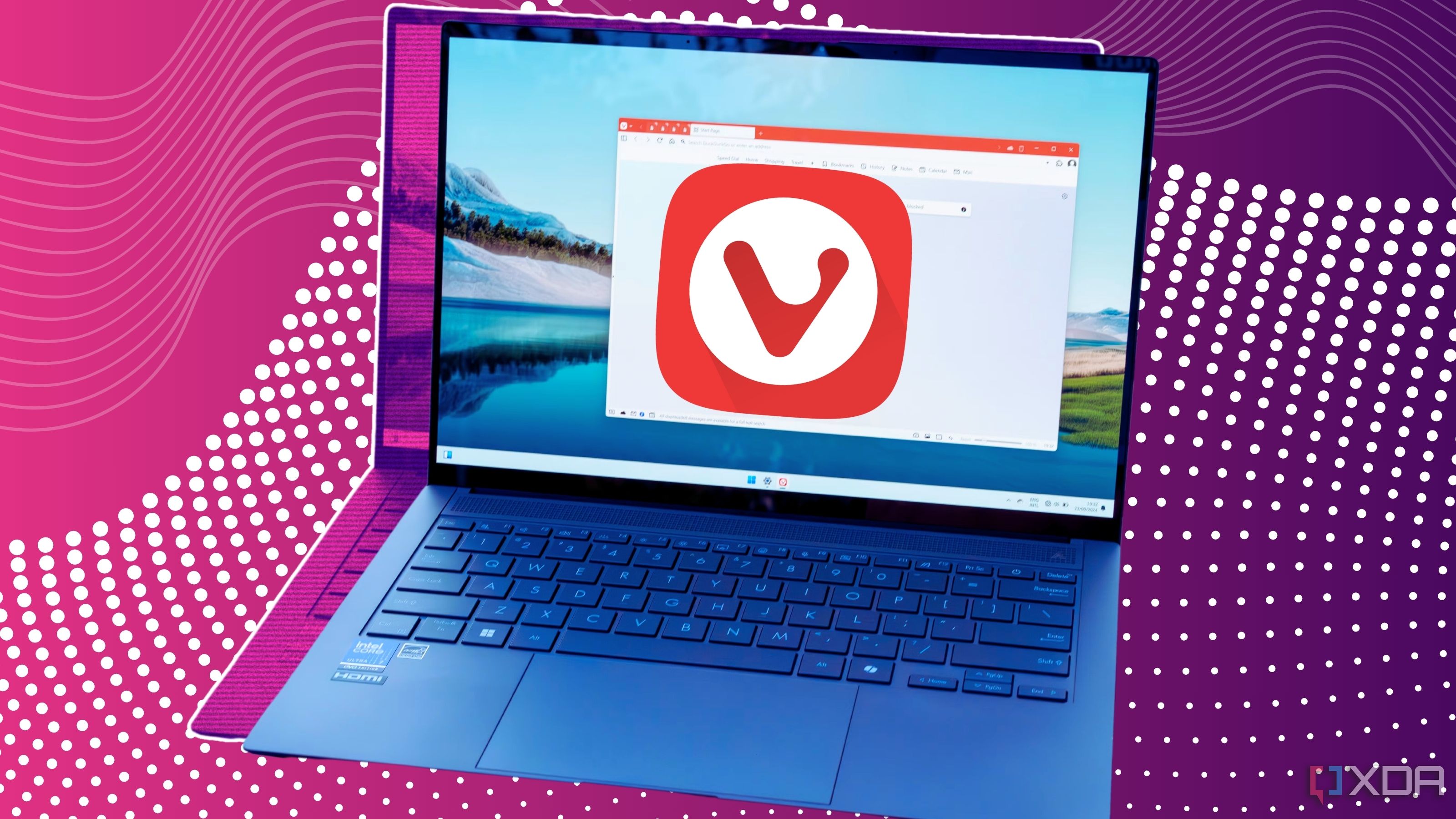
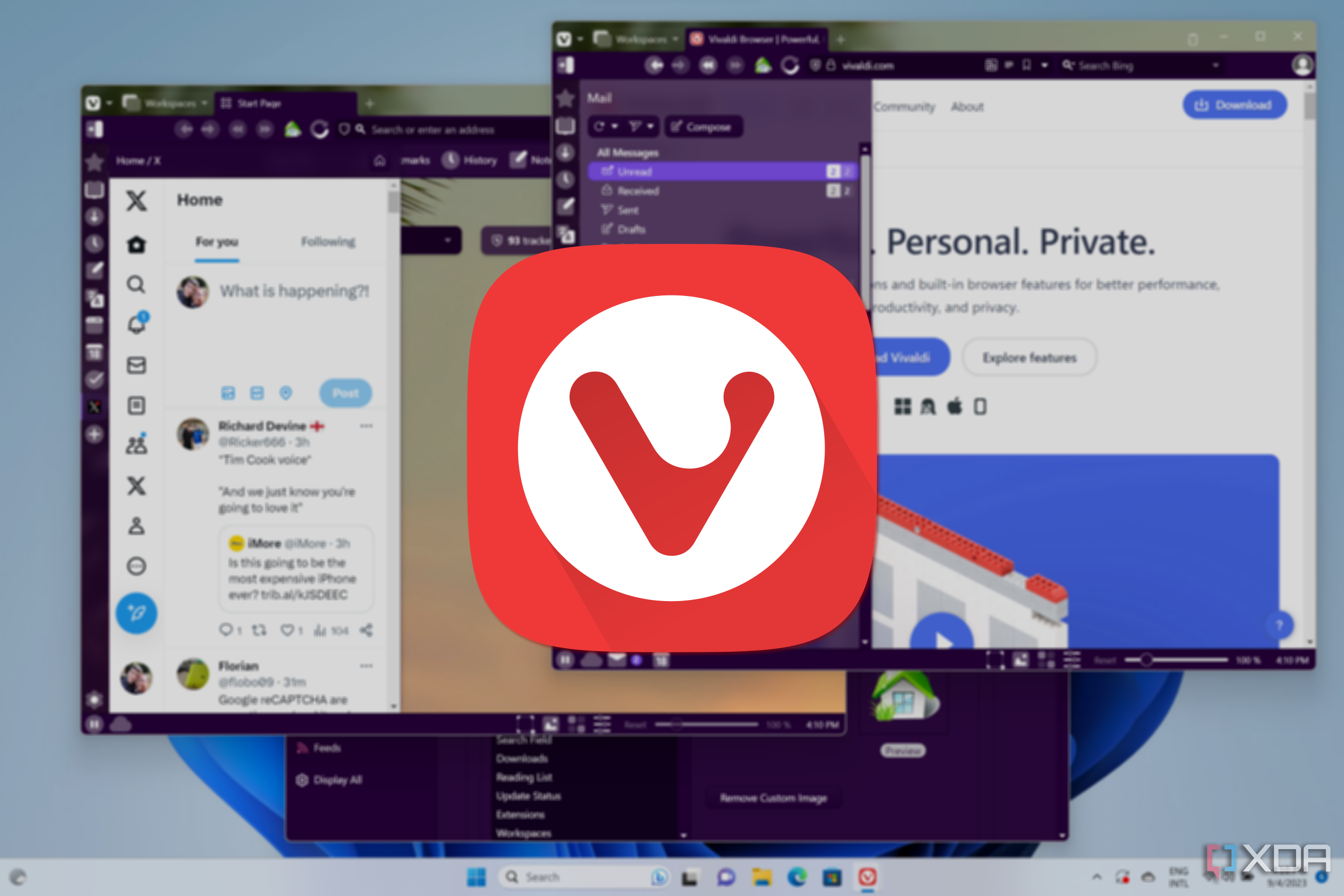










 English (US) ·
English (US) ·