While the rest of my PC components have seen a lot of churn over the years, my storage drives have remained more or less constant. I have been using the same Gen3 NVMe and SATA SSD since 2017, and even the newer Gen4 SSD I got in 2022 has been showing warning signs for the last year or so. I was running out of storage, and I finally decided to do a complete storage overhaul, replacing all the drives, even bringing back an HDD into the fold.

Related
How to plan a storage upgrade for your PC: A guide to HDDs, SSDs, PCIe, and NVMe drives
Upgrading the storage on your PC or laptop doesn't need to be hard, you just need to know where to start.
Both of my NVMe SSDs had to go
Plus the tiny SATA SSD I was still rocking

A Western Digital Blue SN550 M.2 SSD with no physical DRAM chip.
The first SSD I ever bought was a 250GB Samsung 860 EVO, which happens to be one of the PC hardware purchases I regret the most (I should have waited to buy a larger drive). Anyway, this humble SATA SSD is still active on my rig, if only for the few times I want to check out what's new with Windows 11. My primary Windows 10 installation is on a WD Black SN770, and I also have an older WD Blue SN550, a Gen3 drive that I brought forward from my previous gaming rig.
Now, I wanted to get rid of the 250GB SATA SSD and the Gen3 NVMe SSD. The former was too small to be of much use, and the latter was beginning to show its limits in Steam library transfers, video editing, and even gaming (a handful of titles). Getting rid of the Gen4 SN770, however, came down to a recurring problem I have been facing for the past year. My Windows 10 installation ran into file corruption frequently, and I had to restore it using the regular system images I created with Macrium Reflect.
I couldn't figure out any other reason for the issue other than a fundamental fault in the SN770. CrystalDiskInfo didn't flag the SSD as bad or anything, but I still went ahead with a complete replacement for peace of mind.

Related
5 of the weirdest issues I was never able to fix on my Windows PC
Troubleshooting PCs comes with the territory, but some cases remain unsolved mysteries
I picked a 2TB Gen4 SSD for Windows and games
It's all that most people need

The first order of business was choosing a single 2TB SSD to replace my two existing drives. Anything larger than 2TB was a bit too expensive for my tastes. I finalized the XPG Adata S70 Blade due to its value for money. It costs significantly less than drives like the Samsung 990 Pro, still has DRAM cache, and doesn't need any advanced cooling.
I was tired of constantly shifting game files between two 1TB SSDs, so I wanted everything on a single NVMe SSD — Windows, games, other programs, and my work stuff. Considering a Gen5 SSD was pointless, since it wouldn't have benefited me in gaming, and I no longer needed the high transfer speeds to shuttle files across drives (due to the larger capacity of the new SSD).

XPG GAMMIX S70 Blade 2TB
$130 $150 Save $20
The 2TB version of XPG's GAMMIX S70 Blade SSD offers speeds of up to 7,000MB/s. If you're on the hunt for a fast NVMe drive to store your OS, games, and then some, this DRAM SSD is one of the best value picks.

Related
4 reasons you might need an SSD with DRAM in your gaming PC
DRAM SSDs vs DRAM-less SSDs, which is better for your gaming PC?
Hard drives are still great for secondary storage
I didn't want to run out of storage again after a year or two, so I needed to offload all the photos, videos, movies, and music to a secondary drive that wouldn't cost me much. A 4TB Seagate hard drive fit the bill perfectly, considering the attractive cost per GB. It was hardly pricier than a 2TB drive, much cheaper than an SSD, and would set me up for the next few years. I could also store system images of my OS partition on the new hard drive.
This way, my SSD would remain free of all the data I rarely accessed, and the hard drive's speed limitations wouldn't matter much. Considering my SSD or HDD could always fail without notice, I also set up a backup for the most important data on my drives using some backup strategies I learned the hard way.

Seagate BarraCuda 4TB
$75 $90 Save $15
Seagate's 4TB BarraCuda internal hard drive is fantastic for storing tons of data for an extremely affordable price.
Take stock of your storage needs regularly
You might not have considered upgrading your PC's storage for years, but regular assessment can always help. For instance, your older drives might not meet your performance requirements anymore, or you might benefit from adding a capacious hard drive for secondary storage. Storage is something that will never last forever; you'll always have to upgrade at some point. Whether that means replacing your existing drives or adding more, most users will find it useful.
.png)


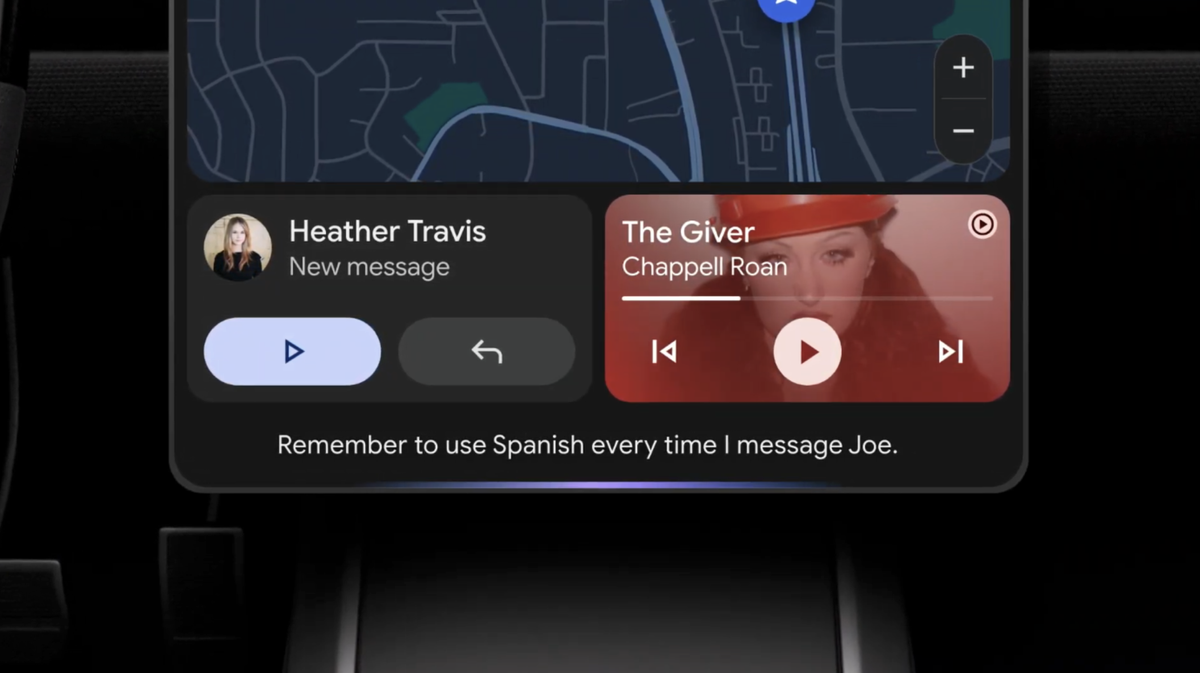









 English (US) ·
English (US) ·