For years, I've relied on Google Drive for most of my personal backups, including documents, images, videos, and some creative work. It felt convenient at first: My files synced between my devices, and I could access them anywhere. However, as I accumulated files over time, I wanted to avoid paying more.
So, I started looking into storage alternatives, not only to dodge higher costs, but also for the sake of better privacy and more control. That's how I discovered Backblaze and soon after Syncthing. And I recently set up TrueNAS cloud sync for the first time as well, which tied my new backup toolkit together nicely. Here's how I replaced Google Drive with these tools.

Related
How I built a Google Drive alternative on my NAS with Nextcloud
If you don't really trust Google Drive, then you can build your own Google Drive alternative with Nextcloud and a NAS.
Why I ditched Google Drive
The problem with relying on the cloud alone
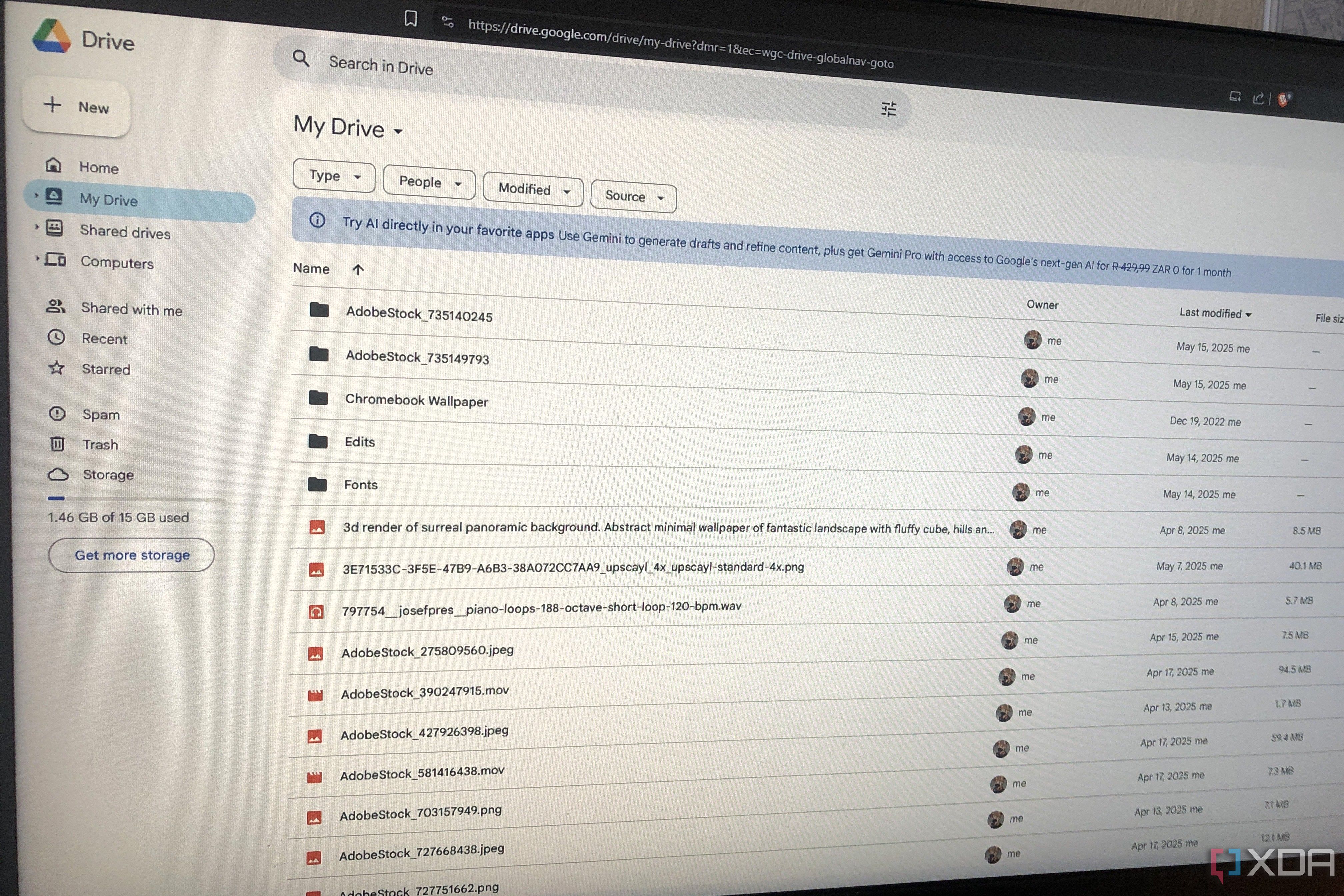
Google Drive works well for many people, and it did for me too; it's integrated into so many other tools I use. But I have noticed some issues: slow syncing at times, knowing it was only a matter of time before I'd outgrow the free tier, and a general discomfort with handing over my data to one provider.
My new setup
The system that I replaced Google Drive with
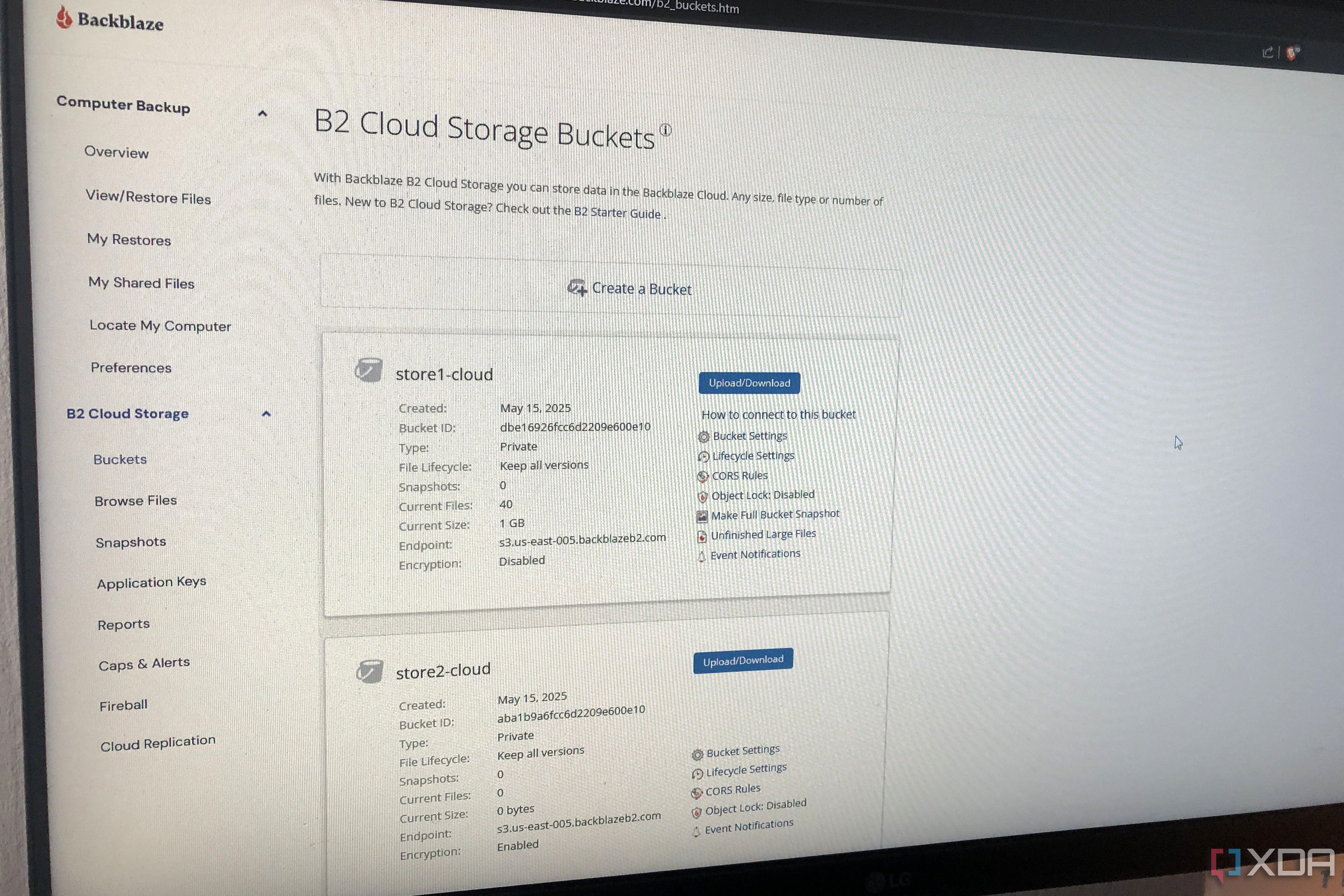
After some digging, I've settled on a combo of three tools that now cover all my backup and sync needs: Backblaze, Syncthing, and TrueNAS cloud sync. Utilizing them together gives me something more private, flexible, controllable, and reliable. Each of them plays a specific role in my new backup system.
Syncthing
Syncing across devices without the cloud
Syncthing was the first tool I set up, and it's a great alternative to commercial sync options. It's free, open-source, and syncs files directly between your devices, so there's no server in the middle or a need for the cloud. I use it to keep important folders mirrored between my desktop and Chromebook.
Setting it up was simpler than I expected. I just installed the app on both my Windows desktop and Chromebook (through Linux), added my folders, and linked my devices by adding the Device ID of each one to the other. Once approved, they were ready to sync folders directly. This allowed me to directly sync my SVG files to Inkscape since I use the design app on both devices, without having to upload them to the cloud first.
Backblaze
Affordable and automated cloud backup
I still needed a cloud backup in the case of hardware damage or failure, so I turned to Backblaze. It's not entirely open-source, but it's one of the best value-for-money backup systems available in my opinion. It starts at $6 a month and uses a pay-as-you-go system. Since I'm just one person and don't have a ton of data, the cost would remain pretty low for me.
Backblaze is a "set it and forget it" solution that can back up your computer files in the background. All you have to do is sign upand install the Backblaze Personal Backup Client for your OS, and the software will automatically register your computer with your account. More importantly, I created buckets in my Backblaze B2 storage to back up some of my creative projects, just for extra peace of mind. So, while Syncthing handles my device-device syncing, Backblaze adds an extra safety net in the background.
TrueNAS cloud sync
Connecting my NAS to the cloud
The final piece was TrueNAS. I repurposed my old desktop to set up TrueNAS cloud sync for the first time and detailed the process in this article. Once it was up and running, I set up my Windows device to automatically back up some folders to a shared SMB dataset on my NAS. Since my SMB share was already handling continuous backup of my selected folders, the extra overhead of adding Syncthing to TrueNAS didn't feel necessary.
What I really wanted was to add an extra layer of protection, not just by backing up my NAS to the cloud, but also by pulling cloud data to store on my NAS. This is where TrueNAS cloud sync came in. I added my Backblaze B2 account as a Cloud Credential on TrueNAS and created a Cloud Sync Task for it. It was just a matter of selecting the dataset and pointing it to my chosen B2 bucket.
Why this setup is better
And cheaper, too
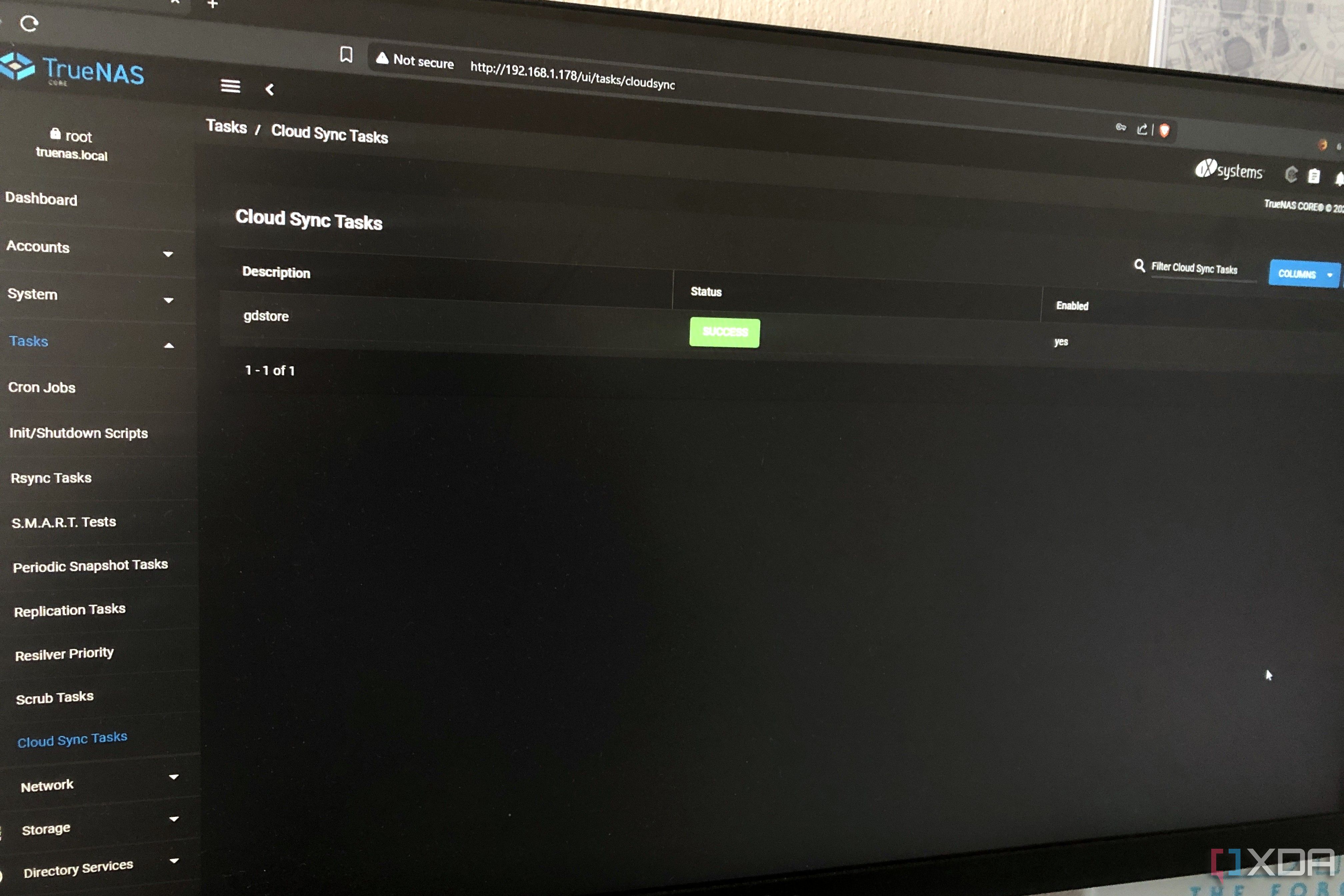
Despite the extra steps, I've kept this system pretty simple. I use Syncthing to sync files directly between my Chromebook laptop and Windows desktop, then my desktop automatically syncs that data to my TrueNAS using SMB. To protect against hardware failure, my NAS runs scheduled cloud sync tasks to Backblaze B2. That's it.
Unlike Google Drive's fixed monthly fees and storage tiers, Backblaze charges based on actual usage, so you only pay for the storage and bandwidth used. 1TB will run you $6 per month, whereas you'll need to pay $10 per month for 1TB on Google Drive. I don't have hoards of 4K videos but still need ample storage for my projects; Backblaze saves me $4 per month, which means I dodge paying an extra $48 per year.
If, for example, you run a Plex server and need adequate storage for your media collection, you'll likely need at least 6-8TB of storage. In that case, you'll save hundreds of dollars per year when opting for a hybrid Backblaze-Syncthing-NAS setup compared to Google Drive.
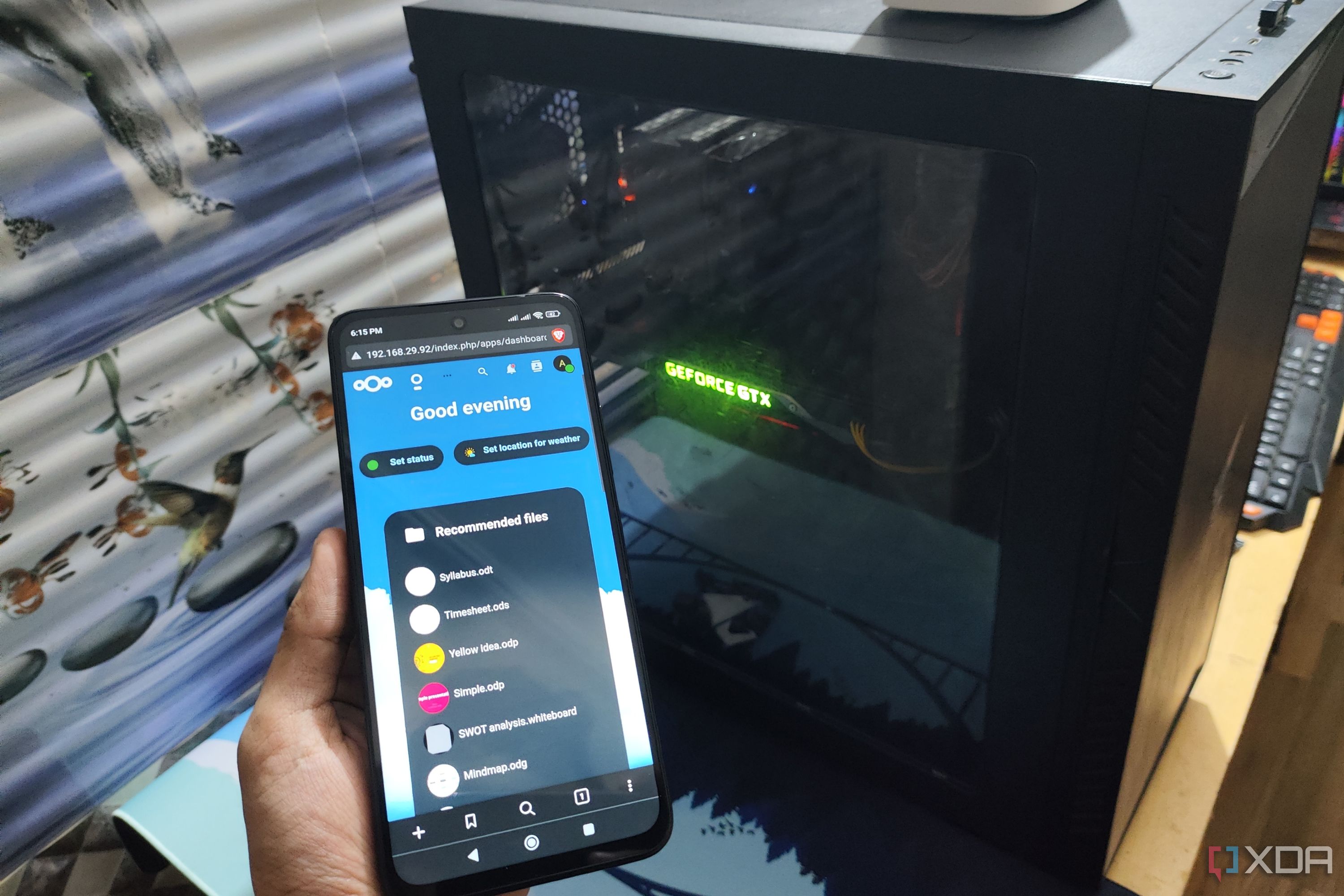
Related
How I turned my old PC into a Google Drive replacement with Nextcloud
If you have a second PC available, you can turn it into a Google Drive replacement.
The end of Google Drive for me
Switching from solely relying on Google Drive to this blended setup of Syncthing, TrueNAS, and Backblaze has given me the best of all worlds—seamless syncing across devices, reliable local storage, and affordable and secure cloud backup. This system will respect your data privacy, keep costs low, and still offer peace of mind knowing your files are safe no matter what.
.png)
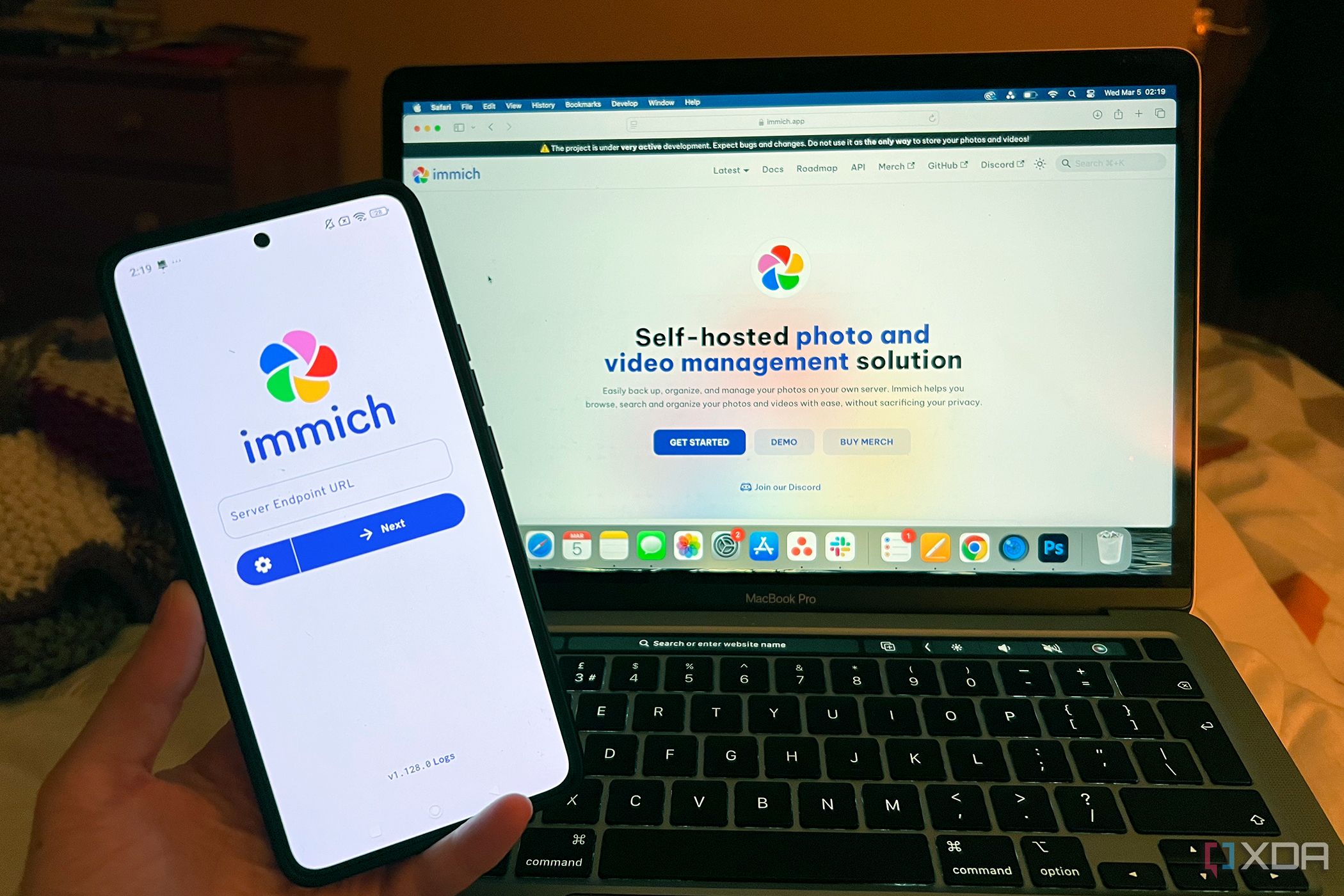










 English (US) ·
English (US) ·