A few months ago, my little niece was struggling to understand a topic in chemistry: the particulate nature of matter. After trying to explain to her in my own way, it was clear that what I presented was beyond her grasp. I immediately thought of NotebookLM, a great tool for breaking down complex information.
Within a few minutes of using NotebookLM, I noticed some deficiencies that limit its ability to make research easier. The good news, however, was that I quickly tried Gemini, which proved to be the perfect complement and catered to these deficiencies. Let me quickly show you some NotebookLM deficiencies and how I used Gemini to address them.
NotebookLM limits its responses to the uploaded material
Bridging the information gap with Gemini
You've probably noticed that one area where NotebookLM is deficient is that most of its explanations are usually drawn from the material uploaded. Well, it does not simply regurgitate the information in the uploaded document or video; it can re-explain as directed by input prompts. However, a challenge arises when you try adding information related to your work but not available in the material you've uploaded. For example, as I was trying to compile data to be able to better explain to my niece, I asked NotebookLM,
"Tell me about subatomic particles such as the protons, neutrons, and electrons and explain each of these terms in a simple way for a 12-year-old." NotebookLM's response was clear:
Based on the information provided in the sources and our previous conversation, there is no information about subatomic particles such as protons, neutrons, and electrons.
However, I got an easy-to-understand response when I posed almost the same prompt to Gemini.
For your research on PC, open NotebookLM alongside Gemini. If NotebookLM fails to get you the appropriate response to a query, Gemini will likely have this information. For a seamless switch, use the Windows button + Left direction button to keep NotebookLM on the left, and use the Windows button + Right to keep Gemini on the right.
NotebookLM Discover Sources feature is limited
Gemini's broader approach to finding sources.
Every research needs credible sources, and NotebookLM largely depends on the sources you find for it. While there is a Discover source feature on the left-hand side of NotebookLM, its suggestions are often limited to 10 sources, and users can't interact directly with the source using the feature. Well, there is a feature that allows you to tick and import any sources with which to interact within your notebook. The challenge, however, is that you can't interact with the imported sources and create a synergy between the source and other generally available information online, which is important when handling research. In contrast, Gemini provides a broader approach. It can better pick more sources at once and help you interact with specific sources and online materials.
Gemini allows you to find a wide variety of sources. After getting these sources, you can check and filter them with prompts and add the most relevant ones to NotebookLM.
For example, I used this prompt to get links and know why they are suitable.
"Can you get me links to 20 reputable websites that explain more about subatomic particles, such as protons, neutrons, and electrons, in a simple way for kids? Tell me why you think each of the links is suitable."
"Based on why it's a suitable pick, out of these 20 links, what are the 10 most appropriate links for a 10-year-old girl?" With these, I leveraged the link-gathering power of Gemini and filtered out the most suitable for my target audience.
Interact with sources with NotebookLM
Create a notebook with all sources
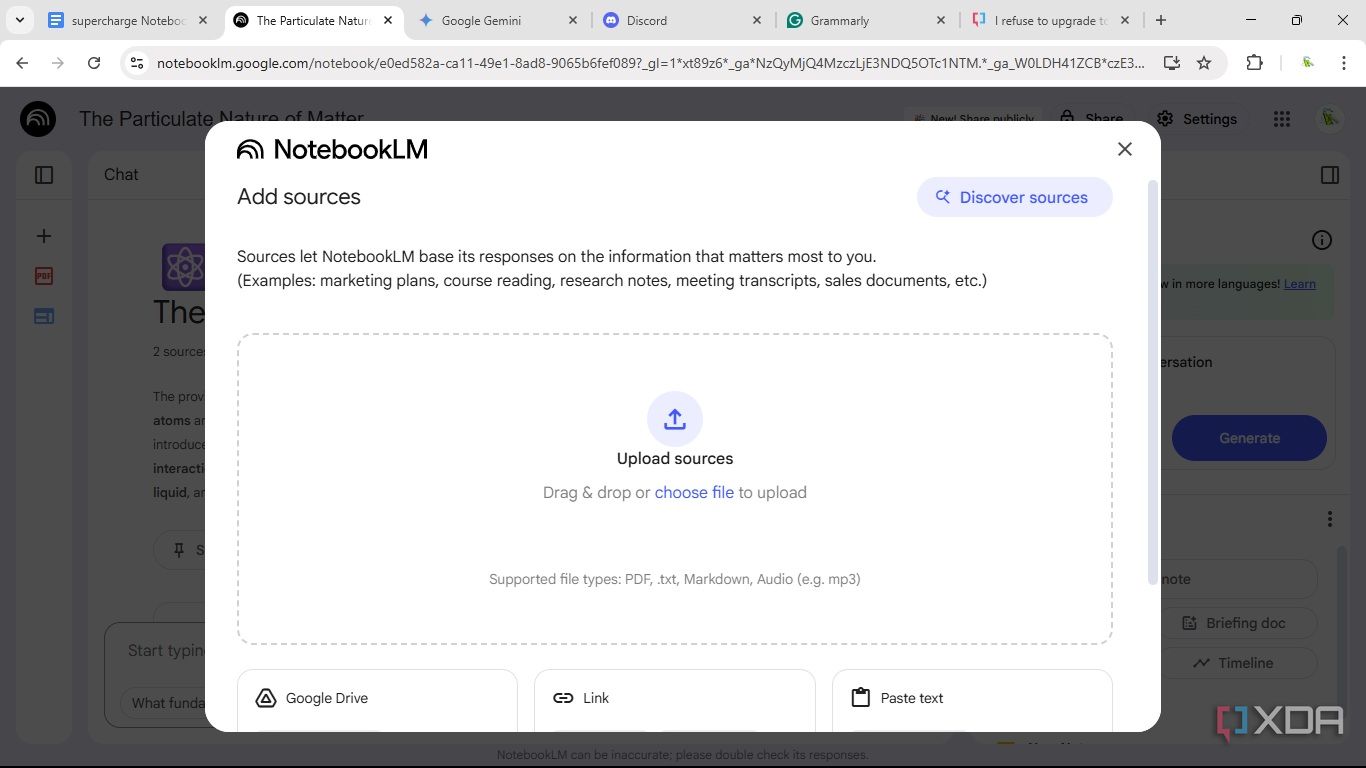
I enjoyed that NotebookLM is especially powerful when engaging with multiple sources at once. Fortunately, it can help users interact with as many as 50 sources simultaneously.
Still, on the example, after getting my links with Gemini, I filtered out the links that lacked the characteristics of a material suitable for a kid. I then added the links to NotebookLM. Thereafter, I used the following prompt with Gemini, and the result was satisfying.
"Give me a prompt to generate a short children's book on the particulate nature of matter after adding the last 10 links you generated to NotebookLM."
It's worth noting that Gemini might give a prompt of more than 2000 characters, which exceeds the character limit for prompts on NotebookLM. In this case, I told it to create a prompt under 2000 characters, and it complied. I copied and pasted the prompt from Gemini to NotebookLM, and it helped me achieve the desired results.
Don't let AI diminish your ability
It's soothing that AI tools like Gemini and NotebookLM can help solve problems, simplify content creation, or make complex information easy for children to understand. It is important to remember that AI must be used with caution. Several studies have investigated the implications of long-term and short-term over-dependence on AI models, and the results from most of these studies are similar. Most findings suggest that the ability to use our brain, comprehend complex information, maintain our cognitive reflexes, and keep our brain nimble might atrophy. Despite these concerns, tools like Gemini and NotebookLM can help you achieve incredible results and milestones when used responsibly. You should probably try them together.
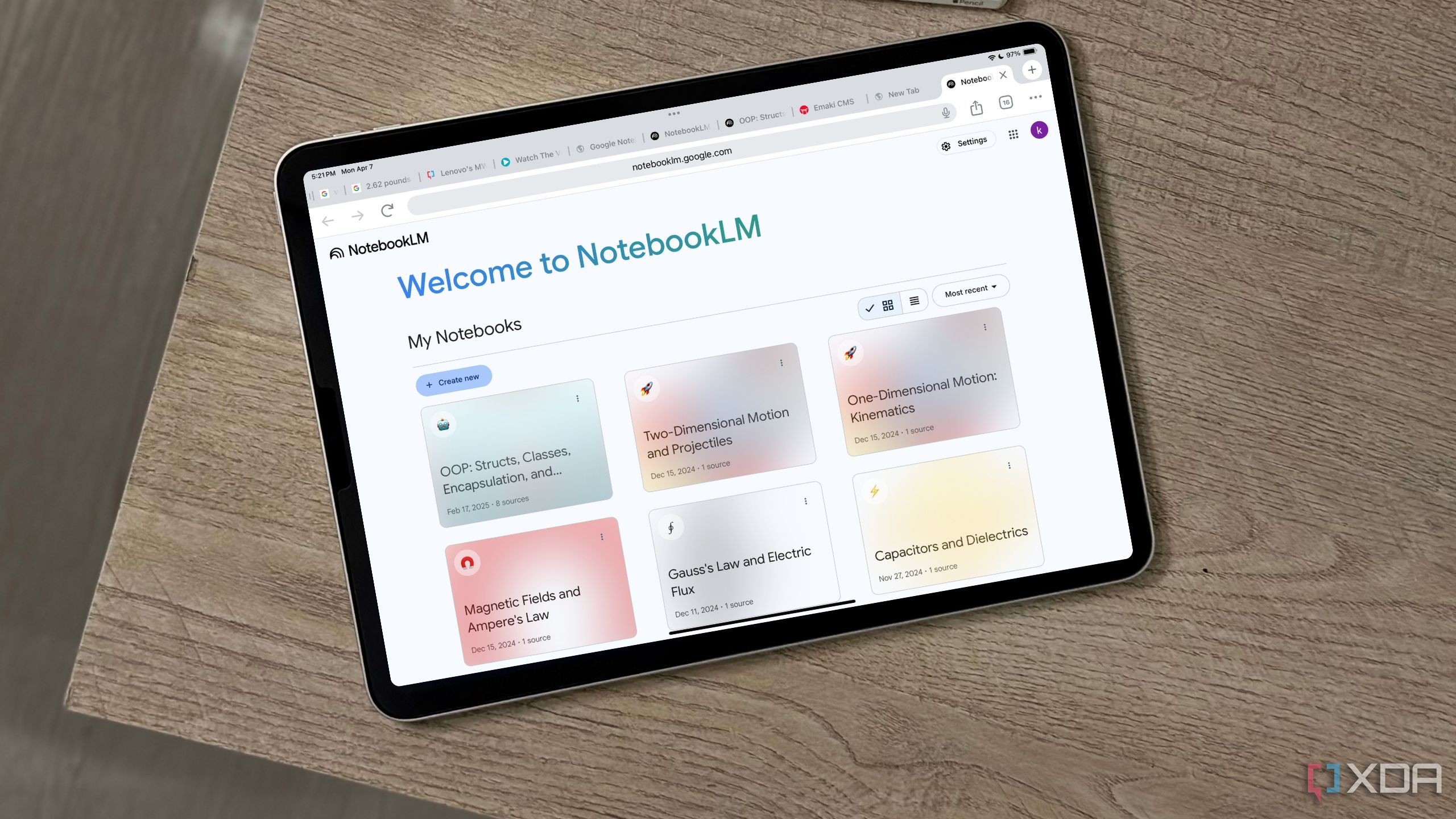
Related
4 productivity tricks I’ve learned after using NotebookLM since launch day
These simple yet powerful NotebookLM tricks have transformed my workflow.
.png)
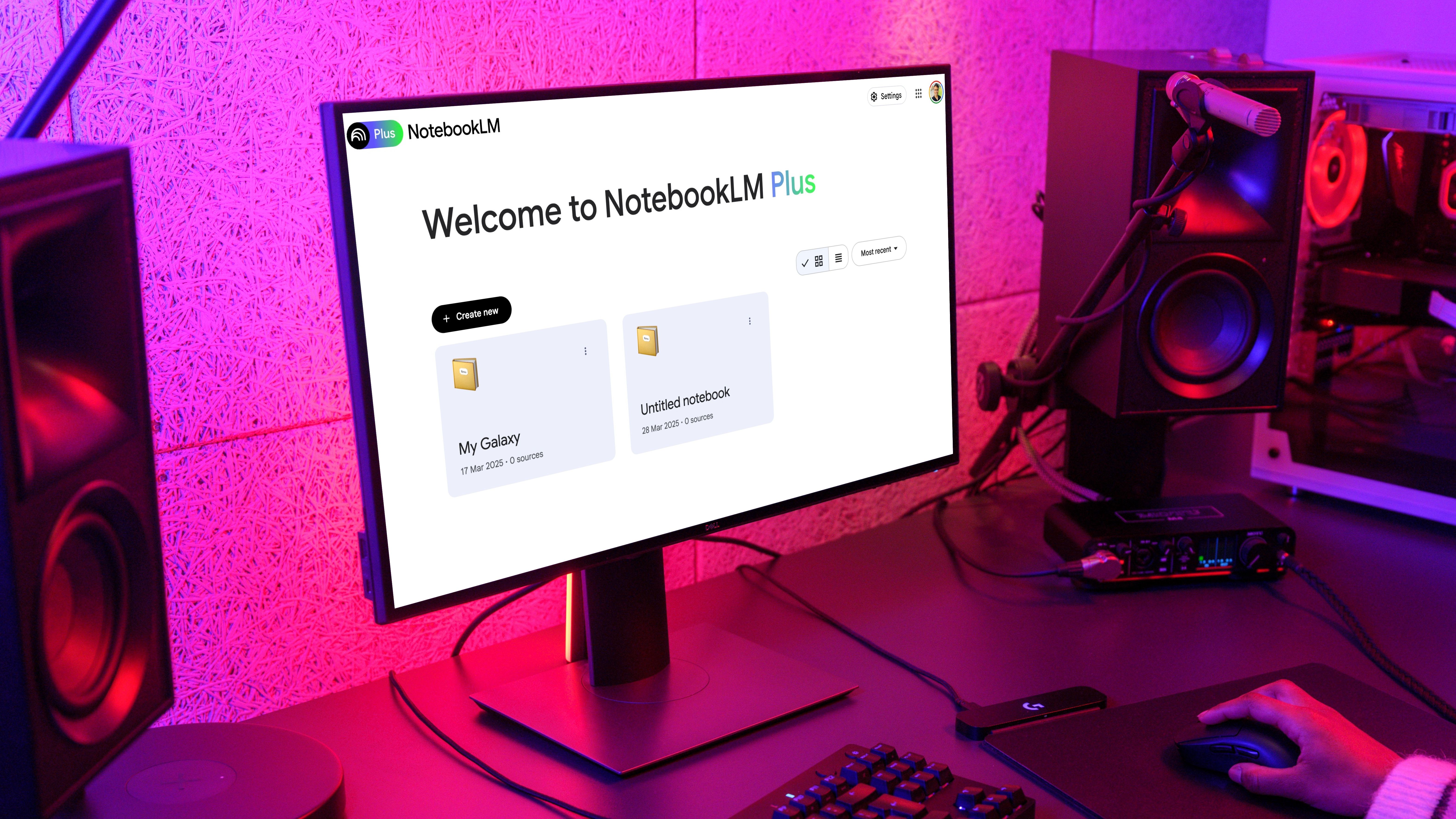










 English (US) ·
English (US) ·