As I've mentioned a few times in the past, I've used Windows all my life. But recently, I've been curious about Linux and I wanted to start with something relatively familiar, so I installed Linux Mint on one of my laptops. This is running natively and exclusively, and I've been using this laptop somewhat regularly as my primary work machine to get more familiar with Linux.
But my biggest impression from Linux Mint is still one it made early on: the customization. Even though it's made in a way that feels fairly familiar to someone coming from Windows 11, I was blown away by the customization options in Linux Mint right out of the box. There's so much you can change right away in a way that feels integrated into the OS, and it's kind of amazing — it makes me wish Windows offered the same kind of options.
Theming is on another level
There's just so much you can do
I slowly went through all the options Linux Mint presented to me through its system settings app, and the biggest thing that stands out as you go through is the theming options. Unlike Windows, which just lets you choose a theme color and that's about it, themes in Linux can get very intricate. They can change the look of radio buttons and check boxes, change the look of folders in the file manager, and even change the overall desktop appearance. It doesn't just change the color — some themes have different materials and transparency.
And because Linux is powered by the community, you're not limited to the themes built into Mint out of the box. Right within the settings page, you can browse the theme store and download numerous themes that change the look of your PC in even more significant ways, so you have a wide range of customization options that just isn't on Windows at all.
What makes it all the more interesting is that you can combine elements from all the themes you've installed to create the setup that works best for you. I've installed a couple of extra themes behind what Linux Mint includes out of the box, and my setup uses elements from different ones. I have a transparent taskbar from on theme, but the dark theme and blue checkboxes from another, along with dark grey and green folder icons in File Manager from yet another theme. There's so much control here, and it's all so easy to use. It really feels like a different world of customization.
Fully customizable taskbar
It's nice to be free
Another aspect that shows how easily customizable Linux Mint is in comparison to Windows is the taskbar, or as it's called here, the panel. Really, the right word is "panels", because unlike Windows, Linux Mind lets you have multiple taskbar-like panels, which you can attach to any of the four edges of your screen.
Panels are far more customizable than they have ever been on Windows. For one thing, you can change the height of a panel to a wide range of sizes with granular, pixel-perfect control. A slider lets you go from 16 all the way to 80 pixels in height, and the icons on the taskbar respond accordingly. Of course, you can also customize the size of icons themselves. Panels let you choose the size of colored icons using a series of preset sizes, and symbolic icons can be resized granularly to any pixel size you want, just like the font size.
If that's not enough yet, then there's this: you can also rearrange the applets on the taskbar to move things around to your liking. Do you prefer centered app icons or do you want them on the left side of the screen like in old versions of Windows? You can move them wherever you want. You can even separate the launcher (our Start menu replacement) from open apps, for example. But it gets even better.
Applets and desklets
Taking things to the next level
If you were wondering what the point of multiple taskbars would be, or why I referred to taskbar elements as applets, this is where it gets even more interesting. Much like themes, Linux Mints also lets you download elements for your panels, providing all kinds of functionality that can enhance your PC experience in different ways. These applets can include almost anything. Some can replace the default launcher with a more friendly UI, or one that gives you access to more things more quickly. Others might add all-new functionality, like a brightness slider.
What's even better is that the applets themselves can be thoroughly customizable and offer a lot of options. For example, I installed a brightness slider applet, but really, I don't want to use the slider, I want to adjust the brightness with my keyboard. Thankfully, the applet also lets me assign keyboard shortcuts to increase or decrease the brightness, so I now have that option. What's more, this applet also changes the gamma levels for each primary color, and you can create presets that change brightness and gamma to suit your preference. The default "night time comfort" preset, for example, lowers the brightness to 70% and reduces both the blue and green gamma to make light easier on the eyes.
The two main applets I set up from the start, though, were the network usage, which shows me the upload and download speeds in real time, and the weather widget. The network widget can be set up to track different networking devices, and it's also very customizable. I hated the default font it used, but I could change the font and font size so now it looks perfect on my taskbar. And the weather widget shows that it's possible to give users a beautifully-designed weather forecast without clogging things up with a bunch of useless widgets and "news". It just does what you installed it for.
In this same spirit, there are also desklets, which are similar kinds of tools that live directly on the desktop. I'll admit I haven't set up any of these myself as I don't care much for desktop widgets, but you'll find a lot of similar stuff, including clocks, weather widgets, and things like RSS feed readers. Additionally, you can also install extensions to customize certain desktop behaviors, such as one that enlarges your mouse cursor when you shake it so you can find it more easily. The possibilities truly are endless.

Related
5 apps that give you the desktop widgets Microsoft won’t
Ditch Windows’ boring widgets! Get real customization with these tools and make your desktop truly yours
Touchpad gestures and hot corners
There's some productivity goodness here, too
One last thing I want to touch on is the customization of touchpad and touchscreen gestures, as well as hot corners. Windows 11 already offers some solid options in terms of gestures, since you can perform gestures with three or four fingers to do a few different actions. However, Linux Mint takes this to a whole other level. You can customize swipe, pinch, or tap gestures for anywhere between two and five fingers, though two- and five-finger gestures will only work with touchscreens and not touchpads.
Either way, you have a long list of options for what these gestures can do, from changing the volume to opening your window selector, to just running a terminal command, which means you can do just about anything. There's a lot more flexibility with what you can do here.
Hot corners are a small extra layer of customization that let you assign specific actions to when you move your mouse cursor over any of the corners of your screen. I haven't gone too far with this one yet, but I did make it so the window selector appears when I move my mouse to the bottom right corner, and it's an helpful way to see my open apps.
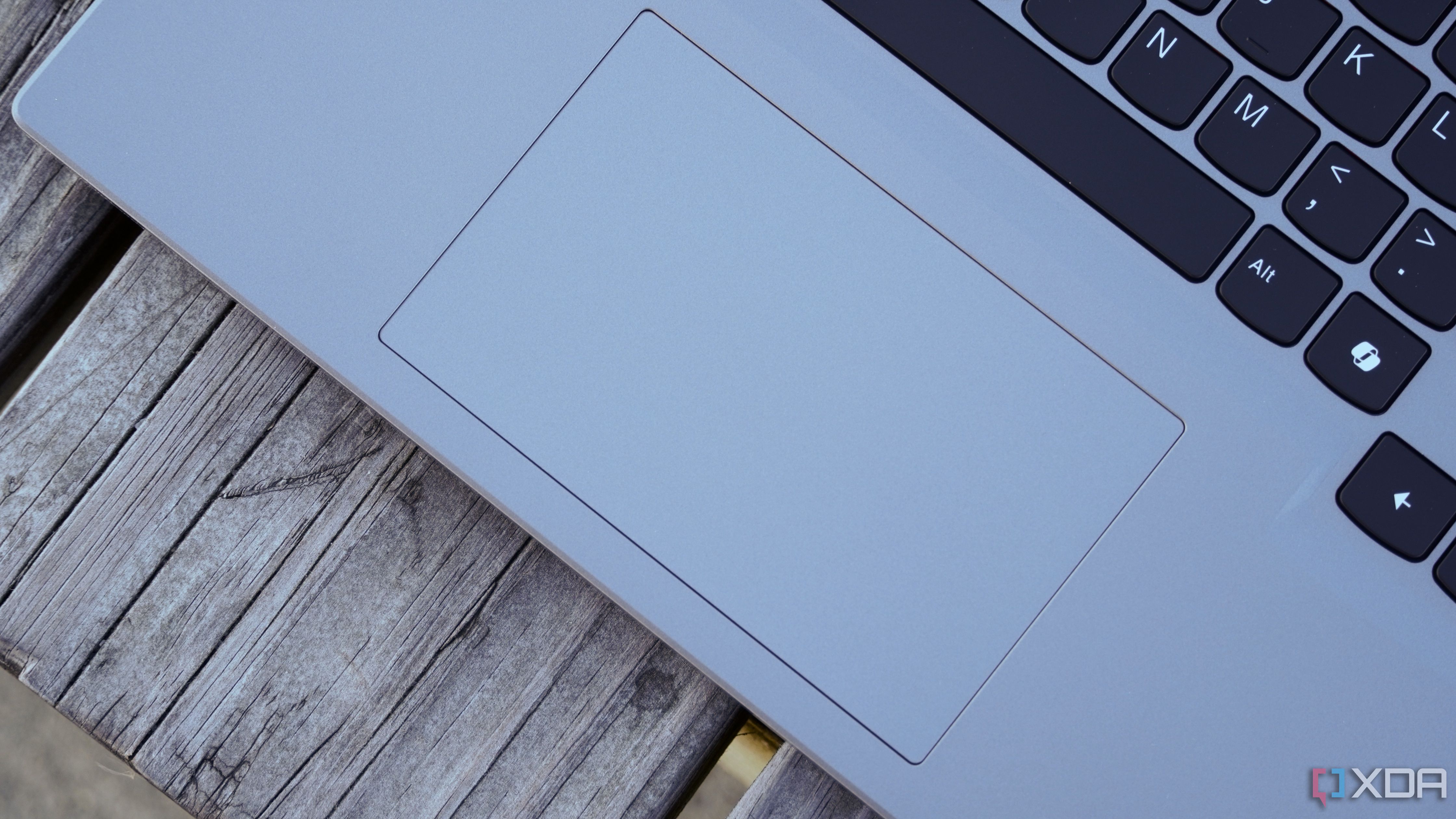
Related
20 touchpad gestures you should be using on your Windows 11 laptop
Can't find your mouse? Use these 20 touchpad gestures to boost your productivity on your Windows 11 laptop.
Linux Mint is a much more personal experience
Until recently, I had only ever used Windows PCs, but trying Linux Mint has shown me that Windows means you're missing out on a bit of the "personal" part of "personal computer". There's just so much more you can do with Linux, and it's honestly really cool to see. I've only installed it on an older and lower-end laptop for now, but I'm tempted to try Linux on newer devices to see how much better the experience can be.
.png)
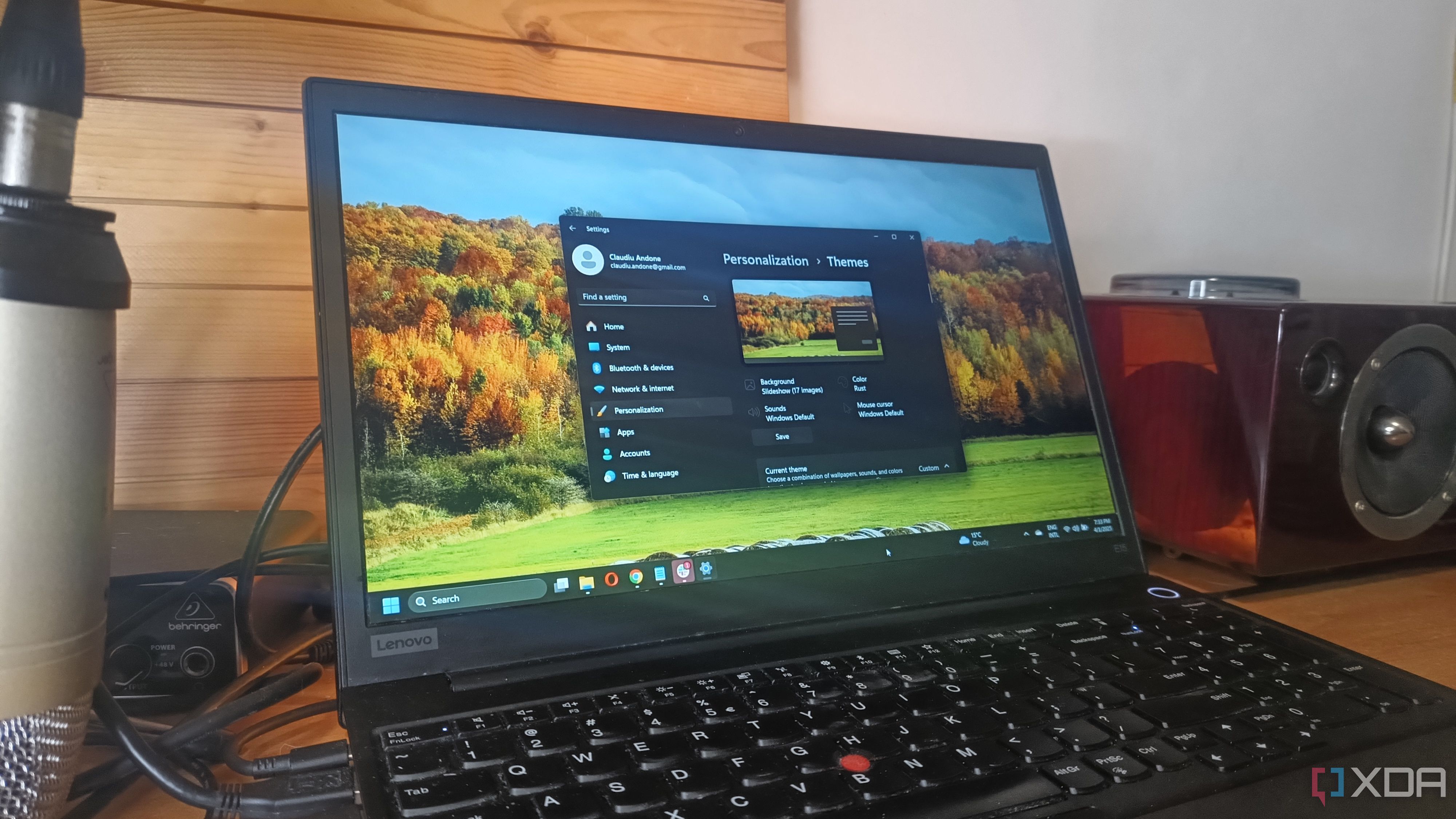
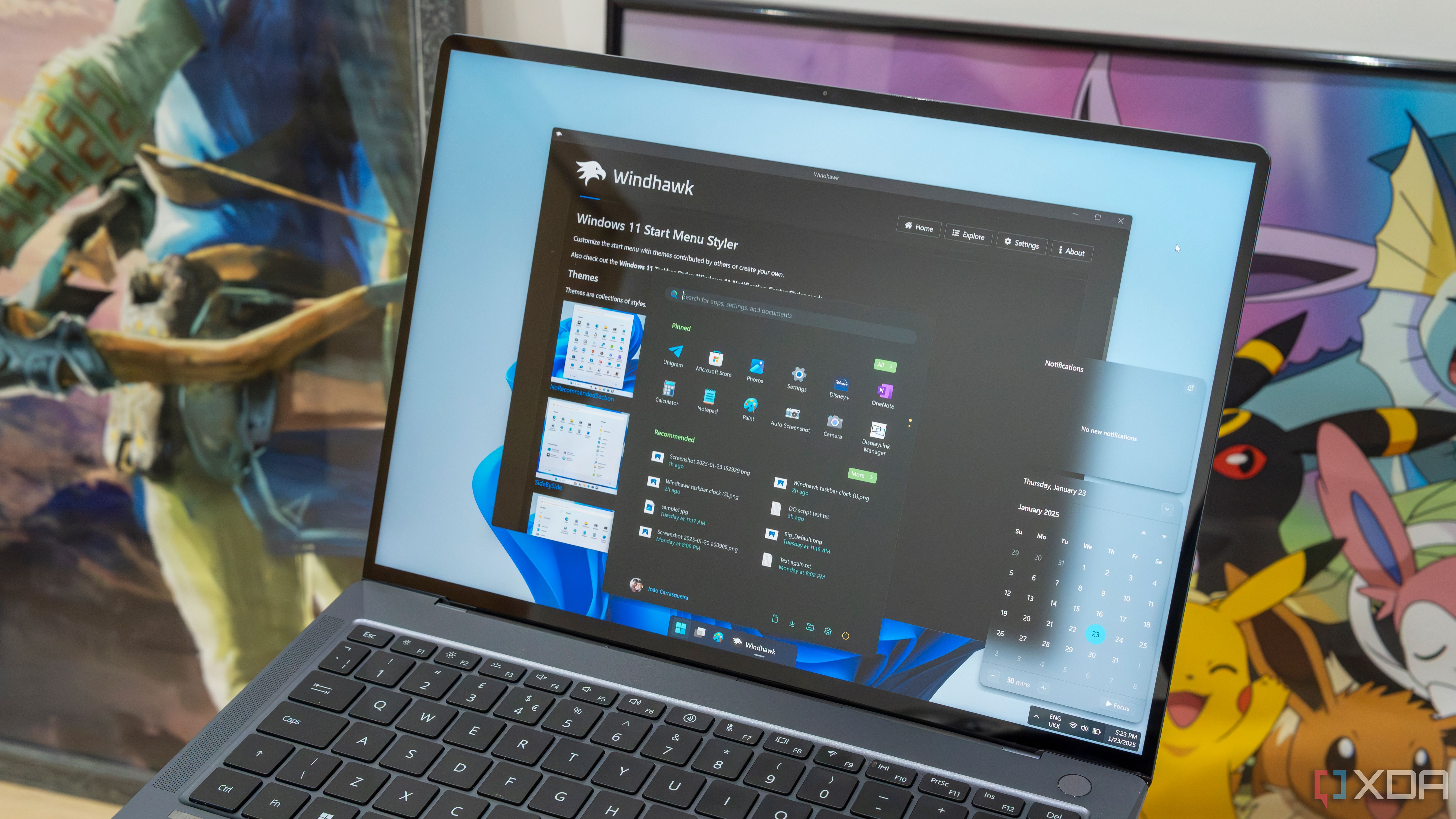
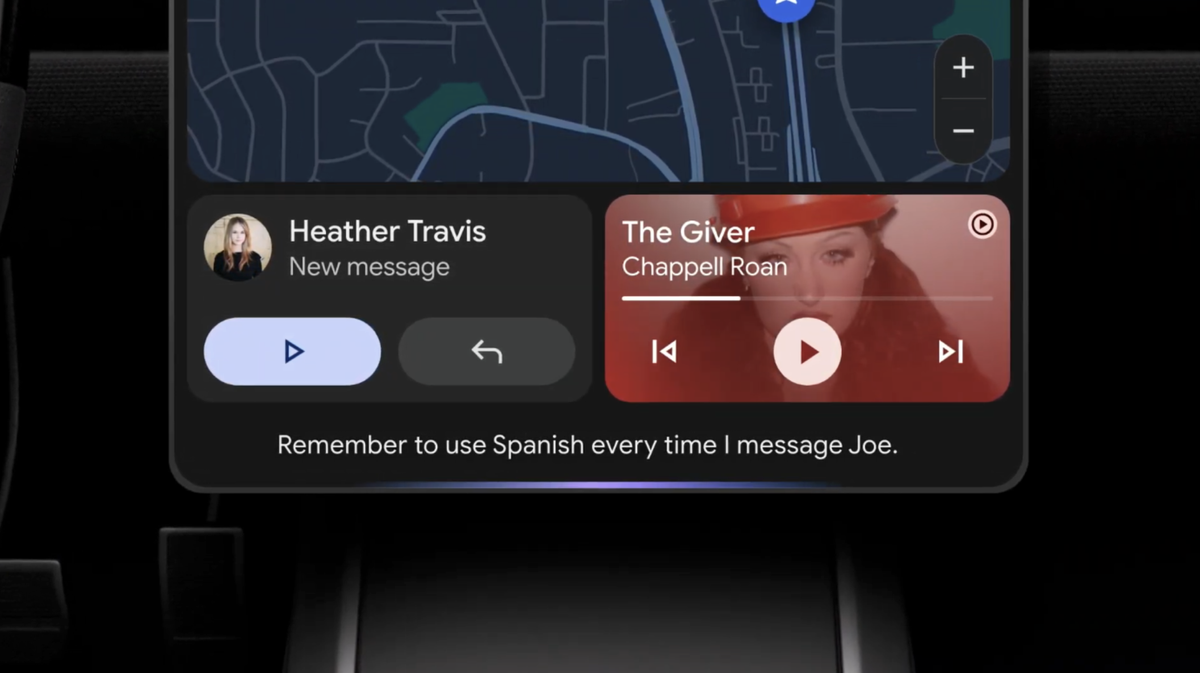









 English (US) ·
English (US) ·