It's well known at this point that Windows 11, for all the things it gets right, comes with a lot of things users don't need. In fact, we've covered a few tools that help you clean up your Windows install already and optimize it for better performance and privacy. But one popular option we haven't touched on is Chris Titus Tech's Windows Utility.
This free, open-source tool — available as a PowerShell command — may just be the best way there is to debloat and customize your Windows 11 installation all in one place. It's incredibly comprehensive and very easy to use, making it perfect for beginners and advanced users alike. Let's take a closer look.

Related
Debloating Windows made me realize how packed with useless features it is
I recently used Win11Debloat, and the amount of software that it removes is pretty crazy.
You can disable all the invasive features
Tons of tweaks, including some third-party help
The highlight of Chris Titus Tech's Windows Utility (which I'll just call Windows Utility from now on) is its ability to tweak the Windows experience in a very wide range of ways. In the Tweaks tab, you'll find all kinds of options to disable certain Windows features that might invade your privacy or disrupt your experience. You can disable telemetry, activity history, Game DVR, and a lot of other features that Microsoft uses to monitor your PC. And it's not just Microsoft: Windows Utility even includes some advanced tweaks that can help block remove bloatware from Adobe, or even prevent installs of Razer software, since every Razer peripheral tries to push you to install Synapse.
What's more, there's even an integration that launches O&O ShutUp 10, an app from a different developer that offers even more tweaks for blocking or disabling certain Windows features. This goes even more in-depth, bringing together a lot of options that can be found throughout Windows. You can disable things like typing suggestions, app access to devices like webcams, Edge tracking and other unnecessary features, and much more. There are tons of options here that help make the Windows 11 experience less intrusive.
Interestingly, the app doesn't offer an option to selectively uninstall the apps included in Windows 11. Instead, there's an option to uninstall every app that comes from the Microsoft Store, which achieves a similar effect if you're running it right after installing Windows, though it might break some things if you do it any other time.
Some of the tweaks here can also be helpful in other ways. You can run tools like disk cleanup, create a restore point, or change the default Windows Terminal Profile from Windows PowerShell 5 to PowerShell 7. It's just a very large collection of options to optimize your Windows experience in different ways, so it's always worth having at hand. You can also enable Windows features like Hyper-V and WSL, bringing even more options under one roof.
If you go over to the Updates tab, there's also an easy option for changing how updates work, at least if you have Windows 11 Pro. You can easily set it so that feature updates are delayed by two years, while cumulative updates are delayed by four days, which can help prevent you from dealing with the frequent early issues that happen every Patch Tuesday.
It can even make a clean Windows ISO
Save yourself time in the future
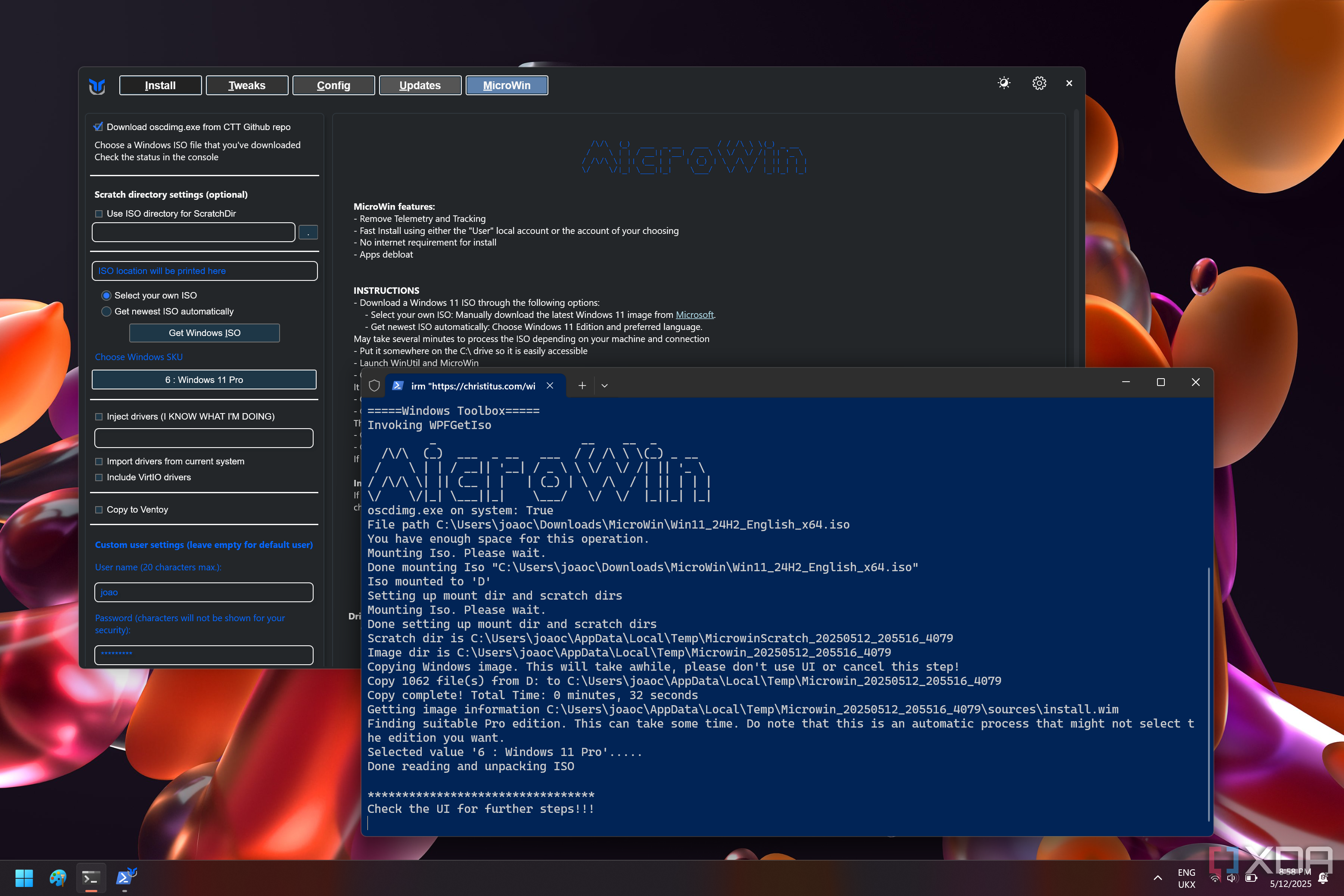
Cleaning up your Windows install is great, but what if you could make it so that your future installs are all clean from the get-go? That's why Windows Utility also has an option called MicroWin, which can take and modify a Windows 11 ISO and strip it of all the unnecessary features to make it smaller and easier to get up and running.
Essentially, it removes telemetry and various forms of tracking from Windows, in addition to removing all those unwanted apps that usually come preloaded with Windows 11. Plus, it disables the need for an internet connection during setup, and it can automatically create and set up a local user account so you're ready to go much faster whenever you install Windows 11 again. The ISO itself is smaller, too, so that also helps.
This isn't the only tool of this kind, but having it built into this suite of tools that's already very comprehensive is great, and makes this the ultimate way to clean up Windows, whether it's your current setup or future installations.

Related
How to create a custom Windows ISO so you can get up and running faster
Setting up Windows can take a long time, so why not create your own image with everything you need?
Install your favorite apps
A centralized way to get started
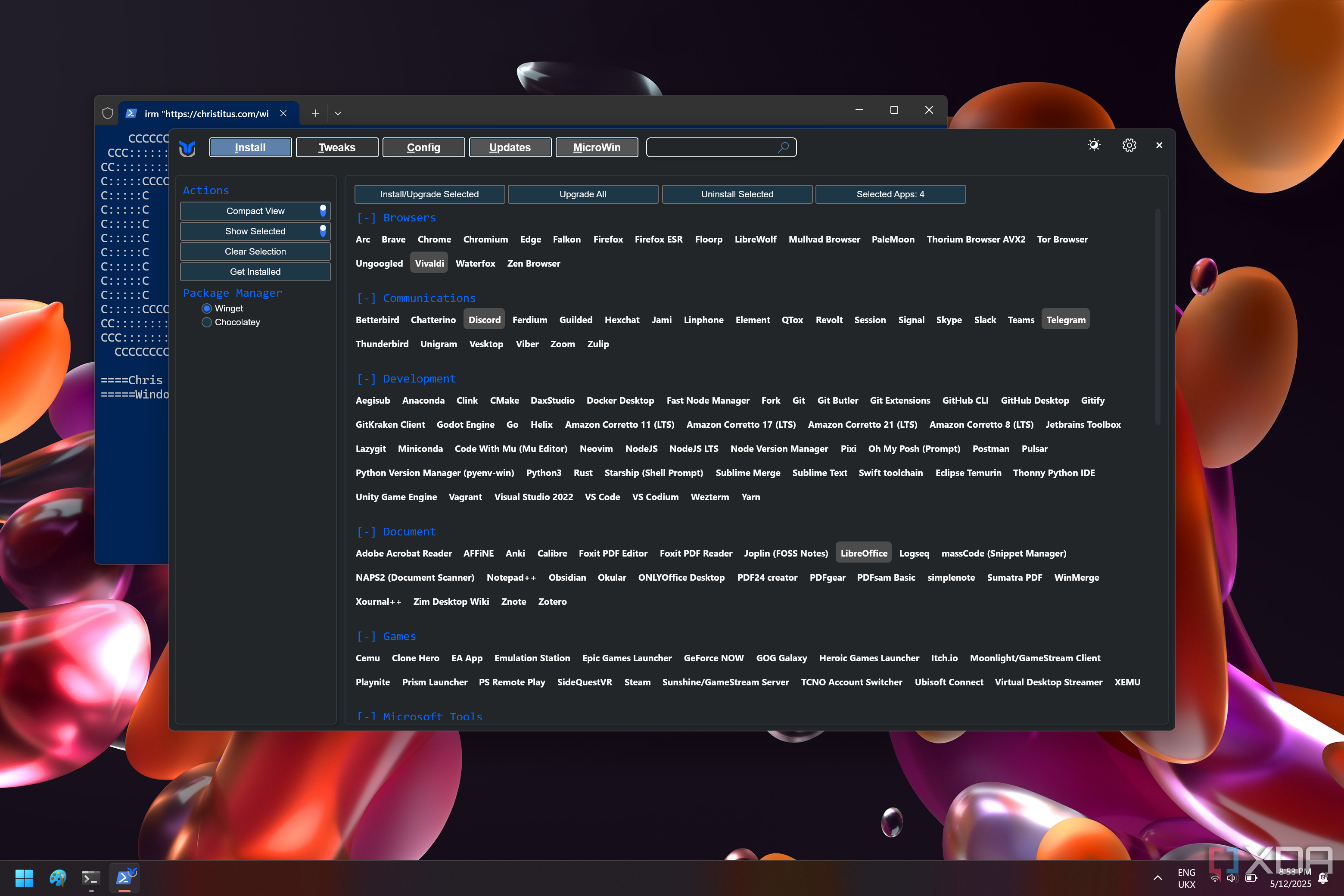
In addition to tweaking Windows features and settings, Windows Utility can also help you get set up with your PC by downloading and installing apps you're likely to care about. The default landing page for the app includes a long list of apps you can install using a package manager, and you can even choose between getting the apps through WinGet and Chocolatey depending on your preference in package managers.
This is a portion of the app that I'm personally not that invested in, but I can see how it's useful. If the goal is to get the best possible experience on Windows, you'll probably want to install a lot of third-party apps, and Windows Utility curates some of the more high-profile choices to help you get set up quickly. There's a wide variety of web browsers to replace Microsoft Edge, communication tools like Discord and Telegram, apps for handling documents like Adobe's Acrobat Reader and LibreOffice, and so on.
You can select all the apps you want and have them install in one fell swoop, which does make the setup process easier. For myself, if I want to set up a bunch of apps at once, I'd likely just make a WinGet export and then import it when I set up a new PC, but this method does provide a GUI that makes things a little easier to grasp.

Related
7 ways package managers make your life easier on Windows 11
Package managers like Chocolatey simplify installs, updates, and removals on Windows, saving time, reducing bloat, and enhancing security.
A growing set of tools
Chris Titus Tech's Windows Utility is already a great tool, but it's been getting better and better over time. The app is still continually and consistently updated with new features, fixes, and changes that improve the overall experience, so it's really worth checking out. I remember using it a long time ago and I'm fairly confident it was nowhere near where it is now, which goes to show how much is being poured into this project.
All that is to say if you're looking for the best way to improve your Windows experience, Windows Utility just might be it. It has a ton of features already and an easy-to-use UI, and the consistent developer support means it's going to keep being useful for a long time, potentially getting even better as time goes on. I highly recommend checking it out.
-
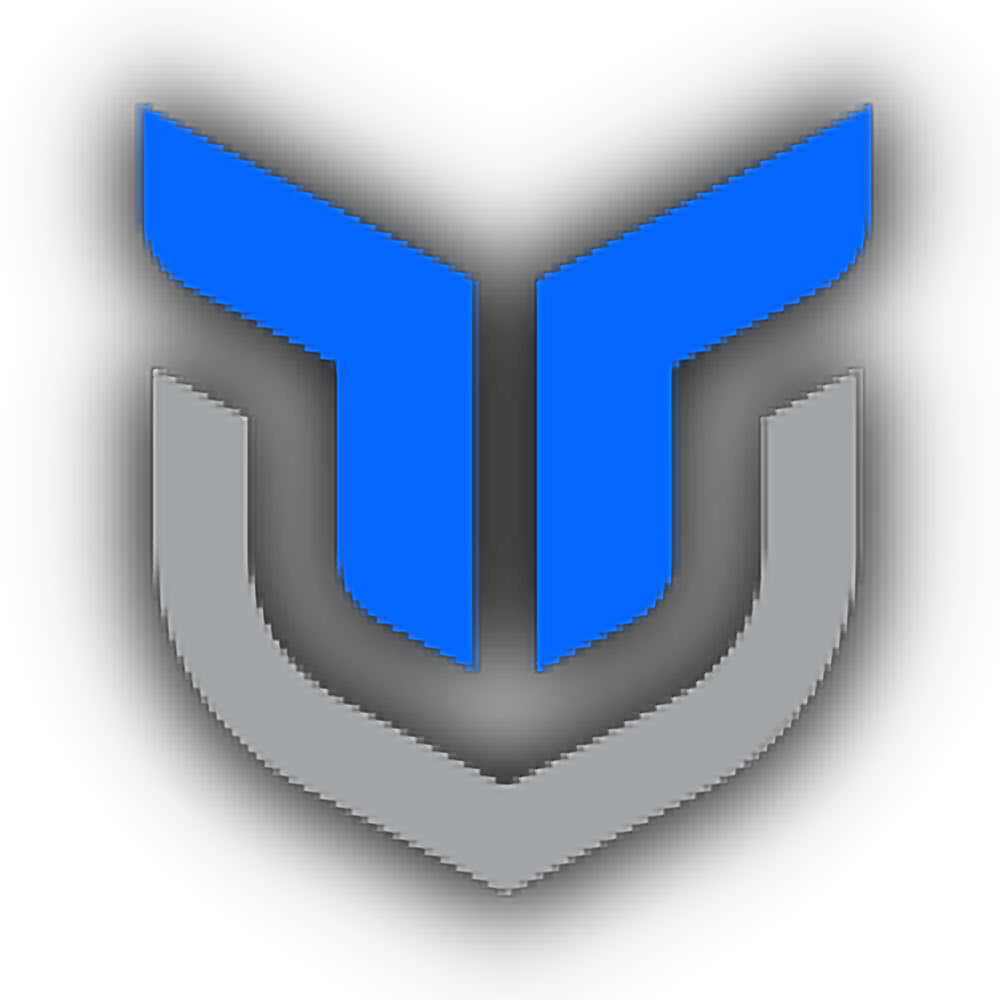
Chris Titus Tech's Windows Utility
.png)











 English (US) ·
English (US) ·