A couple of years back, I bought a Kindle to fulfill my reading requirements when commuting by train and taking long flights. However, with time, I stopped reading books, which meant that my Kindle was lying in the corner of my closet, with several other gadgets that I didn't use anymore. Recently, while digging through my pile of unused tech to find something important, I found my good 'ol Kindle Oasis buried at the bottom. I got it out, plugged in the now archaic micro-USB cable, and to my surprise, it was still working fine! However, I still don't read a lot of books—and even if I do, it's via a self-hosted e-reader — so I expected the Kindle to go back into my closet in a couple of days.
But my love for that beautiful e-ink display made me wonder if I could repurpose the e-reader for something else. That's when I figured that certain websites can turn your Kindle into a clock, a calendar, or a weather forecast display that you can either keep on your desk or mount on the wall in your living room or study. I quickly grabbed my Kindle, followed the procedure, and 3D printed a tablet mount that I could hang on the wall. Well, that's how I created my custom wall calendar using an old Kindle. Sounds interesting? Here's how you can do it, too, if you have an old Kindle lying around.
Setting up your Kindle for the task
Doesn't need too much work
The first step to making your custom wall calendar is disabling the Kindle's automatic screensaver feature. A calendar or clock is of no use if it displays a random screen, and you need to tap on it to wake it up. So, let's disable the screen saver so that the screen shows the calendar and all other relevant info all the time. To do this, unlock your Kindle and head to the home screen. Here, tap on the search bar and enter ~ds. Hit the Enter key on the keyboard. This should disable the screensaver until the next restart. However, this method may not work on all Kindle models. If it didn't work for you, here's an alternate solution.
Connect the Kindle to your computer using a USB cable. Create an empty file in the root directory of the Kindle's storage using Notepad or File Explorer. Rename the file to -
TESTD_PREVENT_SCREENSAVERThen, eject the Kindle. The screensaver should now be disabled. Now, go back to the home screen and connect the Kindle to your Wi-Fi network if it isn't already connected. Then, hit the three-dot menu. Select Web browser. We'll be using the experimental browser on the Kindle to convert it into a calendar.
Converting the Kindle into a calendar
A Kindlendar?

Once the web browser is fired up, tap on the address bar and navigate to http://ecal.ink/. The browser page automatically fetches your location using your Wi-Fi network and displays the local time and date information. You now have a full functional calendar on your Kindle's screen. Place it on your desk using a tablet holder, or hang it on your wall using a 3D-printed mount. The best part is that the time updates in real-time, and the date in the calendar section also changes every 24 hours. Needless to say, you will have to periodically charge the Kindle to ensure the battery doesn't die. Since the screen remains switched on persistently, and the screen-saver is also disabled, expect to charge the Kindle more often.
If you're planning to print a mount, print one that has a pass-through for the USB cable. This way, you can keep the Kindle connected to the wall outlet at all times. As a bonus, I found another website that gives the Kindle a whole new functionality. While the calendar page is useful, some users may want different functionality. If you're one of those people who always check the weather forecast before heading out, then this one's for you. Open the browser on your Kindle and head to https://0111.github.io/Kindle_WeatherCN/config.html. The page may load in Mandarin. Use a translation app to set the required parameters. Once you hit Save, you should see a beautiful weather widget consisting of the time, current forecast, weather conditions, and future predictions. Now that's cool!
Congratulations on your overkill and expensive calendar
A $300 calendar doesn't seem like the greatest idea, unless you have a $300 paperweight lying around like I did. If you regularly use your Kindle, turning it into a makeshift clock or calendar doesn't make a lot of sense. But if you just upgraded to a newer version and have the old one tucked away in a drawer you rarely open, bring it out, and put it to good use. Apart from being rather useful as a dynamic calendar, a Kindle hung on your wall can also be a cool party trick for whoever visits you.
.png)
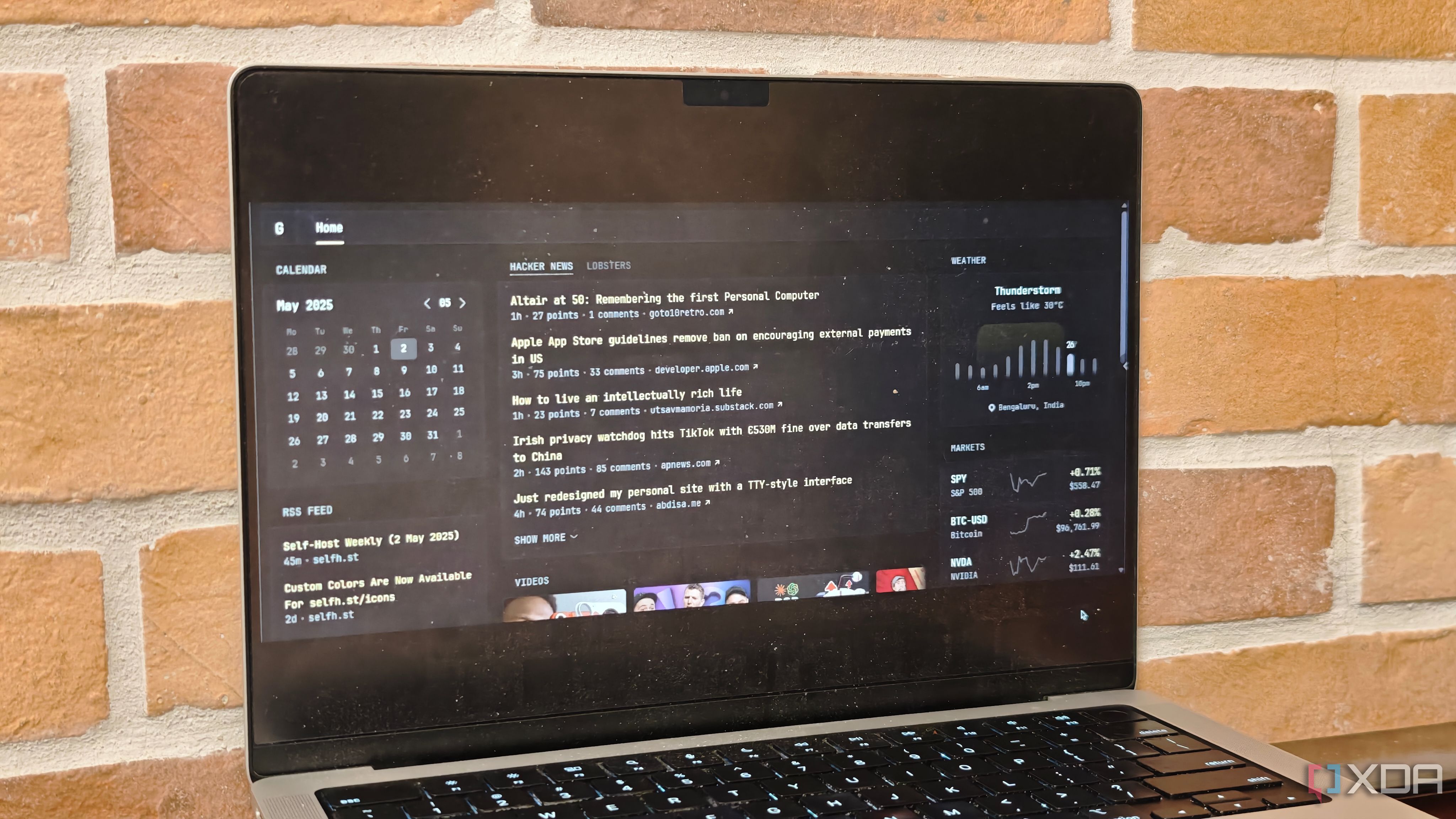
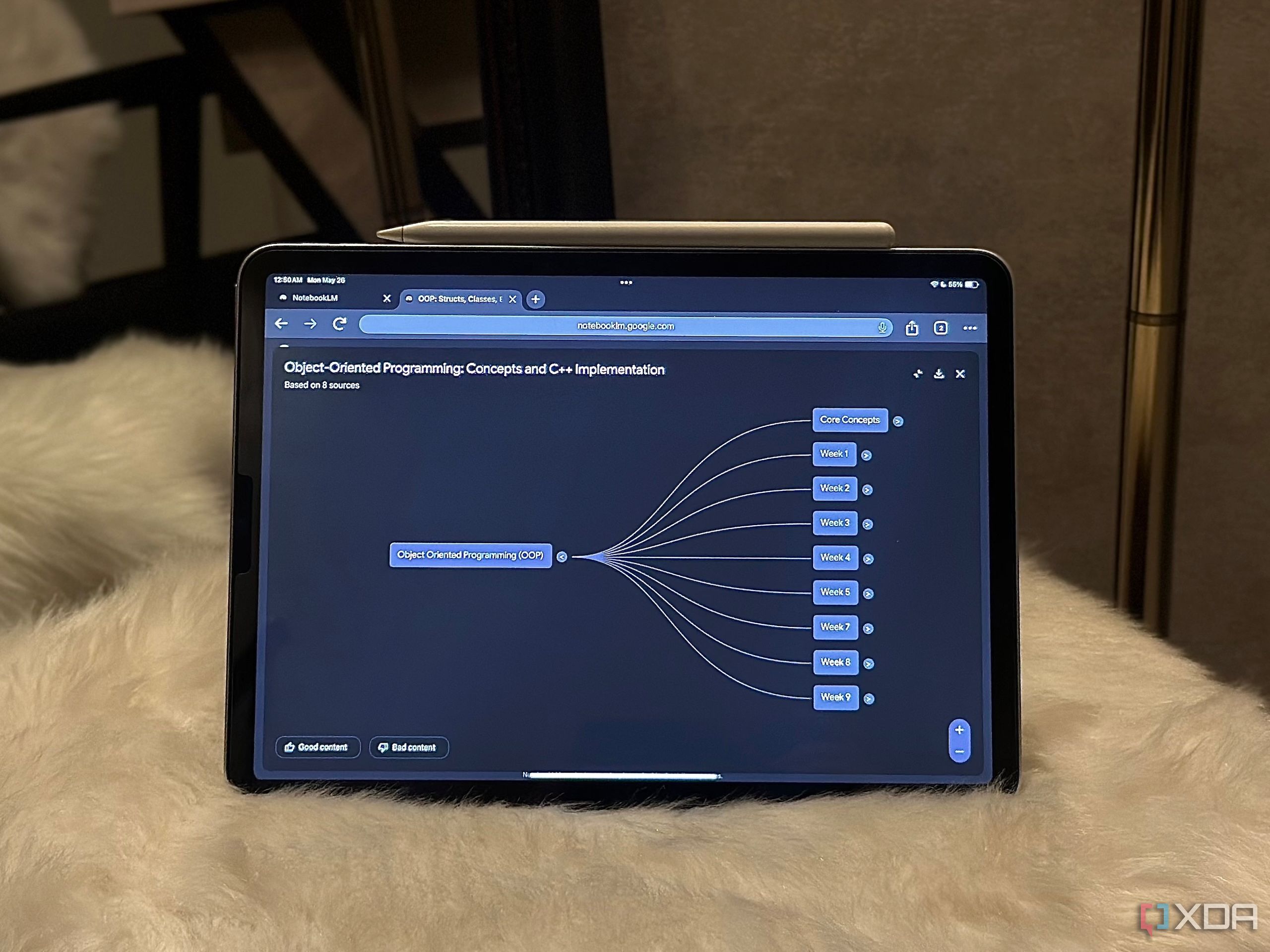











 English (US) ·
English (US) ·