You can do a lot more with your Steam Deck than just play games. One of the more useful tasks I've put on Valve's handheld as of late is to operate it as a streaming box. My aging LG TV uses WebOS, which I can't stand when I'm lying down to watch a few shows, and I've longed for a way to get Android TV working without shelling out for even a cheap streaming box. It turns out the Steam Deck was my answer.
I set up Android TV on my Steam Deck via Waydroid, and I'm going to show you how I did it. Although it's a fun project involving some neat open-source software, you might want to double-check your expectations before following along.

Related
I turned my Steam Deck into a home server, and it's as crazy as it sounds
If you want to find more uses for your Steam Deck, why not turn it into a home server?
Getting Waydroid on SteamOS
Simple thanks to a little script
If you aren't familiar, Waydroid is Android running in a Linux container. It's not a VM, but rather Android running on top of the Linux kernel. You could try your hand at installing Waydroid manually on SteamOS, but save yourself the headache and use SteamOS Waydroid Installer from GitHub. It's a handful of scripts and tools tailored for setting Android up on SteamOS, and it makes the process significantly easier. Before doing anything, make sure you have a sudo (admin) password set on your Steam Deck. You can set that up in the Users tab within the settings.
Like any good Linux install, this one starts with Konsole. Head to desktop mode on the Steam Deck, open Konsole, and enter the following command:
git clone https://github.com/ryanrudolfoba/SteamOS-Waydroid-Installer -b testingThe "-b testing" tag at the end is for cloning the repo that's part of the testing branch, not the main branch. New updates to SteamOS will sometimes break Waydroid, forcing you to reinstall it. At the time of writing, the latest SteamOS version only works with the script that is in the testing branch. Double-check your compatibility, and if your SteamOS version is supported on the main branch, you can trim the tag at the end.
Once the repo is cloned, change your directory with this command:
cd ~/SteamOS-Waydroid-InstallerNow that Konsole is looking at the right directory, you can run the script with the following command:
./steamos-waydroid-installer.shThe script will start running, and it'll ask you for your password. Give it a few minutes to do some background work behind the scenes — it does things like disable Decky Loader if you have it installed — and once it's done, you'll see a pop-up with different Android images. You can choose between Android 11 or 13, with or without Google Play, or Android TV 11 or 13 without Google Play. Once again, it'll take a few minutes to download whatever image you choose.
Although I'll be walking through the process for Android TV in this article, support for Android TV via Waydroid is problematic on the Steam Deck for multiple reasons. It technically works, and the information in this article is useful for sideloading apps to Waydroid regardless. But if you want something you'll actually use, I strongly suggest installing Android proper with Google Play.
Once the installation is finished, you'll be prompted to return to Game Mode, where your Android image will be available as a non-Steam app. Before moving forward, I recommend going into the properties and changing the name to something like "Android," and installing the SteamGridDB plugin to give it a hero image, icon, and all the other media that shows up in Game Mode. From there, you simply need to launch the app from Game Mode, and you'll load into Android.

Related
How to install and use Moonlight on Steam Deck
Moonlight is a great way to make more games playable on your Steam Deck, and it only takes a few minutes to set up.
Dealing with Android TV on x86
Possible? Yes. Practical? Eh
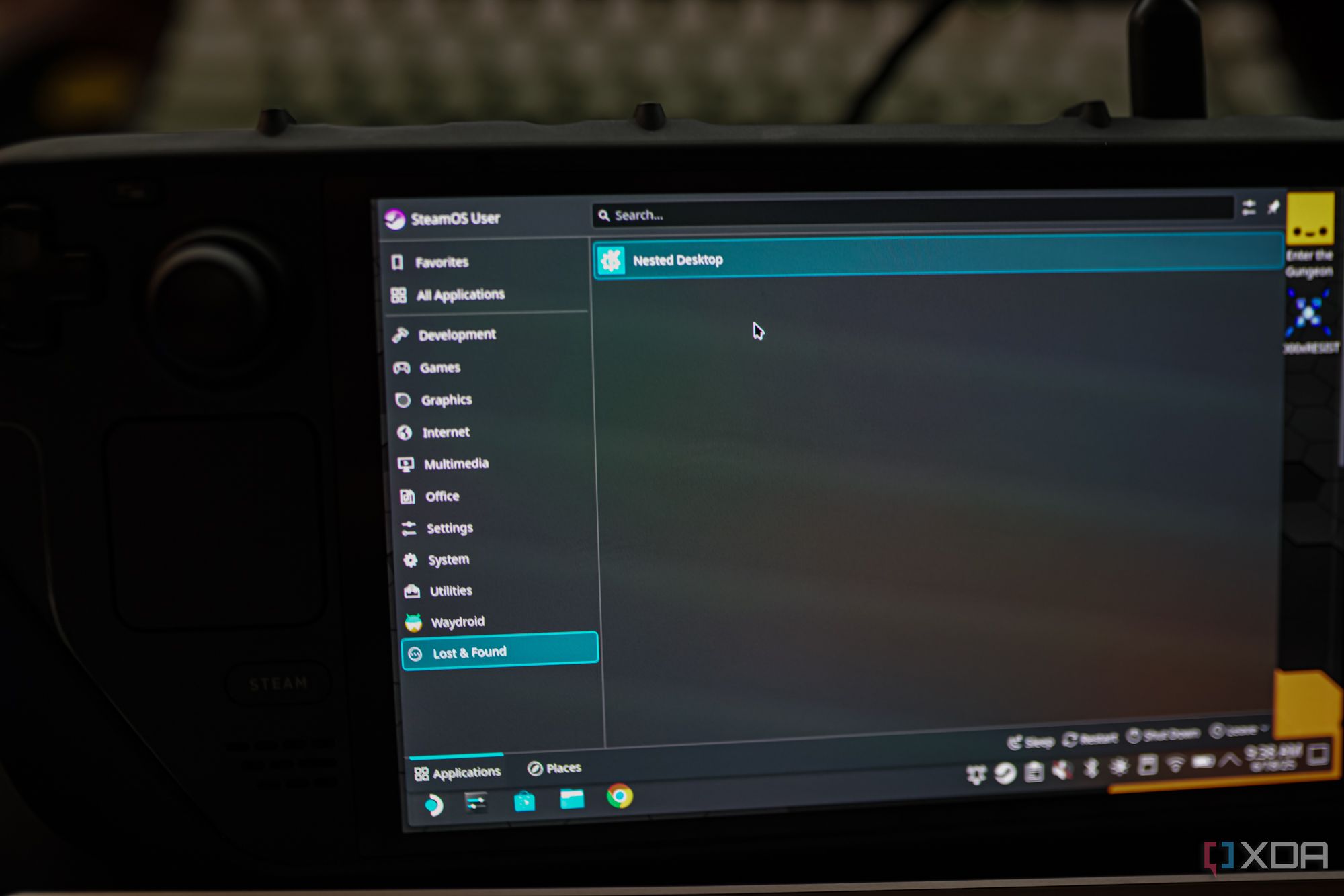
OK, let's have some real talk for a moment. Don't install Android TV on your Steam Deck. Although you can technically run it and run some apps, there's precious little support. That's because Android TV really isn't designed for an x86 chip, which the Steam Deck uses. It's almost universally installed on devices with ARM designs, so while Android TV itself works, many of the apps designed for Android TV don't. In addition, this is just Android TV, not Google TV. The latter is built on top of the former, so you shouldn't expect personalized recommendations or access to Google Play Services. Even by sideloading the right APKs, I couldn't get Google Play to work.
Regardless, Android TV provides a very good foundation for talking about sideloading apps through Waydroid. If you install Android TV, it doesn't come with any apps. You need to sideload them manually, which requires downloading the right APK, creating a Waydroid enviroment, and installing the app, all in a nested Steam Deck desktop. It might sound complicated, but it's pretty easy to do.
First, head to the Steam Deck's desktop and open the start menu. At the bottom of the sidebar, you'll see Lost and Found, and inside, you'll find the Nested Desktop app. Right-click on Nested Desktop and select Add to Steam. Then, head back to Game Mode.
You'll find Nested Desktop as a non-Steam app, and it basically runs a desktop environment from within Game Mode. Open Nested Desktop here. Once it's loaded, open Waydroid Toolbox on your desktop. It should've been created during the Waydroid installation. Here, you want to start Waydroid services.
After Waydroid is started, open a Konsole window and enter the following command:
waydroid session stopAnd follow it up with:
waydroid session startAfter a few seconds, you should see a readout with "Android with user 0." Once you do, you're ready to sideload. Open up a browser and download the APK file you want to install from a source like APKMirror. If you installed Android TV, make sure you grab the Android TV version. When possible, you'll want to grab the x86 binaries. Waydroid supports ARM emulation, but it isn't installed by default. The Waydroid Extras script can help you install a translation layer if you want to use ARM apps.
In addition, you'll want to make sure you download a proper APK file, not a split APK — usually .apkm from official sources. These are designed for distribution via Google Play, not sideloading. There are ways to split these APK files and find what you need, but that's beyond the scope of this article (though, SAI is what you're looking for). Once the APK file is downloaded, I recommend renaming it. It'll have some long, nasty string of characters, and you'll be installing it through the terminal.
By default, your downloaded APKs should go to your Downloads folder. If you have a different path for downloads, make sure to change the directory to where you've downloaded the files.
On that note, open a second Konsole window, keeping the one where you started your Waydroid session running in the background. In this new window, the first thing to do is change your directory with the following command:
cd ~/DownloadsWith the correct directory open — Downloads by default, but change the path if needed — enter this command:
waydroid app install [app name].apkAnd, you're done. You can close the nested desktop, and you should see the app installed when you load Android.

Related
I love my Steam Deck but these Decky plugins make it so, so much better
Being able to customize the look and feel of your Steam Deck is fantastic.
Very limited, but still useful for me
If you only use a handful of streaming apps

Android TV on the Steam Deck works, but it has a ton of issues. You really can't control anything about the OS, it doesn't work with the Steam Deck's built-in controller, and although a separate USB controller or remote will work, you can still run into issues. For instance, my controller wouldn't work unless I waited for Android TV to load before plugging in its adapter. But really, the biggest issue is that you don't have access to Google Play. You'll need to install all of your apps manually, which can get cumbersome between the lack of singular APK files, ARM-exclusive binaries, and no way to manage your updates easily.
For my purposes, though, it's perfect. I only use a handful of streaming apps, and I want an interface that doesn't get in the way of loading them up. The fact that there are so few features with Android TV on the Steam Deck is actually a pro for me, not a con. The only streaming apps I use are YouTube, YouTube Music, Plex, and Twitch. I was able to install those four apps with relative ease, so now my Steam Deck is able to pull double duty as a streaming box if I slap it in my dock.
Still, for most people, Android proper is better. It's not as clean as Android TV, but you can still use your controller, and you'll have a far easier experience installing, updating, and configuring apps with access to Google's Play services. Android TV on the Steam Deck is still a fun little project regardless.

Dimensions 11.7 x 4.6 x 1.9 inches (298 x 117 x 49mm)
Weight 1.48 pounds (669 grams)
Chipset Custom AMD Zen 2-based processor (4 cores, 8 threads, up to 3.5GHz)
RAM 16GB LPDDR5 5600MHz
Storage Up to 512GB M.2 2230 SSD
Wireless Connectivity Wi-Fi 5, Bluetooth 5.0
.png)











 English (US) ·
English (US) ·