Compared to OmniOS and TrueNAS Scale, Proxmox has a fairly straightforward UI, and you can get accustomed to its quirks after reading its massive documentation. That said, Proxmox tends to hide certain advanced settings behind a barrage of menus, which can be annoying to navigate when you’re just starting out. Likewise, certain features can only be enabled after executing a stream of commands inside your PVE node’s Shell interface.
Thankfully, the ProxMenux utility can make managing Proxmox setups a cakewalk, as its menu-driven interface offers quick access to all the features, toggles, and features of your PVE server.

Related
Should you use Proxmox, Hyper-V, or ESXi in your home lab?
A three-way battle between popular virtualization platforms
And just as simple to use (despite its minimalist design)
Like many other Proxmox essentials, ProxMenux can be installed in a couple of minutes. All you have to do is run the bash -c "$(wget -qLO - https://raw.githubusercontent.com/MacRimi/ProxMenux/main/install_proxmenux.sh)" script inside your favorite Proxmox node and tap y when the setup wizard asks for confirmation. Once the script has worked its magic, you can launch ProxMenux by typing menu into the shell UI and choose your preferred language when it pops up.
At first glance, ProxMenux can seem rather rudimentary, akin to the menu-driven wizards you might be familiar with if you’ve previously worked with OPNsense, DietPi, or other distributions. However, it offers a centralized interface that lets you configure practically every service on your Proxmox machine using nothing more than your arrow keys, numpad, and the Enter button.
Tons of management options to choose from
Post-installation scripts, disk passthrough, VM creation wizard, you name it!
When you set up Proxmox for the first time, you’ll probably have a handful of features disabled and are bound to encounter certain nagging notifications every once in a while. The post-installation scripts in the xshock-proxmox and VE Helper-Scripts repositories can help optimize your freshly configured PVE node, and you can execute them from ProxMenux's UI.
Likewise, this neat utility also lets you create virtual machines – and I don’t just mean allocating CPU cores, memory, and storage resources to a VM where you’ll have to manually add an OS later on. ProxMenux can pull the official and Cloud-Init images for popular operating systems to create fully operational virtual machines. What’s more, it even links to my favorite OSX-Proxmox repository, so you can whip up a Hackintosh on your Proxmox server with minimal effort.
Apart from that, ProxMenux also includes other essential features like disk dassthrough, iGPU acceleration, and Coral TPU passthrough for your LXCs, and you even get a network troubleshooter to help you out if your experiments end up breaking the Ethernet connection on your PVE server.
It even includes the Proxmox VE Helper-Scripts repo
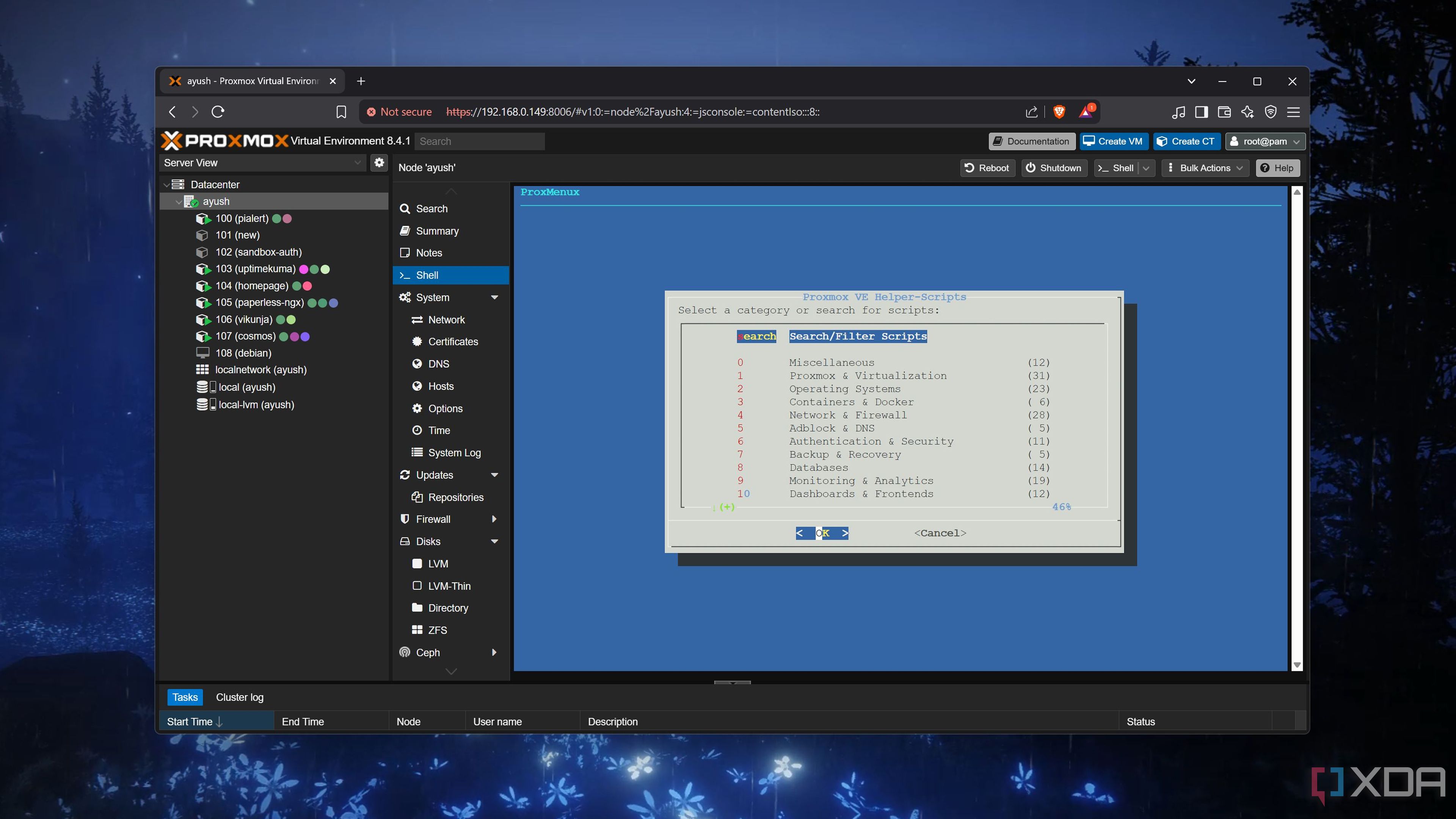
I’ve been a fan of genius developer tteck’s Proxmox VE Helper-Scripts repository for months, as it includes one-step installation commands for practically every LXC (and even VMs) you’d ever want to host on your PVE node. Since the repo is built into ProxMenux, you can simply select the LXC creation script you wish to use on your node instead of copying and pasting all the commands manually.
ProxMenux can run complex commands in an instant
Managing ZFS pools and network interfaces has never been this painless
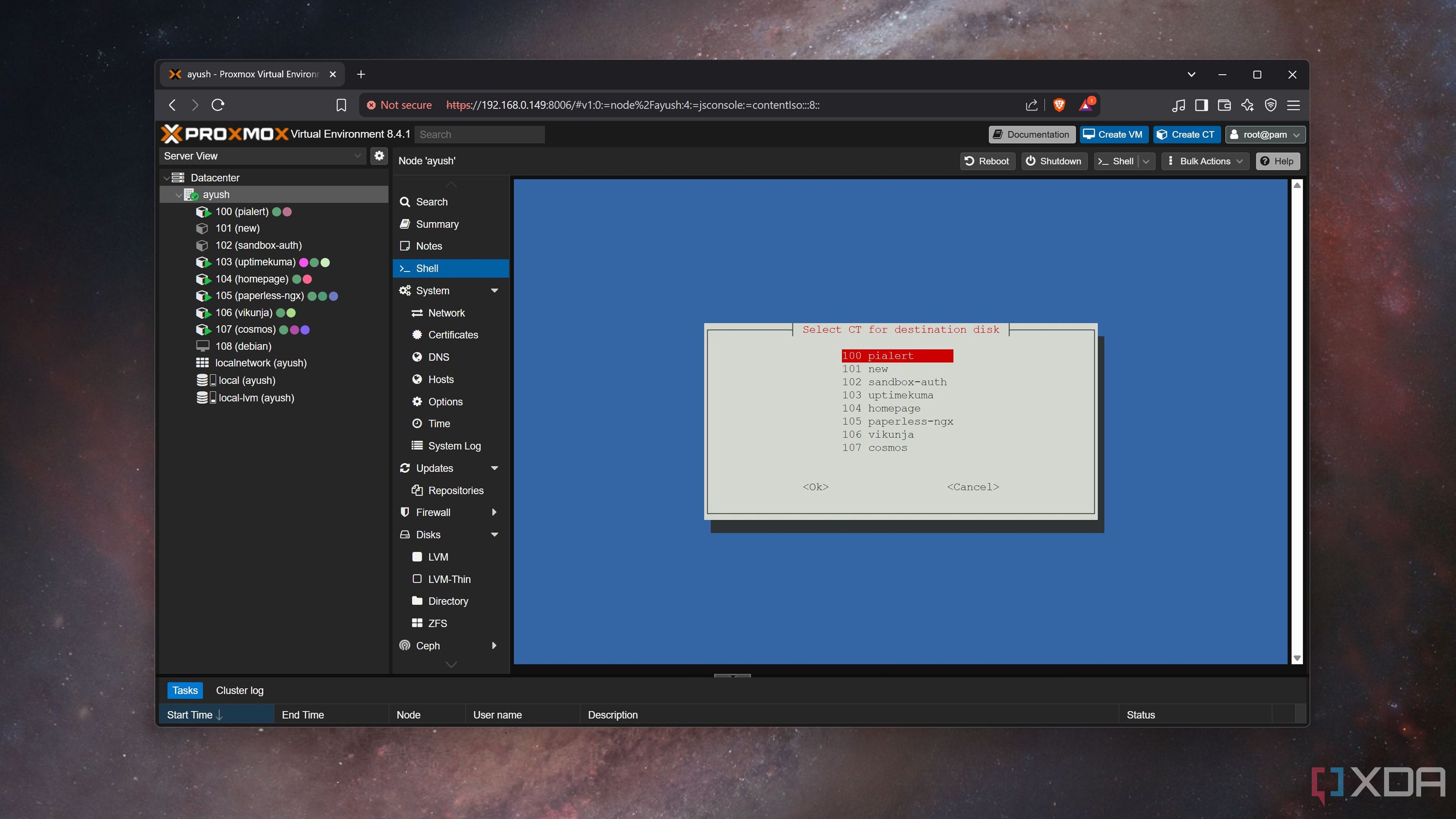
ProxMenux also includes a list of commands for tinkering with certain useful features, which is pretty helpful on its own. However, what you might not realize is that it allows you to execute every single command on the list, rather than simply providing a collection of commands for reference.
While I prefer Proxmox’s native UI for tinkering with backups as well as VM and LXC configurations, the storage management features are a real godsend if you’ve got ZFS pools running on your PVE node. That’s because the Proxmox web UI doesn’t include all the ZFS management options, and you’ll have to rely on CLI commands when working with your Zpools.
In a similar vein, you’ll probably spend a lot of time running network commands and modifying config files if you work on as many networking experiments as I do. Well, ProxMenux streamlines the tinkering process by letting you execute most of the command network commands using just the numpad on your keyboard.
Heck, ProxMenux even includes provisions for installing Tmux, NetTools, Btop, and other useful CLI tools! My only complaint is that enabling GPU passthrough on Proxmox requires a lot more commands than the ones included in ProxMenux, but otherwise, it's a fantastic utility for every Proxmox user.
Don’t miss out on this neat tool
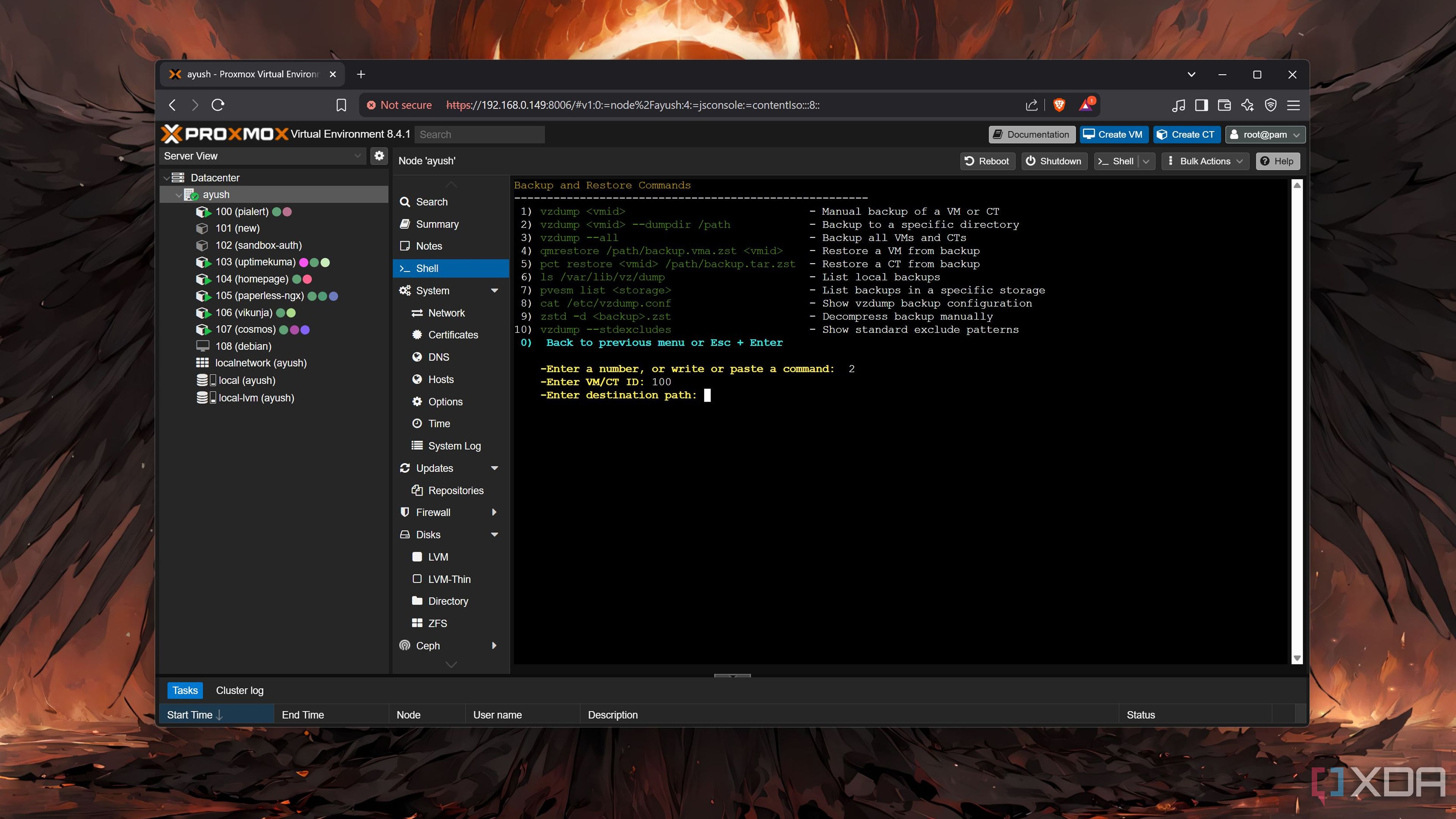
I’ll admit that I was a bit put off by ProxMenux’s minimalist appearance, especially since I’ve been tinkering with Proxmox’s web UI for ages. But the more I use it, the more I wish I’d come across this utility during my early Proxmox days, when I’d run around like a headless chicken trying to manage the storage provisions and troubleshoot network errors.

Related
These 6 scripts are a godsend for my Proxmox home lab
The Proxmox VE Helper-Scripts repository adds a lot of quality-of-life facilities to my PVE server
.png)











 English (US) ·
English (US) ·