I've been toying with multiple note-taking apps and personal knowledge management systems for the past few weeks. While I prefer Notion's UI and feature set, I keep coming back to Obsidian -- especially after I was able to self-host it to access via a browser. One aspect of Obisdian that I don't like, though, is that every time I quit and reopen the app, I'm greeted with the page where I left off during my last session. That may not always be the desirable behavior, especially if you're a power user, and you quickly want to access your repository of important links and information. While there's no default setting to change the way the app works, I found a plugin that does exactly this.
It lets you set any note or document of your choice as Obsidian's homepage. This way, every time you open the app, you are greeted with the specific page that you've chosen. You don't have to manually find the note from the nested view, which is beneficial if you have a ton of documents in Obsidian and have a hard time finding the right one. There are other benefits, too, making it a must-have plugin if you're a regular Obsidian user. Here's how you can install it.
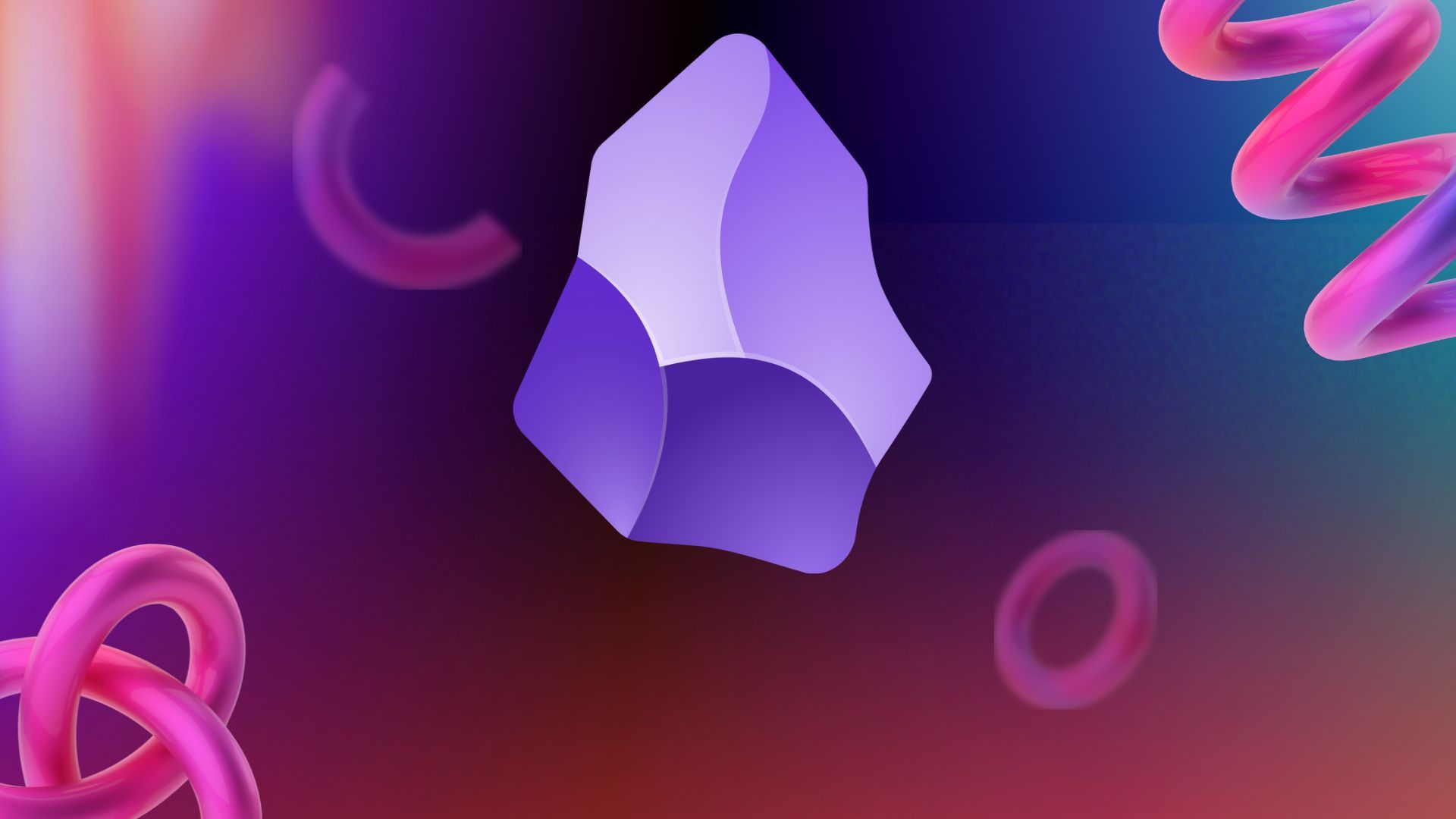
Related
6 Obsidian plugins I wish I knew about earlier
Your Obsidian vault is incomplete without these plugins
How to set up a homepage on Obsidian
All you need is a plugin
Open Obsidian on your computer and head to the Preferences page. Here, navigate to the Community Plugins section and click on Browse. Use the search bar to look for 'Homepage' and select the plugin by mirnovov. Hit the Install button and wait for the installation to complete. Then, use the Options button to set your preferences for the plugin.
Firstly, pick what type of page you want to set as your homepage. You can choose from a file, workspace, graph view, journal, daily note, or even nothing. If you want to see a blank page every time you open Obsidian, you know what to pick. Once you decide on the type of page, select the blank on the right to choose the exact file that you want to open. If you use Obsidian as a journal, or if you use the daily notes feature where there's a new document created to take notes and add to-do lists for the day, you can pick that option. This way, the homepage is dynamic every single day. Post that, make sure you enable the Open on startup setting to ensure Obsidian defaults to the homepage every time the app is launched.
There are other settings that you can enable or disable depending on your preferences. For instance, you can choose to automatically open the homepage when all tabs are closed. You can also set a different behavior for the homepage when using Obsidian's mobile app. There's a fair bit of customization available in this section. Furthermore, you can even set certain commands to be executed as soon as the homepage is opened. For instance, you can export it as a PDF, copy the file path, go to a certain tab, create a new note, etc. Finally, you can pick whether the homepage replaces all open tabs or launches as an additional tab.
More than just a homepage
Lots of customization
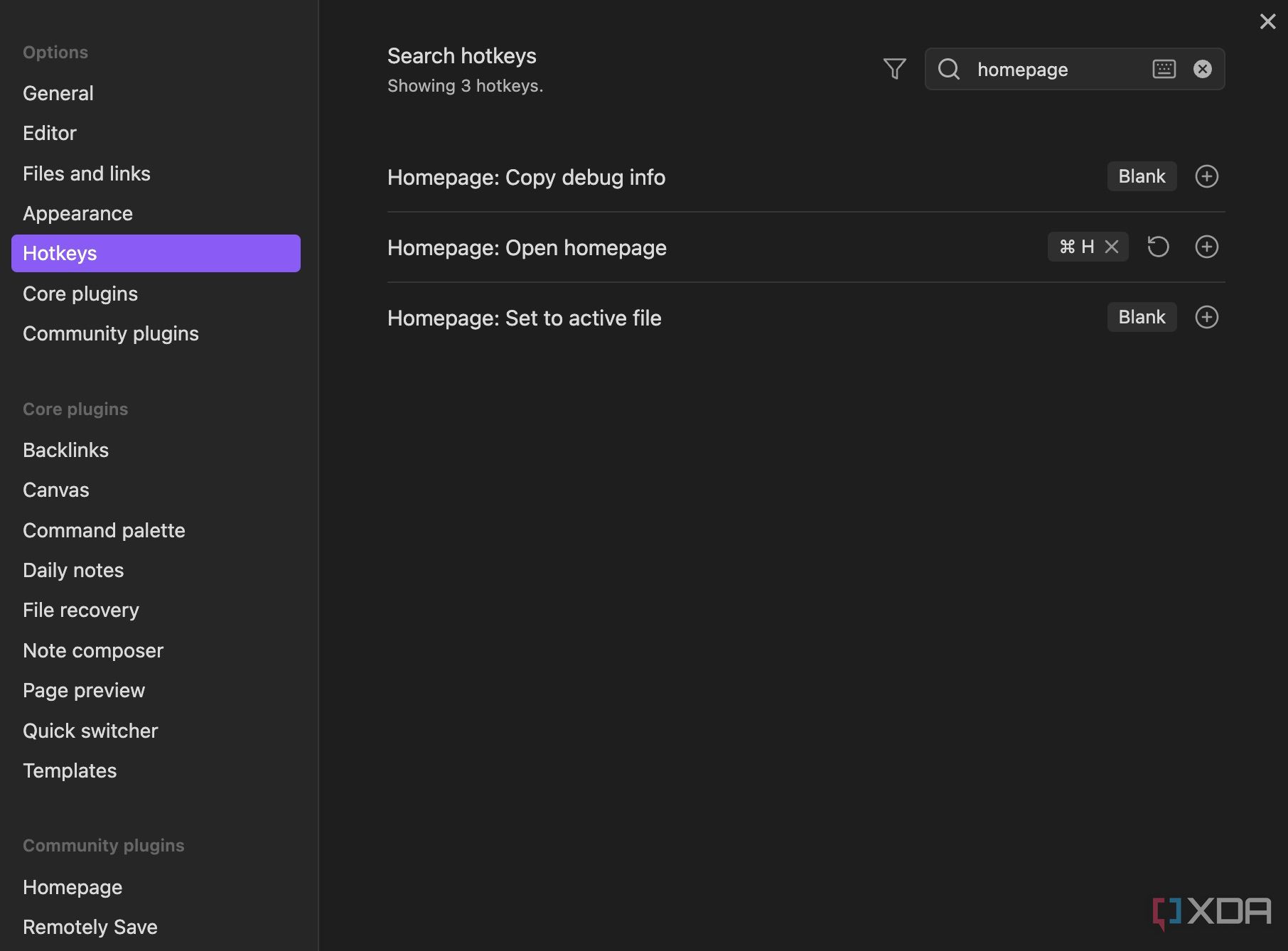
Apart from changing the behavior of the homepage itself, the plugin enables a few extra features that users may find handy. Navigate to the Hotkeys section in Obsidian preferences and look for Homepage. Here, you can set keyboard shortcuts to trigger certain functions. The most obvious one is a hotkey to quickly jump to the homepage. Set your preferred keyboard shortcut using any key combination. Then, all you have to do is press those specific keys to launch the homepage tab from any screen inside Obsidian.
This is a powerful feature that you can take advantage of if you can build a comprehensive dashboard of sorts in Obsidian. Create a visually appealing vault with all the important links and details that you use daily, and create a homepage linking to it. If you're building a personal knowledge management system with multiple interlinks, and that's the document you use to navigate to various other notes inside Obsidian, you will absolutely love the Homepage plugin. It saves a lot more effort than you can imagine, especially when used daily.
Save time (and a few clicks)
Now, every time you launch Obsidian, you don't have to worry about looking for an important document in your vault. No matter which was the last note you viewed before exiting the app, relaunching Obsidian will always open the note you've chosen. You can also open a canvas, a new daily note, or even the graph view of your documents and links, and not just a file. These customization options make installing the Homepage plugin even more worthwhile.
.png)
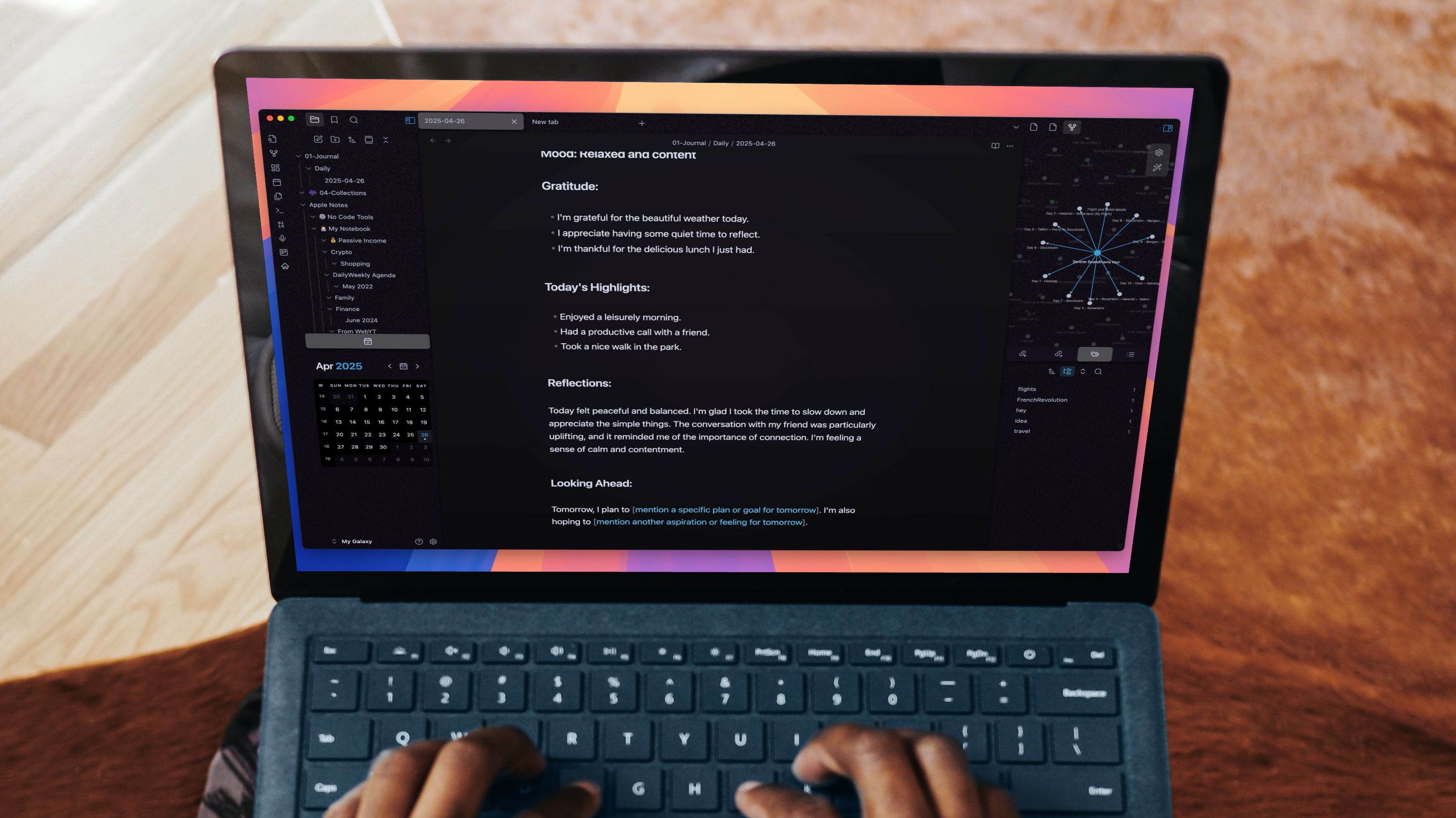
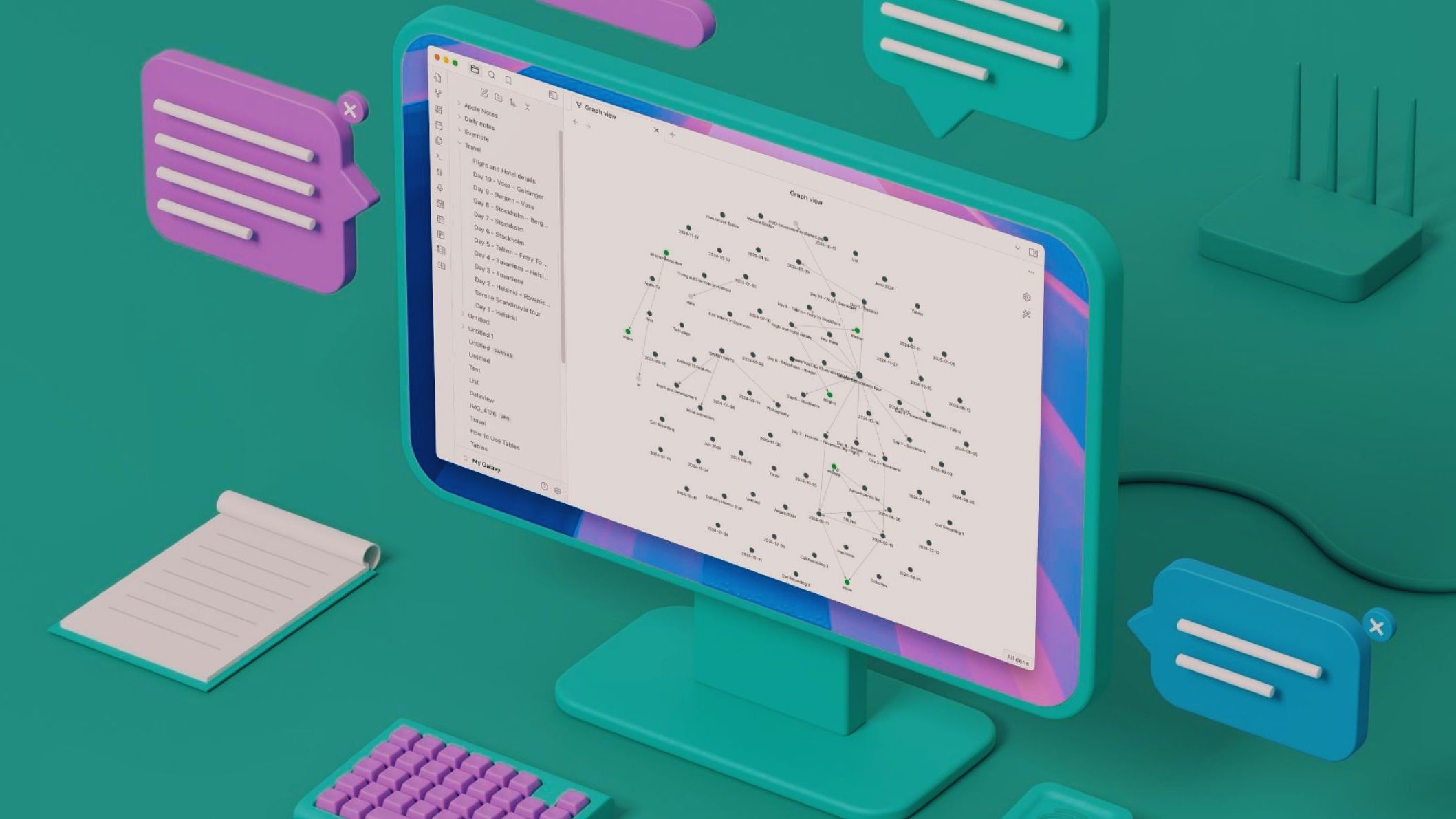










 English (US) ·
English (US) ·