With the sheer number of devices on my network, it's all too often that even I forget everything I’ve connected to it. Now, most of us rely on our router’s built-in analytics or basic scanning tools to tell us what’s connected to our network. But those tools rarely go beyond listing out IP addresses and MAC addresses. Figuring out what these devices are, and what they can access can be frustrating. That’s what drew me to this new self-hosted project. Dubbed Reconya, the tool offers a combination of network reconnaissance and visualization. Despite the rather tactical-sounding feature set, it’s surprisingly approachable. Reconya aims to give users an accurate, real-time view of every device on their network, backed by nmap-based scanning tools and a modern interface.
The open-source app offers a responsive front-end written with modern frameworks like React and Typescript that doesn’t just look good, but is just as functional. The app is open-source, installed via Docker and balances simplicity with a capable feature set, all of which is exactly what you need in a purpose-built tool like a network scanner.

These 5 home networking tools are essential for any Windows user
Troubleshoot, optimize, and secure your home network like a pro
Getting started with Reconya
Installation and setup takes just a few minutes
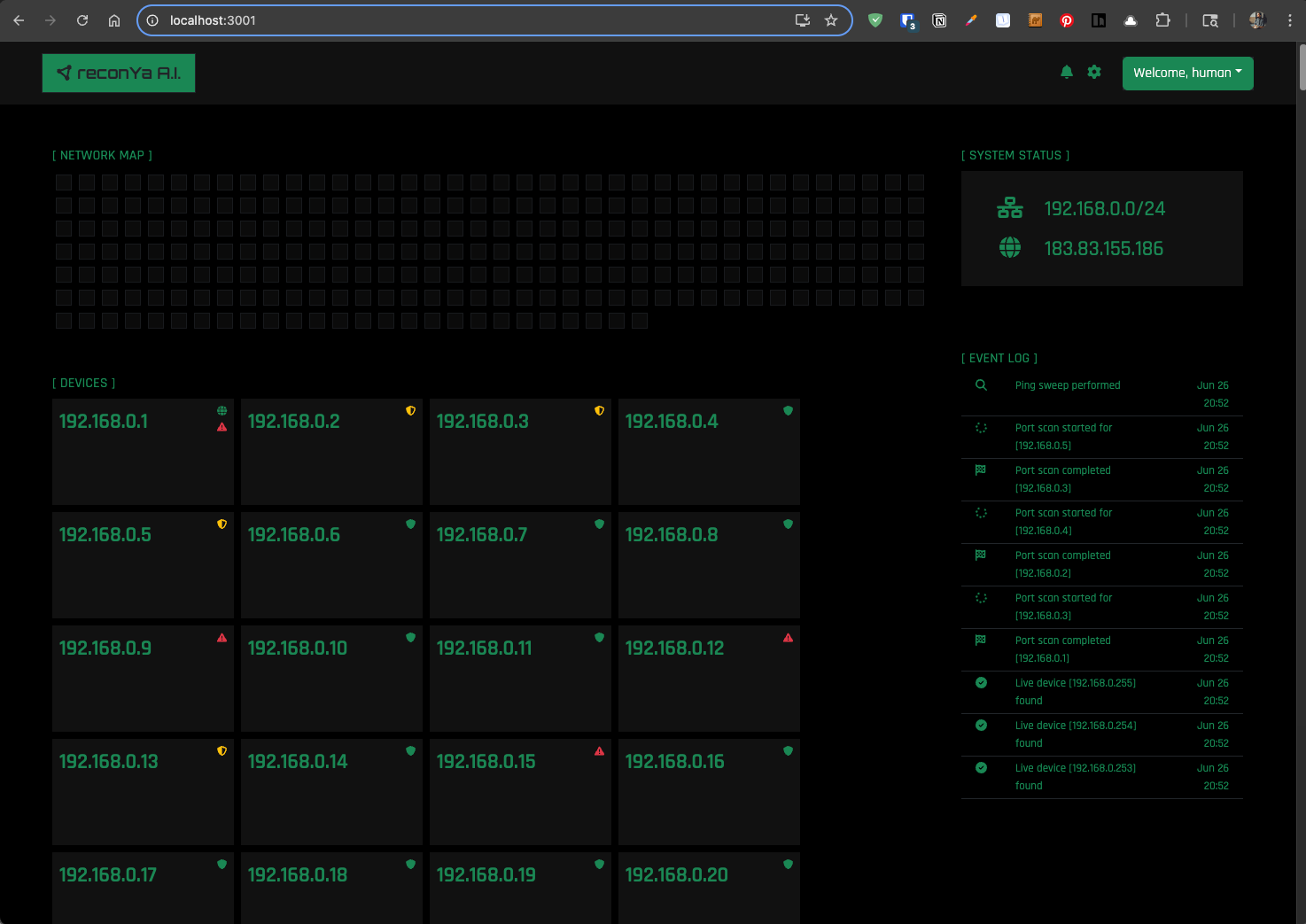
Installing Reconya is straightforward. Start by cloning the GitHub repository. A set-up script is included that handles everything from environment variables to dependency checks. I set it up using Docker Desktop, and it didn’t take me more than a couple of minutes to get it up and running. By default, Reconya pulls up the homepage at localhost:3001, but port details can be configured using the environment variables.
Keep in mind, you’ll want to have nmap installed locally to get accurate MAC address data and port scans. Reconya relies on a combination of ARP, ICMP and TCP scans, and nmap enhances its discovery and fingerprinting capabilities. If you run into issues with getting accurate data, make sure you’ve given it elevated permissions. This is particularly important to get vendor and port-level details.
What makes Reconya different
A real-time network map with deep visibility
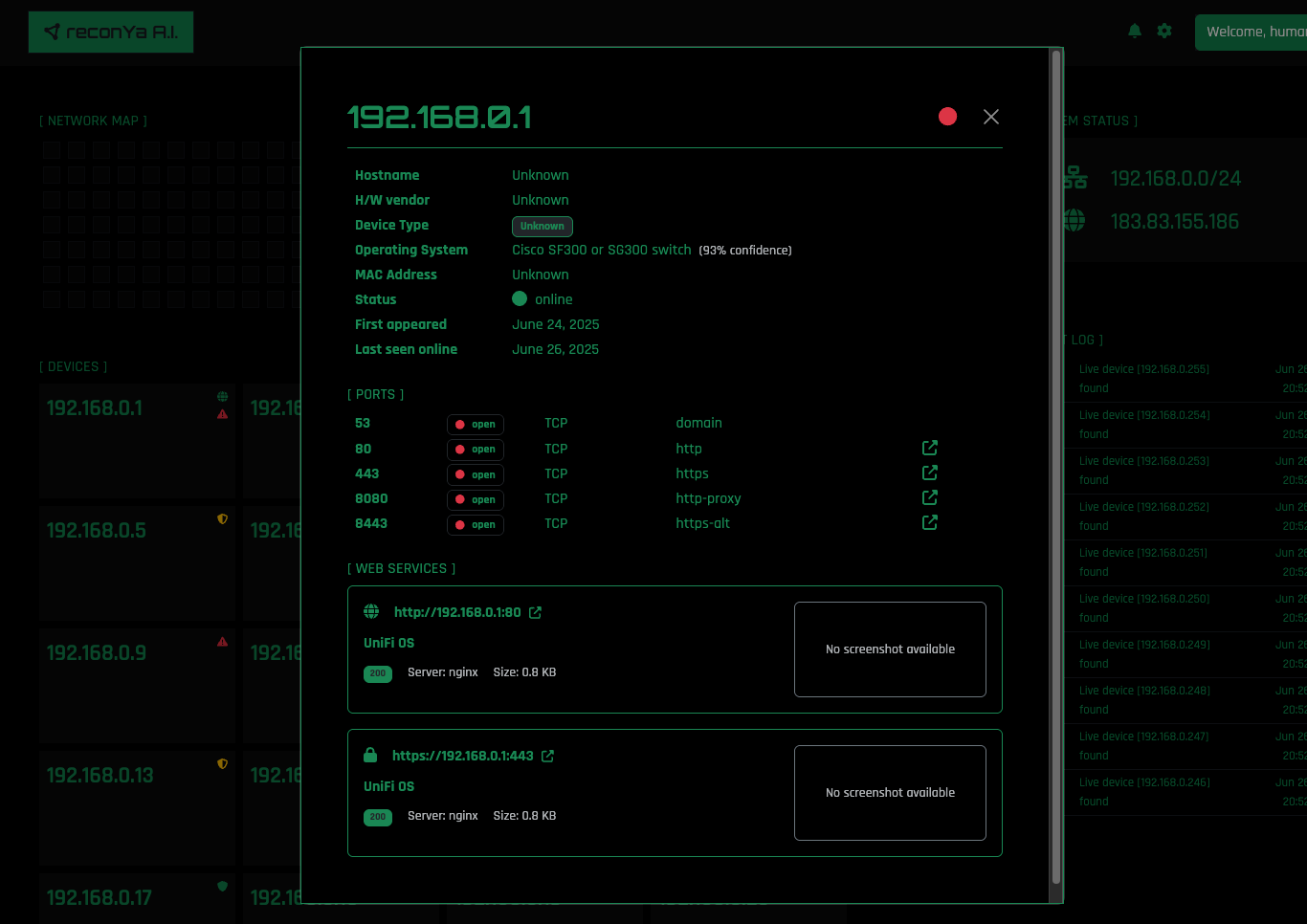
Reconya stands out from some of the other network scanning tools not just for it's pretty, matrix-inspired interface, but also for its capabilities. It doesn’t just ping your network and present you a list, it runs a blend of TCP, ICMP and nmap sweeps to discover everything connected to your local network. This gives you access to hostnames, MAC addresses, hardware vendors, and detailed port data on every device. The scanning engine is thorough, and it works across multiple levels to detect devices.
The interface is segmented into two sections which give you a clickable node-like map of your network. The dashboard updates in real time as devices connect or go offline. You can then click on a node to see additional information like vendor IDs or open ports.
Reconya’s front-end is straightforward, fast and lightweight, all of which contribute to a great experience. It resizes to fit desktop and mobile devices, which is an added benefit if you want to quickly keep tabs on the network condition from your smartphone.
Where it fits in
Everyday uses for Reconya that make sense
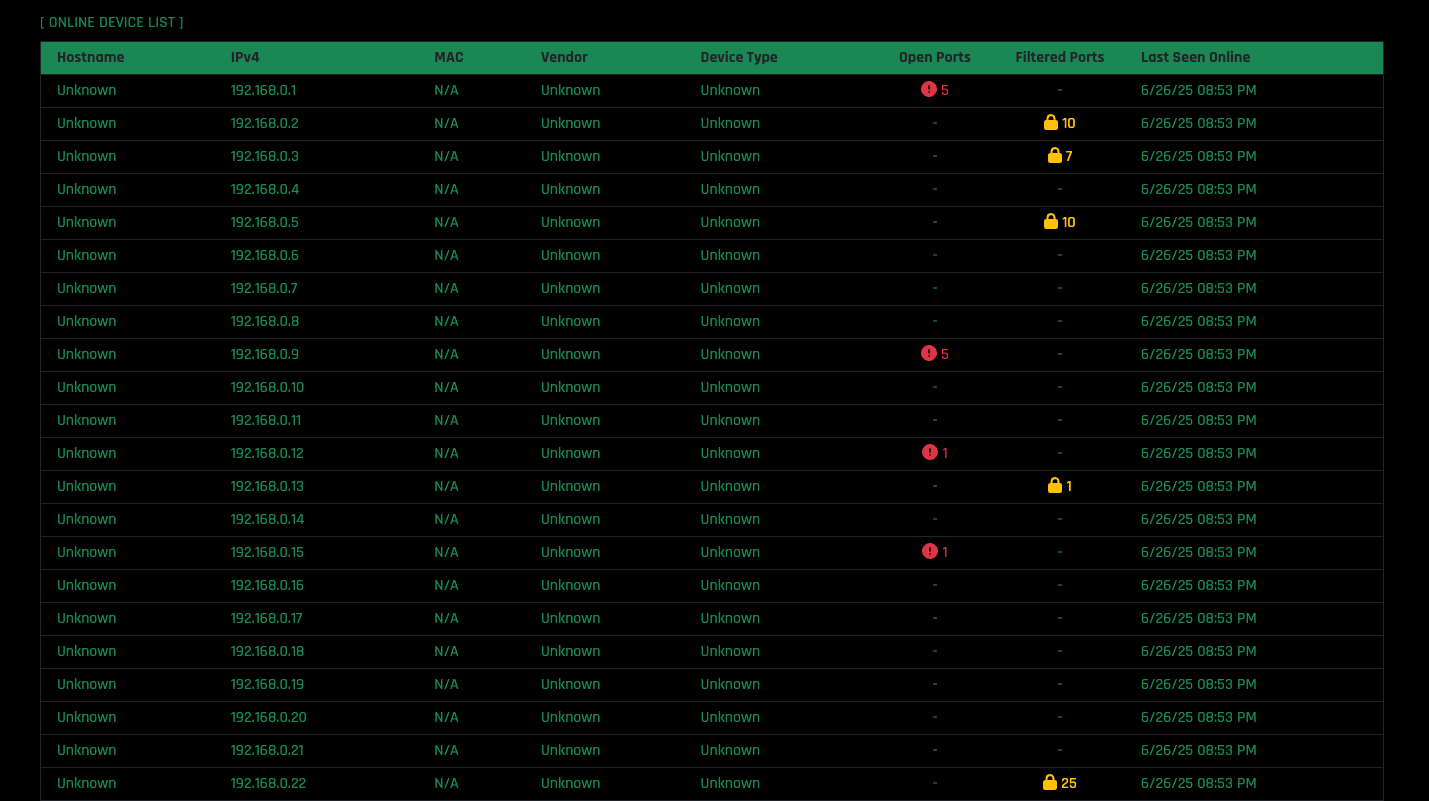
In practice, Reconya offers a lot of value across a range of different use cases. For home users managing a growing list of smart devices, it answers a basic but critical question – what’s on my network right now? It’s my most important use case as well, considering the sheer number of IoT devices on my home network. Most routers do a less-than-ideal job of identifying connected hardware, especially with missing hostnames. Beyond that, I’m generally a fan of having a dedicated tool for the job. Reconya makes that visible, including vendor names, IP history and port activity. It can also be useful if you’ve got guests or children connecting unknown devices to your home network.
Elsewhere, you can get creative with use cases. Need to know if specific machines or connected devices like printers or scanners are online? Just check Reconya. It's not necessarily an uptime monitor, but can serve in a pinch if you just need to check the status of devices on your network without logging into admin consoles.
You can, of course, also use it as a learning tool since it’s fully open source.
It’s lightweight, local and a must-have for all power users
Reconya has quickly become one of my favorite self-hosted tools due to its purpose-built nature. Anytime I need to check what’s on my network, or spot some suspicious behavior, I just log into Reconya. The lightweight interface brings you straight to the details that matter and helps you keep track of your network in real time. Beyond the feature set, the open-source and self-hosted nature only makes it better. More so, because of the elevated permissions you might have to give nmap. Reconya gives me confidence that critical data obtained from network scans stays offline and on my computer. If you’re a power user, Reconya is a tool that’s absolutely worth having in your self-hosted stack.
.png)










 English (US) ·
English (US) ·