The standard Windows 11 does the job, but requires some customization out of the box to run at its best and become more user-friendly. I usually use apps like Winhawk or PowerToys to do this, and have never tried Winaero Tweaker until now. Winaero Tweaker is a free application that provides numerous tools for customizing Windows functionality, organized into several sections for appearance, behavior, and more.
I find it interesting that it offers many tools to enable or disable many Windows features that users complain about, like Copilot and automatic updates. Winaero can also modify the Windows 11 Explorer options and other visual settings to match those of older OS versions. Certain Winaero features are also available in the standard Windows 11 settings, but using the app can be easier because all options are accessible and visible on a single interface. I used Winaero to customize Windows, and here’s how it went.
Appearance settings
Improve Windows aesthetics
Many users complain about the Windows 11 appearance settings, and Winaero includes numerous tools to change them. The first thing I did in Winaero was to enable the classic full context menu to prevent me from wasting time clicking on the dreaded "Show more options" when right-clicking. This simple setting made my life easier because I could work faster by eliminating unnecessary steps.
I also modified the Windows Explorer Window with the Enable Ribbon function. It provides the options to permanently enable the classic File Explorer with a Ribbon, add a shortcut to it on the desktop, or launch it manually. I chose to permanently enable it so I can access Move to, Copy to, and other Ribbon shortcuts, which help me streamline my work. Other great Winaero appearance tools let me adjust the size of my scroll bars and prevent Windows themes from changing my mouse pointers and desktop icons.
Activate more functions by right-clicking
Winaero's Context Menu Tweaker is my favorite tool because I can use it to customize my right-click options or add new desktop menus for certain functions. I used it to modify my right-click to display shortcuts to the Control Panel, Snipping Tool, and to create a new restore point. I also added a right-click shortcut to kill non-responsive tasks with a single click, eliminating the need to go through the Task Manager.
The extensive list of options lets me add other functions to the right-click menu, including shortcuts to the Task Manager, Power Plan, Personalization, and many other Windows tools. The best part is that they are all activated via a simple checkbox and can be enabled or disabled at any time. I felt that my right-click menu became too long when I added too many options, so I limited it to the three or four options I use most frequently.

Related
I automated my workflow with PowerToys — here's what happened
To achieve a more efficient workflow, I utilized PowerToys to automate tasks.
Support and Maintenance settings
Troubleshooting made easier
Many of Winaero's tools modify specific support and maintenance settings to repair issues, and they are unlikely to be used by everyday users who want to enhance their Windows functionality. Some of these include the ability to automatically back up the registry or create unlimited System Restore points, which can help repair your system after crashes or corruption.
Winaero also has options to disable driver updates, automatic maintenance, and download blocking. It can even modify the Boot Menu, disable auto repair when my PC starts, or change the timeout windows to activate Chkdsk. The app includes settings to disable Windows Security and User Account Control (UAC), which are only advisable in specific circumstances. I tried changing these settings to see if they worked, but I immediately disabled them, as I'm happy with my laptop's performance and didn't want to compromise my system's security or performance.
Classic apps
Windows 11 retro redesign
It's weird how we often yearn for features that were phased out in previous Windows iterations. I used Winaero's comprehensive tools to restore some of these classic features to Windows 11. I modified the Control Panel to display User Accounts and the search function to only look for local files, excluding online content. Gemini and ChatGPT are my AI tools of choice, and I disabled Copilot and removed it from the taskbar because I hardly use it.
Winaero's Get Classic Apps menu is dedicated to reviving obsolete Windows software that some users might prefer to the current versions. This feature installs classic Windows apps, including Calculator, Paint, Photo Viewer, Sticky Notes, and others, by downloading them from the Winaero site. I tried installing the classic games on Windows 7. I ran the installation file and was able to play old favorites, such as Hearts, Minesweeper, and Solitaire, within a few minutes on my laptop.
Overwhelming choice
I couldn't try everything
Winaero probably has hundreds of tools, so I couldn't try everything. However, the ones I did try worked well. My Windows Explorer is now more user-friendly, and I can access numerous features by right-clicking instead of navigating to the app. It also features numerous performance and security enhancements that I may need in the future and can activate at any time.
The vast selection of Winaero tools provides numerous practical applications, catering to both novice and advanced users. One of the downsides is that some features can cause security risks or performance issues, and should only be used by users who are familiar with their use. When using Winaero, I can easily review the modifications with the Recent Changes feature and reset all of them to their default settings if I encounter any issues.
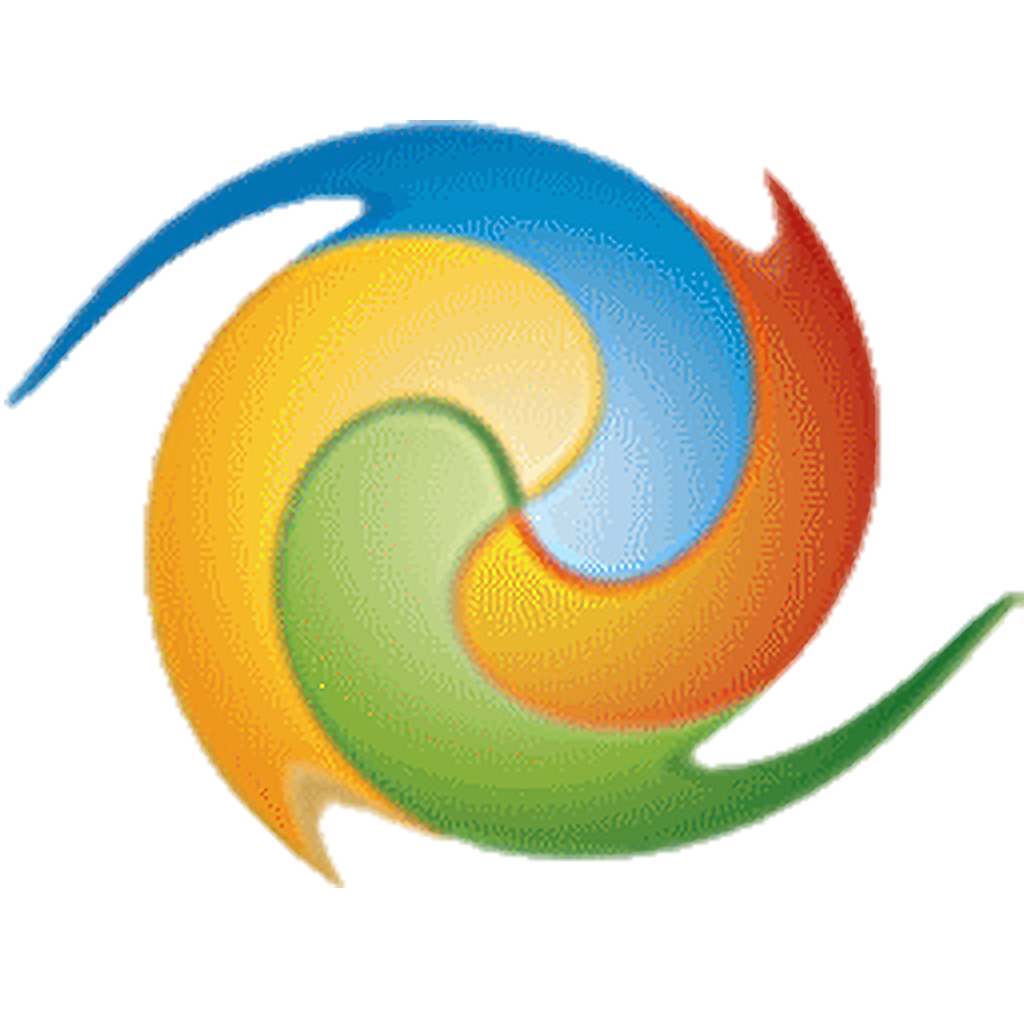
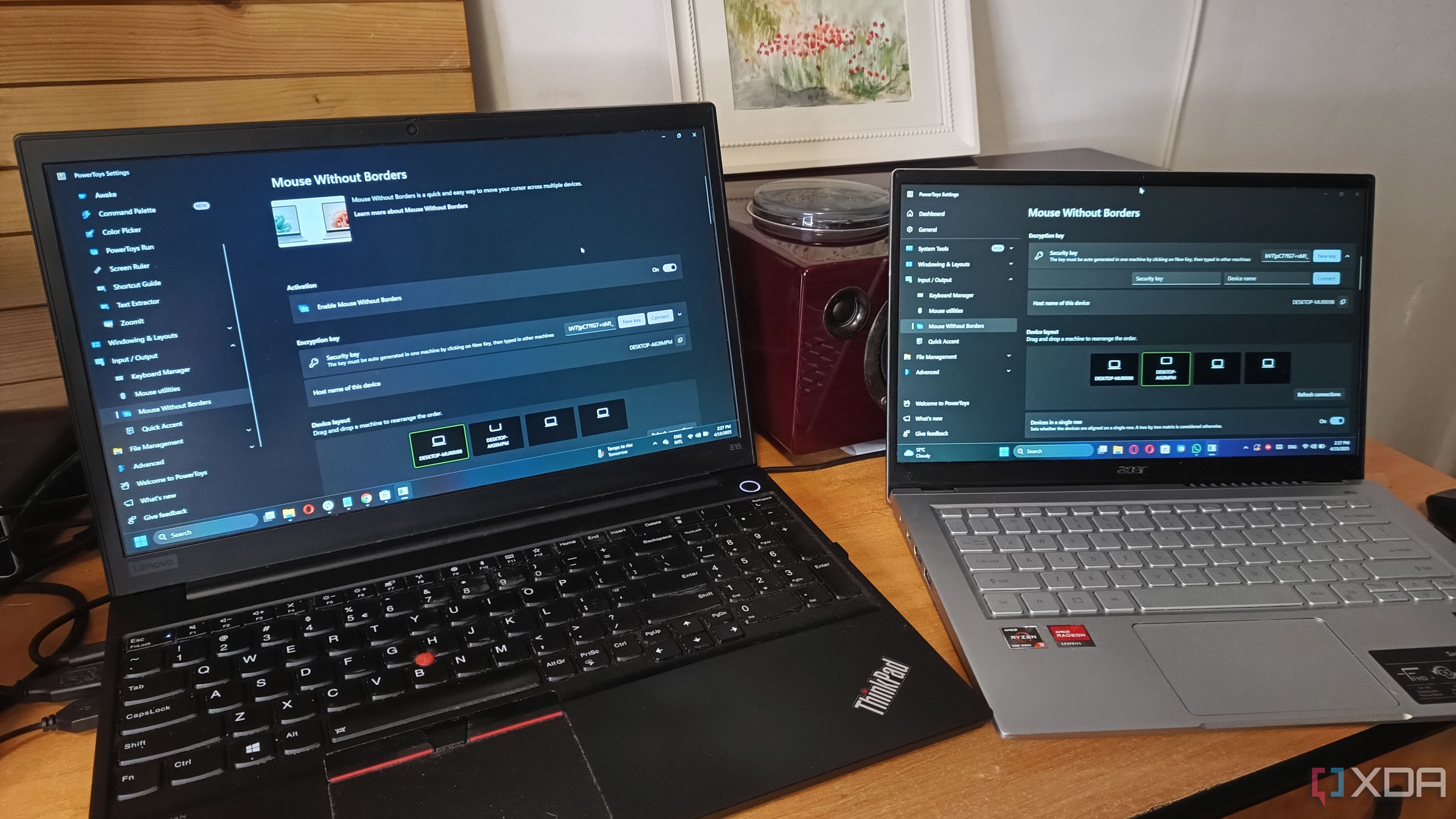
Related
I used this amazing PowerToys tool to connect my laptops and now I can't live without it
Connecting two laptops is a lot easier by using Mouse Without Borders from PowerToys. Here's how I did it!
.png)
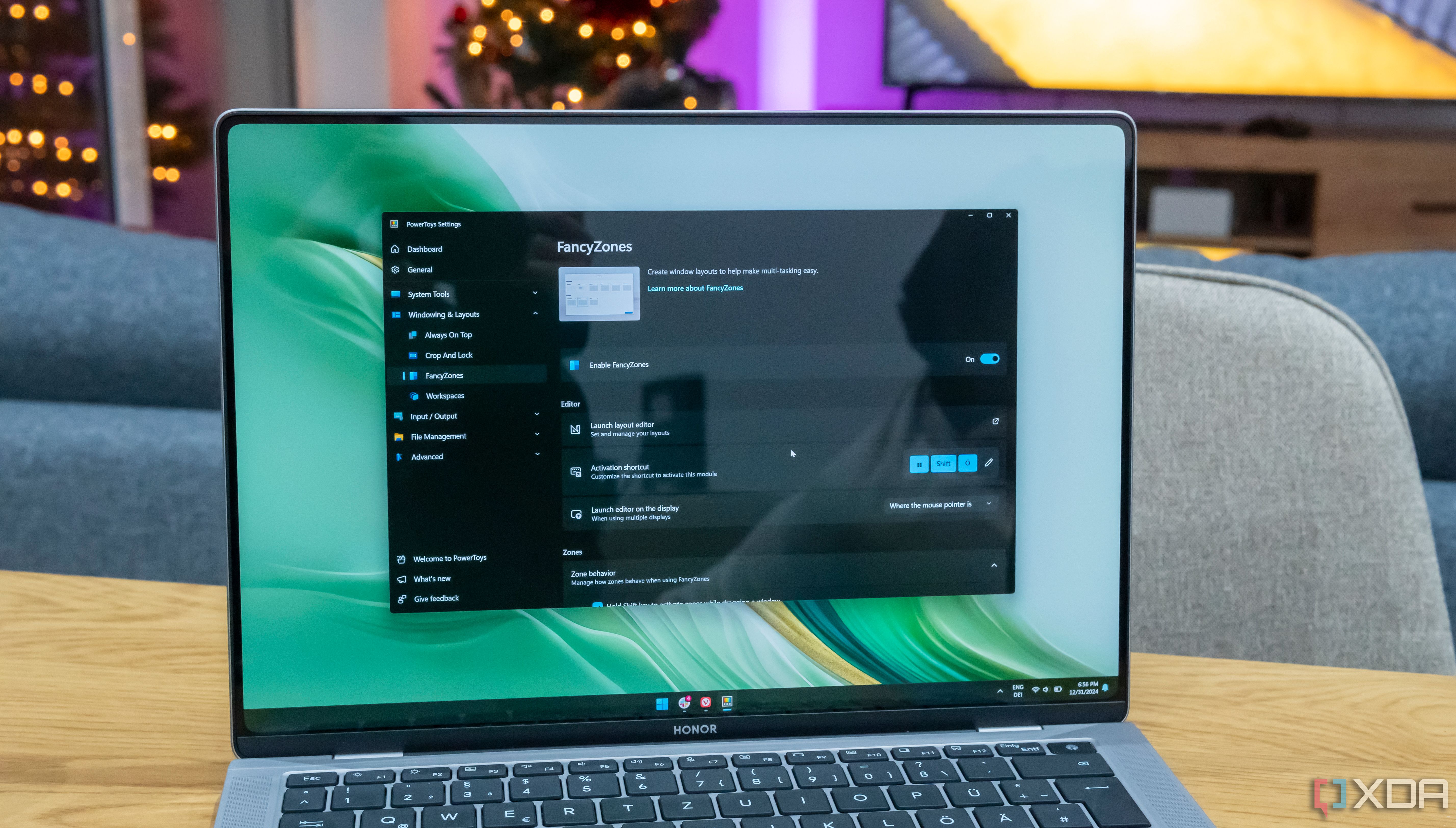
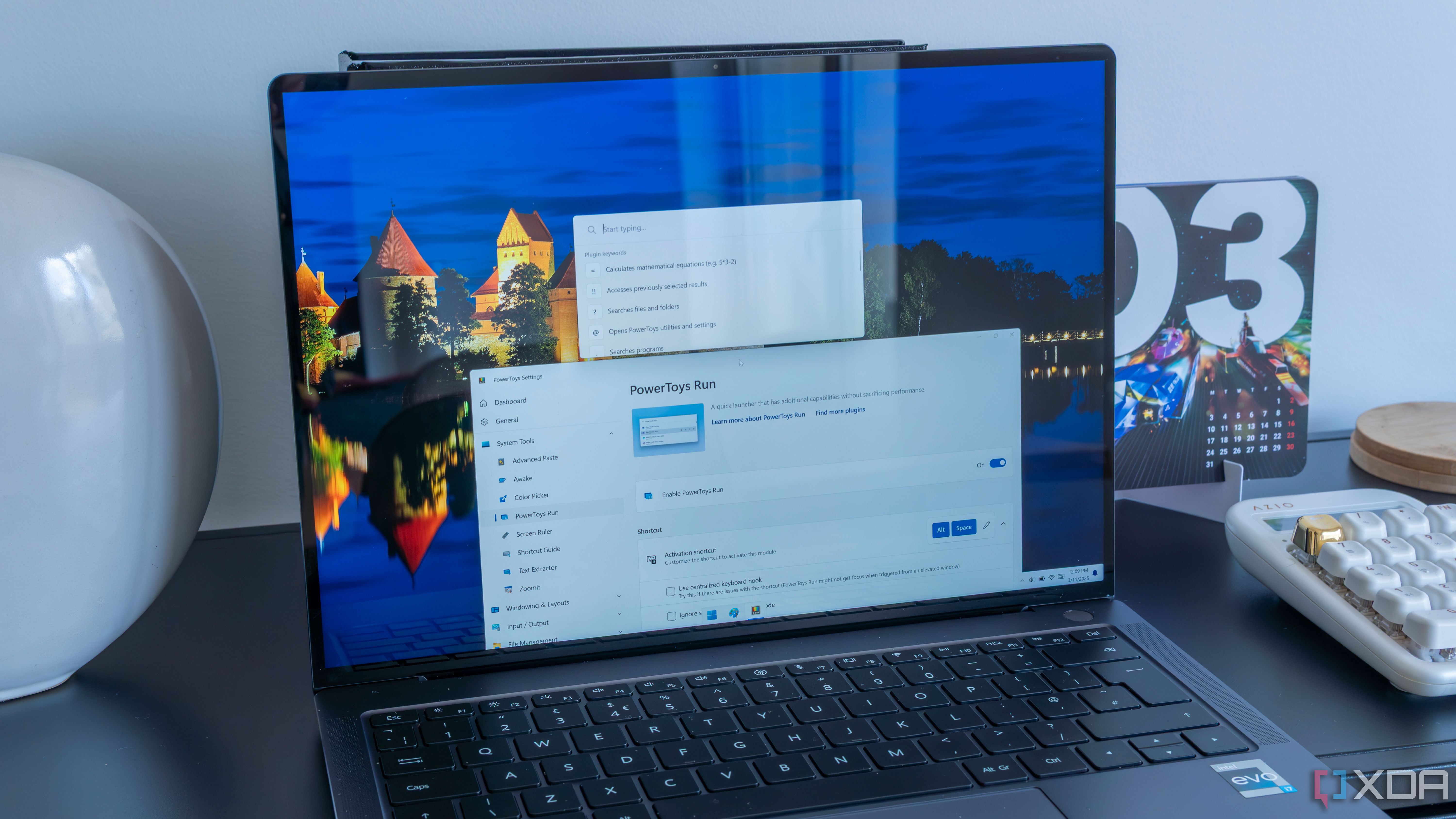



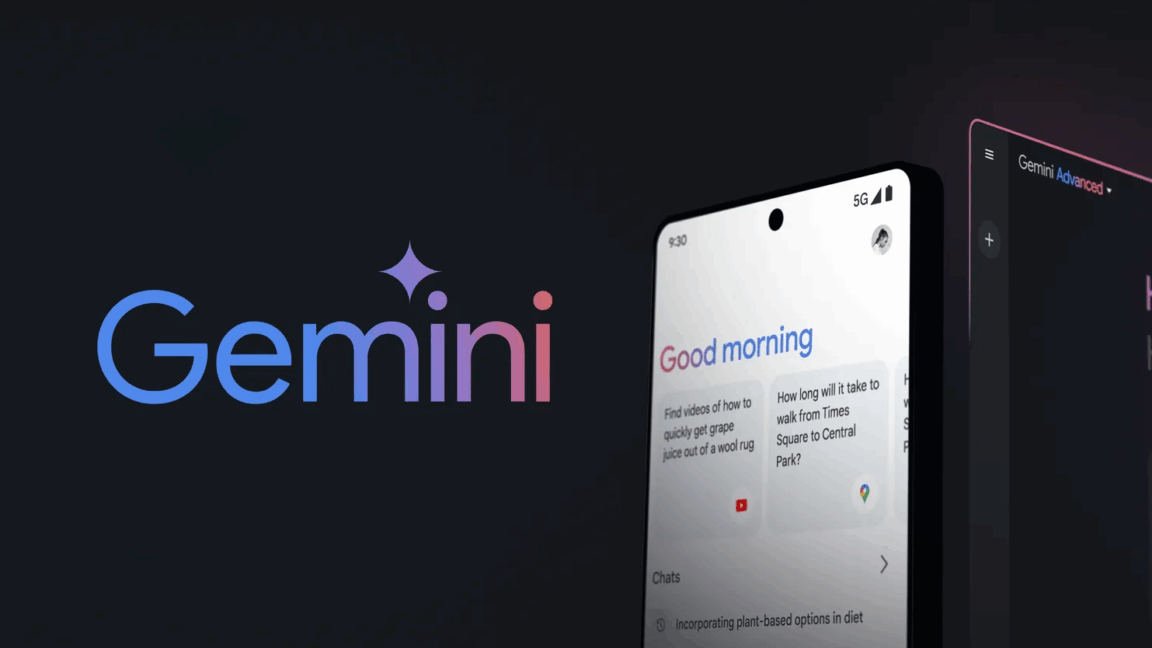







 English (US) ·
English (US) ·