The Nintendo Switch 2 is spoiling me, I'll admit. After getting my hands on Nintendo's latest, I've had a hard time going back to my PC, even when using a controller. One of the brilliant design points of both the Switch and Switch 2 is the Joy-Cons, controversial as that statement is. No, they aren't comfortable, and they're going to develop stick drift eventually. But being able to lounge out and play games with my hands resting where they decide to fall is the best way to go full vegetable mode. So, I started doing the same thing with my PC games.
I know, pile on the criticism. It's not a stretch to say that Joy-Cons are objectively less comfortable than a proper Xbox controller or my beloved GameSir Cyclone 2, but I keep using them. I've been using the original Joy-Cons, too, not the updated (and more comfortable) Switch 2 models — I haven't got those working on PC yet.

Related
These 4 game types will benefit from the Switch 2's mouse functionality
The Nintendo Switch 2 appears to have mouse functionality. That will be amazing for these games when the console is released.
The easy way: Using Joy-Cons with Steam
Mostly plug and play
Just like the Switch Pro controller, Joy-Cons are just Bluetooth controllers that you can hook up to any PC. Connecting them is as simple as any other controller. Look for the tiny pairing button where your Joy-Con connects to the Switch, hold it down for 5 seconds to enter pairing mode, and connect it to your PC through your Bluetooth settings. Repeat the same process for the other Joy-Con. Connecting the Joy-Cons isn't a problem; getting them to work as a single controller instead of two separate ones is.
Thankfully, Steam has excellent controller support built-in, so you don't need to download anything else if you just want to use your Joy-Cons with Steam. Once they're connected, open Steam, click the Steam drop-down, and open your settings window. Navigate to the Controller tab, and you should see at least one of your Joy-Cons. Make sure the Combine Joy-Con Pairs toggle is on, and if you want, you can flick on the Use Nintendo Button Layout toggle toward the top. Then, fully restart Steam by closing the app in your tray.
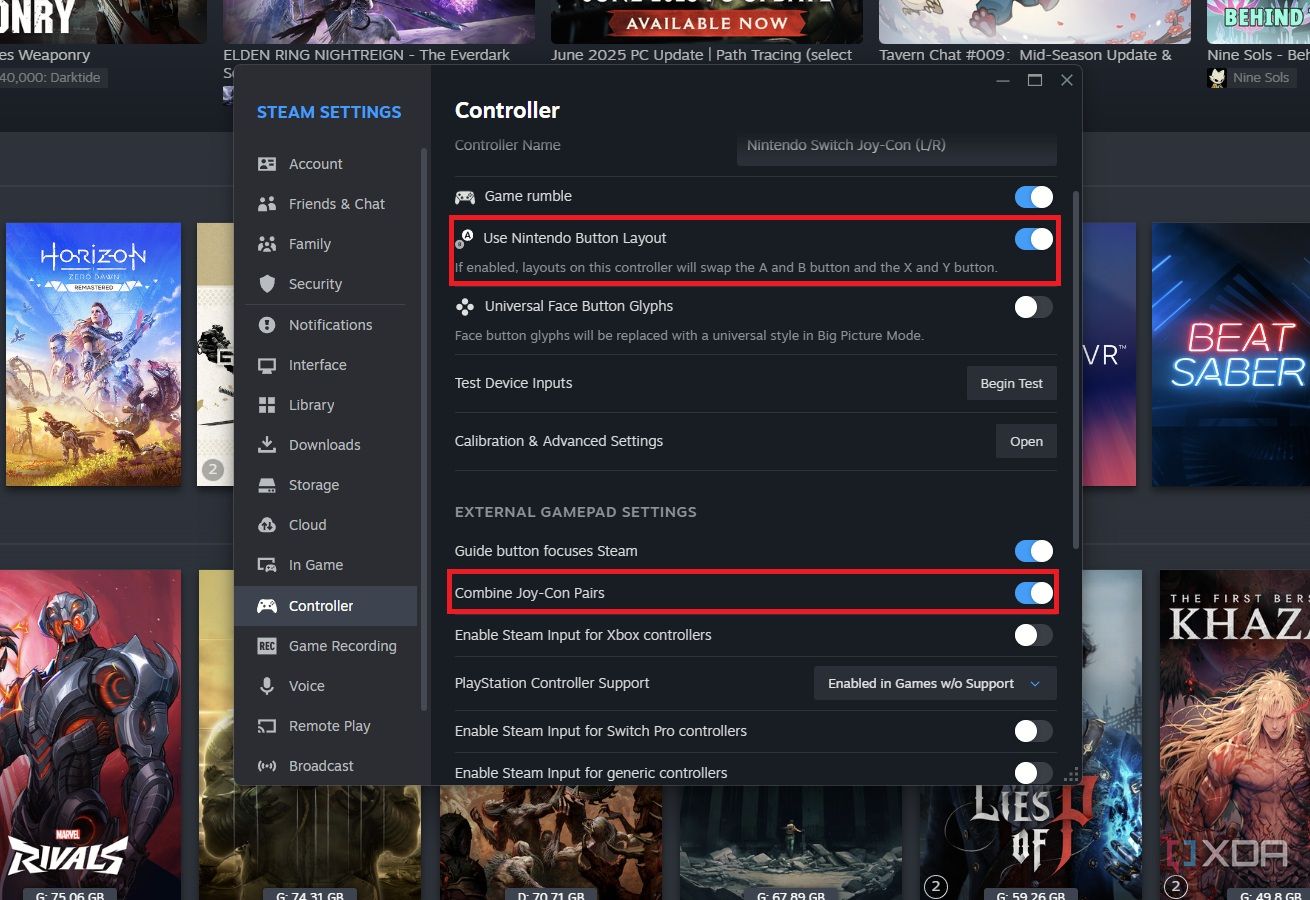
When I set up my Joy-Cons, Steam didn't pick them up as a single controller, even with the toggle on, until I did a full restart. Thankfully, each time I reconnected my Joy-Cons, Steam remembered them, so I don't need to restart each time. On the other hand, Windows completely forgets the Joy-Cons exist as a Bluetooth device once they're powered down — they just disappear from the Bluetooth list — so you'll need to reconnect the Joy-Cons each time you want to use them. Definitely not ideal.
Obviously, re-pairing your Joy-Cons each time you want to use them is a big hassle. But it's simple enough to set up if you want to try out your Joy-Cons in PC games. Where they really shine, however, is when you start using the Joy-Cons with emulators, which is possible thanks to an open-source tool called BetterJoy.
Bringing the Wii back from the dead
Play like it's 2007
One feature of the Joy-Cons that doesn't get nearly the use it should is the built-in gyroscope. It's perfect if you want to play Wii and Wii U games, particularly on PC. You can use an original Wiimote with the right drivers, but using Joy-Cons is much easier — and the motion tracking is better. Depending on what emulator you're using, though, connecting your Joy-Cons involves a slightly different process. Regardless of the emulator you use, you'll need the ViGEmBus driver installed — if you don't already have it, you can download the last version (R.I.P) on GitHub.
First, Cemu, which is an emulator for Wii U games. BetterJoy, which I'll get to in a moment, was originally built for Cemu, but you don't need to use the app with Cemu any longer. Open Cemu, navigate to Input Settings, and select the SDL API under the controller drop-down. There, you should see your Joy-Cons. Select them. Then, go up to the Emulated Controller drop-down and select Wii U GamePad. Finally, select Settings under your controller, and turn on rumble and motion controls in the window if you want them. The default button mappings worked for me, but you can change them if you need.
That's it for Cemu. Your Joy-Con pair will work like the Wii U gamepad, with the motion controls being set on your right hand. Emulating Wii games through Dolphin is a different story.
That's where BetterJoy comes in, which is a free, open-source app that manages controller pairings for several different Nintendo controllers, including Joy-Cons. It allows you to change the orientation of your Joy-Cons, and map special buttons like the Home button, but most importantly, it serves as a host for the DSU protocol — probably better known as CemuHook. Dolphin can function as a client for DSU and transfer your inputs for motion controls over.
First, follow the setup for BetterJoy — it only requires the ViGEmBus driver and a restart — and open the app. You should see your Joy-Cons connected; make sure they're facing upright to function as a single controller. Then, open Dolphin and click the Controller button in the toolbar. At the bottom, select Alternate Input Sources, enable the DSU client, and select Add... to add a server. The default 127.0.0.1 IP address and 26760 port number are correct for the Joy-Cons and BetterJoy. If you're using a different DSU server, though, make sure to change the IP address and port if needed. Finally, give it a name like "BetterJoy," and you're set.
The Dolphin wiki suggests you can use a Switch controller, including motion controls, with Dolphin through the SDL API, similar to Cemu. I wasn't able to get that working with the Joy-Cons, but the Switch Pro controller worked fine. If SDL works for your Joy-Cons, great, and if not, use Better Joy.
Back in Dolphin's controller settings, select Configure next to the first Wii remote (not the GameCube controllers section at the top). At the top of the window that opens, you'll see two options from BetterJoy through DSU. Both of them pick up all the inputs from your Joy-Cons. Choosing the device here simply changes which Joy-Con you use for motion controls. To check which one you have selected, head to the Motion Input tab and move your Joy-Con. If you have the wrong one selected, just select the other one.
You're set, but before closing, go back to the General and Options tab. Under the Extension area, you can choose to have your other Joy-Con operate as a Nunchuk or other accessory, and map it using the Configure Extension button. Note that some games like Wii Sports Resort don't work with a Nunchuck or an accessory, so you might want to leave this off. I haven't had any issues with the motion controls, but I still recommend setting your Joy-Con down flat when launching a game to keep the gyroscope level.
Pull your Joy-Cons out every once in a while
You don't always need the best

The Joy-Cons aren't going to replace my GameSir Cyclone 2 or whatever normal controller I'm using with my PC at any given time, but I've been having a blast with them. I particularly like using them when I'm lounging and playing a game like Death Stranding. And when it comes time to emulate Wii or Wii U games, I don't use anything other than my Joy-Cons, not only for an authentic Nintendo touch, but also for the easy motion controls.
The next battle is Joy-Con 2 support. I've been digging around online, and apparently some users have been able to pick up a Bluetooth ID from the Joy-Con 2 with certain apps. Connecting them to Windows through the Bluetooth menu is a different story. Hopefully, we see a tool before long that makes Joy-Con 2 support on Windows and other desktop platforms easier — perhaps something in the vein of BetterJoy.

.png)












 English (US) ·
English (US) ·