Let me be upfront about one thing: my organizational skills suck.
I can't recall the number of times I've created a file structure with the intent of keeping some semblance of order around my device storage, only for the entire thing to quickly devolve into pure chaos. I blame some of it on downloads and automatic pathing (although I know that I can also assign that, so I'm partly to blame). As a journalist, I sort through tons of information: press releases, screenshots, key images, and everything else you can think of. I try to keep it in one place, but it usually ends up scattered across my desktop and documents folder, and sometimes in the downloads folder. If my browser is feeling particularly mischievous, it might end up in a sub-sub-sub folder that I can never find again.
That's where Double Commander comes in. Inspired by the more well-known Total Commander, this application is a dual-pane file manager that lets me conquer three years' worth of random files in the span of a few hours. I was able to find and delete old files, freeing up a not-insubstantial amount of space on my drive and reducing the amount of digital clutter on my device. Free, cross-platform, and open-source, Double Commander ticks every box I look for in a piece of software, and it has a ton of bonus features, too.
Keyboard shortcuts make file cleanup a snap
Drag-and-drop is so yesterday
One of my favorite elements of Double Commander is its number of keyboard shortcuts. While you can drag and drop files from one folder into another, that specific function doesn't move them; by default, it copies them. This can be changed in the settings menu, but taking the time to learn the keyboard shortcuts saves significantly more time. There are dozens of different shortcuts, but a few are displayed at all times on-screen. For example, F3 is "View" and shows the number of files in a directory as well as its total size. F4 activates the "Edit" function, allowing you to edit code in the program within a syntax highlighter. F5 copies files, F6 moves files, and so on.
The keyboard shortcuts mean you practically never need to use a mouse unless you want to. They are pre-set bindings, but you can reconfigure the shortcuts however you like. There are loads of useful functions, too; CTRL + M is a multi-renaming tool, while Alt + Shift + F9 validates the integrity of files within a directory — useful when debugging installs. The bindings differ from platform to platform, but they're easy to set regardless of the operating system you use.
Almost no file format is out of reach
Even obscure directory types are no problem
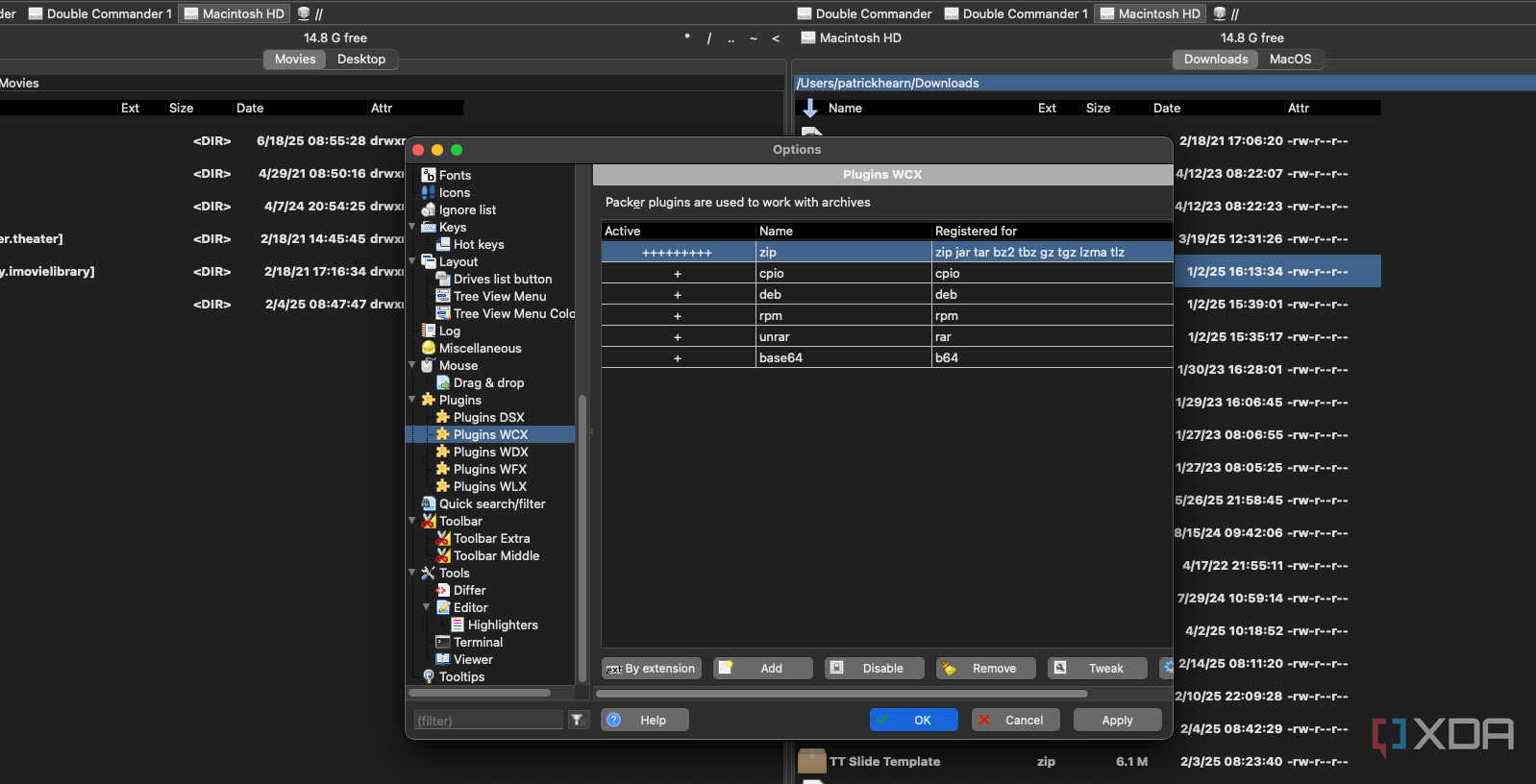
Double Commander supports a huge number of different file formats. It's no surprise that the common types (plain text, XML, image files, etc.) are supported, but it also handles archives like ZIP, TAR, GZ, BZ2, RAR, and several others with ease. And because it handles extractions, Double Commander renders apps like 7-Zip or WinZip unnecessary. Sure, keeping them around can be useful (and it isn't like they require a ton of resources), but that's a different discussion.
If a file type isn't supported by default, you can probably find a plugin that provides the necessary support. There are quite a few Double Commander plugins out there, including those that enhance its ability to view specific file types. For example, there's a plugin for handling Open XML formats and another for handling Exif data from cameras. As usual, GitHub is likely the best place to search for Double Commander plugins. It uses the Total Commander plugin API, so if you're using Double Commander in Windows, you can use plugins from Total Commander too.
The experience is homogeneous across platforms
It's available on Windows, macOS, Linux, and FreeBSD
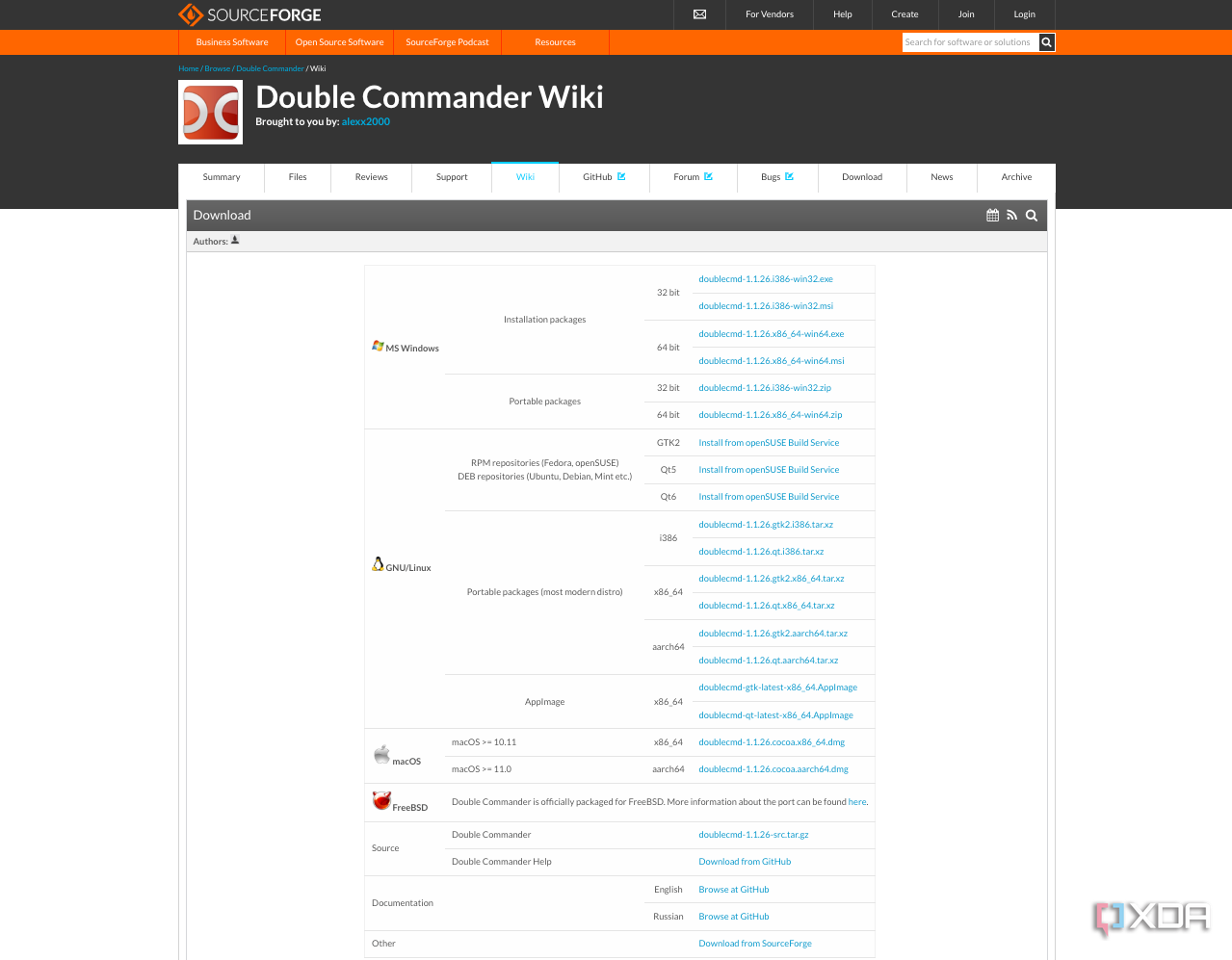
I work primarily on two platforms: Windows and macOS. My MacBook Pro is my work machine, while my Windows computer is almost entirely for gaming (and software tinkering). While my Windows desktop has far fewer files on it than my MacBook Pro, Double Commander still proved useful for managing my rather large collection of ROMs from my recent endeavor at setting up an at-home arcade machine.
While I didn't use Double Commander on either Linux or FreeBSD, the layout looks essentially the same regardless of operating system. This makes it easy to use, even if you're jumping between devices or working within an unfamiliar format.

Related
5 best dual-pane file managers for Windows power users
Still using a single-pane file manager? These dual-pane power tools bring twice the efficiency and help you stay productive.
That said, the interface is dated
And somehow still has a steep learning curve

The main downside to Double Commander is that it looks like a product of the late 90s or early 2000s. It has the look of a low-budget application, but it has such a massive range of features that it can feel overwhelming to new users. There's a rather steep learning curve, but understanding its basic (and in my opinion, most useful) features takes next to no time at all. Like with any new software, the best approach is to start small and work your way up. I've enjoyed using it, and it has certainly saved me a lot of time versus trying to sort files within default file managers.
Despite the look — or maybe because of it — Double Commander feels nostalgic
It scratches the classic software itch
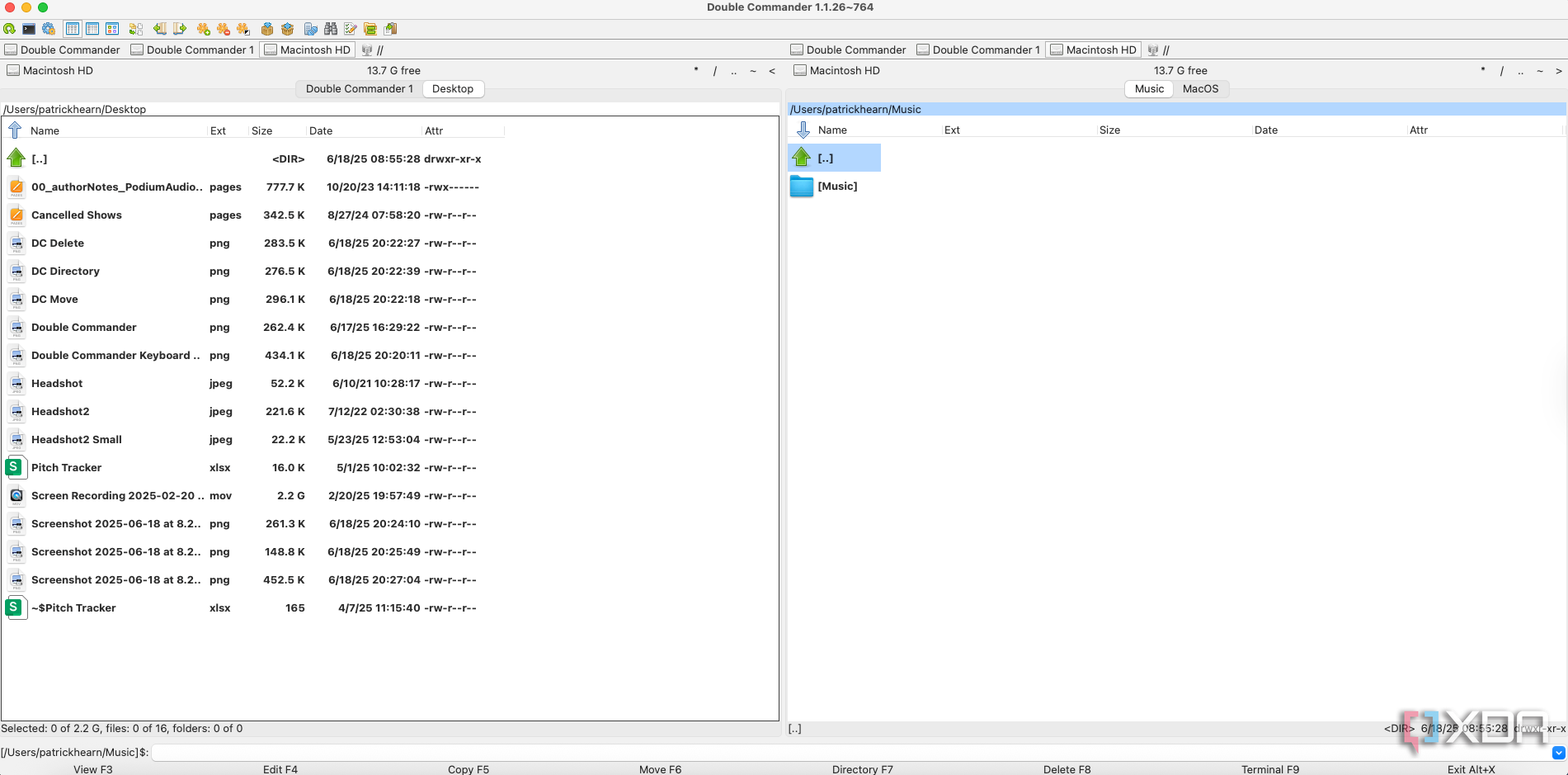
Double Commander might look a bit older, but it doesn't operate like it. I've had no issues with crashing, even when moving large numbers of (large) files at the same time. While it can be tricky to learn some of the more advanced features, especially when documentation is somewhat haphazard and online support communities often assume I know more than I do, the overall experience has been pleasant, and it definitely did what I hoped it would.
Double Commander will likely be my go-to file manager for a while
I experiment with a lot of software in search of the perfect setup. I have yet to find that, but Double Commander — while not perfect — is a great tool for fast, high-level file management. Will I use it forever? Probably not. Something new will come along and I'll find another app that catches my attention for a while, but for the moment, Double Commander is a huge step up over Finder.
.png)











 English (US) ·
English (US) ·