AMD Extended Profiles for Overclocking (EXPO) and Intel Extreme Memory Profile (XMP) are two technologies that allow memory modules to be automatically overclocked by the manufacturer. When purchasing a DDR4 or DDR5 RAM kit, you're actually purchasing modules rated at DDR4-3200 and DDR5-4800, respectively. The actual marketed speed, which can surpass 8,000 MT/s for DDR5 memory, relies on EXPO or XMP being active. Without enabling these features on your motherboard, your memory will be stuck at JDEC-rated speeds since the board has to check to ensure everything works at these overclocked speeds.
Running your memory at EXPO or XMP speeds is a great way to get more from your CPU and GPU for apps and games, but it may be possible to overclock the memory even further by increasing speeds, altering voltage, and tightening up timings. I've compiled a list of handy tips to remember if you're new to this process.
Understand your RAM
Check the specs
Enabling XMP or EXPO is easy. You activate the feature in UEFI and call it a day. Look at the sticker on your memory modules. Look up the model number for as much information from the manufacturer as possible. This is helpful when reviewing guides and other resources for making UEFI-based changes. No two RAM modules are identical, even if they have the same speeds and other specifications. It's why we always recommend not mixing and matching RAM modules. The same goes for overclocking.
Always use the same RAM modules. That includes the manufacturer, speed, and timings, for best results at baseline, automatic overclocking, and manual fine-tuning. No two overclocking processes are the same. Even if you built the exact same system twice with identical hardware, you may not be able to achieve the same overclocking results with both PCs. This is because there are countless variables that go into how well your PC can perform, including everything down to the materials used and manufacturing process.
Nothing is perfect, even though we attempt to reach as close to perfection as possible with creating electronics.
Start small and slow
Gradually increase speeds
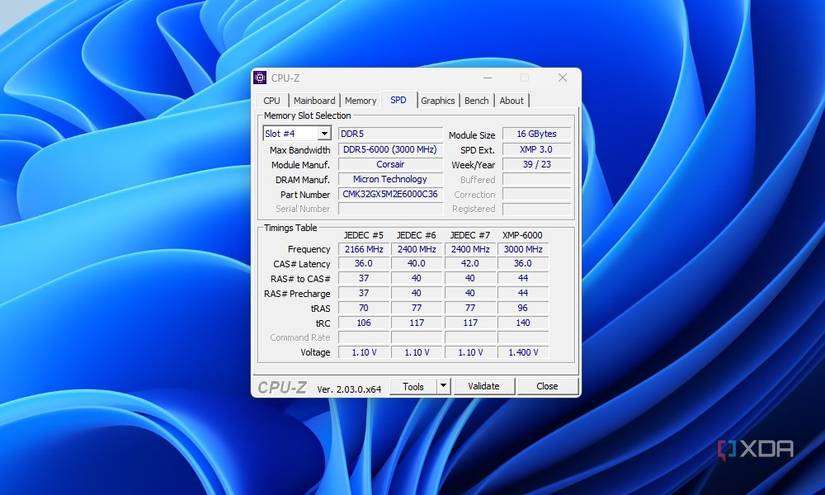
You don't want to sprint 200 meters without warming up, and the same goes for messing with your RAM speeds and timings without allowing it to stretch its pins. Start slowly at automatic EXPO/XMP settings to see where your baseline is. Just like you wouldn't suddenly crank an older CPU from 3.8GHz maximum boost to 6.0GHz, you wouldn't want to push your DDR5-6000 to 8000 MT/s with the same voltage and timings and hope for the best. Start at base (or XMP/EXPO) settings and work from there.
Moving up the chart slowly will also allow you to easily determine what's going wrong. Up the speed and voltage simultaneously? Now you don't know which (if not both) caused the system crash. Make incremental changes to your RAM timings and speeds between system runs. It may feel like the entire process takes longer, but it's better to get the tiresome part out of the way now so you can simply fire up and enjoy your overclocked PC every time without fail.
Stress test each overclock
Make sure it all works
Just because your PC boots up just fine, it doesn't mean all is well. Your RAM may struggle with increased loads placed upon it from the OS. This is why it's a good idea to stress test each component when overclocking it to ensure it continues working as expected. If you run a memory or stress test and the system crashes, your RAM doesn't like your current configuration. Dial things back slightly and try again. This is also why I prefer to make incremental alterations so I know precisely what works (and doesn't).
MemTest86 is a good tool to have at hand. OCCT is another big name in the space and can help provide insight into timings, latency, and bandwidth.
Use your motherboard for help
Integrated RAM Training
Some motherboards may have advanced memory training features that can automatically adjust and test modules on the fly, effectively replacing the need to manually overclock. If your board supports this, it's worth using the feature to see how far the board can push your RAM beyond EXPO or XMP. It may not be much, but even slightly tighter timings and increased speed can make a difference. It can also provide insight into how far you can push your RAM for manual adjustments.
If in doubt, consider searching for the motherboard's manufacturer page, which can provide handy links to documentation on using EXPO/XMP and manually overclocking various parts of your PC.
Overclocking your PC should be fun
While we don't need to overclock our systems anywhere near as much as we had to before, there's still room to make fine-tuned adjustments to your CPU, RAM, and other parts of the system to get more performance from the same hardware. Memory overclocking profiles have come a long way with DDR5, and it's now possible to push modules past 8,000 MT/s, but you may be able to get a little more from your RAM with a few hours of trial and error.
If you're not comfortable making these changes or simply wish to enjoy slightly enhanced performance without all the trouble, activating EXPO/XMP and calling it a day is perfectly fine.
.png)











 English (US) ·
English (US) ·