Obsidian has become the app I use for just about everything these days, not because of the default features, but because of the free community plugins that allow me to make the changes I want so it matches my workflow. Most people juggle separate apps for tasks, boards, notes, and calendars, but I’ve managed to cut that stack in half by keeping it all inside Obsidian.
On the surface, it looks like a plain-text Markdown editor. Once you add plugins, though, it can handle tasks, organize projects, and even run simple workflows. The best part is that it does this without subscription fees or switching between five different apps. This isn’t about Obsidian being perfect. It’s about showing how I used it to replace much of my productivity stack, and where it still comes short.
Replacing my to-do app with Tasks
Capture to-do lists without leaving Obsidian
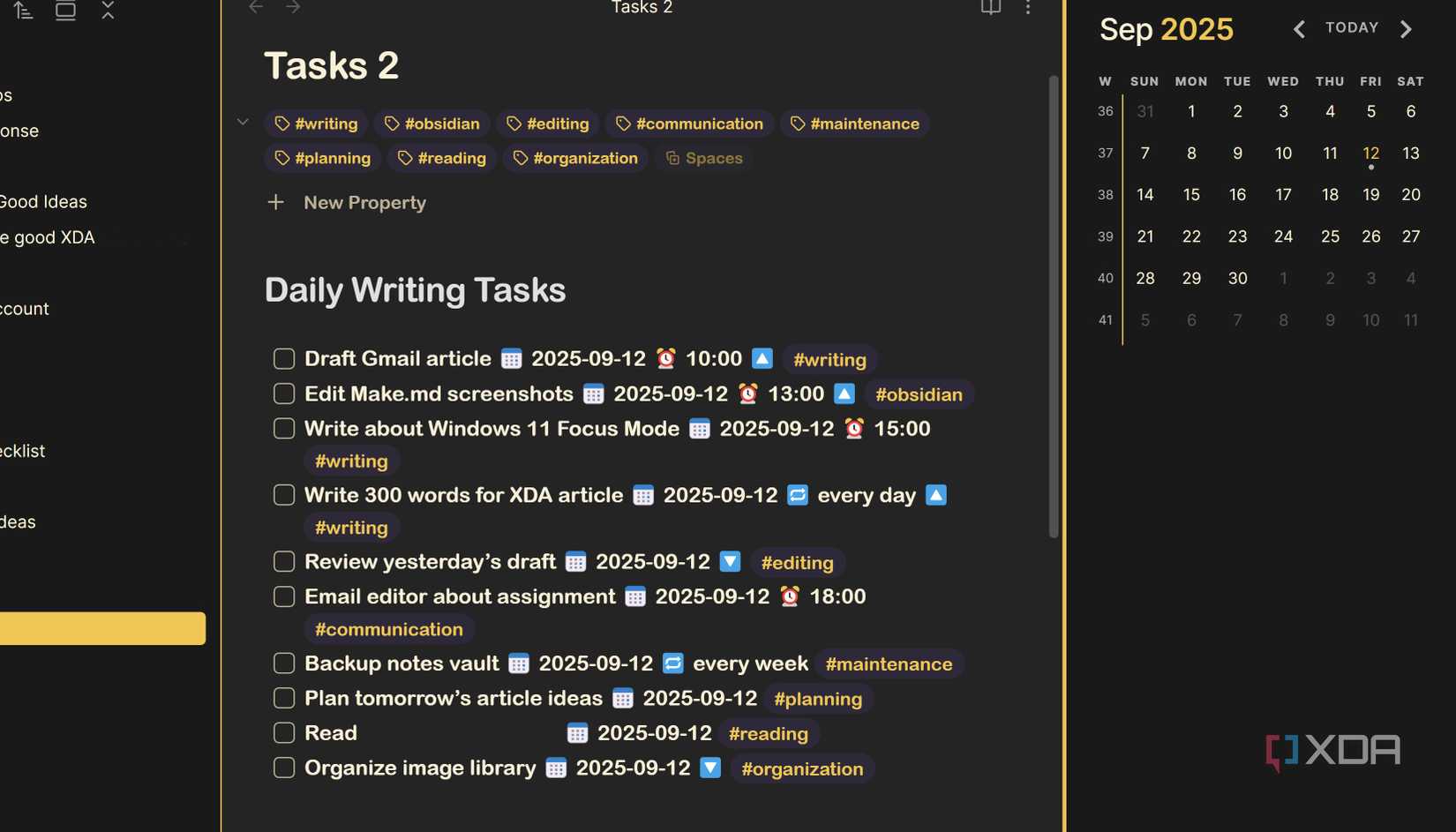
I used to keep a to-do app open next to my notes, which meant I was always splitting focus. Tasks lived in one place, while my notes lived somewhere else. Since I use Obsidian every day, there is no point in having a separate task app when I can install a plugin that can give me the setup I need within Obsidian.
With the Tasks plugin, I can create tasks just by typing - [ ]. From there, I can add due dates, set recurring reminders, and tag items to keep them organized. The plugin also supports filters and queries, which let me build custom lists, such as “everything due today” or “all unfinished tasks.” I was used to using that setup in other apps, but now I have it without having to leave Obsidian.
What makes it useful is that tasks stay in the notes where I create them. I can still see everything in one list when I need to, but the details are easier to find. It’s simple, but it means I no longer need a separate to-do app.
Calendar inside Obsidian
A cleaner way to track days and notes
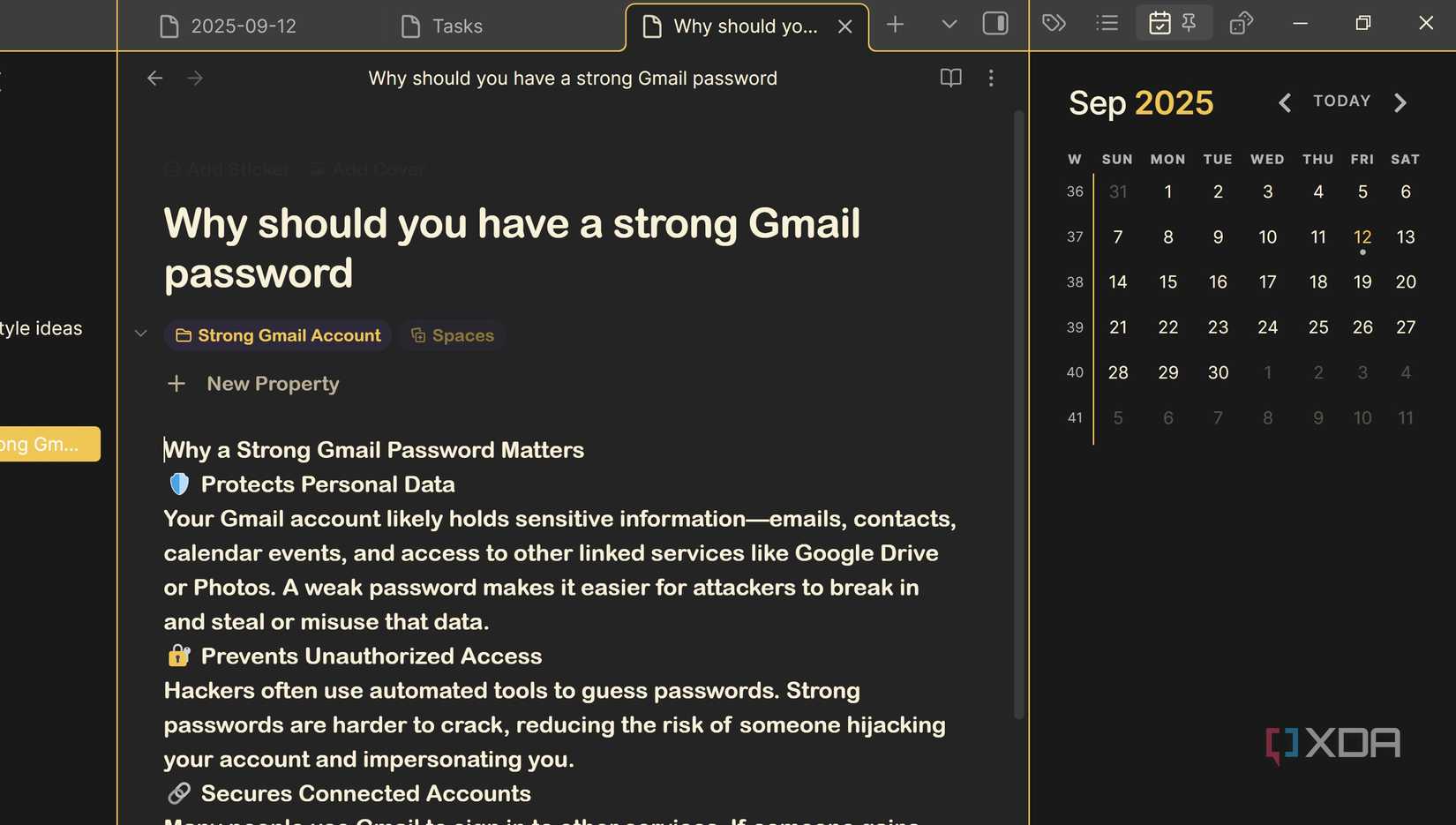
The calendar plugin adds a small icon at the top right of Obsidian. Clicking it opens a compact view that shows the whole month without covering the rest of my workspace. I can flip through months, adjust the layout to put weeks on the side, and jump to any date and add a note for a specific date.
Its strength is how it links directly to Daily and Weekly Notes. I can create a note for any day, and once I do, a dot appears on that date. At a glance, I know which days have notes and which ones don’t. Those simple details give me a quick visual record of when I’ve written and when I haven’t. Calendar replaced the other calendar app I was using, and now I mostly glance at the Calendar plugin without having to open another app on my laptop.
Tracking my time with Timekeep
Notes that double as a log
Time tracking usually means opening another app, starting a timer, and remembering to stop it later. By adding TimeKeep to my list of plugins, I can see how much time I spend on a certain project without leaving Obsidian. This is a helpful plugin because I can see if something is taking longer than it should, and later see how I can speed things up.
I added a code block to a note, hit start, and a large timer appeared at the top, counting the seconds. It shows the total time, the task name, and when I began. A pencil icon lets me rename the session without creating a new block. If I start another timer, the previous one pauses automatically. At the bottom of the block, I get a small graph with session details like block name, start, and end times, and the duration. The Actions menu gives me options to copy the data as a Markdown, CSV, or JSON file, or export it as a PDF. That makes it easy to review later or keep records for work.
Why people still stick with a dedicated app
More features and a polished design
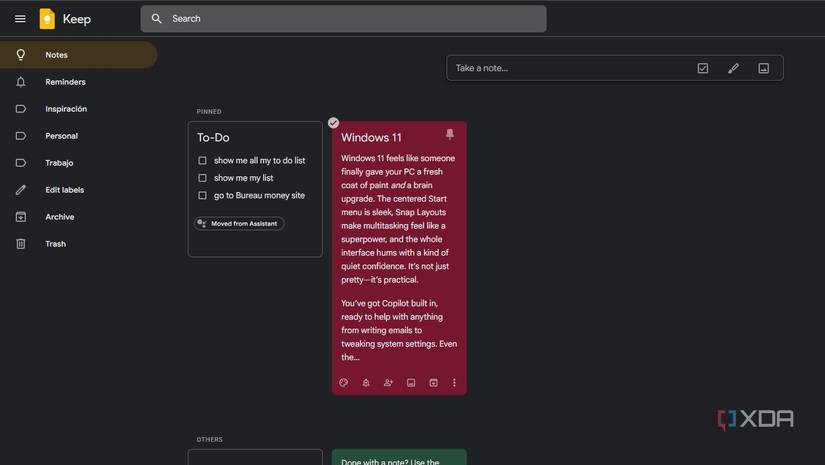
There’s a reason many people don’t move away from apps like Google Calendar or Google Tasks. They come from companies they trust, and they may be required to use it for work purposes. That trust matters. Users can easily back up their data, the app won’t disappear overnight, and it’ll keep syncing.
These tools also look and feel more refined than most plugin setups. With options such as Google Calendar, you can color-code your events and add different types of calendars, such as work and personal, if you set it up that way. Task managers like Todoist or Microsoft To Do have predictive typing, smart scheduling, and ready-made templates. They’re quick to use and are more likely to get better features sooner than an Obsidian plugin.
Why I still prefer plugins in Obsidian
Control and context in one place
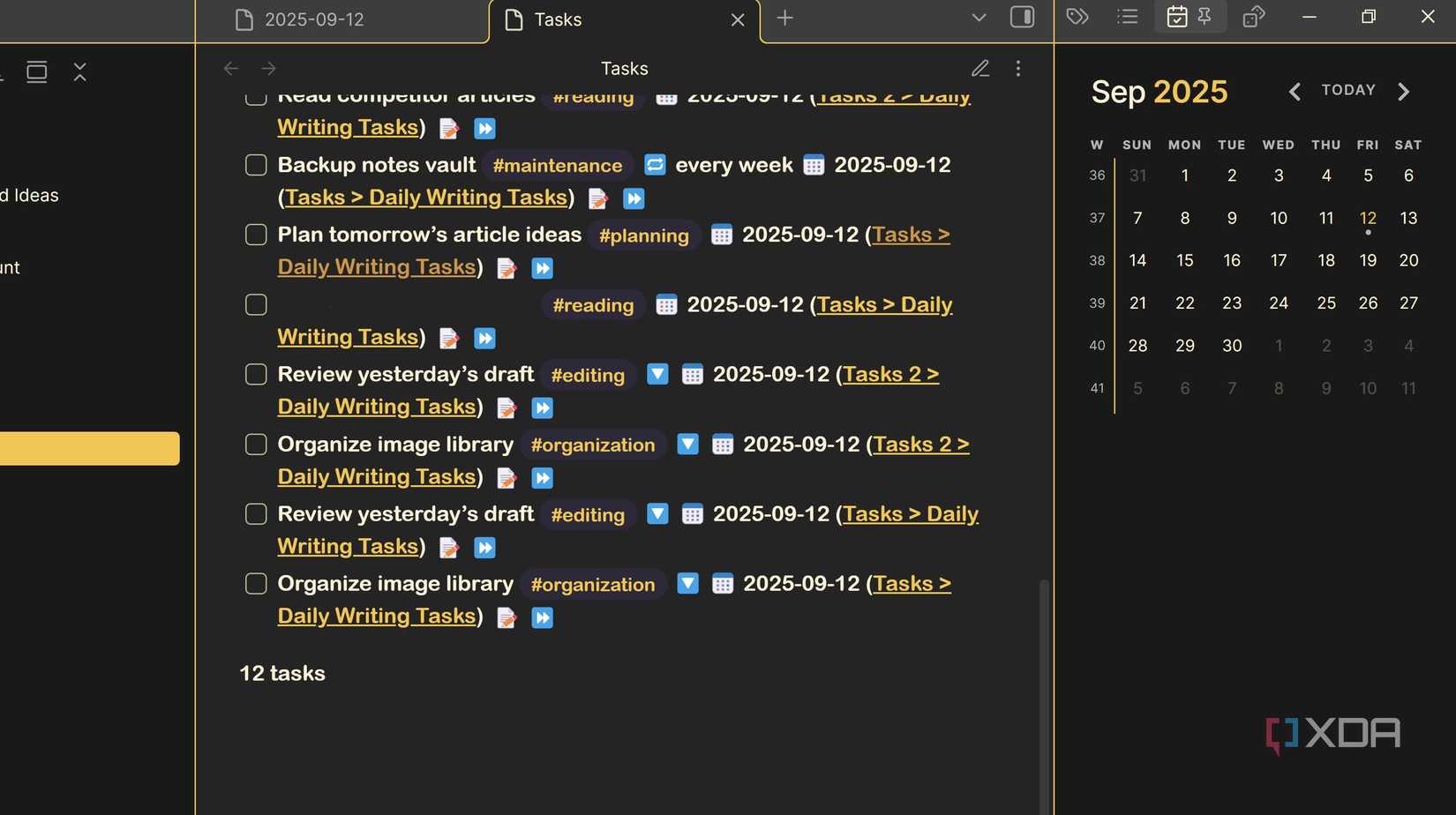
Dedicated apps look good, but they can make you open more apps that are going to make your taskbar look cluttered. I was always moving between a task manager, a calendar, and my notes when I wanted a single space to work. With the Obsidian plugins, I didn’t have to switch back and forth as much, which saved me time in the process.
Control is the other part. With plugins, I choose how features behave. If one doesn’t fit, I uninstall it and try another. With dedicated apps, you’re locked into whatever design or feature set the company decides to launch. Some plugins might be harder to set up than others, but once they’re up and running, they help me work faster.
Bringing it all together
Obsidian with plugins doesn’t replace every app, but it covers it enough that I don’t need to open the other dedicated apps as often. Tasks, calendars, and time tracking are easier now.
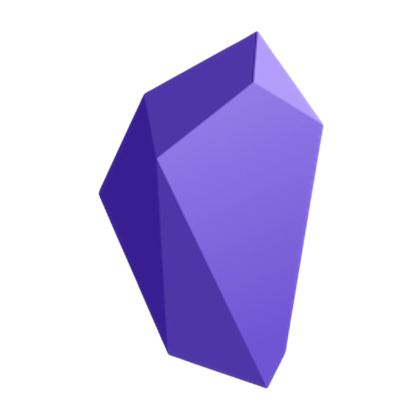
.png)











 English (US) ·
English (US) ·