There are a ton of customization apps out there for Windows 11, and many of them stake their identity on bringing back fan-favorite UI elements from years past. Tools such as Start11, StartAllBack, and Open-Shell are all great examples of this, but recently, another project came to light with this purpose, and it's quite an interesting one.
Explorer 7, as it's called, is a tool designed primarily for those still rocking Windows 8.1 — a niche market, for sure — and Windows 10, though it currently still works with Windows 11 as well. The goal here is to restore the classic taskbar and Start menu to the Windows 7 style, complete with the ability to change your accent color, and it does that job fairly well.
Windows 7 is back, baby
Aero glass in all its glory
Explorer 7 does exactly what it says on the tin. It's a tool that enables certain Windows 7 UI elements to be loaded in modern versions of Windows, most notably the taskbar and Start menu. It works pretty much as advertised. After enabling it and signing out of my account then signing back in, I could see my taskbar in its glassy glory, along with the Windows 7 Start menu, also showing off its glass effects. Some of the UI elements seem to have the wrong proportions, like the View desktop button in the corner or the power button in the Start menu, but by and large, this feels like using Windows 7 again.
The big thing missing here is the Aero effect for app windows, even ones that were already designed in the Windows 7 era. Any app window you open will still have the flat look used in Windows 10 and 11, and it looks like changing the window frame isn't in the cards right now. Even File Explorer still keeps its Windows 10 look, which is a bit of a bummer, but the developers advise users to get another customization app if they want to get a Windows 7-style File Explorer. Interestingly, though, the Windows 10 File Explorer is also present if you're using Windows 11, which has the notable upside of bringing back the Ribbon UI.
This program also won't properly restore the UI for changing the theme color in Control Panel, so you may have to dive into the registry to make those changes, or use a third-party app that supports changing the appropriate values to affect the Aero theme.
Setting up is a bit cumbersome
You need Windows 7 files
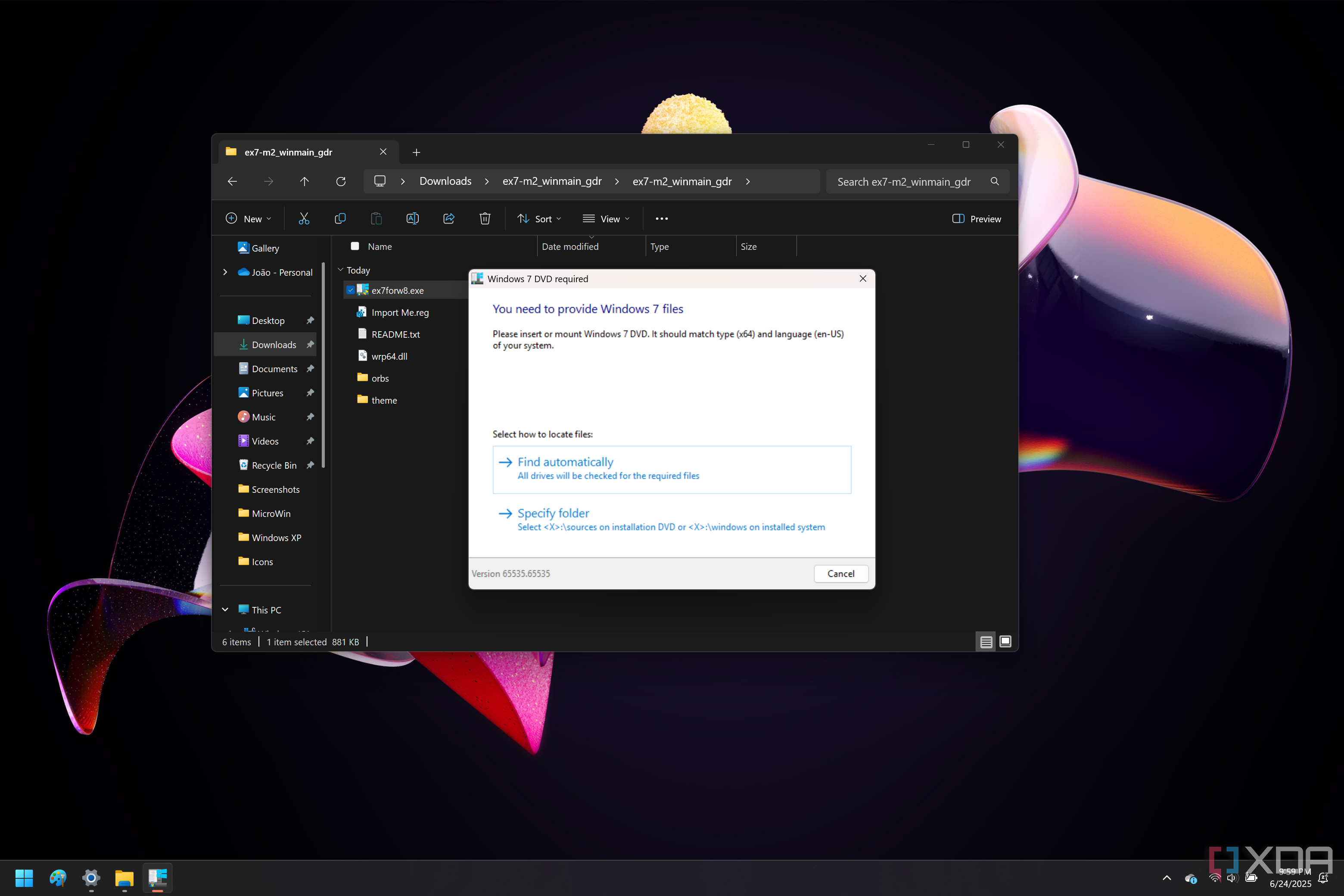
Setting up Explorer 7 is a bit more cumbersome than your typical customization app. Unlike a program you just install, Explorer 7 requires some registry edits, and you also need to have Windows 7 installation files. Simply downloading an ISO and mounting it on your PC will do the trick, as all you need to do after that is select the sources folder in the installation drive.
The developers behind Explorer 7 provide the necessary registry files to enable the program to work, along with a patcher, but you'll need to download Windows 7 yourself, and the ISO needs to match the architecture and language of your current Windows install. After modifying the registry files, you'll simply run the patcher and point to the aforementioned folder, then you're good to go.
Unfortunately, however, there doesn't seem to be an included way to revert these changes, so if you just want to test it out for a bit, you may have some trouble. I found the solution to be terminating the explorer process and deleting the files, but you'll have some trouble deleting files if you terminate the Windows Explorer process. I used File Pilot to be able to navigate to the files and delete them, then restarted Explorer and everything was back to normal.
There are big limitations
And some bugs
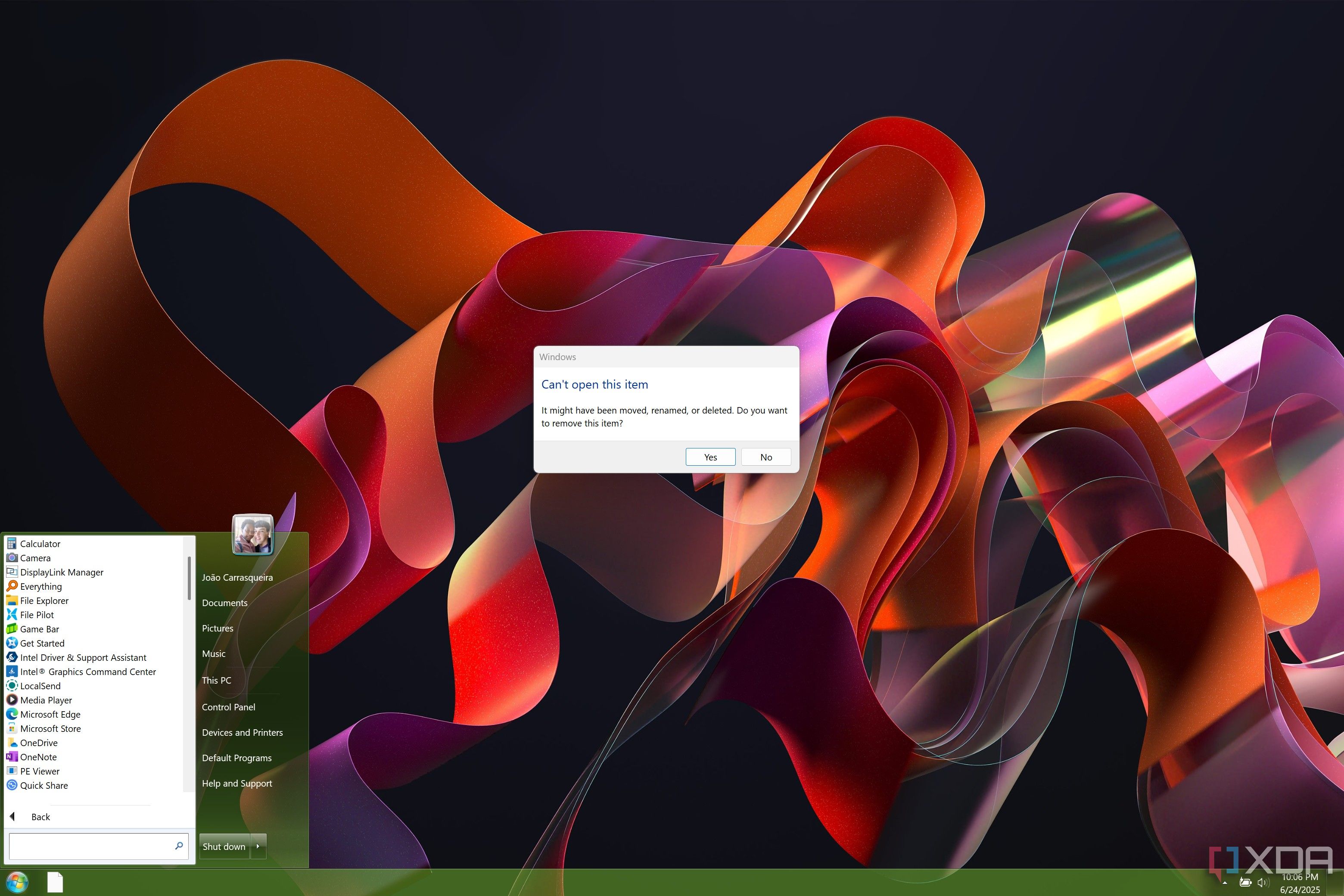
As cool as this idea is, there are obviously some limitations when you try to inject old Windows code into a modern version, and it's no different here. Aside from the fact File Explorer and other windows won't follow the aero theme like the taskbar and Start menu do, it's also worth noting that the developers highlight a few bugs.
The most notable and serious of these is that UWP apps simply don't run, or at least, they didn't until recently. With the latest release, called Milestone 2, there is an option you can edit in the registry to enable UWP apps to run, though this is considered experimental in an app that's already prone to some issues. Your mileage will certainly vary with this.
Other problems include the fact that you can't get taskbars on multiple monitors, a limitation of Windows 7, and autoplay may sometimes not work. It's far from a perfect experience, but that's to be expected with a solution like this. It's also important to remember that supporting Windows 10 — and especially Windows 11 — is not the main focus of this app, so changes to the operating system are very likely to break things further, and there's no guarantee any future problems will be fixed.
Projects like this are always fun
Evidently, Explorer 7 is not a perfect project, and it's not trying to be. This is clearly meant for enthusiasts who want a Windows 7 look in the purest way possible. It actively requires Windows 7 files from a legitimate installation source, you can't get much closer to a pure experience than that.
I'm curious to see how this project will evolve and if the team plans to expand the capabilities of these modifications in any way. I don't expect the app to get many improvements for Windows 11 users, but it will still be cool to see what else can be done.
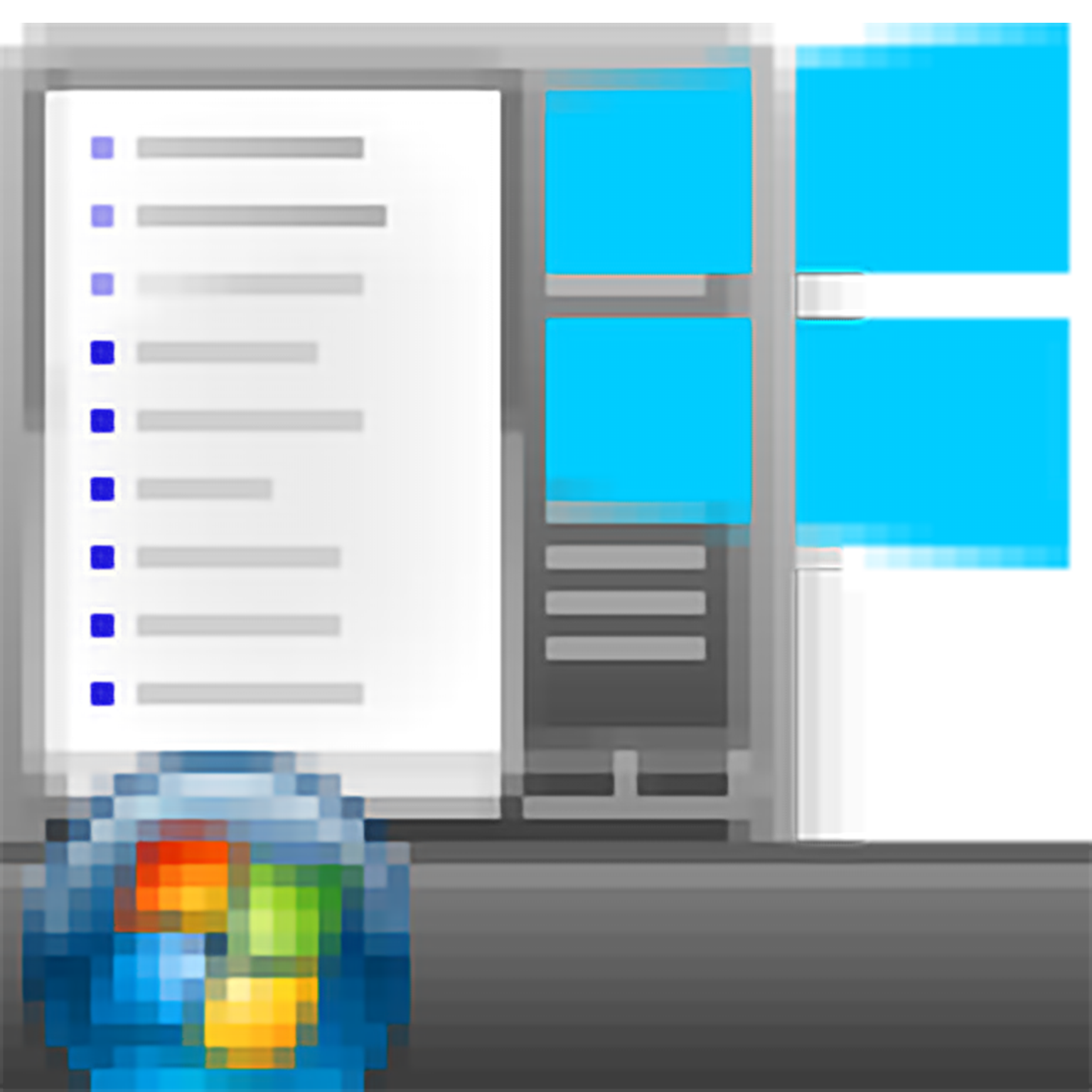
.png)
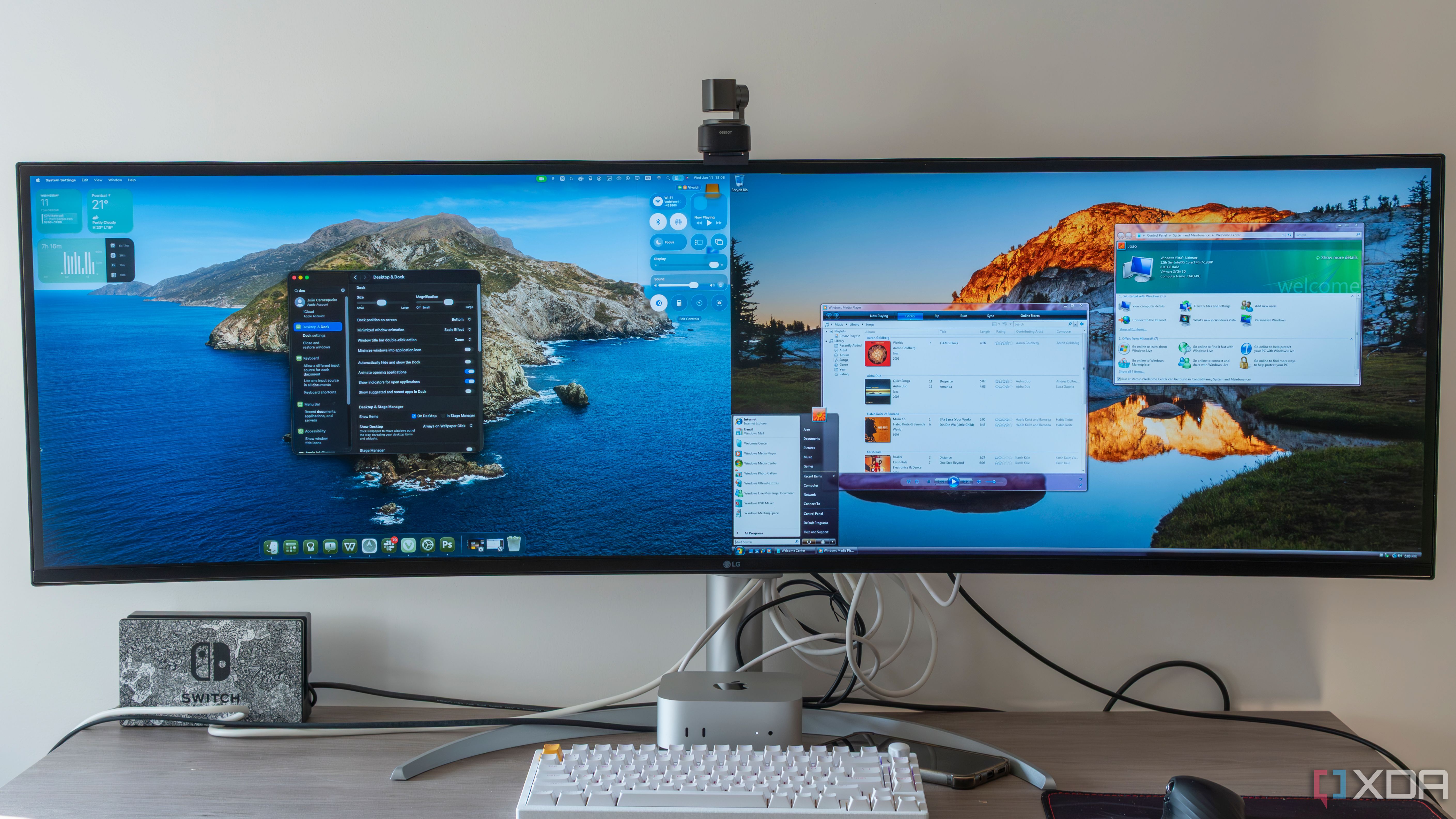
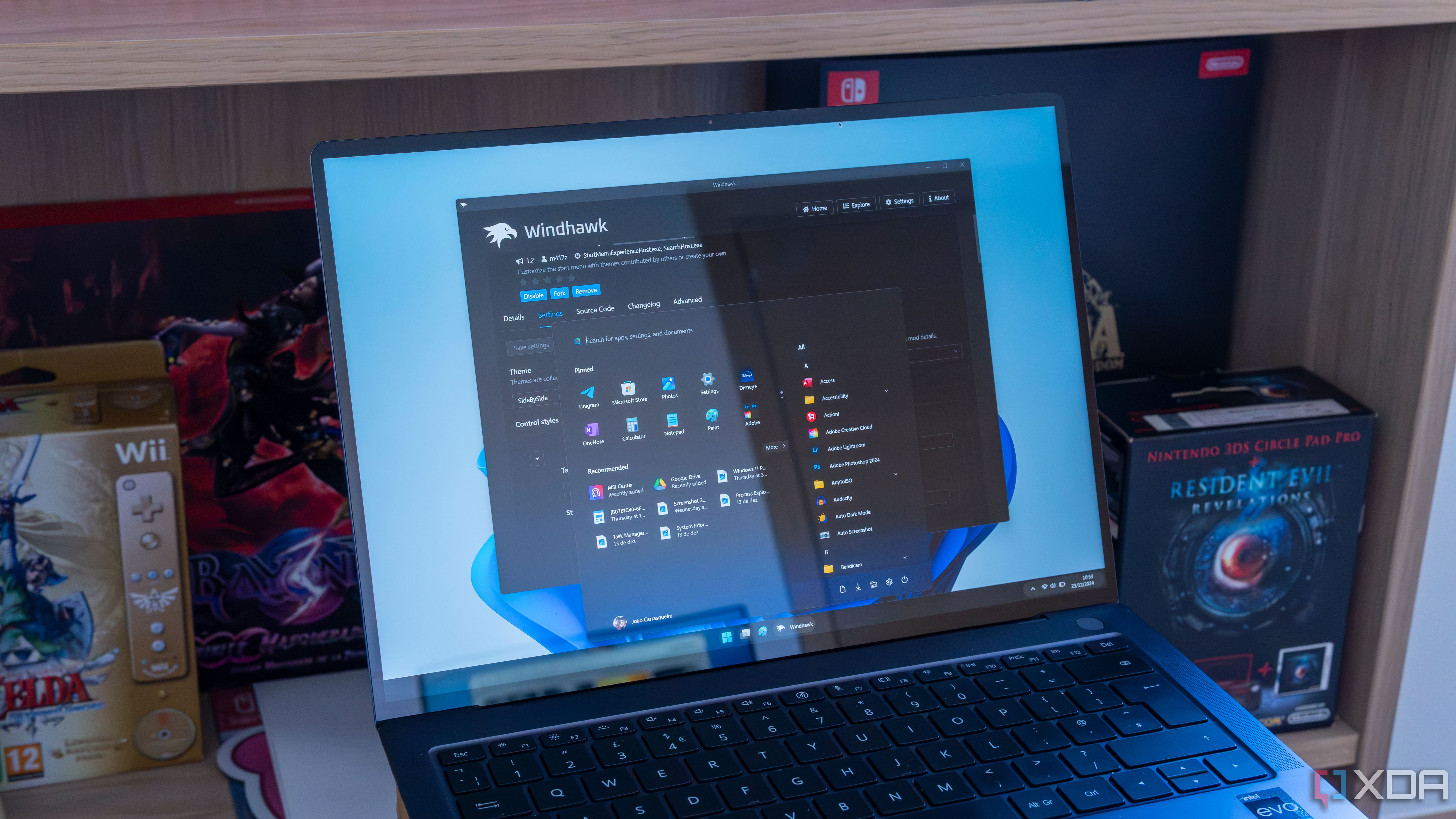
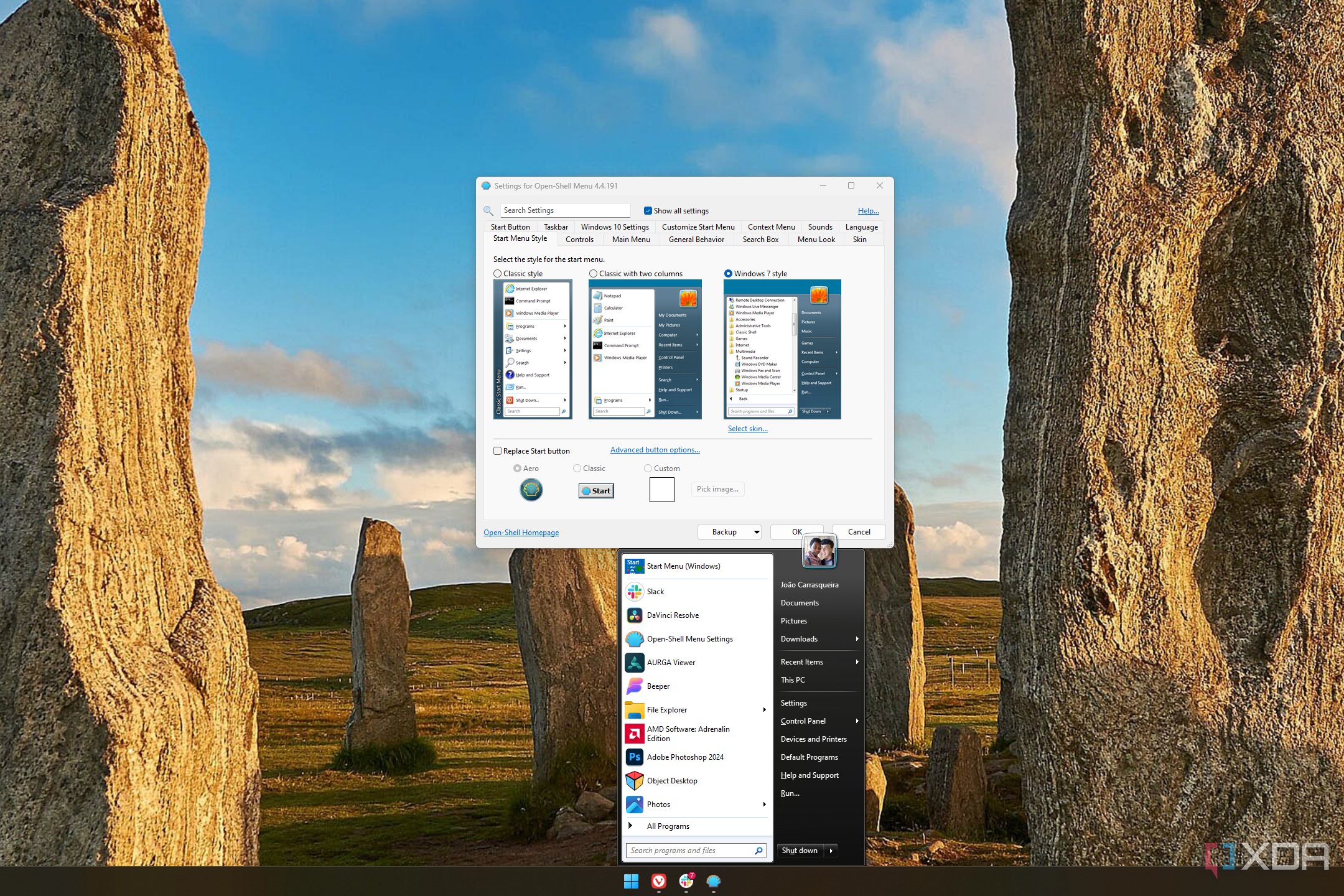










 English (US) ·
English (US) ·