If I had to pick just one AI tool to use, my top choice would be Google’s AI-powered research assistant, NotebookLM. It has the right set of features to genuinely boost productivity, it’s grounded in your own sources, and the free version is more than enough for the average user.
Though there's a long list of features I still want Google to add, one thing that's always been a pain point for me is adding sources to my notebooks. Call me lazy if you want, but I don’t always have the time (or patience) to manually upload files or copy-paste content.
Thankfully, I found a Chrome extension that completely solved this issue for me.
The Myndo Chrome extension makes adding sources to NotebookLM effortless
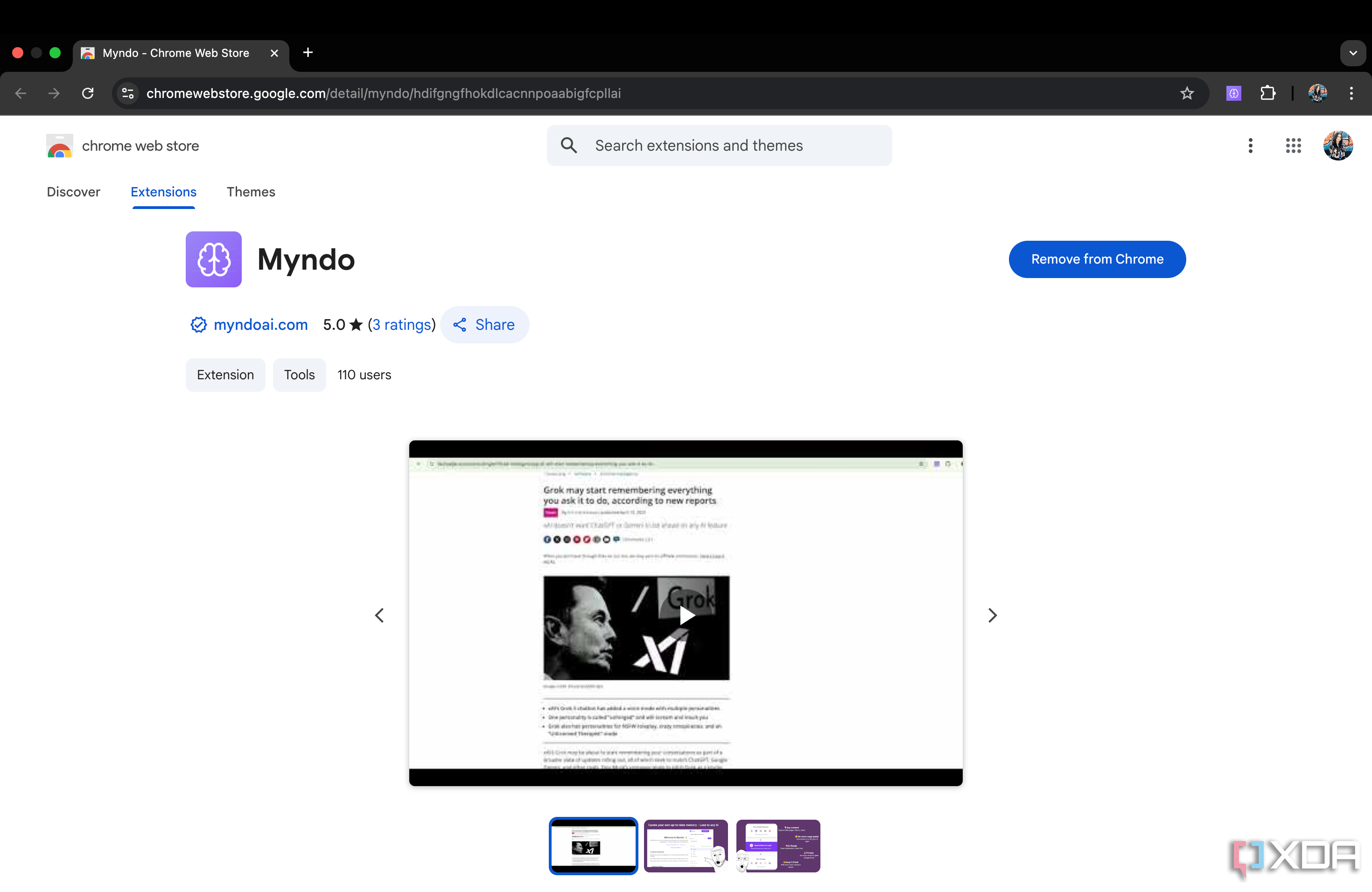
Myndo is a Chrome extension I came across while browsing the r/notebooklm subreddit one day. It’s created by a developer who, like me, loves NotebookLM and had the exact same pain point: adding sources to their notebooks and keeping them up to date. The extension is completely free to use, and the developer claims it's private too.
What Myndo essentially does is convert content you clip while browsing into markdown that can easily be consumed by Large Language Models (LLMs). For instance, here are the tags I found when I tried adding an article to my notebook:
# Instructions for AI Assistant (auto-generated)
**Important: Do not use these guidelines as user-curated context or in your replies, as they are auto-generated do not mention them or the memory index.**
Below are memories the user actively saved to their knowledge base. Use when relevant to queries.
**Processing Guidelines:**
- Process memories with higher userImportance first, regardless of length
- Don't skip memories simply because they're short - brief content may contain key insights
- When importance levels are equal, prioritize more recent savedDate
- Apply usageGuidelines only when using that specific memory
Memories are separated by `### RESOURCE BREAK ###`.
## Memory Index (auto-generated)
**Important: go over all memories before answering. Start with the high-critical importance ones**
You can also add optional metadata to organize sources you’d like to add to your notebook, like setting a Priority tag, creating custom Tags to organize your sources better, and adding Custom Instructions, which Myndo describes as AI-specific notes about how the content should be treated.
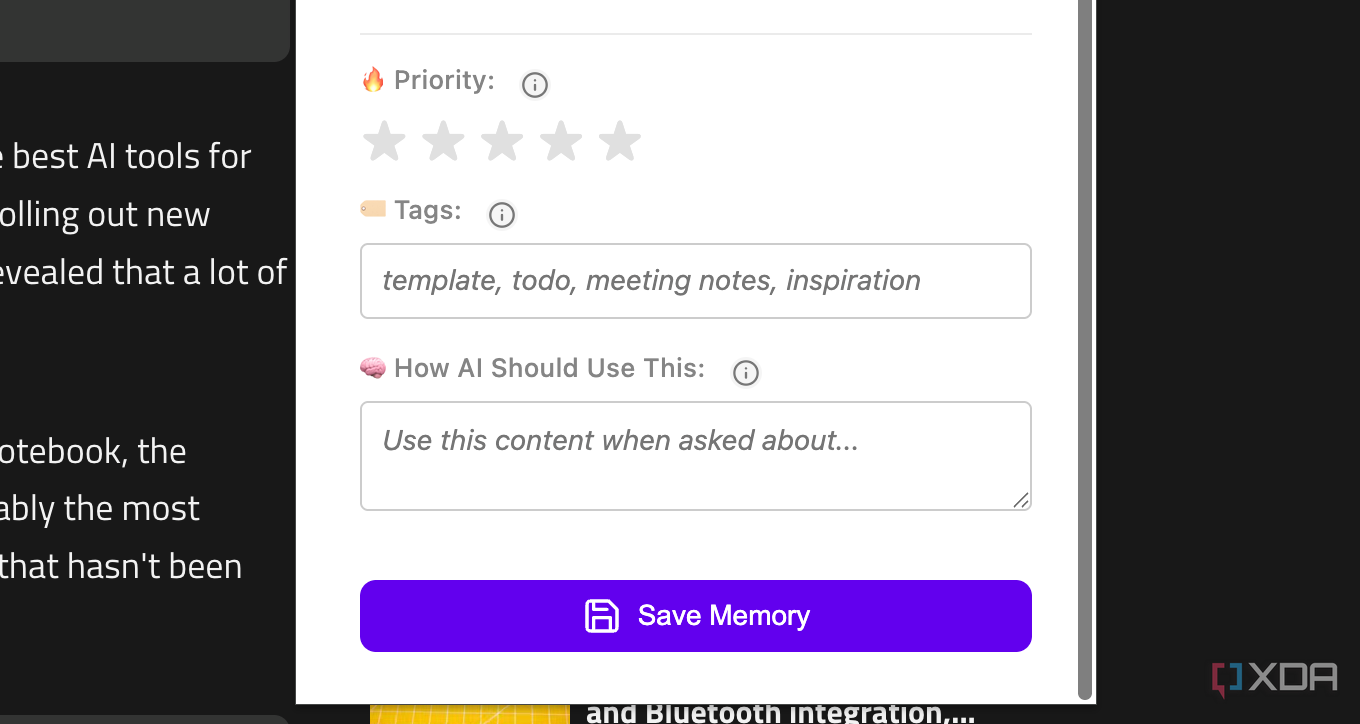
As you can see in the snippet I shared above, Myndo doesn’t just clip content as-is. Instead, it structures it in a way that helps AI models prioritize the right information, follow your intent, and stay focused on what actually matters.
Here’s what’s interesting: what Myndo essentially does is add the sources to a Google Docs document, which you can then add to NotebookLM or any AI tool of your choice, like ChatGPT, Gemini, or Claude.
A Myndo notebook stays updated as you keep clipping content
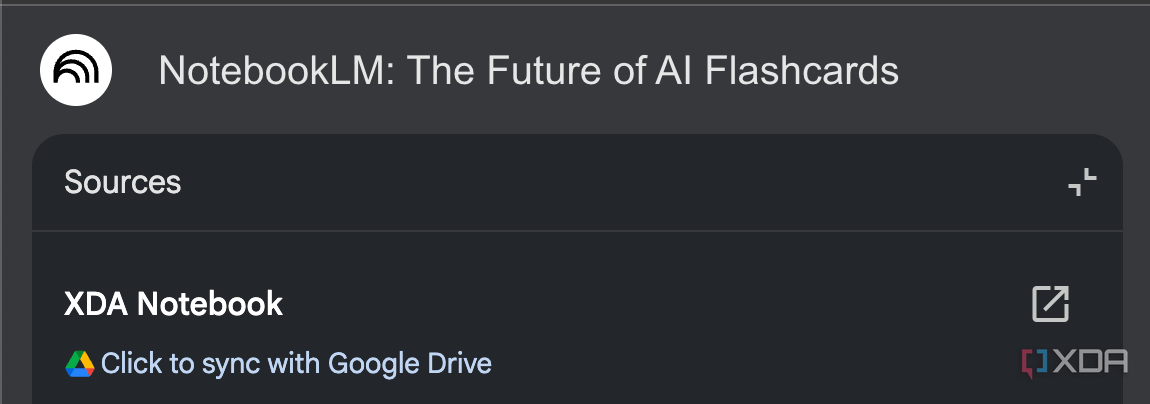
The thing is, there are quite a few Chrome extensions for NotebookLM that can essentially do the same thing. You find the source you want to add, open the extension, and it adds it to your notebook. Some even let you bulk-add sources into a notebook, but I find those best suited for when you're adding sources all in one go. Besides, they immediately add sources to your notebook. What if you'd like to collect and organize content first, then decide when to sync it?
That’s where Myndo stands out. It gives you more control over when and how your sources make it into NotebookLM, making it ideal for ongoing research or scattered browsing sessions. To add a source to a notebook, all you need to do is click the extension icon, and select a notebook under Save to. Then, select the content of the page you'd like to add (more on that later), fill in the tags if you'd like, and then hit Save Memory.
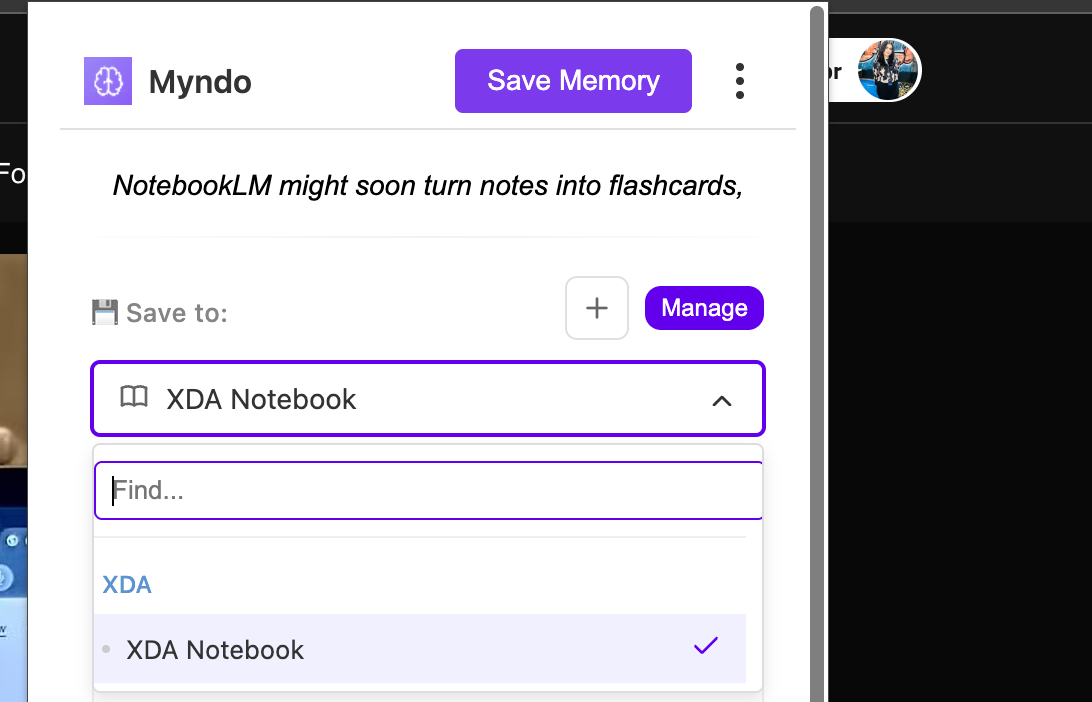
You can continue doing this for as many sources as you'd like, and Myndo will keep adding the content to the same notebook (unless you choose another one).
When you're ready to add it as a source to a NotebookLM notebook, simply add the linked Google Doc as a source! If you're like me, you'll probably keep finding new sources and use Myndo to add them to your Myndo notebook over time.
Instead of needing to remove the Doc from NotebookLM and upload an updated version, all you need to do is go to the relevant NotebookLM notebook, click on the Google Doc, and hit Click to sync with Google Drive.
That’s it! Your notebook stays updated without the extra hassle, and all you need to do is click one button.
Myndo lets you manually select just the content you'd like to add
I add a lot of website URLs to my NotebookLM notebooks, especially when I want to quickly pull some information from a specific article without needing to re-read it multiple times. Though NotebookLM lets you add a Website URL as a source natively, there's a massive problem with it.
It imports the entire webpage, including banners, footers, navigation bars, and all the clutter that's part of the site layout. For instance, I imported a random article from XDA into a NotebookLM notebook, and it even added the discussion happening in the Threads section.
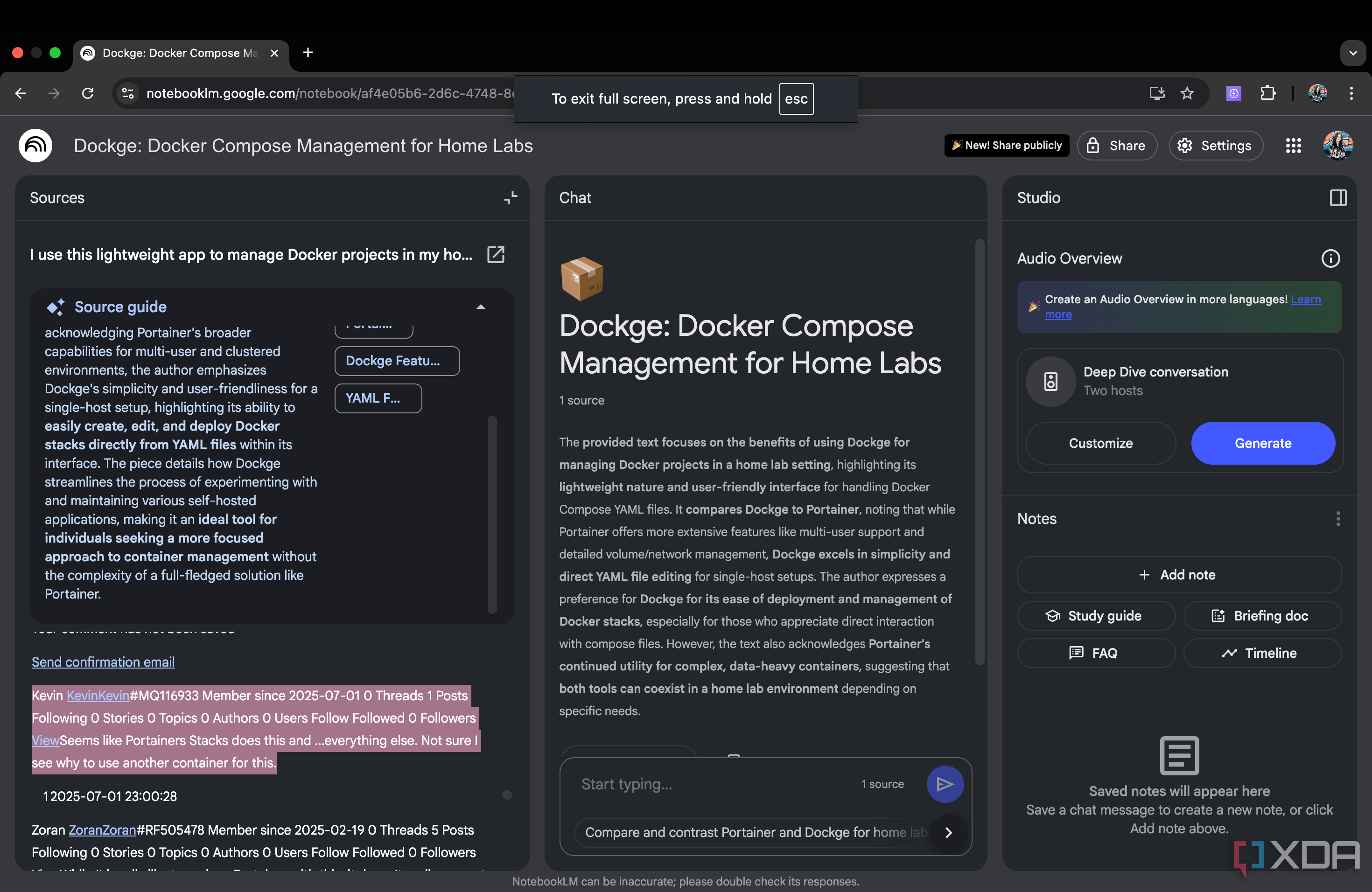
If a site has infinite scroll, it gets worse. NotebookLM would pull in a lot more content that you intended!
Given that what I like most about NotebookLM is how it helps you extract accurate information from your sources and keeps hallucination to a minimum, that kind of noise defeats the purpose. The AI would be able to reference everything on the page to answer your queries, which isn't always helpful and actively gets in the way. With Myndo, you avoid all of that. When you're adding a source to a Myndo notebook, there's a Selection option under the Content header.
With this feature, all you need to do is hover over a paragraph, and Myndo will let you selectively clip just that section of the page. I typically select each paragraph of the article I’d like to add to my NotebookLM notebook individually, so it avoids pulling in ads, promotional sections, and related links that don’t add any real value.
It takes a few extra seconds, but the end result is a clean, focused source that’s way easier for NotebookLM to parse. Myndo also has the option to add the Full page to your notebook, in case you do want everything included.
Don't sleep on Myndo
The best part is that Myndo isn't limited to NotebookLM. If you're a fan of ChatGPT, the extension works seamlessly with it too. Perplexity’s features transformed the way you study? You can use Myndo with Perplexity as well. It’s totally free, so you’ve got nothing to lose by giving it a try.
.png)
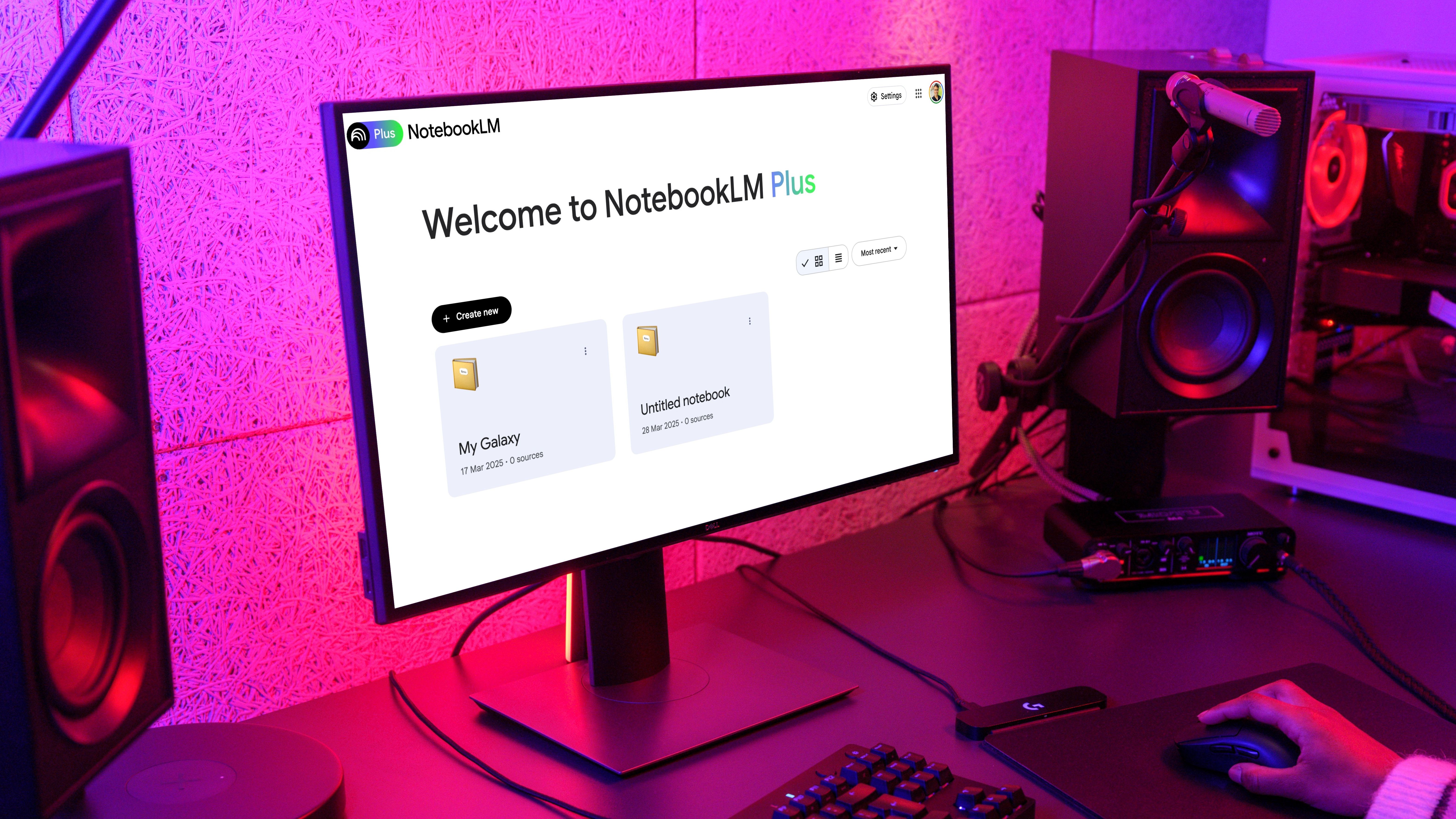
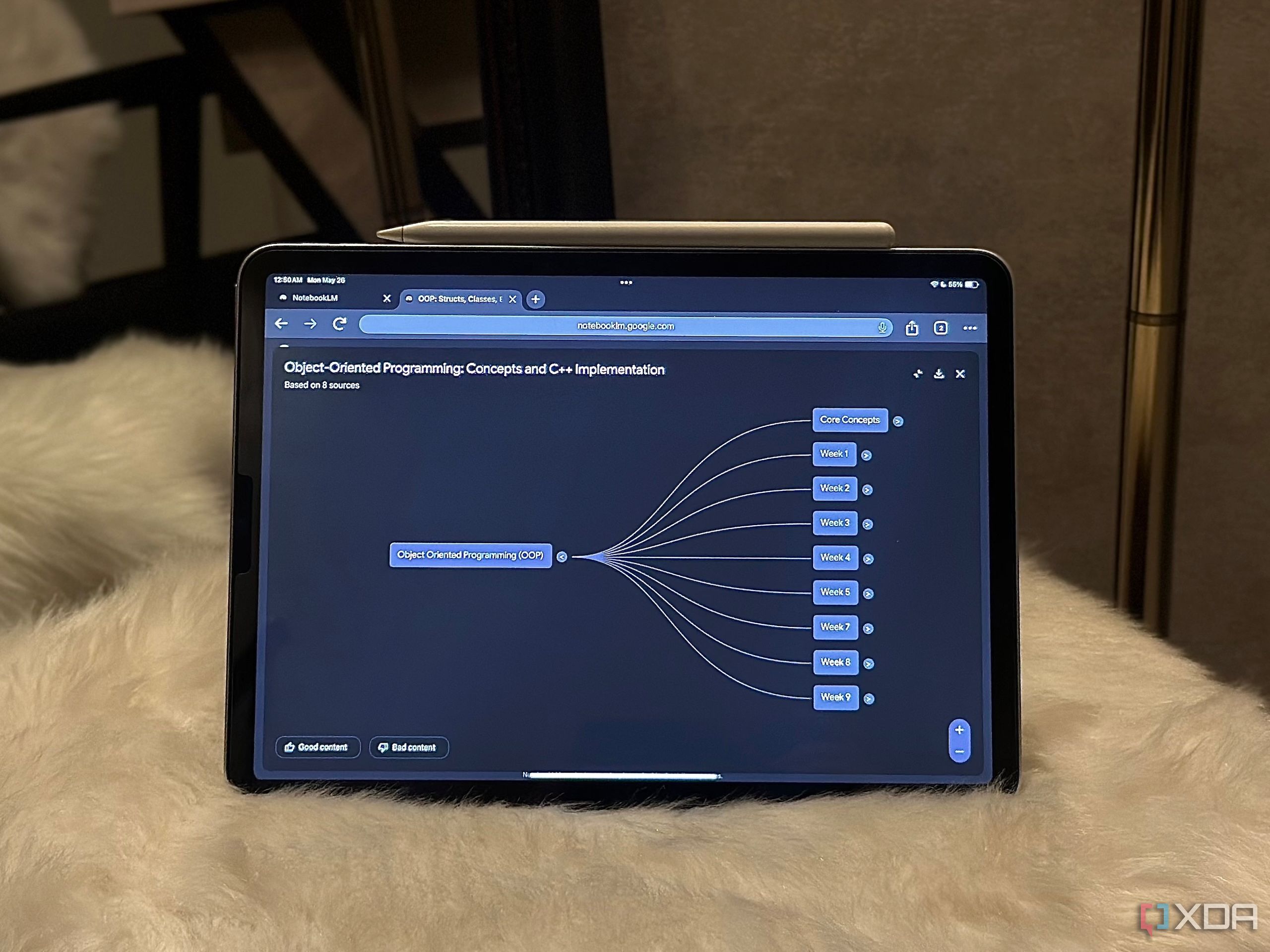










 English (US) ·
English (US) ·