Whenever I stumble upon an interesting article while browsing, I prefer saving it to read later. For the longest time, I used Pocket as my read-it-later app, but since it is shutting down, I set out to explore my options. I didn’t have to look far since the ReadItLater plugin for Obsidian makes it possible to save and catch up with all the content I plan to read. The free plugin lets me save a variety of web content as a Markdown note inside Obsidian and also includes templating features.
ReadItLater plugin helps me turn Obsidian into my go-to bank for saving all the web content that I want to read later. I prefer saving several web articles at once instead of shoving them into my overgrown list of bookmarks. After enabling cloud sync, I sync all the notes made using the plugin across the devices I own. That makes it easier to search through the entire content offline right inside the app and not depend on a browser. Here’s how I utilize the free ReadItLater plugin in Obsidian to save web content and catch up with my online reading.
ReadItLater plugin archives web pages into Markdown format
Save and archive web content to view later
Pocket was always a convenient option to add content that I wanted to read later. However, I was happy to set up the ReadItLater plugin in Obsidian to read all the content offline. The real motivation was saving web pages in Markdown format. Apart from saving the long-form articles, I wanted to curate a collection of YouTube videos with contextual notes rather than piling them up in the Watch Later list on YouTube. The plugin supports a variety of content types, ranging from links to videos from YouTube or TikTok to questions and answers from Stack Exchange.
By default, the ReadItLater plugin uses Mozilla’s Readability library to convert the HTML from a web page to Markdown before copying the content to a note. That means it can easily save most web pages as a Markdown note but struggles with online PDFs, such as white papers, research excerpts, reports, etc. For that, I use the text snippet option supported by the plugin. It’s simply copying and pasting a PDF’s content into a new note.
Thankfully, the plugin includes a fantastic note templating engine that extracts more information from web links. And every content type has a specific template. For example, I can use template variables to directly copy the question title and answers from a Stack Exchange link. That’d save the page for later reference anytime.
I was excited about Batch processing a list of URLs that I could simply create from my Bookmarks or export from Pocket. For swift usage, I configured a hotkey on macOS (Command + Shift + K) and Windows (Control + Shift + K) to quickly create a ReadItLater note from the URL copied to the clipboard. On iPhone and iPad, I prefer using the ReadItLater shortcut icon to save new notes to a dedicated folder in a vault that’s accessible to my other devices, thanks to cloud sync.
Cross-platform availability of the Obsidian vault
Syncing notes across devices
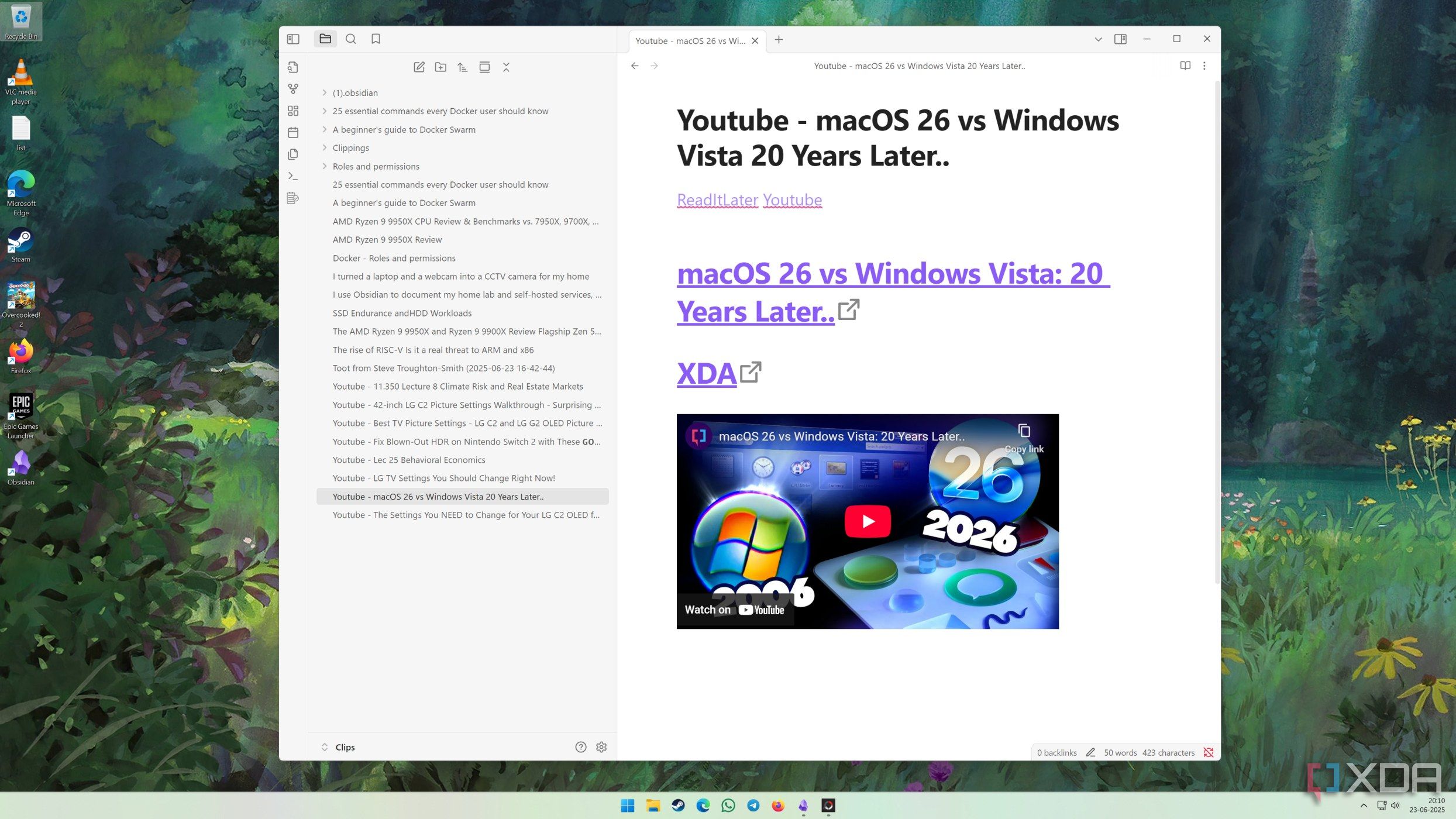
I wanted the web content to be available for reading locally across devices since I use a MacBook Air, iPhone 13 Pro Max, an iPad, and a Windows desktop. Therefore, it was important for me to sync the same notes between these devices and access the same content. Although the Obsidian Sync service could solve that, I chose iCloud to set up third-party cloud syncing between my devices.
As an Apple One subscriber, I chose to make the most of Obsidian’s cloud sync guide for iCloud to create a vault in iCloud Drive. Although the app warns about possible duplication and corruption of content, I took my chances. Once I set up a dedicated Clips vault to store all the content, which barely took a few minutes, it was accessible on all my devices.
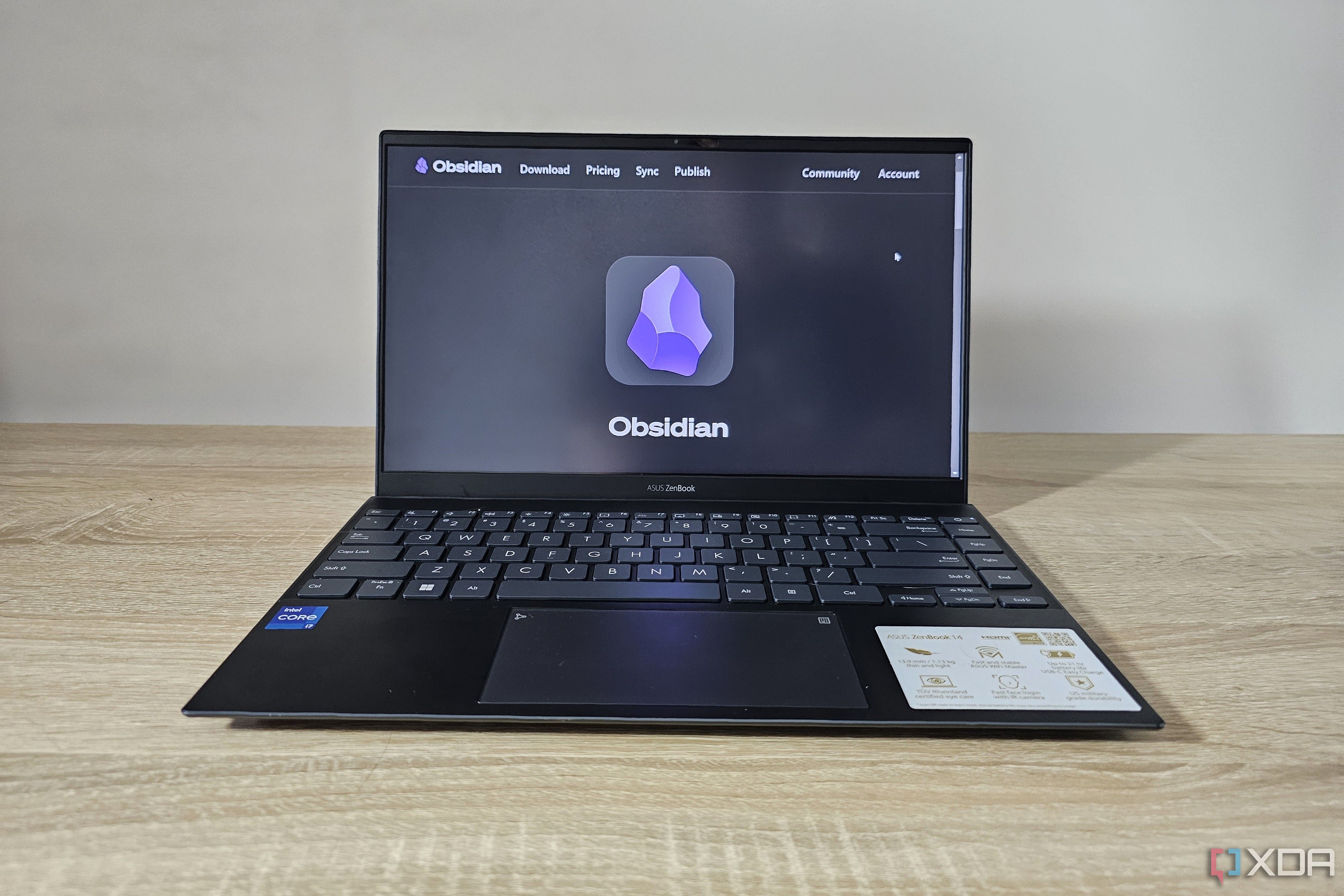
Related
3 free ways to sync your Obsidian notes to the cloud
You don't have to pay for Obsidian Sync to upload your vault to the cloud
Format content better with Obsidian’s Web Clipper Extension
Making images appear with text
After clipping a score of pages, the Markdown notes had images saved in different directories that looked too text-heavy, especially with a lot of code for the images. It didn’t give the true offline web page reading experience. For web content where images are most important alongside text, I utilized the official Obsidian Web Clipper extension in Safari and Microsoft Edge on my MacBook and Windows desktop. The extension supports a variety of browsers, primarily on the Obsidian app for computers. It only supports Safari on iPhone and iPad. The web clipper extension seems to work with the Firefox browser on Android.
Initially, on my iPhone, I would use Safari’s Share menu to directly clip a web page’s URL and process it using Obsidian’s ReadItLater plugin. However, the images would get saved in a different directory. Thankfully, the Web Clipper extension for Safari on iPhone (and iPad) has been a game changer, and I continue to use it to save web pages that have text with images.
Out of Pocket, into the vault
The ReadItLater plugin in Obsidian won’t make me miss Pocket too much. Pairing the plugin with the Web Clipper extension makes it a dynamic duo that saves web pages in an easily readable manner without making it feel text-heavy. I can’t recommend it enough for you to try out. Of course, it doesn’t save YouTube videos, and I am glad. Otherwise, it’d bloat up the local storage on devices. Setting cloud sync across devices made my notes accessible on all my phones, computers, and tablets. To alleviate text fatigue, I experimented with the Text-to-Speech plugin to narrate the saved web content. However, I need to make my Obsidian vaults visually appealing since I’m turning them into a personal knowledge management system.
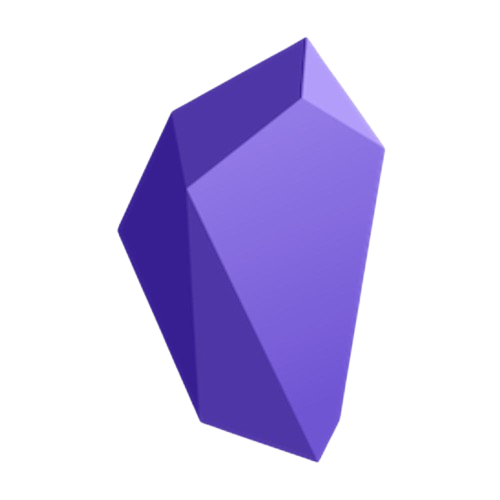
.png)
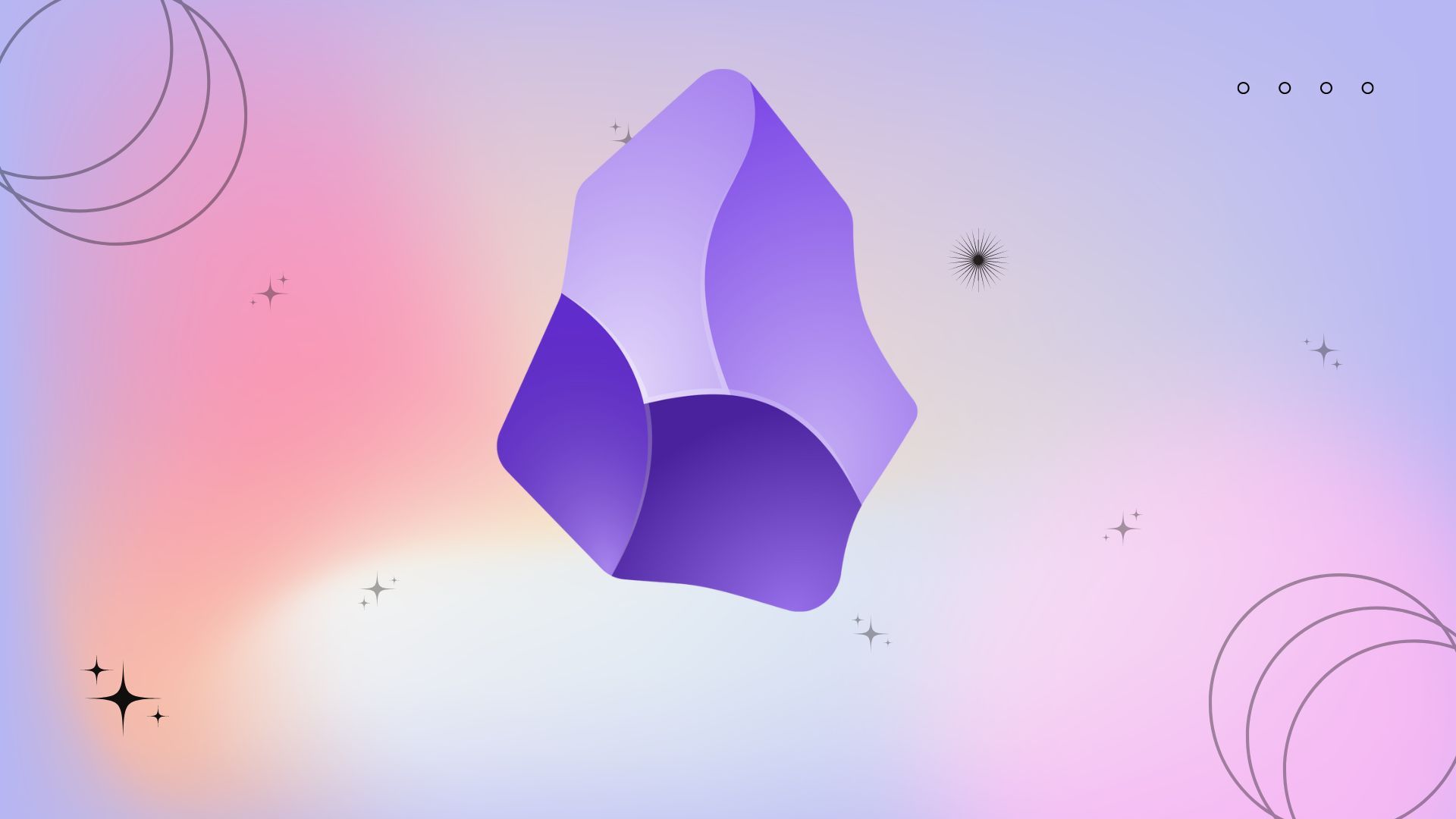
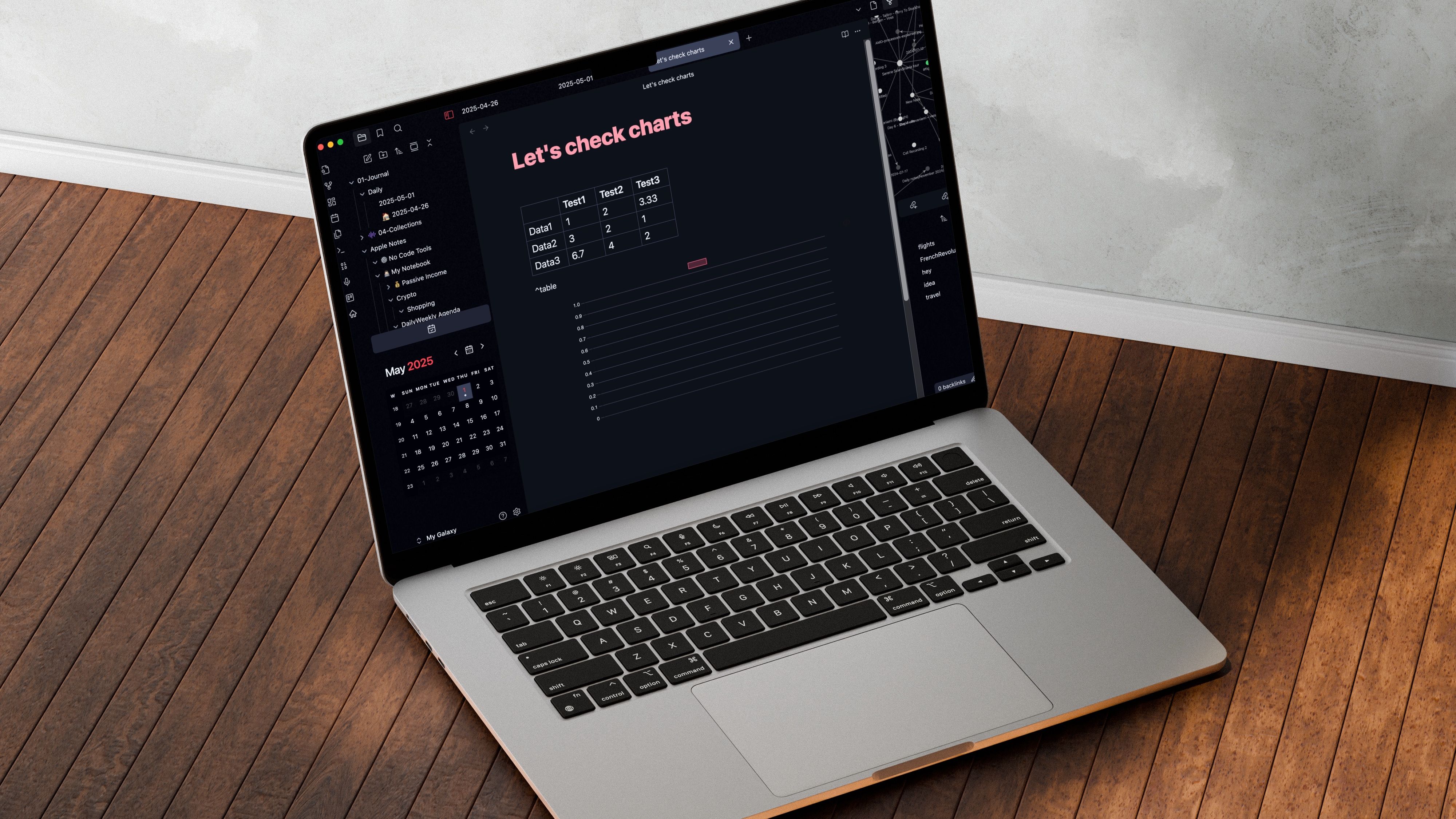










 English (US) ·
English (US) ·