As much as I love macOS, growing up with Windows and getting accustomed to all of its apps and features means it's not always easy to make the transition completely. And even if I do prefer using macOS 95% of the time, there's the occasional little task that requires me to boot up Windows 11. Fortunately, virtualizing Windows on Mac, even with an Arm chip, has become more widely accessible than ever. And while I've praised Parallels Desktop in the past, I know not everyone has the money to spend on something like that.
That's where VMware Fusion comes in. This tool used to be paid (at least the more fleshed-out Pro version), but it's now become totally free to use, and if you need to run Windows on your Mac occasionally, this is absolutely the way to go.
Getting the convenience without the cost
An easy setup process
Virtualizing Windows on an Apple Silicon Mac used to be a somewhat painful process, but as far as free solutions go, VMware has made it the easiest. When you set up VMware Fusion for the first time, you can choose to automatically download Windows 11 for Arm devices, and the process is all handled by VMware. You do have a few steps to create the VM itself afterwards, but overall, things are kept as simple and straightforward as you could want, and it's really easy to get up and running.
It's especially great considering the alternatives. VirtualBox may support Apple Silicon Macs, but it doesn't officially support Windows on these devices, only Linux. And the other major competitor, UTM, requires a bit more work on your end to download and set up the appropriate Windows 11 Arm-based image. It's just nice to have something that just works and lets you get into the Windows experience more quickly.
I will say it's not quite as frictionless as using Parallels — but, as a reminder, Parallels costs $100 per year. VMware Fusion is completely free.
Windows runs smoothly
A solid setup out of the box
I tested VMware Fusion on an entry-level M4 Mac Mini, and without having to change any settings, I have to say performance is pretty impressive. Looking into it, VMware automatically enables 3D acceleration and allocates up to 8GB of video memory to the guest OS, which means everything runs pretty smoothly here. Once you install VMware Tools (which are also easy to set up), it all starts to work pretty great. You can resize the VM window and the internal resolution of the Windows machine will adapt automatically, so things always look pretty sharp and make perfect use of the available space.
Of course, I wouldn't suggest you use this setup to play games or anything overly demanding, but I was surprised at how smoothly YouTube videos were playing back, with the audio staying nearly perfectly in sync. Realistically, you could use this VM for the majority of workloads you might need one for. I didn't test out more demanding titles, but I did try to install Asphalt 8: Airborne from the Microsoft Store and take it for a spin, and frankly, it ran flawlessly from what I could experience. I didn't get into the most intense races, but drifting, using nitro, and pulling off tricks didn't seem to faze it, so I have no complaints. And this was with only two virtual CPU cores and 4GB of RAM, so that's pretty impressive.
Out of curiosity, I tried running Geekbench inside the VM, this time with 10 cores and about 6GB of RAM. The scores came in at 2,967 for single-core and 9,534 for multi-core, which is pretty solid and definitely usable as a daily driver performance-wise.
There are some limitations
But it's perfect for those on a budget
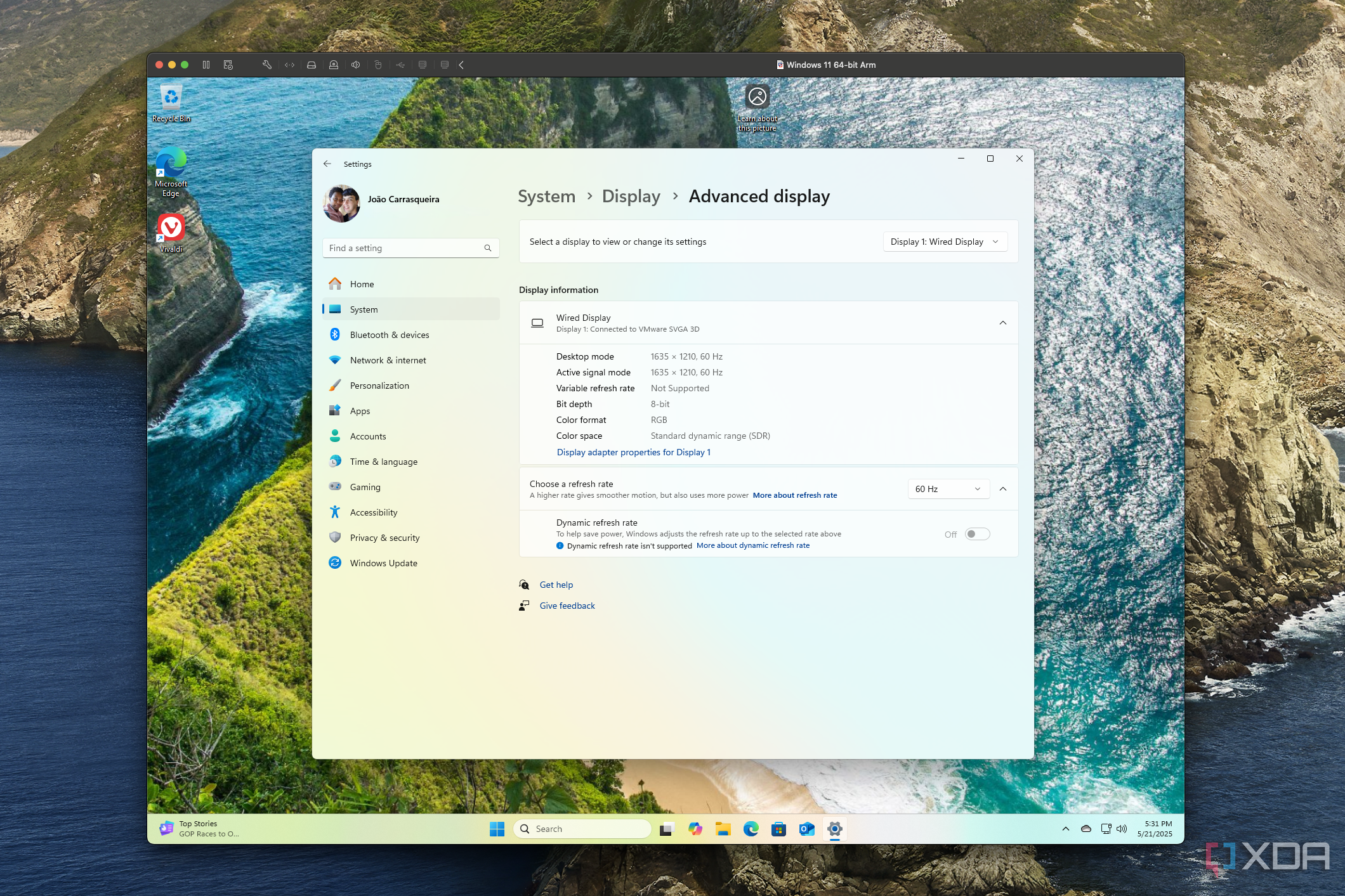
There are some things you can't do in VMware that Parallels supports, but at the end of the day, they're mostly minor features. Things like support for 120Hz refresh rates and Parallels' Coherence mode, which shows Windows apps directly on the Mac desktop aren't available here, but there's a good chance you don't need that, especially if you have to pay.
The biggest downside to VMware Fusion is that downloading it can be way harder than it needs to. You need to create a Broadcom account to access the company's support portal, which is already frustrating. But if you follow the links in search results such as this blog post or this support page, the page that you're taken to doesn't actually have the download link, and then you have to look around to find the right download. Plus, even logging in has been troublesome for me in the past. Broadcom's Okta login page will sometimes just refuse to accept my password while also telling me that I can't reset it.
None of that is the product's fault, but Broadcom has made it as annoying as possible to get this software. If you download it, I recommend backing up the installation file somewhere so you never have to download it again.
VMware Fusion is great for everyone
As much as I can praise Parallels, I know most people won't be interested in paying that much for that kind of software, and that includes me. If I have a free option for something, nine times out of ten, I'll take that over the paid alternative (as long as it's legal).
But VMware isn't just a poor man's Parallels, it's a very solid tool that works perfectly fine for this purpose. It's easier to use than most of the free alternatives, and while getting the initial download is frustrating, it's definitely worth it for the smoother experience in the long run. You can download it using the link below (after creating a Broadcom account).
.png)

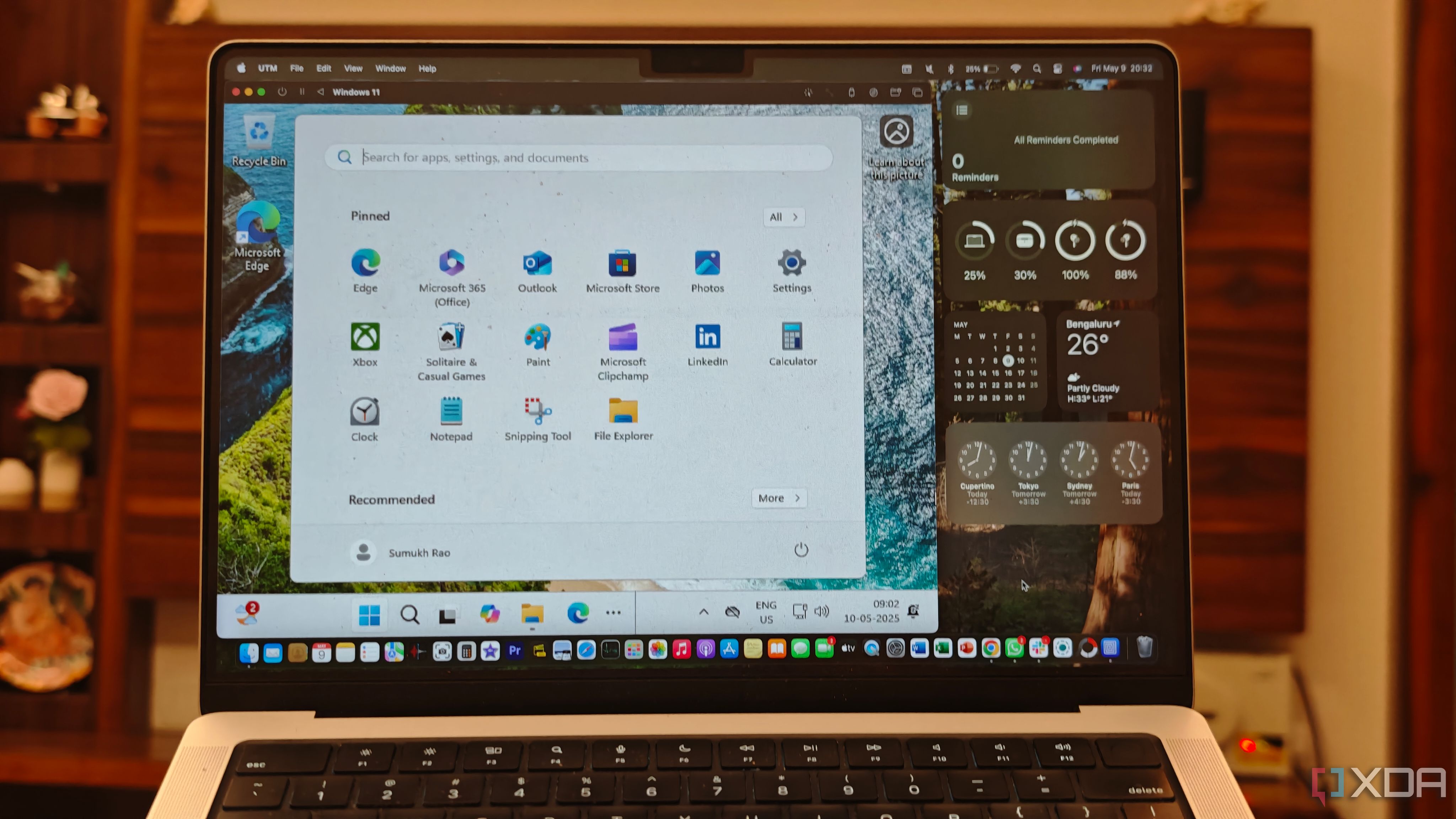


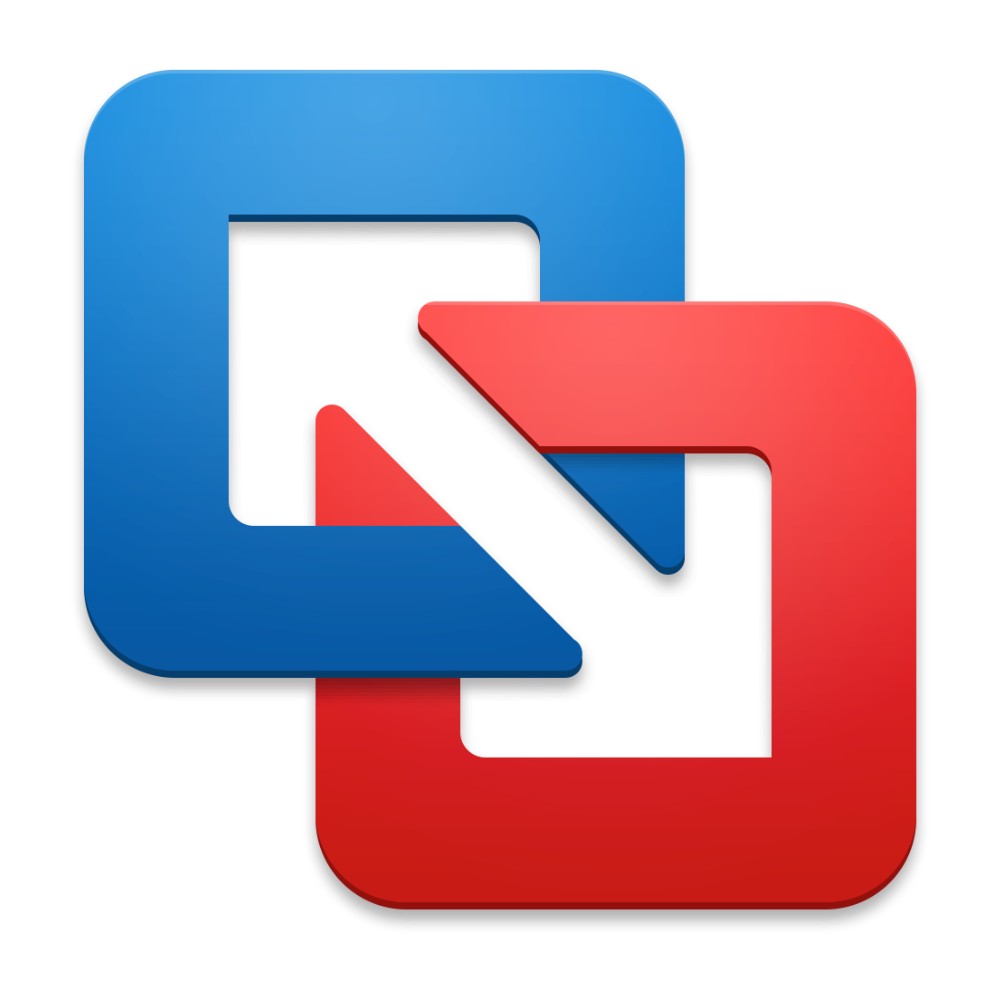










 English (US) ·
English (US) ·