If you use the Snipping Tool often, you're likely used to precisely dragging your cursor to capture just the right portion of the screen. A lot of the time, the screenshot ends up including details you don't need or some extra space you didn't mean to grab.
Ultimately, you either need to go back in to retake it or crop it. The Snipping Tool is finally getting a feature that means you’ll no longer need to go through this hassle anymore, and I already love it.
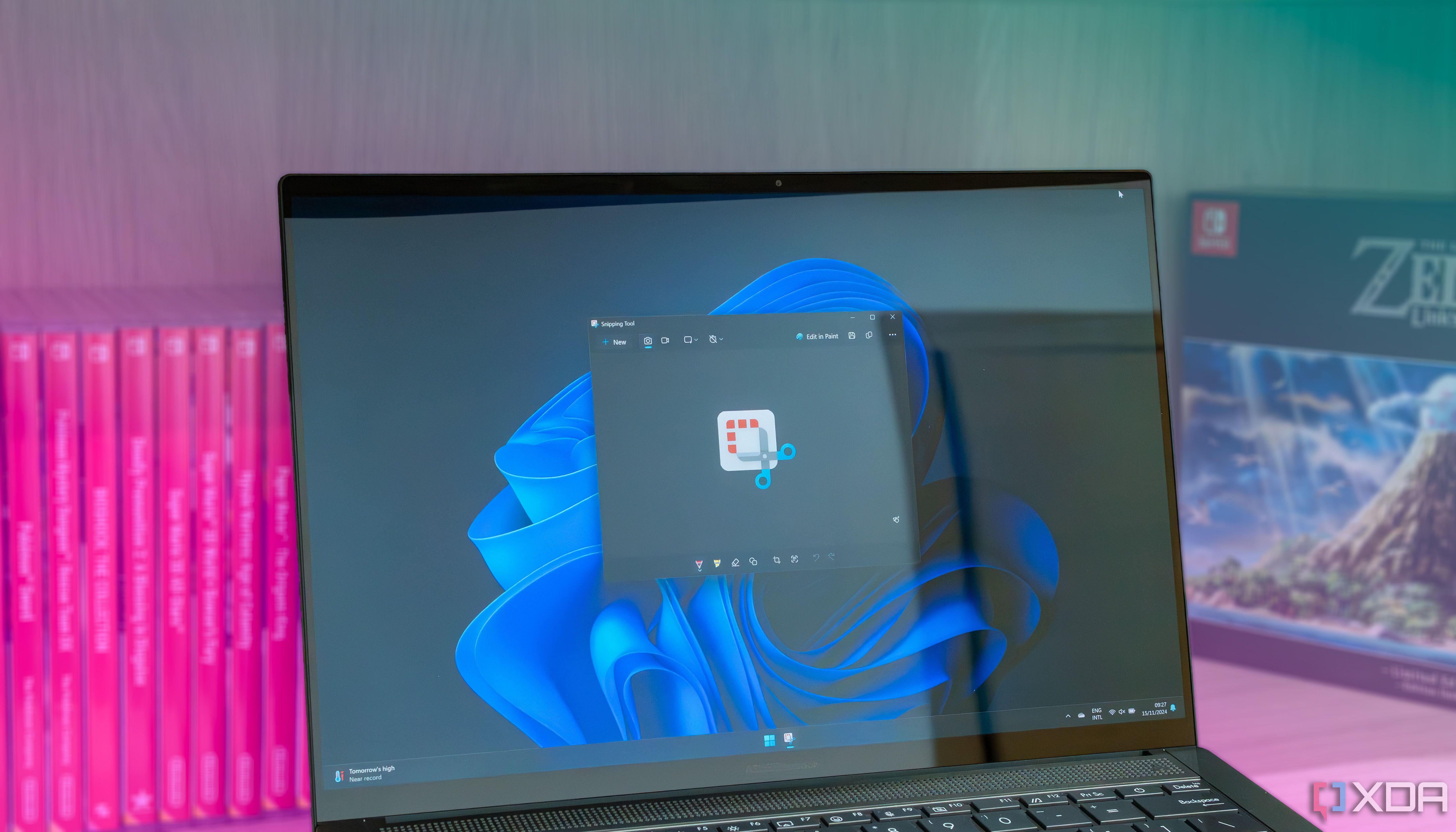
Related
4 reasons I'm still using Snipping Tool instead of the technically better alternatives
There are technically better options out there, but Snipping Tool is perfect for my needs.
A new Perfect screenshot option can do it for you
As announced via a post on the Windows Insider Blog, Microsoft is rolling out two new features to the Snipping Tool, version 11.2504.38.0. The first feature, Perfect screenshot, is meant to solve the issue I just described earlier.
The AI-powered feature can precisely capture content on your screen and save you the hassle of needing to crop or resize it. All you need to do is pull up the Snipping Tool like you usually do, and then select the Perfect screenshot button from the toolbar.
Then, select the region of your screen that you'd like to capture. The feature will work its magic and "intelligently resize based on the content in your selection."
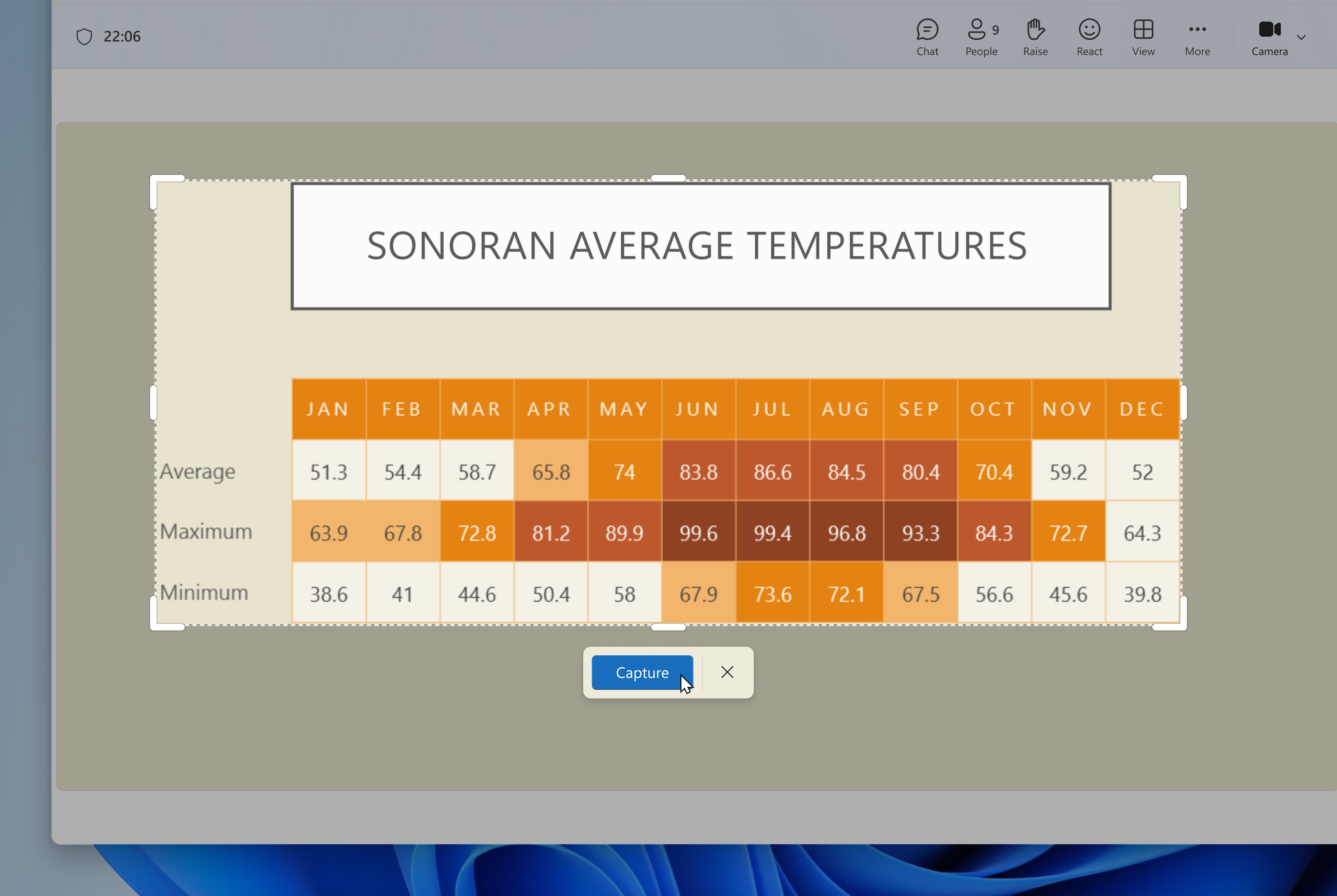
Image Credit: Microsoft
Now, if you're thinking clicking a button is too much work, you can also invoke the Perfect screenshot feature by holding the Ctrl key on your keyboard after launching the Snipping Tool and selecting a region.
Microsoft is also adding a color picker to the Snipping Tool, which can help you quickly grab exact color values from anywhere on your screen. All you need to do is select the Color picker option from the toolbar, click on a color on your screen, and you'll be able to view its HEX, RGB, or HSL values. You'll also have the option to zoom in for more precision.
Both of these features are limited to Copilot+ PCs.
Notepad and Paint are getting some cool upgrades too
Paint is also getting two new features. First up, it's getting a new AI-powered sticker generator that lets you create custom stickers by typing a description of what you're trying to make.
Paint will then generate a few stickers based on your description, which you can apply directly to your canvas or copy to use in another app. You'll also be able to view all your recently generated stickers via a new Stickers option in the toolbar.
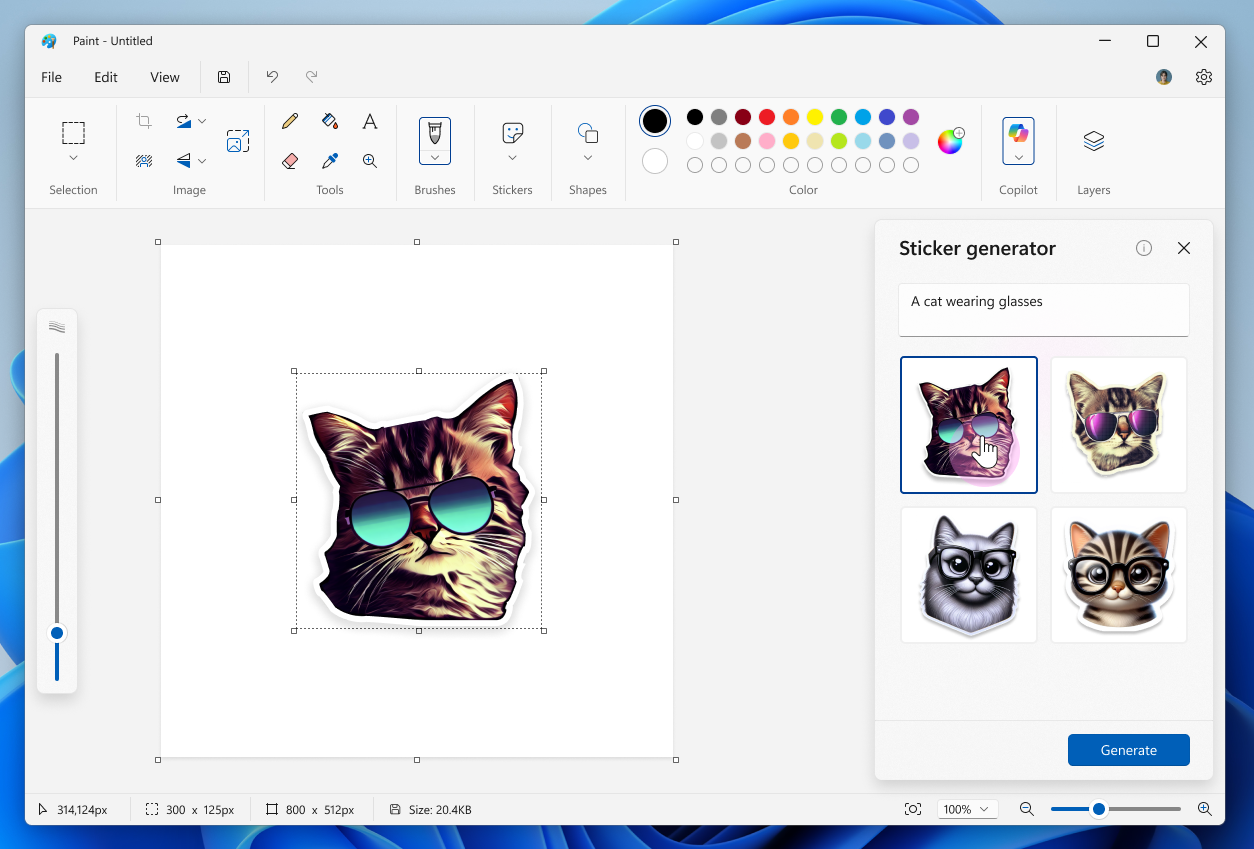
Image Credit: Microsoft
Paint is also getting an AI-powered smart selection tool called Object select, which can, well, automatically select objects for you.
Lastly, Notepad is getting an AI-powered Write feature that can quickly draft text based on a prompt you give it.
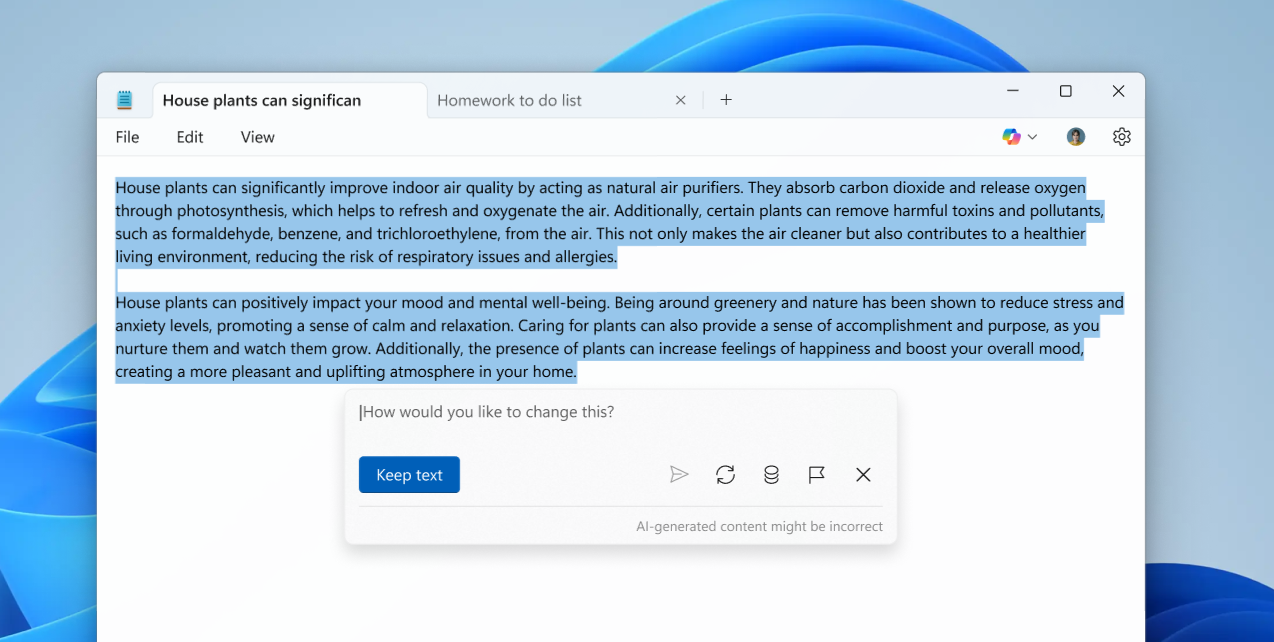
Image Credit: Microsoft
To use this feature, you'll need to sign in with your Microsoft account and be subscribed to Microsoft 365 Personal, Family, Enterprise, or Copilot Pro.
.png)

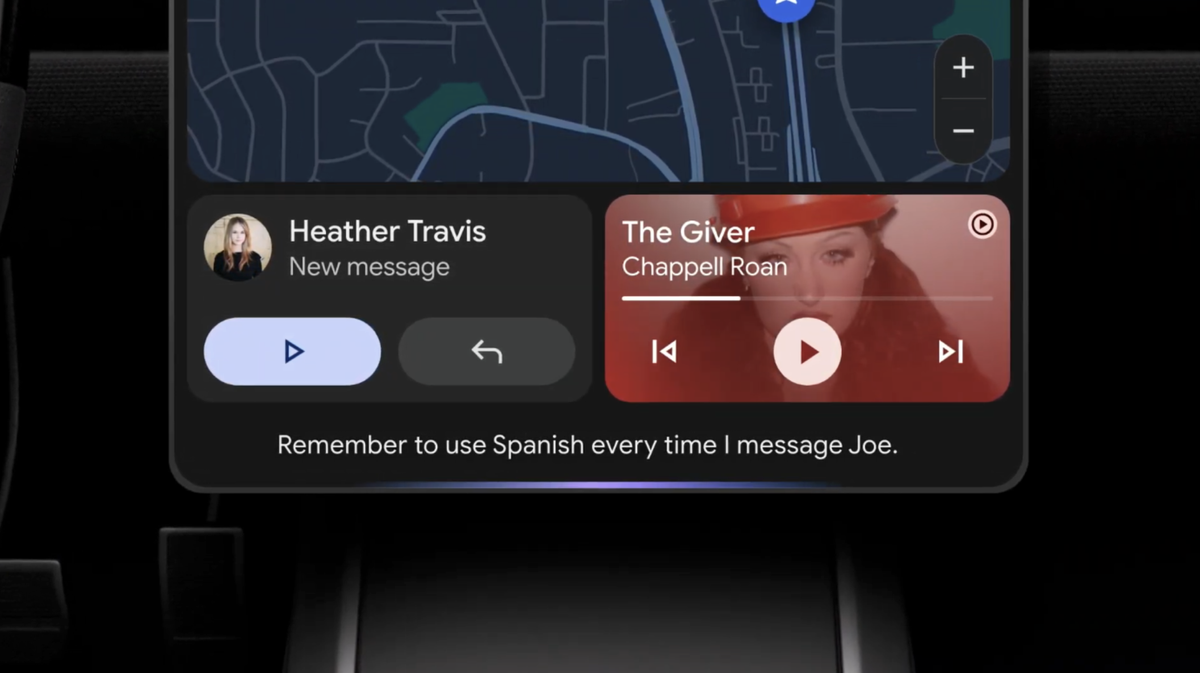









 English (US) ·
English (US) ·