PowerToys is a comprehensive package of tools that enable Windows to do what you want. You are likely familiar with its 20-plus tools that help make your workflow more efficient. However, I wish I had been aware of some lesser-known features in the utility suite sooner.
For instance, I didn’t know about essential app diagnostic management or how to maximize the power of the tool I use most until I was advised about it by a colleague. These hidden features and abilities can be used once you know where to look and what to do. Let’s check out what you can gain by using these under-the-hood functions.

4 Diagnostic logs
Help troubleshoot and monitor actions
One thing you may not know is the ability to create logs to help with troubleshooting individual tool issues by gathering information about their operations. PowerToys generates log files in the background while modules are in use.
You can use these log files to view operation details and help troubleshoot problems. You can find the logs by heading to %LOCALAPPDATA%\Microsoft\PowerToys and opening the folder for the tool you want to view logs for. Inside the Logs -> version folder, open the log file you want to check.
If you need logs for PowerToys that interact with File Explorer, like Peek, you will also find them in the %USERPROFILE%\AppData\LocalLow\Microsoft\PowerToys directory.
So, if a particular tool or combination in PowerToys isn’t working correctly, you can view the logs to help diagnose conflicts. Simply knowing where to find them allows you to send them to your IT admin, who can then use them. Other diagnostic information from Windows will help resolve the problem you are experiencing with the utilities.
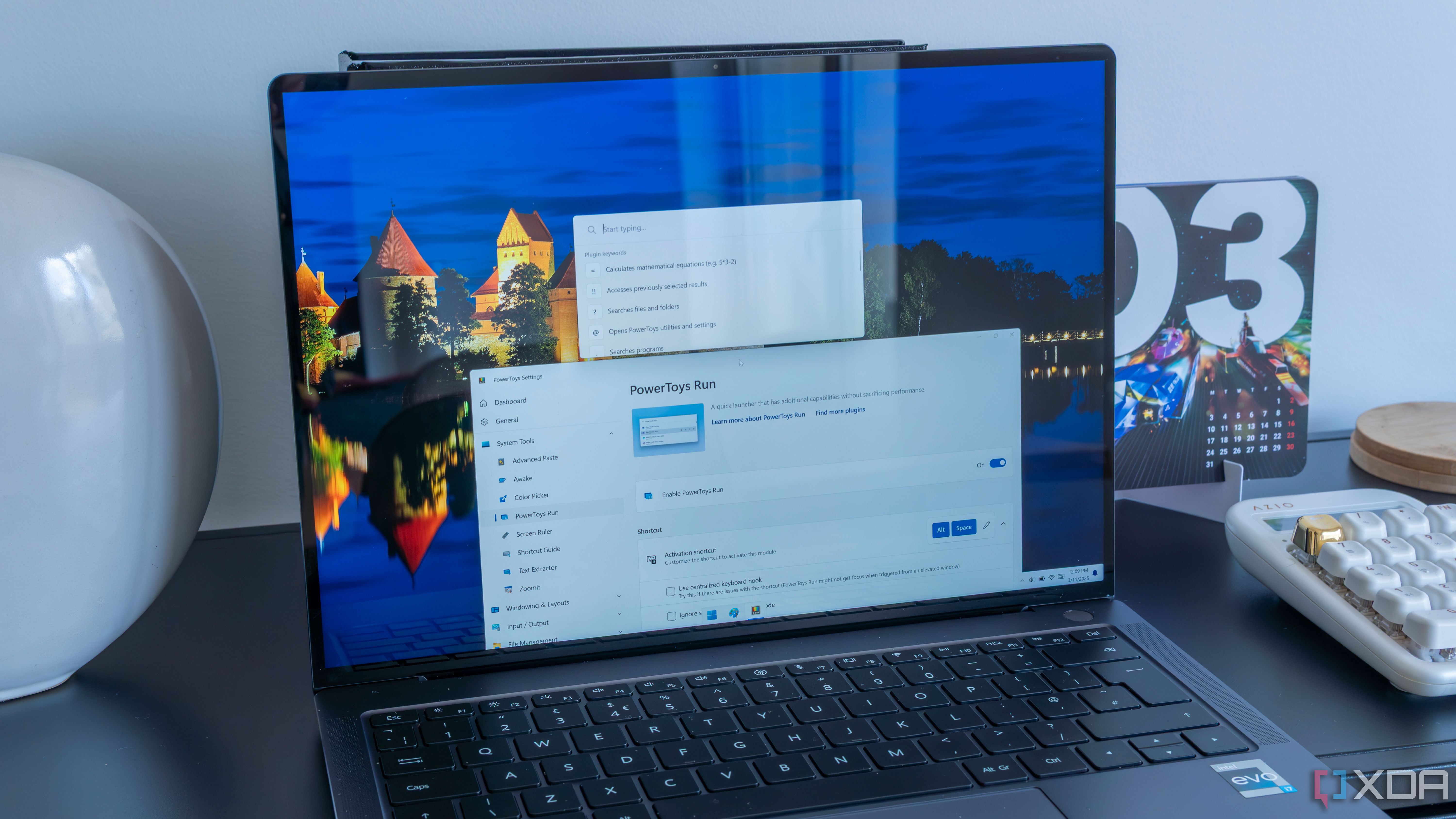
Related
5 PowerToys modules I wish Microsoft would build, and the open-source projects that already nailed them
In an ideal world, PoweToys would include many other modules that the open-source community has already cornered. Here are some of them!
3 Add more to PowerToys Run
Use plugins to make it even more powerful
The PowerToys Run tool is packed with capabilities, making it a viable alternative to certain Windows inbox apps. But something I wish I had known sooner is that it’s possible to make it even more functional by using plugins. There is a healthy number of plugins available for this specific PowerToys tool to help you do more.
For instance, I can use plugins to add the ability to test connection speeds, generate QR codes, open GitHub repositories, or manage clipboard history items. Another plugin that I use is the blazing-fast Everything search utility. PowerToys Run finds files quickly, but it utilizes Windows Search, which isn’t always the best. The Everything plugin integrates Everything’s results for a superior search experience while using the tool. You will find available plugins on GitHub.
Most plugins should be extracted to the %LOCALAPPDATA%\Microsoft\PowerToys\PowerToys Run\Plugins directory; however, some have specific instructions depending on how they enhance a tool’s functionality. Additionally, as PowerToys Run is being replaced by Command Palette, not all plugins are compatible. During the transition, you’ll want to keep using Run for specific plugins.
2 Backup capability
Backup and restore utility configurations
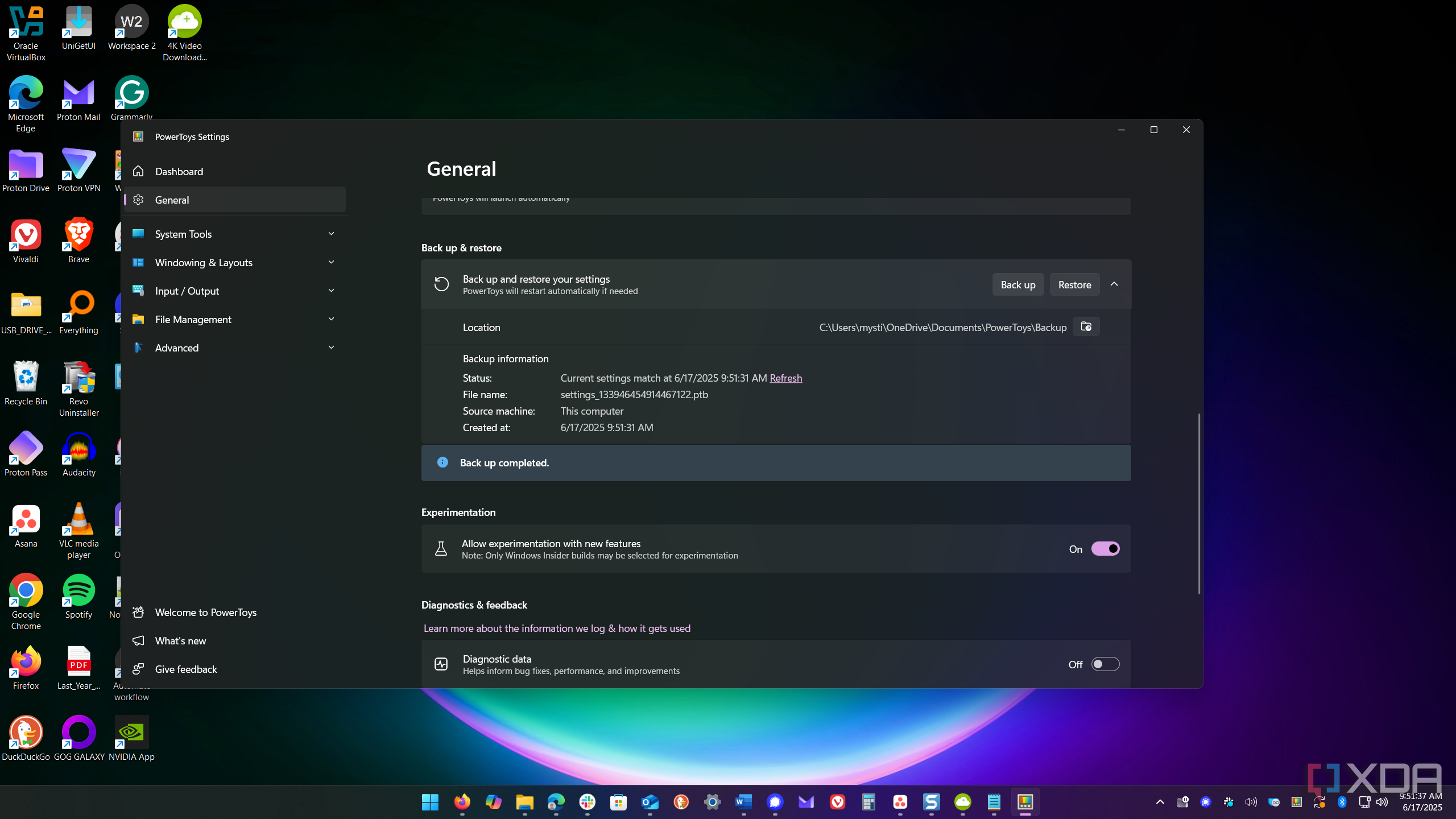
When I used PowerToys on different machines, I had to set up each tool’s configuration each time, which was inefficient. However, it includes a backup feature that allows me to save and restore my custom configurations. I probably should have known about this, but it somehow slipped my attention since I started using the tools right away, and this may help others. Not only is this helpful when working on other PCs, but it also helps if Windows crashes, I perform a fresh Windows installation, or if I want to share my setup with someone else.
Whatever the case, backing up your PowerToys tool’s configurations is straightforward. You can do it by opening the PowerToys dashboard and heading to the backup and restore section. Since I primarily work on Windows systems, I set the backup location to OneDrive for easy access across them.
However, I also back up to a flash drive when I need to set up PowerToys on a system without internet connectivity or backup configurations for different needs, and appropriately name them. Once the backup is completed, a confirmation message will appear. Go to the same section on a new PC, select the restore button, and you’ll be up and running in no time.
1 Workspaces
A new tool to help automate workflows
While not exactly a secret, sometimes new tools that are added via updates get overlooked. The Workspaces utility was added to PowerToys last year, and somehow I missed the memo, and I wish I hadn’t. It packs some serious power to get my day off to a great start. It allows me to create and save desktop layouts for the tasks I need to complete on any given day. It will launch my apps automatically in the spots where I want them. For instance, I can create individual spaces for working on writing, financials, spreadsheets, and other documents, gaming, or music and video. If this powerful tool wasn't on your radar, check the dashboard to launch the editor to set one up. It's also a helpful reminder to make sure to check for new tools after updating PowerToys.
Getting more from PowerToys
If you are looking to get more from PowerToys and make it more convenient to use, these overlooked features will help you get more from the power user utilities. PowerToys continues to gain new tools for additional functionality.
What started as an experimental project by Microsoft engineers 30 years ago (remember TweakUI?) to make a few things on Windows easier continues to gain strength. The utilities in the package have continued to evolve with Windows releases. With new tools, there will undoubtedly come more possibilities that will help ensure workflows are more efficient for home and power users alike.
.png)
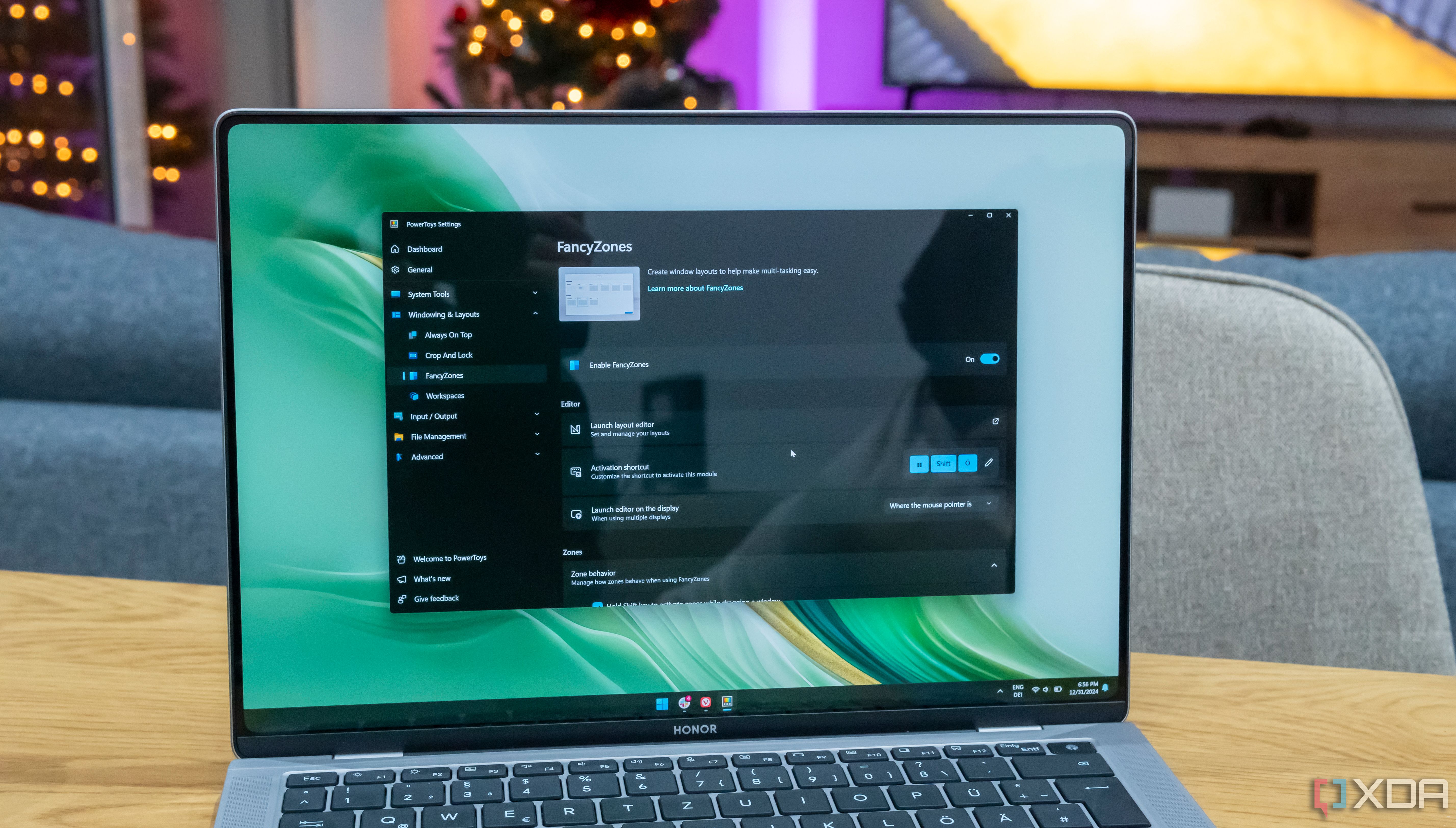











 English (US) ·
English (US) ·