I enjoy trying alternative file managers for Windows. I have praised dual-pane managers like XYplorer, the multi-pane Fileside, and the terminal-based Yazi file manager. Recently, I have been using Directory Opus and have some good news to report for those of you who want a fast, dual-pane file manager alternative to File Explorer.
Let’s face it, File Explorer on Windows leaves a lot to be desired. It is slow and clunky, and even with the tabs feature, it doesn’t come close to the speed and capabilities of other available alternatives. Directory Opus, like other alternatives, is blazing fast in comparison to Windows’ default file manager. In addition to being fast, Directory Opus offers more functionality than Explorer as well as other file manager alternatives. Let’s take a look.
5 Feature-packed
Directory Opus is an exciting file manager alternative for Windows
This File Manager is one I wish I had been using for a while. It features a dual-pane view with multiple tabs, faster search, batch file renaming integration, file previews, easy file backups, and numerous configuration options. I’m amazed by the number of features Directory Opus has.
Installing Directory Opus is straightforward; however, there are a couple of things to note.
During the installation process, it offers the ability to set it as the Explorer replacement, making it the default file manager, run during startup, and enabling a desktop double-click feature that allows you to open it directly from the desktop, as well as using the image preview viewer. That will allow you to double-click an image file to preview it. Since I wanted to check out everything, I kept all options enabled. However, you can change all of those settings later if you wish.

Related
5 best dual-pane file managers for Windows power users
Still using a single-pane file manager? These dual-pane power tools bring twice the efficiency and help you stay productive.
4 Endless possibilities and speed
A fast GUI-based experience
The Yazi file manager alternative is built with Rust code and is incredibly fast. Opus, on the other hand, is written in C++, and you might think it would be slower. Well, that’s a fair point because Yazi is a terminal-based experience with endless keyboard combinations. But while Opus is GUI-based, it is still insanely faster than File Explorer and, in my opinion, more elegant than XYplorer.
The number of preference settings and customizations you can make is virtually endless. I can set it to play media files directly in the app, customize toolbars exactly as I want them, and customize numerous keyboard shortcuts, which is definitely helpful.

Related
XYplorer is the best dual-pane file manager that I've used on Windows
If you have outgrown File Explorer on Windows it's time to try this dual-pane alternative.
3 Dual-pane is better
A better experience than tabs or multiple windows
As noted, the tabs feature in File Explorer makes file management simpler. However, moving files from one folder to another easily requires opening multiple instances of it. You can then drag files and folders from one directory to another. This is inefficient and unnecessarily complicates your workflow. Having a dual-pane view like XYplorer and Directory Opus lets me move files more efficiently. In addition, each pane also includes tabs, which allow me to switch between different drives or locations and move files where I want them.
I can display each pane side by side or stacked based on the project I am working on. It also includes interesting view settings. For instance, when I change the view in Directory Opus to thumbnail view, it pops up a slider to adjust the thumbnail size. This is particularly helpful since I have poor eyesight and need larger icons. But if I need the detailed view. Another bonus worth noting is that you can select a thumbnails + details view. I appreciate this because I can see files and folders along with their details, such as size, type, modified and created dates, and more. Like other file managers, you can customize the detail column by adding or removing columns.
2 Fast search with Everything integration
Locate your files and folders faster than File Explorer
When you search for files and folders on a drive with numerous items, it takes far too long for it to find them. Directory Opus finds your items faster than Explorer on its own. However, if you install and run my favorite search and indexing tool, Everything, it utilizes its instantaneous search technology by integrating directly with the manager. This enables Opus to locate what you need more quickly.
There are a few settings to configure to enable Directory Opus and Everything to talk to each other. Set Everything to start during system setup (it’s a light tool) from the General section of the Everything Options page. Next, select the Indexes section and enable Index file size, Index recent changes, Index date created, Index date created, and Index date accessed options, and save your selections. Also, if you have networked drives, you want to ensure there are no exclusions in the Exclude or Folders section.
When Everything is running in the background, Directory Opus finds it. However, if there is an issue with communication with the two tools, you just need to head to Settings -> Preferences -> Miscellaneous -> Advanced section and set the everything autolaunch behavior to True.
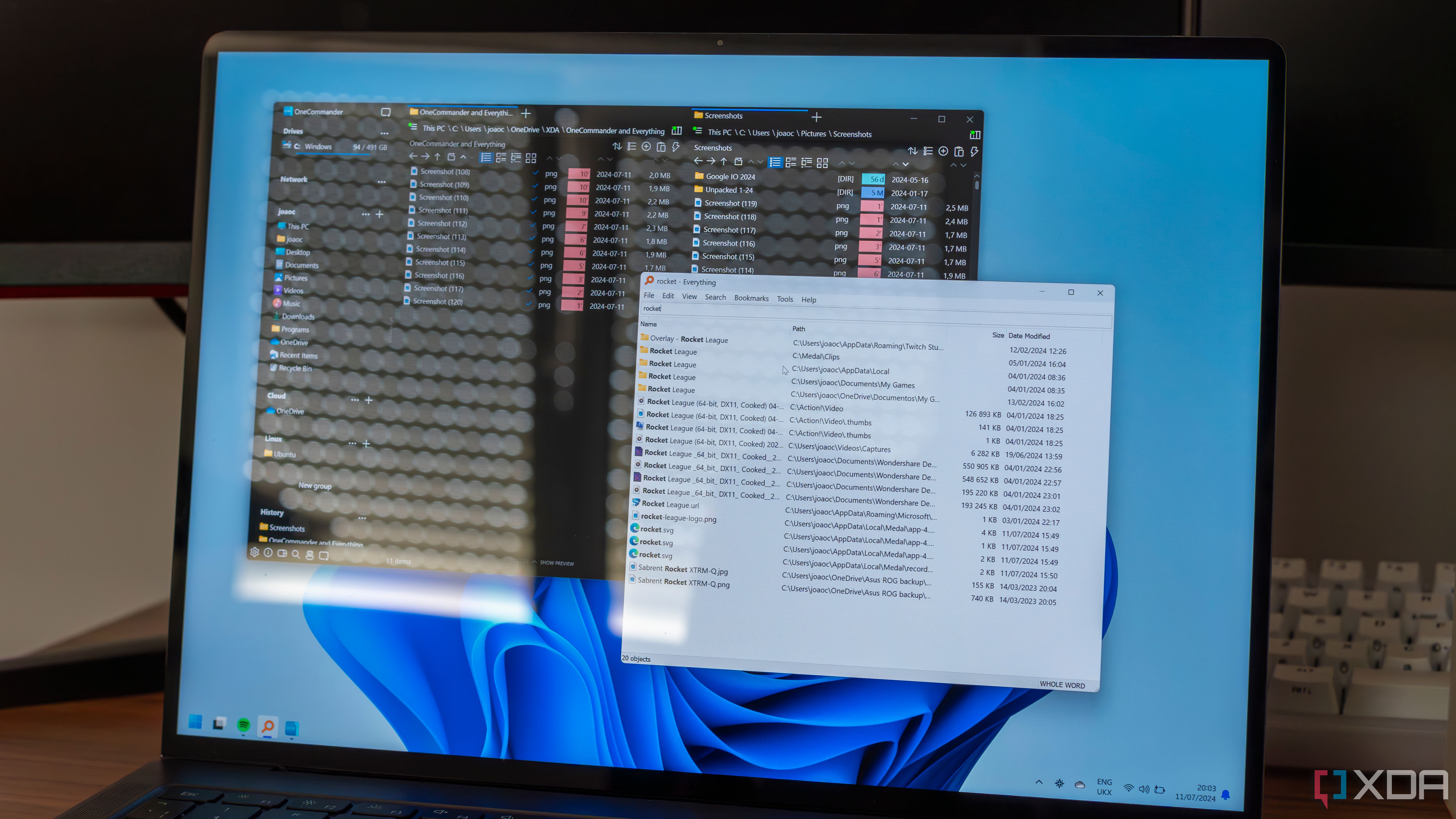
Related
8 ways you can optimize Everything to easily find all your files
Optimize your file searches with Everything using advanced filters, indexing, and more to quickly locate files and enhance your workflow efficiency
1 Batch renaming
Powerful file renaming without PowerToys
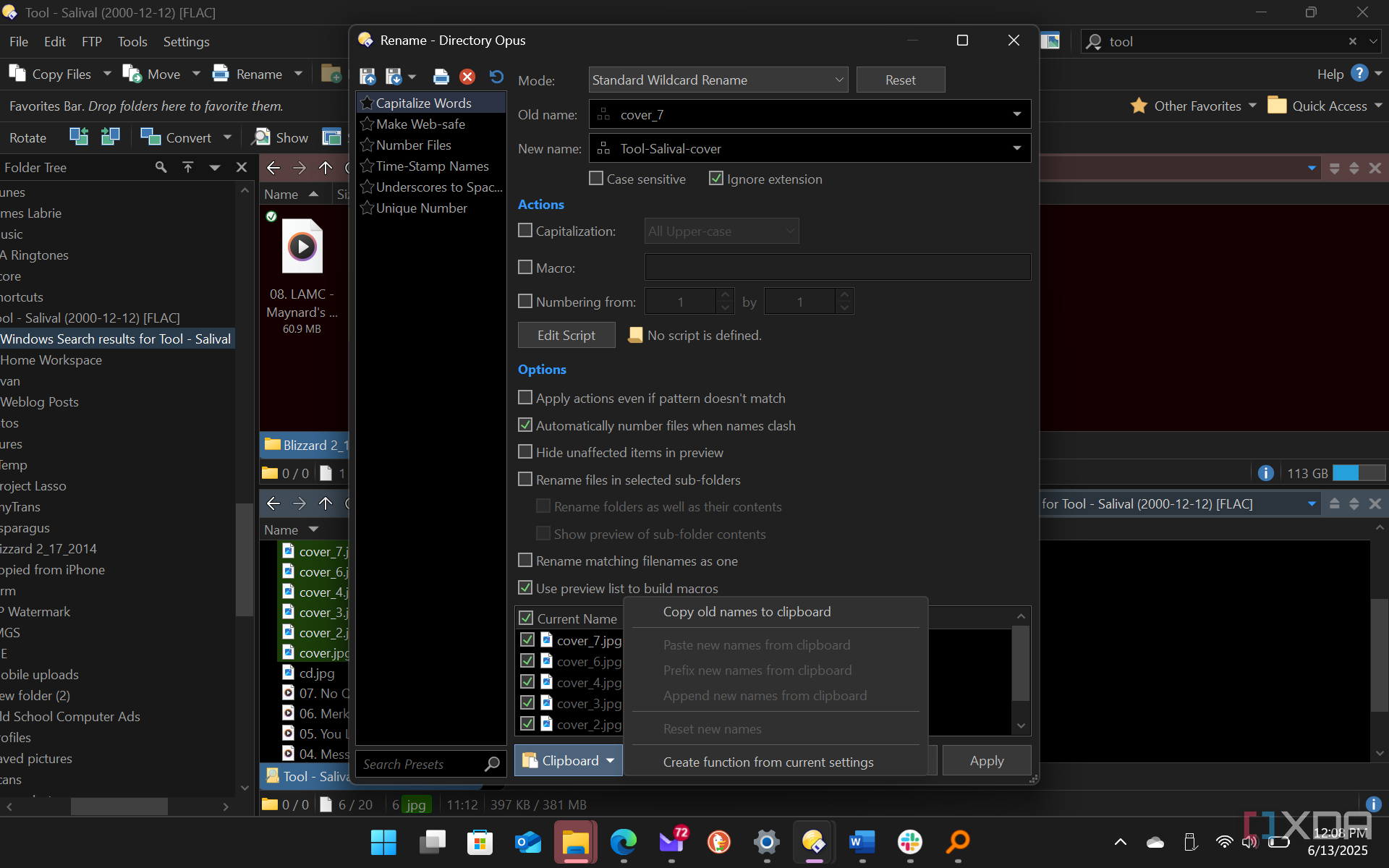
There are several instances when you will need to batch rename files while working on Windows. You can do it in File Explorer or by using the PowerToys PowerRename tool. It’s a great utility, don’t get me wrong. However, Directory Opus has a batch file renaming feature built-in. It includes inline renaming (like File Explorer), a simple rename option (using a wildcard *), and an advanced renaming feature. The advanced method allows using a macro builder to mass-edit filenames in one fell swoop, renaming presets, modes, actions, scripts, and more. So, when you need to batch rename files, Directory Opus has you covered with its built-in capability.

Related
How to batch rename files in Windows 11
Renaming multiple files can be a tedious tasks, but there are ways you can batch rename files in Windows 11 to make it easier.
Directory Opus is a file manager you should use on Windows
There are a lot of helpful tools to discover in Directory Opus. Every time I use a new alternative to File Explorer, I get excited and make it my default file manager. This one is no exception. From simple dual-pane file previews to advanced batch file renaming, there are numerous reasons to use this instead of File Explorer.
As I continue using this file manager, I discover new ways to manage my files more efficiently and improve my workflow and productivity. It is free to try for 30 days and then requires purchasing a license. For a single user, it’s $89AUD and after a month of crazy great file management, you might find that it is worth it. I am definitely considering it since it's the most feature-packed file manager alternative for Windows that I've used yet. However, I do like the multi-pane view in Fileside. Luckily, I have a month to figure it out.

.png)


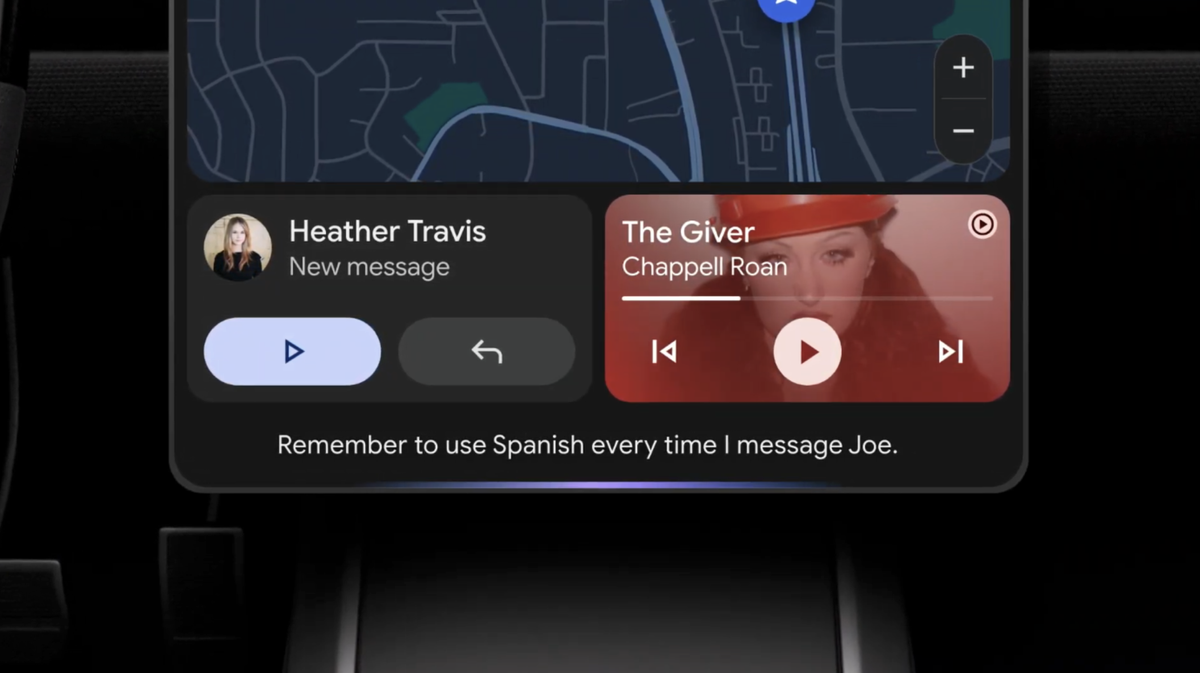








 English (US) ·
English (US) ·