I have spent a lot of time optimizing my NAS to run quietly and power efficiently. One big way to achieve that is to have the drives run as briefly as possible — I had mine set up to spin down after 20 minutes of inactivity. That way, the drives not only stay cool but also use less power. They should last longer since HDD hibernation would lower the wear and tear. They should not age as quickly if they’re not moving. Right? Well, I don’t think so anymore.
I didn’t see the resulting problems immediately. At first, I just noticed that accessing my Synology NAS felt slower than it used to. There were several short pauses when accessing folders and files, I noticed. It wasn’t a huge deal, but the delay was surely noticeable. And it did make me slightly irritated when it happened over and over. I thought maybe it was the network, or maybe it’s Plex being fussy.
As I was ruling out all other possibilities, one of the drives threw a SMART warning, and that’s when my attention went to the drives. The issue was now much bigger — it could risk all my data, and I had to do something concrete about it.

Related
I used desktop drives inside my NAS — Here's how it went
Desktop drives aren't recommended for NAS, but I used some anyway to see how they'd fare.
Spindown sounds good in theory
More like too good to be true
Almost every NAS OS out there gives you the option to set hard drives to sleep after a certain period of inactivity. At face value, it sure is a sensible idea. Hard drives are mechanical devices, and like all moving parts, they wear out quickly. So, spinning them down when they’re not being used should improve their health by saving all the wear and tear. It also helps reduce the noise coming from the NAS, which is necessary if your NAS is kept in a shared space or the bedroom.
But the thing is that hard drives don’t like spinning up every so often. The act of going from 0 to 7200 RPM is stressful on the drive’s mechanics and can even damage the drive. Every spin-up comes like a jolt to the drives — power spikes, drives spin faster to serve your sudden query, and the head parks and unparks often. It’s still fine if it happens a couple of times a day, but it becomes a big problem when the start-stop cycles occur dozens of times a day.
What happened to my setup
And it wasn’t pretty

My setup has four NAS-rated hard drives running a mirrored RAID configuration — nothing fancy. HDD spindown was set to 20 minutes, and I barely thought about it after enabling it the first time. But over a few months, one of the drives started showing signs of failure. It was becoming unusable just a few days after each repair cycle, with sector errors. That not only deteriorated my NAS experience but also made me fear for my data.
When I dug in, I found that the drives were spinning down and back up multiple times a day — sometimes multiple times per hour, even during peak hours. Even simple things like health checks and background sync jobs would trigger a spin-up. And every one of those spin-ups was lowering the reliability of my system.
What I learned
And what I changed

Disabling spindown was the obvious first step — in my Synology NAS, it’s called HDD hibernation. I turned off all idle timers — both at the NAS OS level and the drive level. The difference was immediate. Access times became snappier right away, and I noticed fewer SMART errors over time. The drives ran a bit warmer as a result of constant use, sure, but well within their rated operating range and far more stable.

Related
5 HDD myths that you shouldn't believe
HDDs might be on their way out, but these myths are still alive
Unlike SSDs, hard drives are made to run continuously — especially these NAS-rated drives, which are built for constant, all-day operation. And the power savings from spindown are practically negligible unless you’re running dozens of drives. For a home setup, the tradeoff simply isn’t worth it, unless heat is a major concern where you’ve placed your NAS.
What you should do instead
Do what's best for the drive’s health
If you’re running a NAS at home — even a small one — and you're using NAS-rated HDDs, leave them running. Let them spin all they want. You start by disabling spindowns completely using your NAS’s settings and avoid any form of aggressive power-saving profiles that park the HDD head or delay reads. Monitoring SMART data regularly is also a good measure, and so is keeping your NAS in a space with proper airflow to maintain optimum temperature. And it’s always wiser to use only NAS-specific hard drives on your system since they are meant for constant use.
However, there are scenarios where spinning down actually makes sense. If you have a secondary NAS for archival or backup, you can set it to spindown during off-peak hours. The same goes for a system in cold storage or an external USB drive. But in a lot of these situations, you can instead shut down the entire system with a preset wake-up time.
The heart of your NAS
Hard drives are literally the very part that puts storage in your network-attached storage device — a NAS doesn’t even exist without them. This makes it even more important to take very good care of your drives and keep a close watch on how they are performing so that you can take proactive measures to ensure data safety. If you notice degraded performance or SMART is constantly throwing errors for a particular drive, you know it’s time to replace it with a new one so that your data remains unaffected.
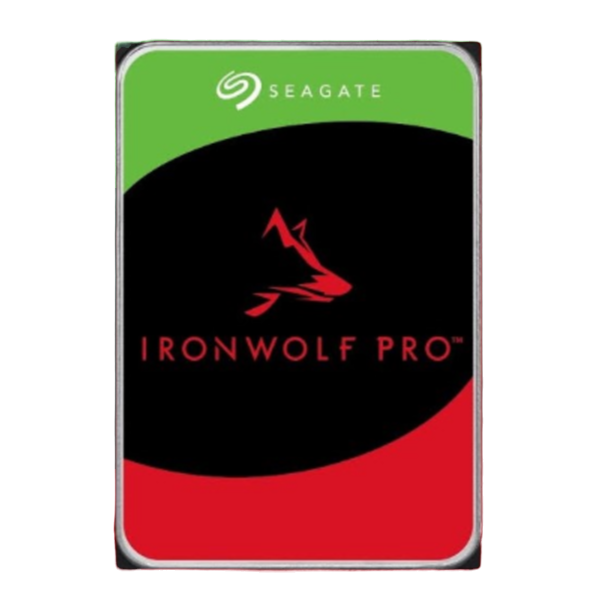
If you're looking for a reliable hard drive for home storage, there's no better choice than Seagate's IronWolf Pro. These drives feature an enormous workload limit of 300TB per year and a high MTBF value of 2.5 million hours. For Cyber Monday, you can grab a 16TB drive for just $270, which is $60 off.
.png)











 English (US) ·
English (US) ·