I love launchers on my desktop. I never thought I'd become a keyboard snob, but nowadays, I'd rather keep my hands on my keyboard as much as I can, and launching apps and other tools this way is incredibly convenient. Windows 11 has a lot of these launchers available, with options like Listary, Ueli, or the two solutions built into PowerToys, whether that's PowerToys Run or Command Palette.
All of these solutions have their strengths and weaknesses, but if you ask me, nothing comes close to Flow Launcher. The extensibility, customization, and ease of use of Flow Launcher, combined with its speed, make this easily the best solution for launching apps and specific tasks on your Windows PC.
It's fast
As if it needs to be said
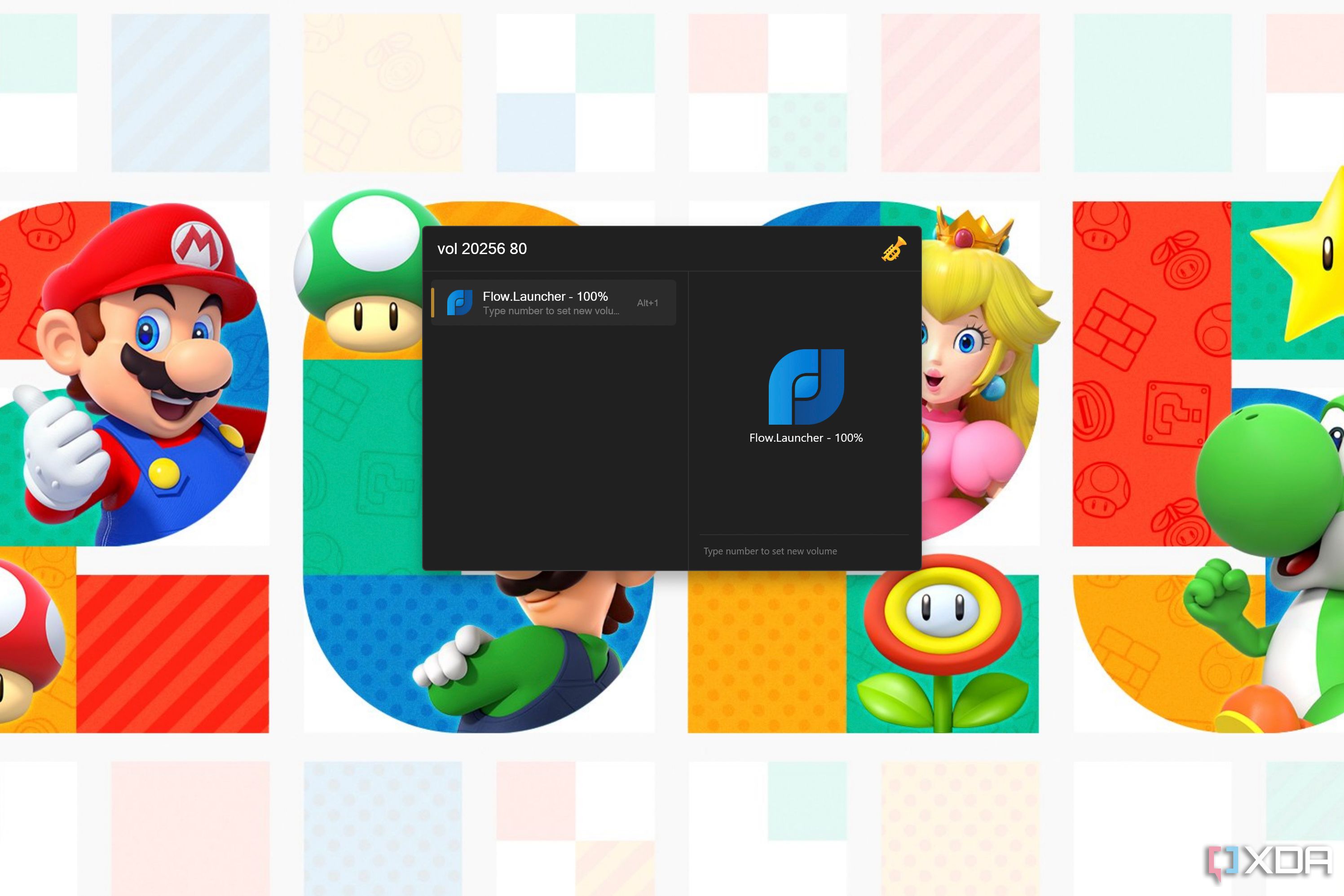
Any launcher that wants to be useful needs to have a focus on being fast. This isn't necessarily an advantage of Flow Launcher as most launchers tend to abide by that, but it's worth mentioning that it works exactly as you'd expect. Flow Launcher opens instantly when pressing the corresponding keyboard shortcut, and a subtle audio effect lets you know the bar is ready to type without even having to look up at the screen.
Flow does have a nice benefit in how it allows you to easily preview your selected result, though. A little bit of extra visual context that makes it easier to make sure you're selecting the right result.
You can do so much with it
Extensibility is the lifeblood of Flow Launcher
The best part of Flow Launcher that makes it significantly more useful than many competitors is the sheer number of extensions and how easy they are to set up. Solutions like Ueli and Listary barely have any options, and something like PowerToys Run requires you to look for extensions and set them up manually, which is a lot more work. The built-in plugin store in Flow Launcher makes it easier to search and find plugins so you can get set up more easily and have a good idea of what you're looking at. You can easily jump into the GitHub page of a given plugin to see more information about it, so it's all fairly transparent.
There are a lot of extensions, too, and they can do all kinds of things. You get some very useful ones out of the box, such as one that searches your browser bookmarks, one for searching your files, and one for terminating running tasks, so you don't even need Task Manager. I also really like the System Commands extension, as it makes it easy to put the computer to sleep or shut it down. This saves me a lot of time before I step away from my computer since it makes it so much faster to do these things. These are probably my most-used commands, if I'm being completely honest. I can even search the Windows Settings app to jump straight into a specific page thanks to the Windows Settings extension.
This is all fantastic already, but once you dive into the plugin store, your options grow exponentially. I like to start with some basics to enhance system features even more. Quick Uninstaller is a great one for uninstalling apps, and I also like the Timer plugin, so I can set timers more quickly than using the Windows Clock app. Currency and unit converters are also a must for me, as these are basically the only benefit of the web-powered Windows Search, and it's nice to have them in a way that's actually responsive.
From there, you can get as weird and specific as you like. There are OneNote and Obsidian extensions for search your notes, Spotify extensions to help you control music playback, a Home Assistant extension that can control your smart home devices with keyboard commands, and much more. I've talked about some of my favorite weird ones before, and the Pokedex extension would have to be one of them, as it makes it really easy to find information about a specific Pokémon while playing one of the games, including the option to choose the source you prefer from a range of popular options. There's a sort of similar extension for Stardew Valley, and on the topic of gaming, a plugin for How Long To Beat lets you look up how long you can expect a game to last you depending on your goals with it.
One of my personal favorites is the YouTube Downloader plugin, which has come in handy more than once. Downloading YouTube videos can be a chore, and this makes it much easier.
It's very customizable
Make it work perfectly for you
In addition to a ton of extensions, it's also important to note that you can also customize said extensions and how they behave within Flow Launcher to tailor the experience even more. You can set priority levels for each extension so search results prioritise what you care about the most, and you can change the activation shortcut for each extension to access specific results more easily. A lot of plugins may have more advanced settings, such as the Shell plugin letting you choose whether to run commands in Command Prompt or PowerShell, or having the option to replace the Windows + R command.
Some important ones here include the File Search plugin, which can be set up to use Everything search instead of the built-in Windows indexer to provide way more results much more quickly. Another one is the Browser Bookmarks plugin, which you might need to configure if you use a browser that isn't one of the major players. Myself, I had to set it up to grab my Vivaldi bookmarks, but this is frankly not too hard to do. Bookmarks are just items in a folder, so all you need to do is find that folder.
Then there are more intricate details, like setting a delay for search results in case you don't want it to respond to your input right away to avoid jittery behavior. You can adjust the position of the search bar, and even change the file manager you want to use when opening a folder through Flow Launcher. You can also customize the look of Flow Launcher by changing where the search bar appears and choosing from one of the many themes available so you can feel right at home.
Custom hotkeys are amazing
Get to specific features even faster
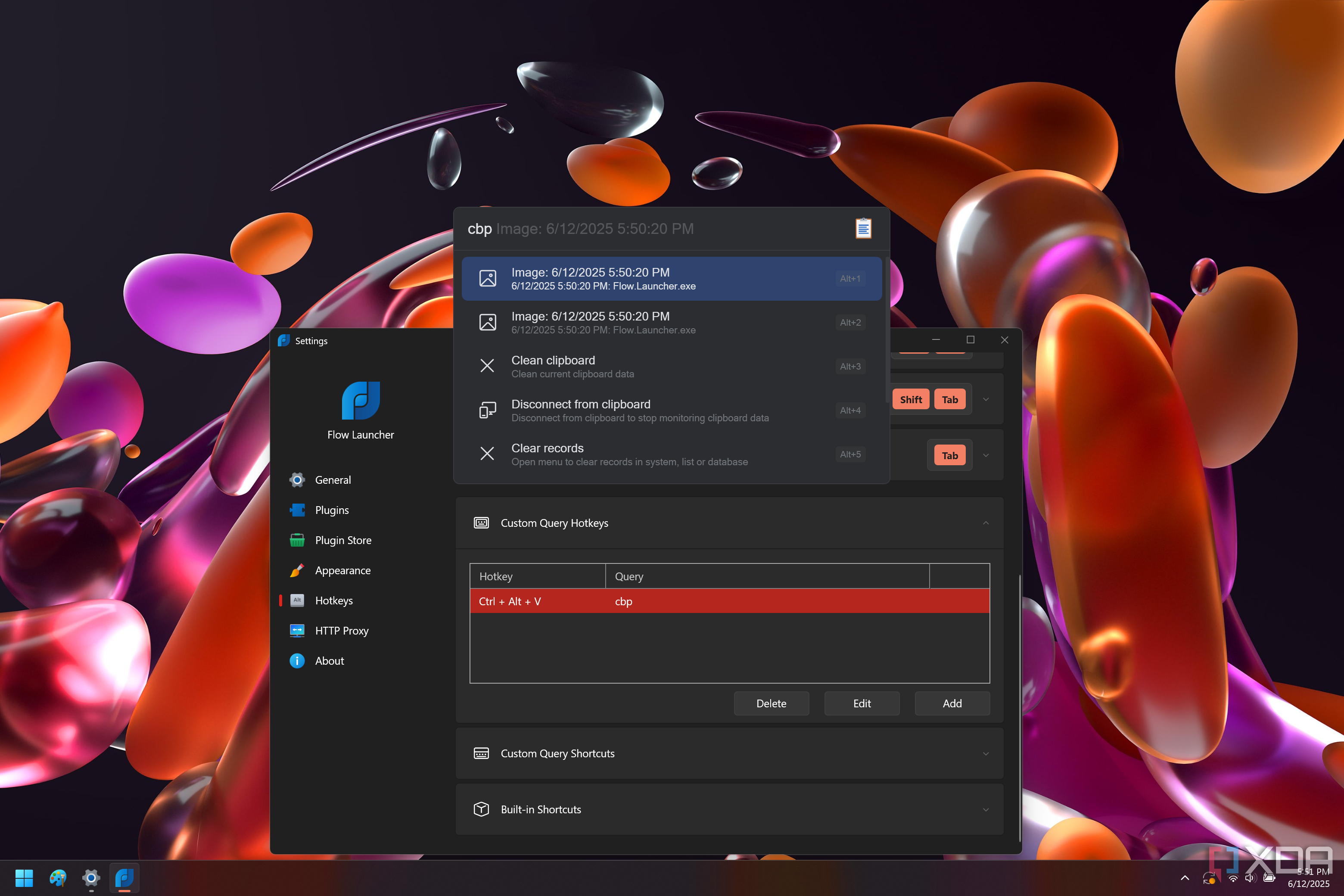
One last great feature of Flow Launcher is the ability to create hotkeys for specific actions. It's already fast to get to most actions by using the typical shortcut and text commands, but there are some tools that you might use constantly and it's important to have them accessible at a moment's notice. A good example is the Clipboard+ plugin. This gives you a clipboard history that's even better than the one built into Windows, but the Windows offering is instantly accessible with Windows + V, so you'd want to make this option just as accessible.
With Flow Launcher's hotkey settings, you can do exactly that. The way it works is that you can create a hotkey that matches a specific keyboard input, so it can be a complete search term, but the trick here is making it match the activation keyword for the Clipboard+ plugin (the default is cbp). So I created a new hotkey with Ctrl + Alt + V and matched to "cbp ", including the space, so I can then just type away to find matching results in my clipboard history.
This way, I have a much faster and searchable clipboard history than the Windows solution, and it's just as easily accessible. And that's just one example of a hotkey, you might have all kinds of uses for this concept.
There's just nothing like Flow Launcher
There are many things I may not like when using Windows, but whenever I pick up my Windows laptop, it's reassuring to know I have Flow Launcher there to speed things up. I can get things done so much more quickly thanks to this program, and if you're a Windows user, I can't recommend it enough.
And if you're not a Windows user, you might have something even better — Raycast on macOS is everything Flow Launcher is and then some, so you might want to check that out.
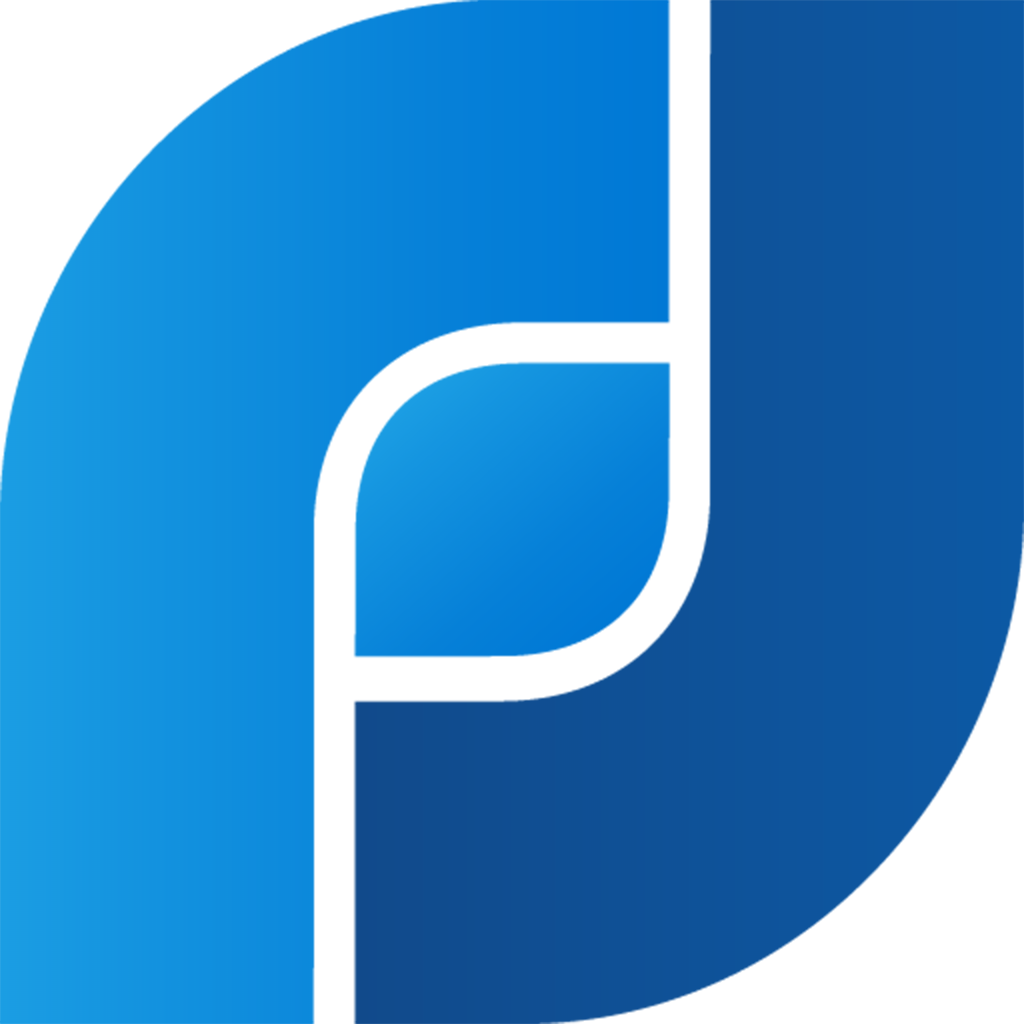
.png)


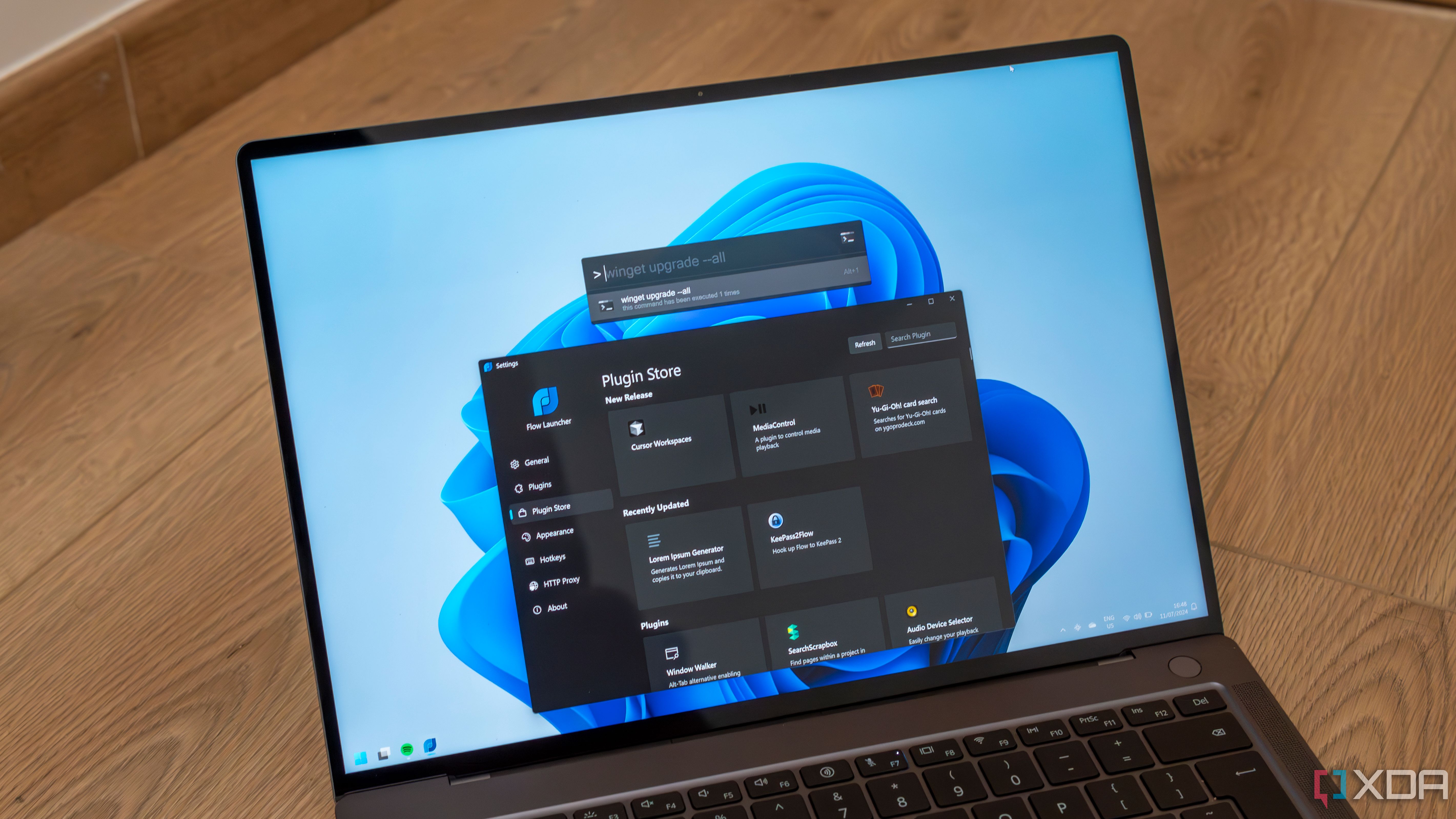

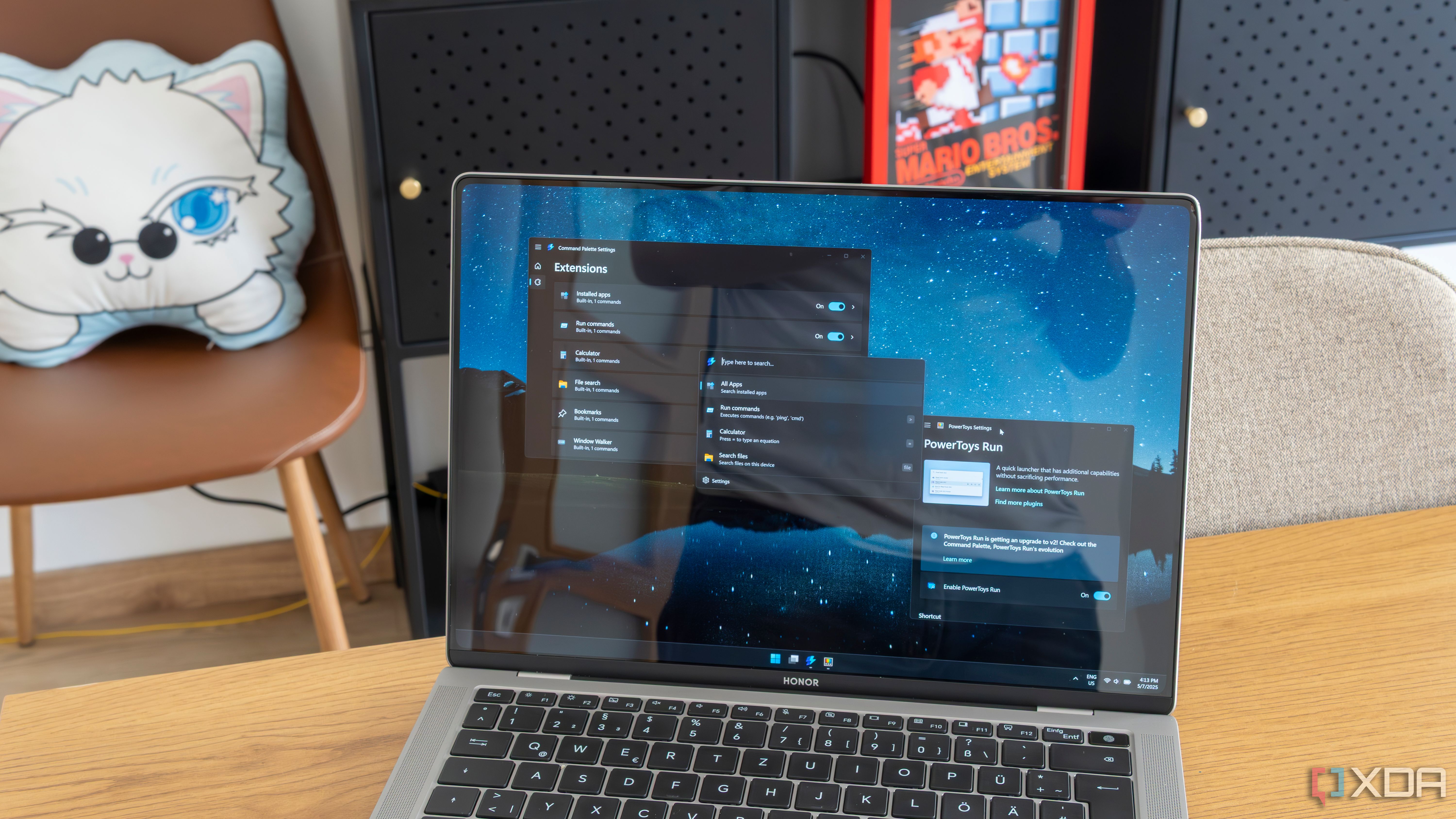


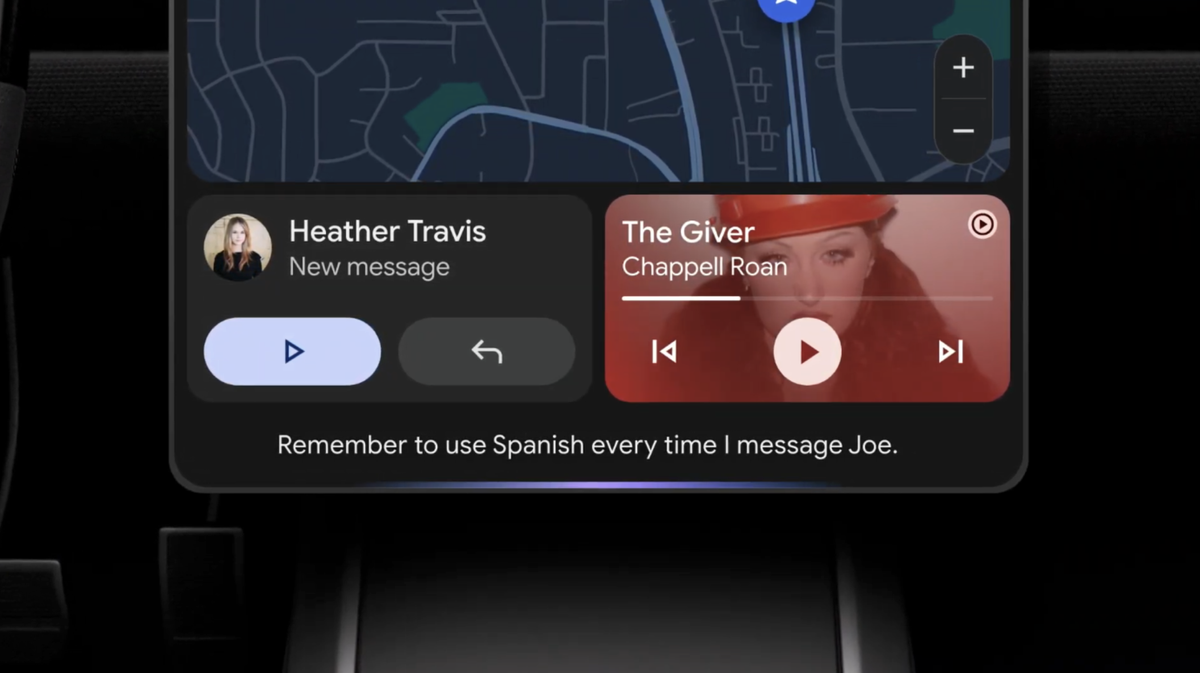








 English (US) ·
English (US) ·